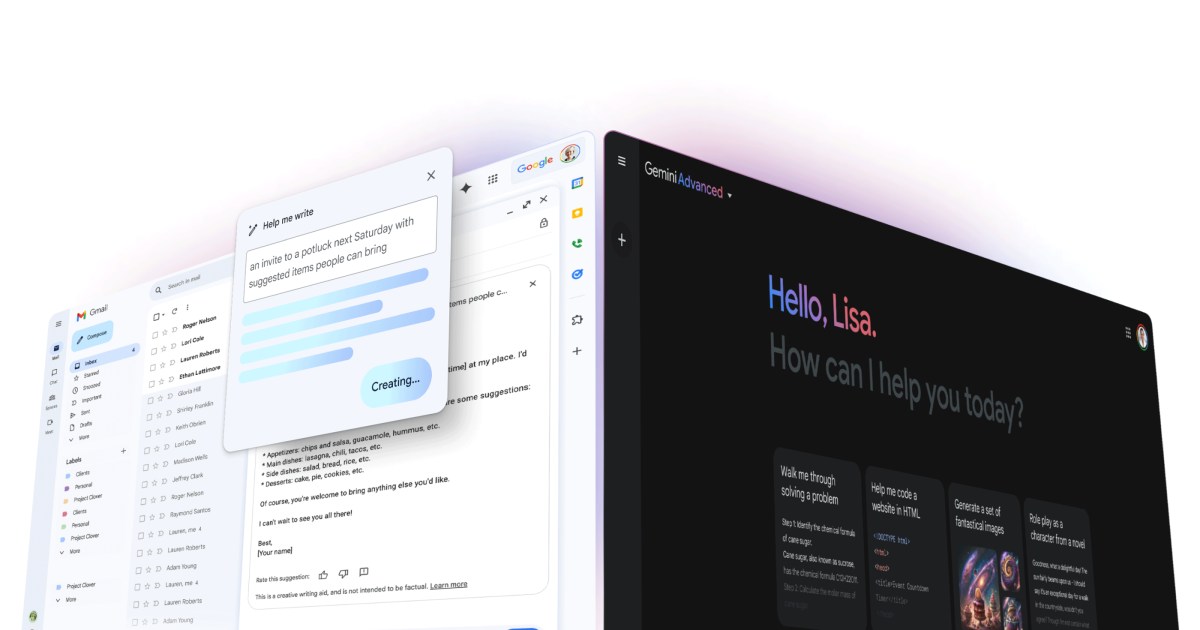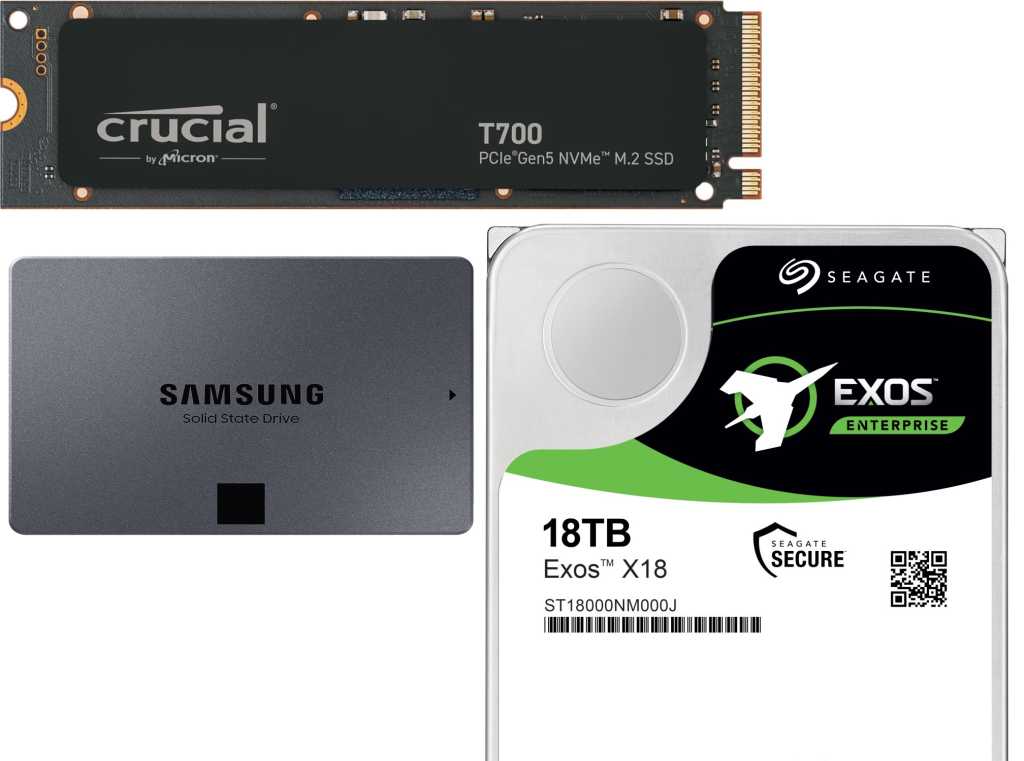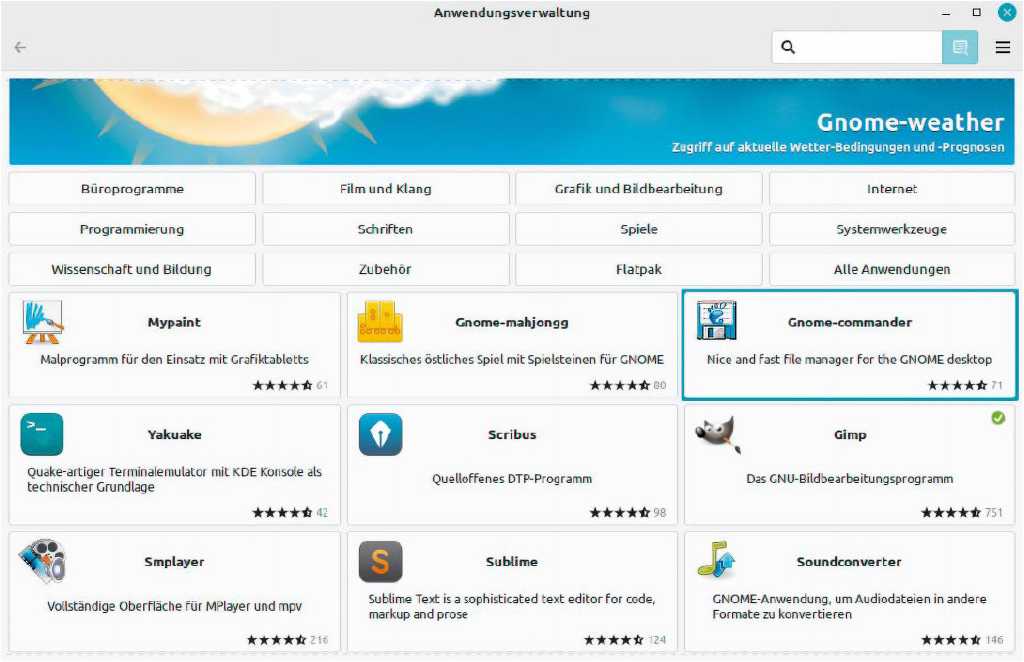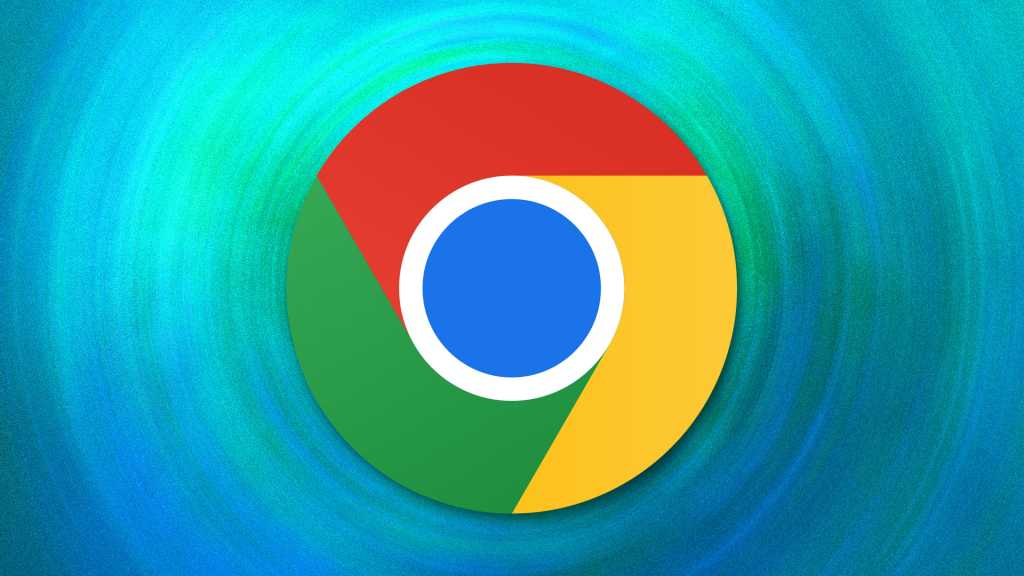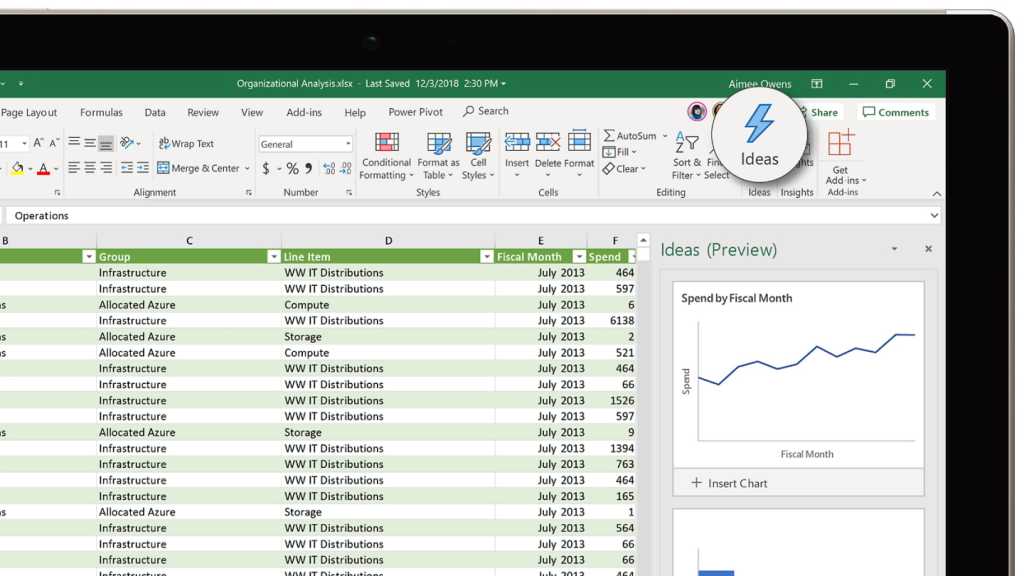Interested in exploring your artistic side through digital painting but worried about space or the mess of traditional art supplies? Digital painting on your PC offers a convenient and versatile alternative. This guide provides everything you need to know to start painting on your PC, covering hardware, software, and helpful tips.
Essential Accessories: Tablet, Stylus, and Software
If your PC or laptop has a touchscreen, you can experiment with basic painting programs like Paint or Paint.net right away. While finger painting might suffice for casual doodling, serious digital art requires dedicated tools:
- Specialized Software: Software designed for digital painting offers a wider array of brushes, colors, and features than basic programs.
- Graphics Tablet: A graphics tablet provides a dedicated surface for drawing with a stylus, mimicking the feel of traditional pen and paper.
- Stylus: A pressure-sensitive stylus allows for varying line weights and greater control, significantly enhancing the artistic experience.
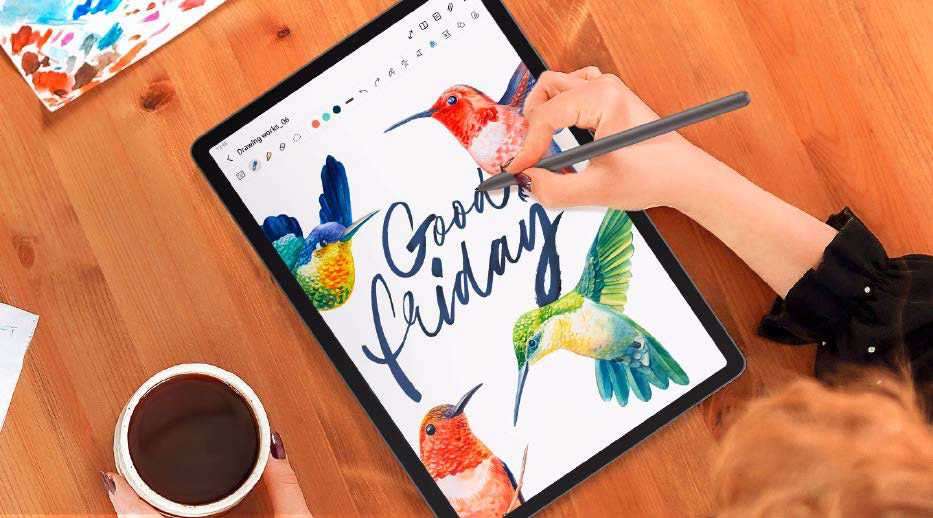 alt text: An image showing various styluses for tablets and smartphones, emphasizing the importance of compatibility. Aircommand functionality allows for customization.
alt text: An image showing various styluses for tablets and smartphones, emphasizing the importance of compatibility. Aircommand functionality allows for customization.
Choosing the right stylus is crucial. Not all styluses are compatible with every tablet. Tablet PCs commonly utilize capacitive displays, which register touch through changes in electrical capacitance. Styluses can be categorized as active or passive:
- Active Styluses: These battery-powered styluses offer pressure sensitivity and often feature palm rejection technology, allowing you to rest your hand comfortably on the tablet while drawing. They communicate directly with the tablet.
- Passive Styluses: These styluses function similarly to a finger and lack pressure sensitivity. While compatible with most capacitive displays, they offer less control.
Research your tablet’s stylus compatibility before purchasing. Opting for a stylus recommended by the tablet manufacturer often ensures seamless integration.
Tablet PC and Stylus as a Graphics Tablet
For those starting fresh, combining a tablet and stylus from the same manufacturer offers a streamlined approach. Manufacturers often provide software that facilitates connection to their PCs.
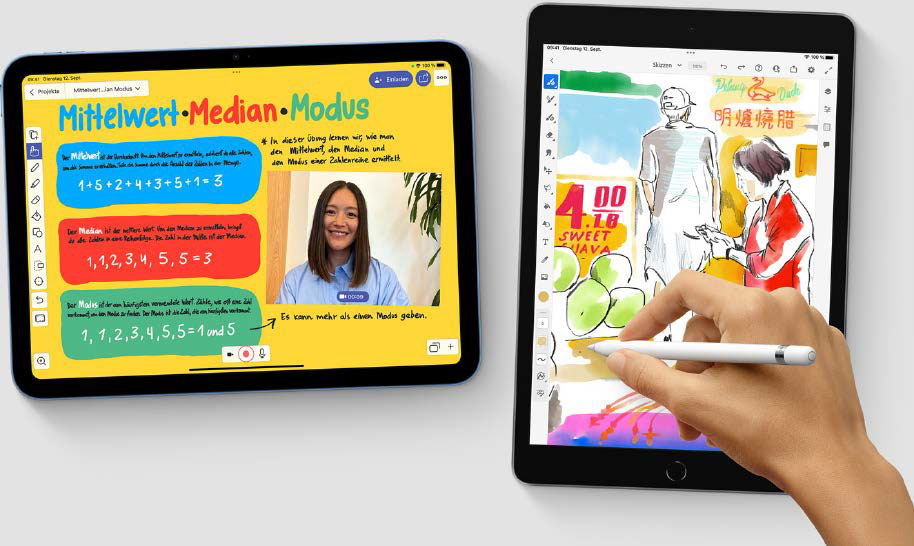 alt text: An image showcasing the Apple Pencil attached magnetically to an iPad, highlighting its features such as tool switching and charging capabilities.
alt text: An image showcasing the Apple Pencil attached magnetically to an iPad, highlighting its features such as tool switching and charging capabilities.
Apple, for instance, offers the Apple Pencil, a high-end stylus with features like interchangeable tips, pressure and tilt sensitivity, palm rejection, and a double-tap tool switching function. The second-generation Apple Pencil magnetically attaches to compatible iPads for charging and storage. The USB-C version, while more affordable, lacks some of these advanced features. Connecting your iPad to a PC via iTunes and a USB-C cable transforms it into a functional graphics tablet.
Samsung also offers a range of S-Pens with pressure sensitivity, tilt detection, and customizable buttons. These styluses pair with Samsung tablets and smartphones, offering features like Aircommand for personalized settings. Samsung Dex and Samsung Flow software enable connection to monitors and PCs, respectively.
Utilizing a Dedicated Graphics Tablet
 alt text: An image of a Wacom One graphics tablet, highlighting its use in digital art creation. The text mentions the price range of graphics tablets.
alt text: An image of a Wacom One graphics tablet, highlighting its use in digital art creation. The text mentions the price range of graphics tablets.
Dedicated graphics tablets offer an alternative, albeit with a learning curve. Unlike tablet PCs, most graphics tablets lack a display, requiring you to monitor your work on the connected PC screen. This demands hand-eye coordination. Connection to the PC is usually established via USB or Bluetooth. Graphics tablets often feature programmable buttons for shortcuts and functions. Some models support UD pen technology, expanding stylus compatibility. Wacom is a prominent manufacturer, offering a range of graphics tablets from entry-level Intuos models to professional Cintiq Pro display tablets.
Software Options for Digital Painting
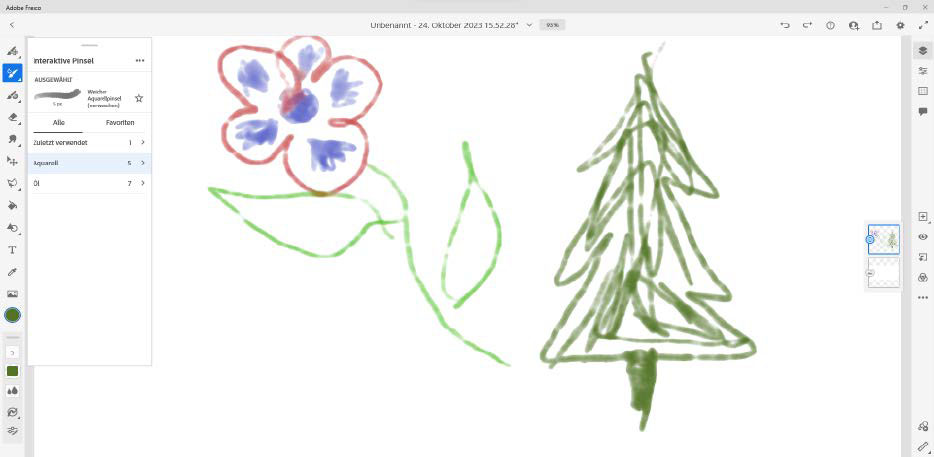 alt text: A screenshot of Adobe Fresco, a free digital painting program, showcasing its various brush types and effects.
alt text: A screenshot of Adobe Fresco, a free digital painting program, showcasing its various brush types and effects.
Adobe Fresco: This free software provides a user-friendly entry point into digital painting. It offers three brush types: pixel, live, and vector, each with customizable settings for color, size, and more. While some features require a paid subscription, the free version offers ample tools for beginners.
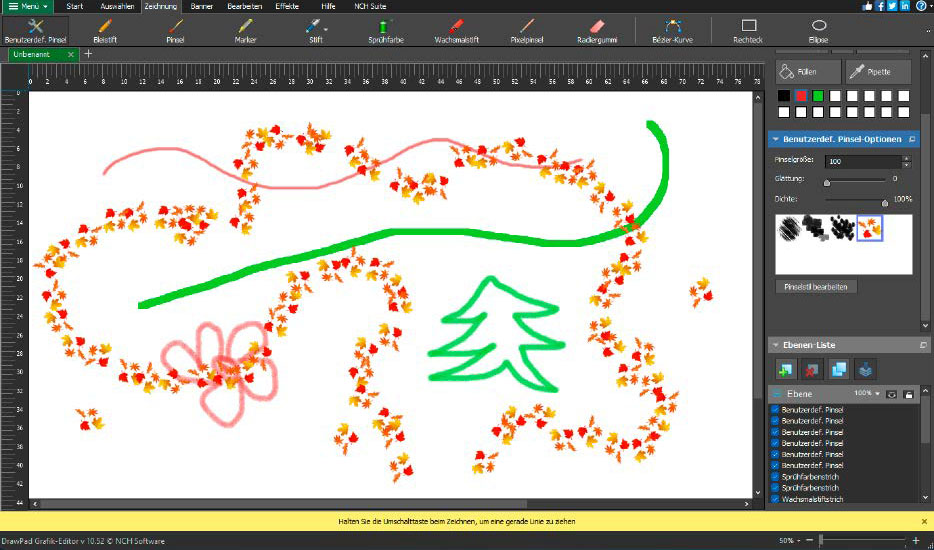 alt text: A screenshot of NCH Software's Drawpad, highlighting its diverse painting tools and color selection options.
alt text: A screenshot of NCH Software's Drawpad, highlighting its diverse painting tools and color selection options.
NCH Software Drawpad: This more advanced program provides a robust set of tools for painting and drawing, including various pen and brush types, layer support, and vector graphics creation. Its customizable color palettes and brush settings offer greater control for experienced users.
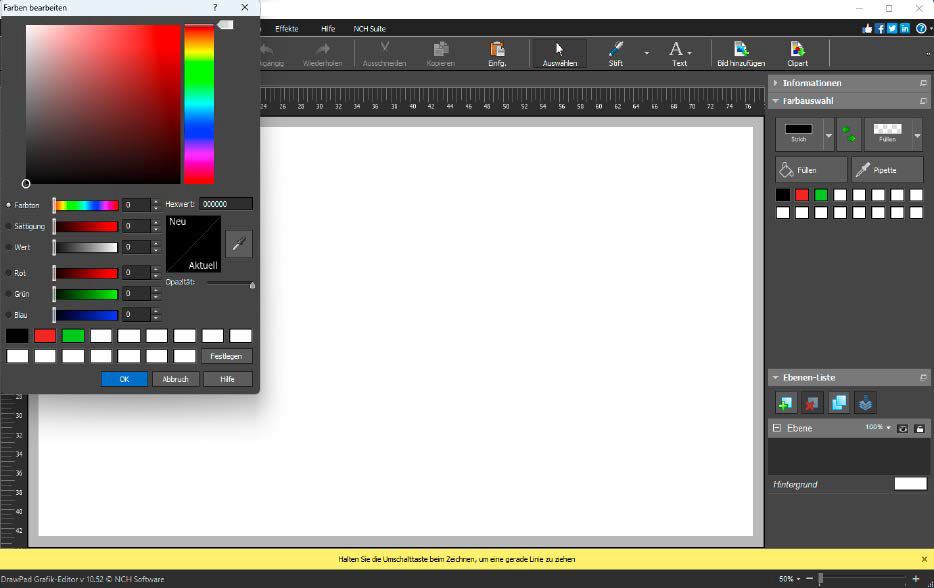 alt text: A screenshot of Drawpad's color selection interface, showing the "Current" and "New" color displays.
alt text: A screenshot of Drawpad's color selection interface, showing the "Current" and "New" color displays.
Connecting Your Tablet to Your PC with Virtual Tablet
Virtual Tablet software transforms any pen-enabled tablet into a graphics tablet, regardless of the manufacturer. By installing the PC client and the corresponding tablet app, you can connect your devices via Wi-Fi, USB, or Bluetooth. This allows you to utilize your tablet’s pen for drawing, painting, and note-taking directly on your PC. A free, ad-supported version is available, with a paid option to remove ads. The app works with a variety of styluses, not just Samsung’s S-Pen.
This comprehensive guide provides a starting point for your digital painting journey. Explore the options, experiment with different tools and software, and discover the creative potential of digital art on your PC.