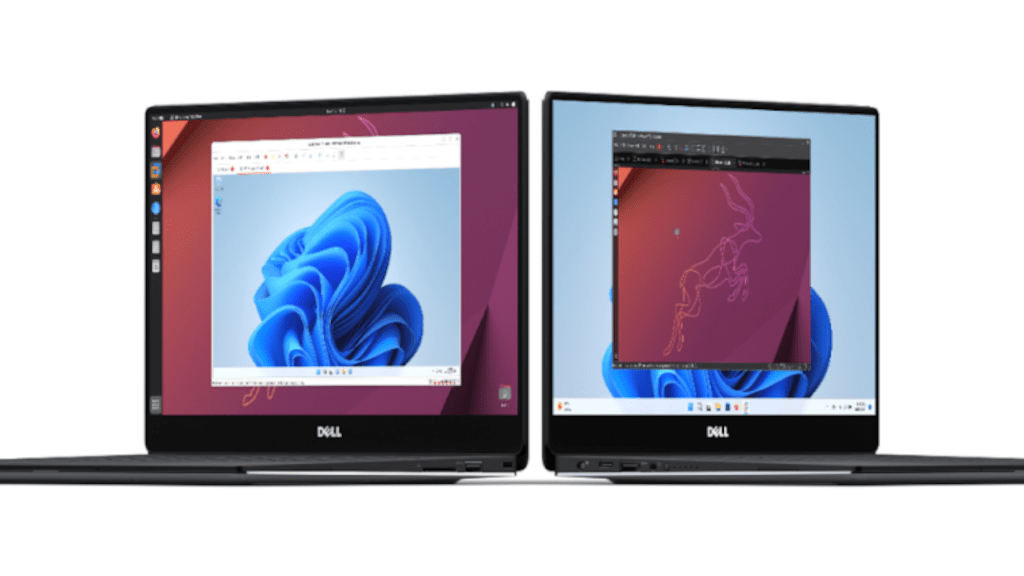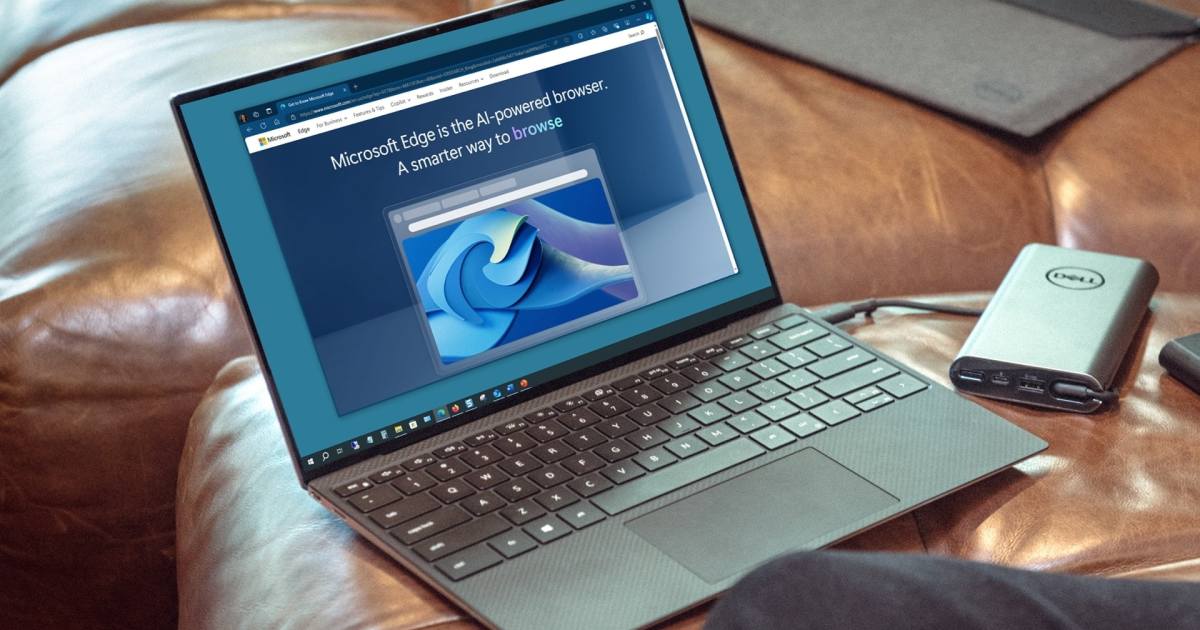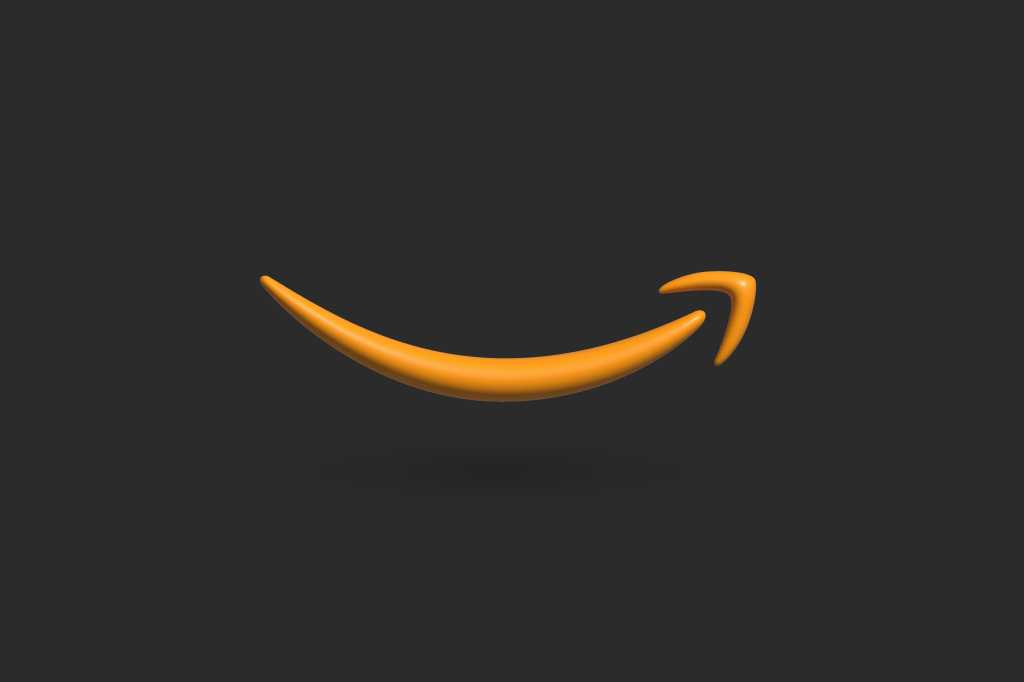Netflix’s autoplay previews can be distracting while browsing for something to watch. The constant motion and sound snippets can make it difficult to focus on choosing a film or series. Fortunately, turning off this feature is straightforward across different devices. This guide will show you how to disable auto-preview on your smartphone, tablet, web browser, and TV.
Disabling Autoplay Previews on Mobile Devices (Android & iOS)
To disable previews on your Android or iOS device, follow these steps:
- Open the Netflix app.
- Navigate to the “My Netflix” section.
- Tap the menu icon in the top right corner.
- Select “Manage Profiles.”
- Choose the profile you want to modify.
- Toggle off the “Autoplay Previews” option at the bottom. This setting will apply to all devices using this profile.
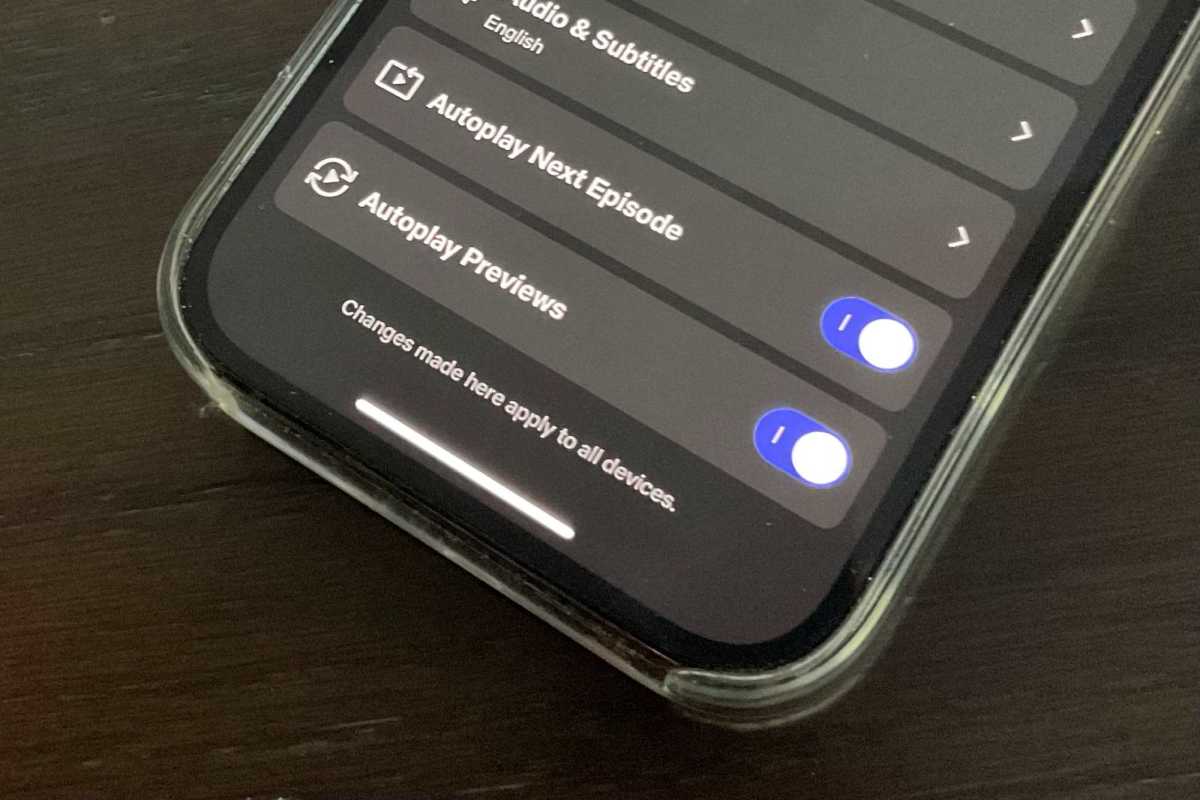 Netflix autoplay previews settingAlt: A screenshot of the Netflix profile settings page on a mobile device, highlighting the toggle switch for disabling autoplay previews.
Netflix autoplay previews settingAlt: A screenshot of the Netflix profile settings page on a mobile device, highlighting the toggle switch for disabling autoplay previews.
Turning Off Autoplay Previews in a Web Browser
You can also disable autoplay previews through your web browser:
- Log in to your Netflix account on your computer.
- Go to “Account.”
- Under “Profile & Parental Controls,” select the profile you want to adjust.
- Click on “Playback settings.”
- Uncheck the box next to “Autoplay previews while browsing the title selection.”
- Click “Save.”
Managing Autoplay Previews on TVs
The settings you configure in the app or web browser should also apply to your TV. However, on some smart TVs, the Netflix app might still display a short preview when you select a title’s details page. This preview is designed to help you decide whether to watch the video and unfortunately cannot be disabled.
Conclusion
Disabling Netflix’s autoplay previews allows for a more focused browsing experience. By following the steps outlined above, you can customize your viewing preferences and enjoy a less distracting interface on your preferred devices. While the title-specific preview remains on some TVs, managing the general autoplay function significantly improves navigation through the Netflix library.