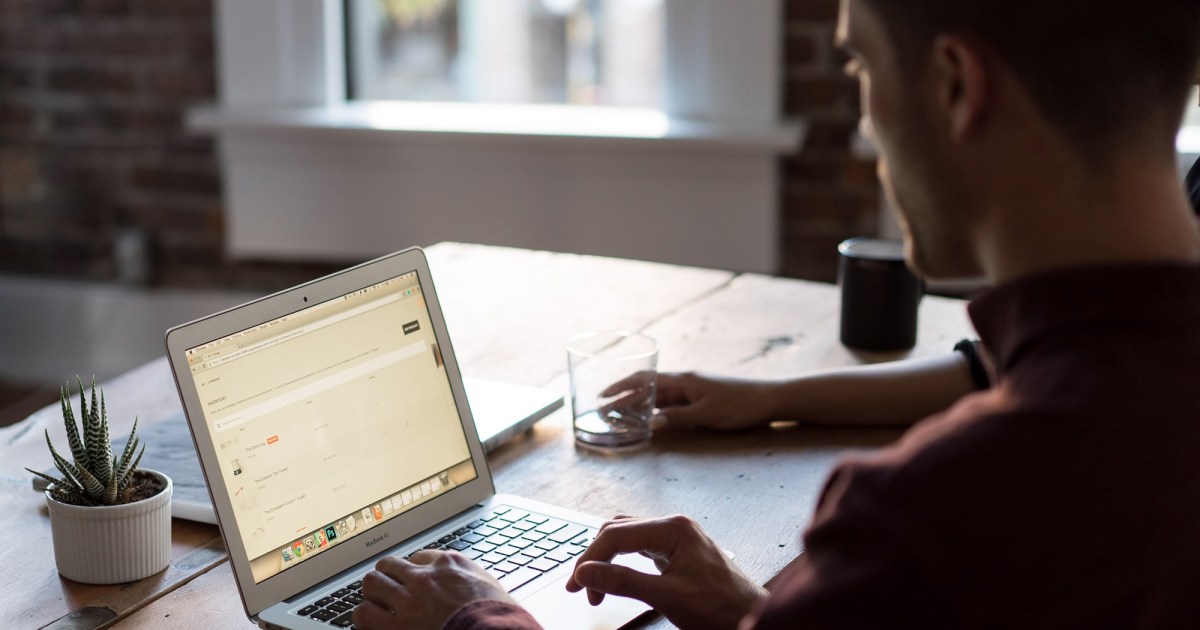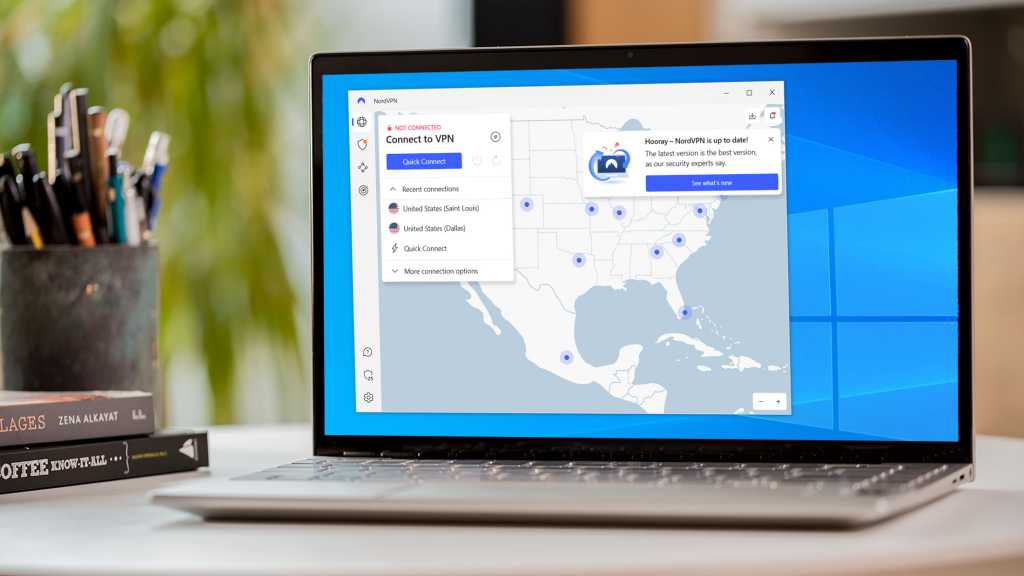Creating AI art on your PC has never been easier, thanks to an application called Fooocus. While Stable Diffusion remains a popular choice, Fooocus simplifies the setup process, offering a rewarding experience for both beginners and advanced users. This guide will walk you through downloading, setting up, and using Fooocus to generate stunning AI-powered artwork.
While cloud-based AI art generators like Google Bard and Microsoft Copilot offer convenient solutions, running AI art locally on your PC provides greater control, speed (with the right hardware), and freedom to explore subject matter, resizing, and editing. Fooocus, inspired by Midjourney, a pioneer in premium AI art, optimizes its requests based on your input, making the creative process even more intuitive.
Gamers and those with powerful PCs will particularly appreciate Fooocus. While specific hardware requirements aren’t listed, ensure you have ample storage space (a few dozen gigabytes on your SSD) and a dedicated GPU (Nvidia is preferred but not required).
Downloading and Setting Up Fooocus
Fooocus is open-source, and its code is available on GitHub for review. The Fooocus download link redirects to developer Illyasviel’s GitHub page. The actual download link, found on Illyasviel’s page, leads to a 1.8GB .7z file. Consider moving this file from your Downloads folder to a more permanent location on your PC.
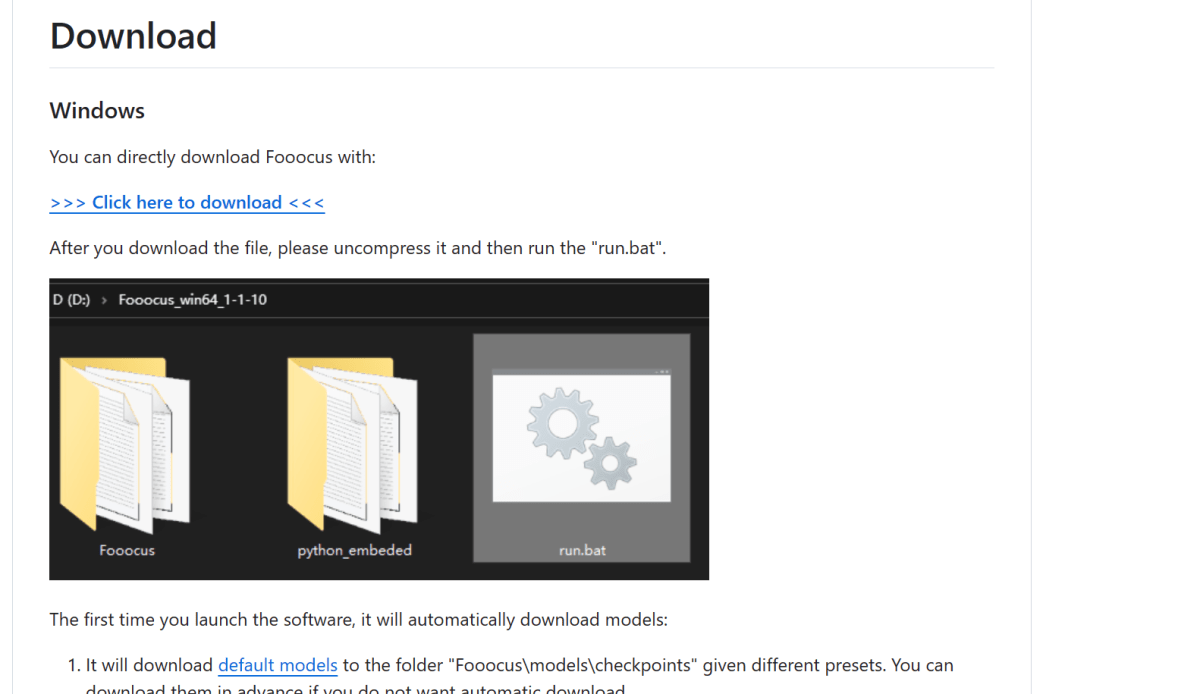 Fooocus file directory website ai artThe download link on the developer’s GitHub page.
Fooocus file directory website ai artThe download link on the developer’s GitHub page.
The .7z file format requires extraction using 7Zip, initiated by clicking the “Run.bat” batch file. This process extracts approximately 5.5GB of data, which might seem time-consuming but typically completes within 10 minutes.
Fooocus allows for customized setups. Clicking “run.bat” sets up a generic model, while “run_anime.bat” and “run_realistic.bat” configure the application for anime and realistic styles, respectively.
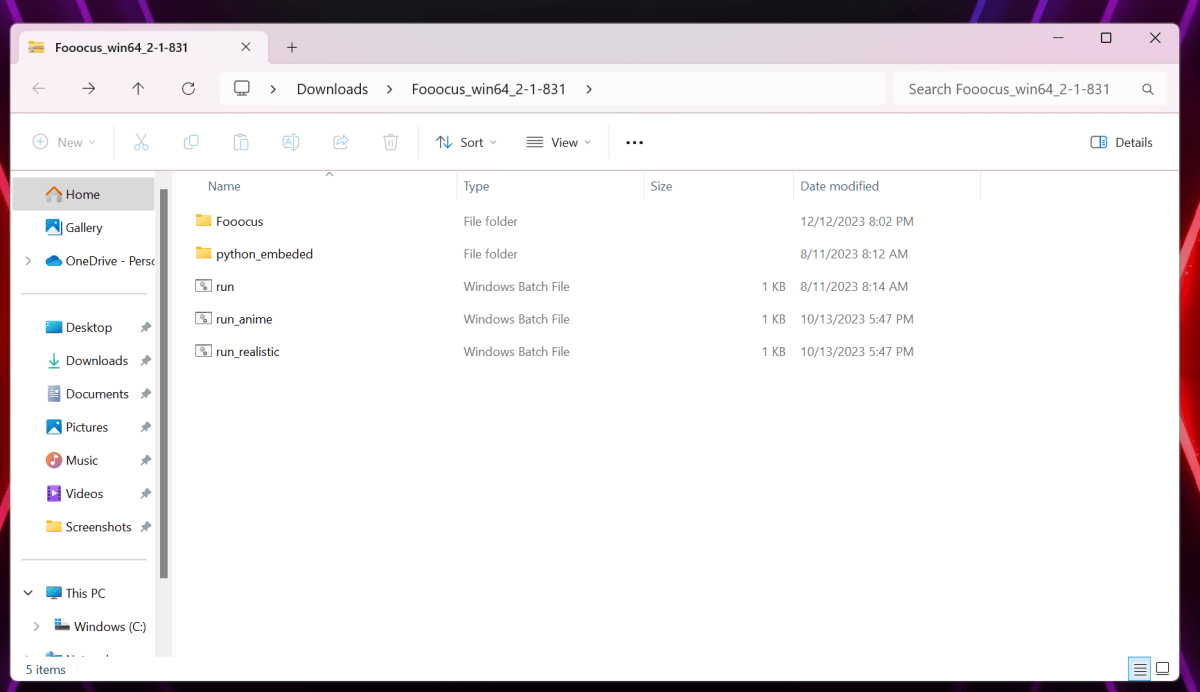 Fooocus file directoryFooocus batch files for different configurations.
Fooocus file directoryFooocus batch files for different configurations.
A Windows Smartscreen warning might appear during setup due to Fooocus being a relatively unknown application. Manually approve the download to proceed.
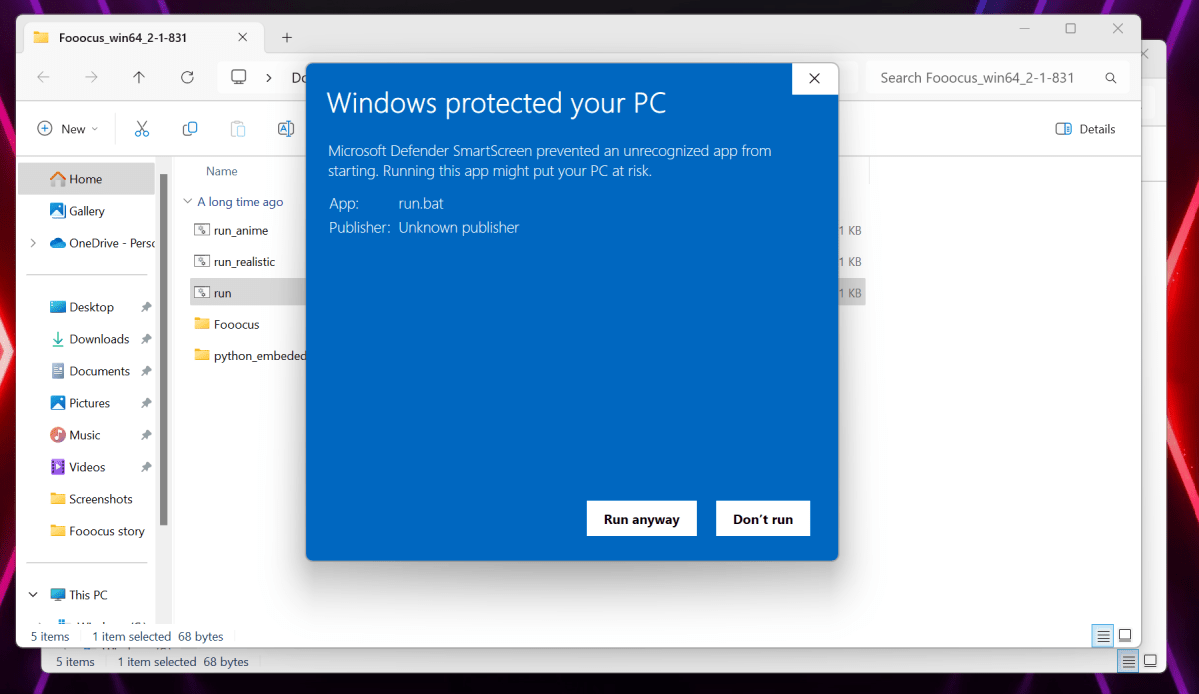 Foocus smartscreenWindows Smartscreen warning.
Foocus smartscreenWindows Smartscreen warning.
Fooocus then downloads the necessary software infrastructure from HuggingFace.com, requiring a few more gigabytes of space and several minutes.
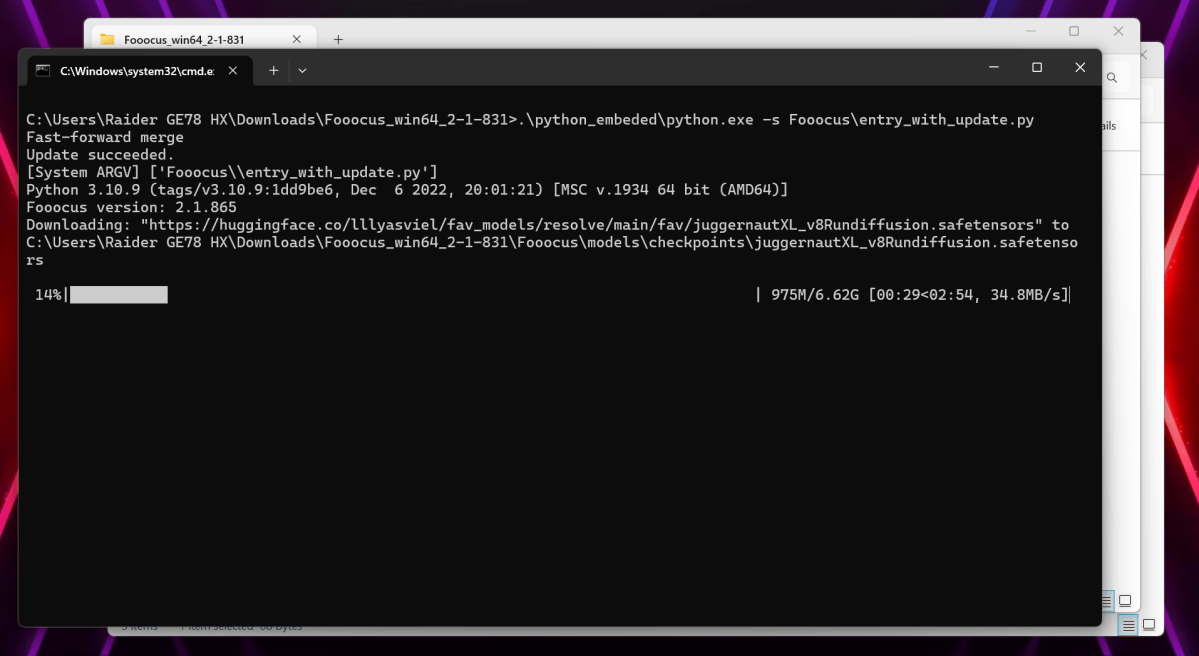 Fooocus ai art downloadCommand line interface during download.
Fooocus ai art downloadCommand line interface during download.
Once completed, the Fooocus interface will launch within your web browser, a common practice for AI applications.
Using Fooocus: Prompts and Styles
The Fooocus web interface is remarkably straightforward.
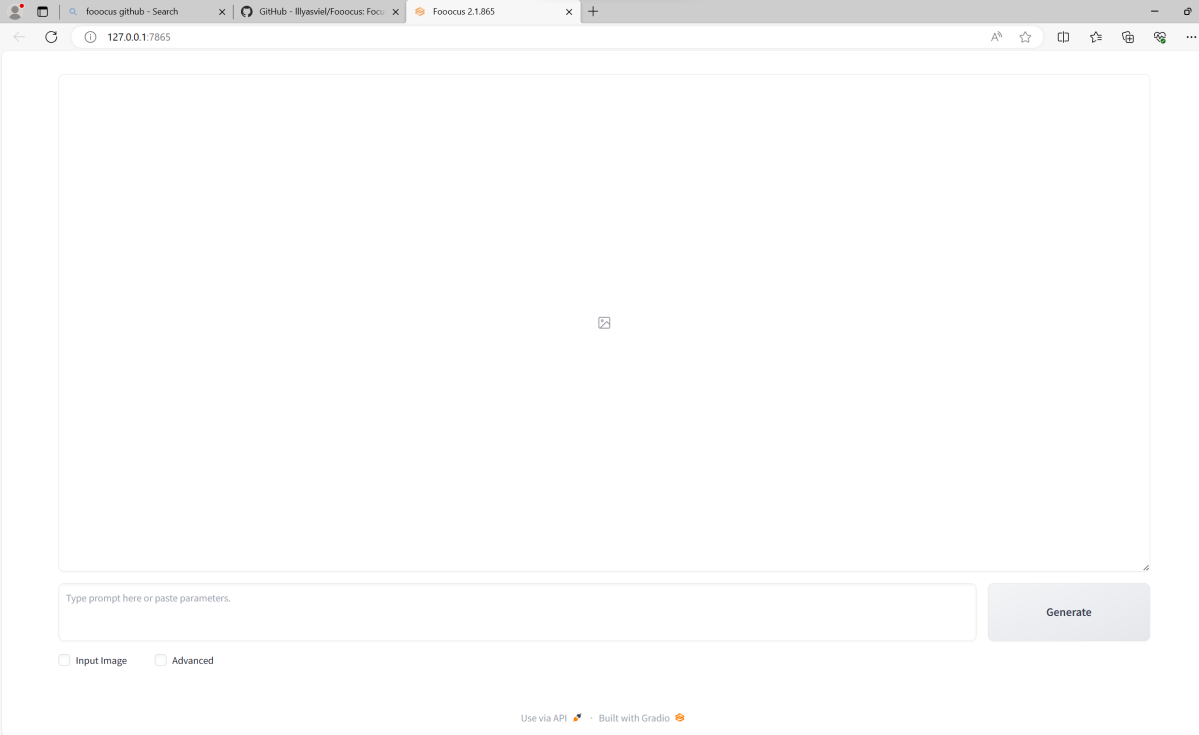 Fooocus ai art basic UIFooocus web interface.
Fooocus ai art basic UIFooocus web interface.
Enter your prompt in the designated box at the bottom and click “Generate” to create your AI art. Experiment with different prompts, from simple descriptions like “a cat” to more elaborate scenes such as “a cat wearing a pirate hat at a burger restaurant.” Include stylistic keywords like “sinister” or “epic” to influence the generated art.
 Fooocus astronaut in produce aisle ai artExample of AI-generated art using Fooocus.
Fooocus astronaut in produce aisle ai artExample of AI-generated art using Fooocus.
Fooocus leverages your GPU if available, significantly accelerating the generation process. Each image generation goes through multiple iterations (30 by default), refining the artwork with each step. This typically takes around 10 seconds or less on the default “Speed” setting. “Quality” and “Extreme Speed” settings are available to adjust the iterative process.
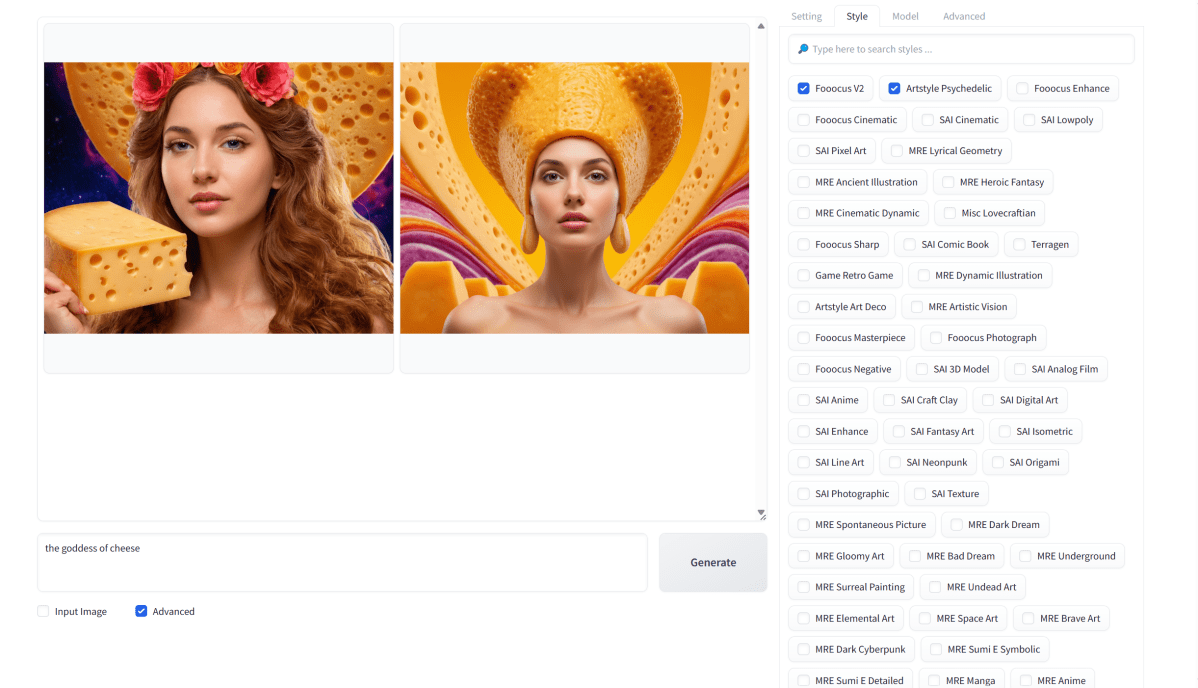 Fooocus ai art goddess of cheeseAnother example of AI-generated art.
Fooocus ai art goddess of cheeseAnother example of AI-generated art.
Fooocus generates two images based on your prompt and stores them in folders organized by date within the Fooocus directory. The “Advanced” checkbox unlocks further customization options. The “Setting” tab allows you to adjust image proportions and the “Style” tab provides numerous pre-defined styles.
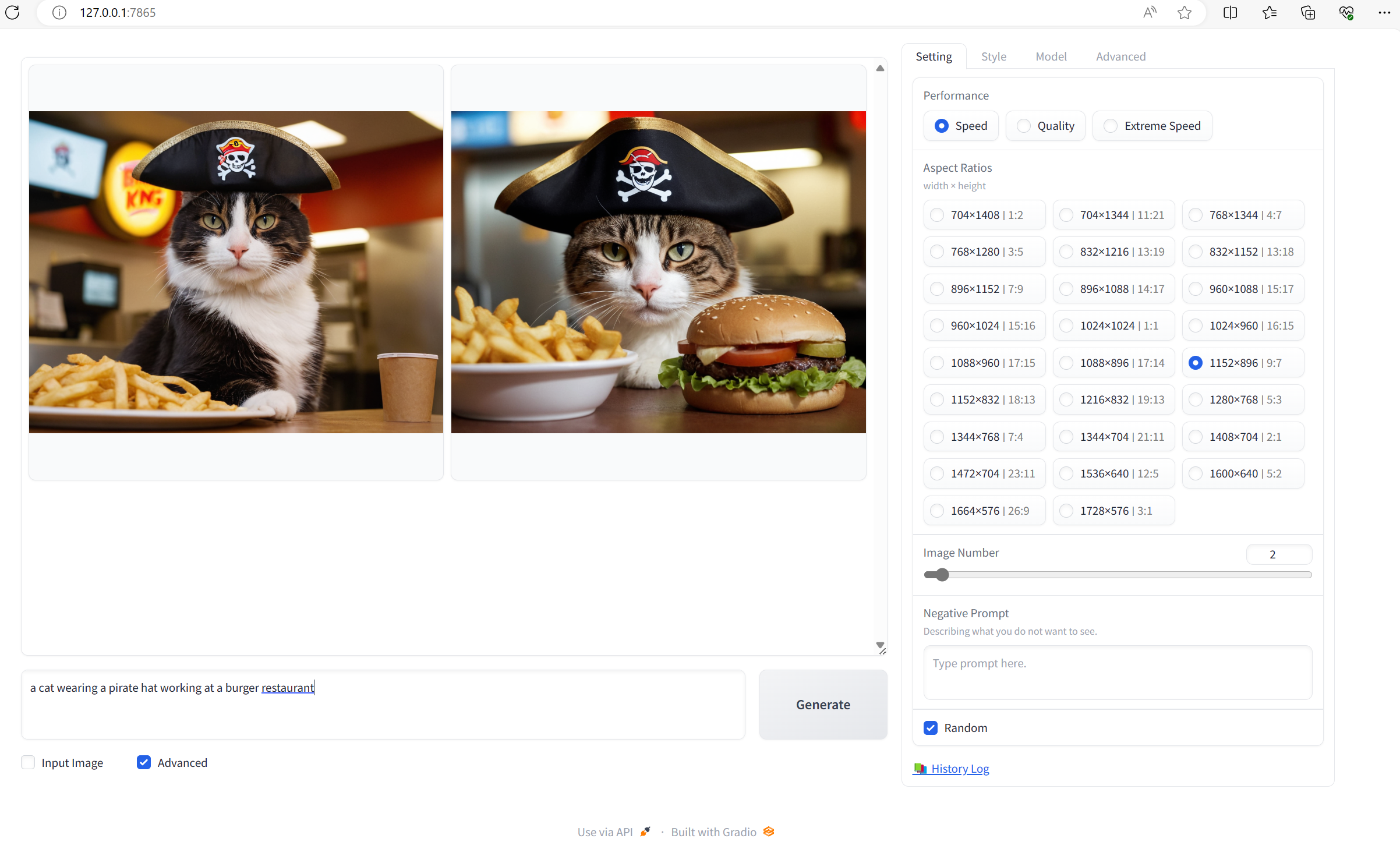 Fooocus ai art cat and burger pirate hat
Fooocus ai art cat and burger pirate hat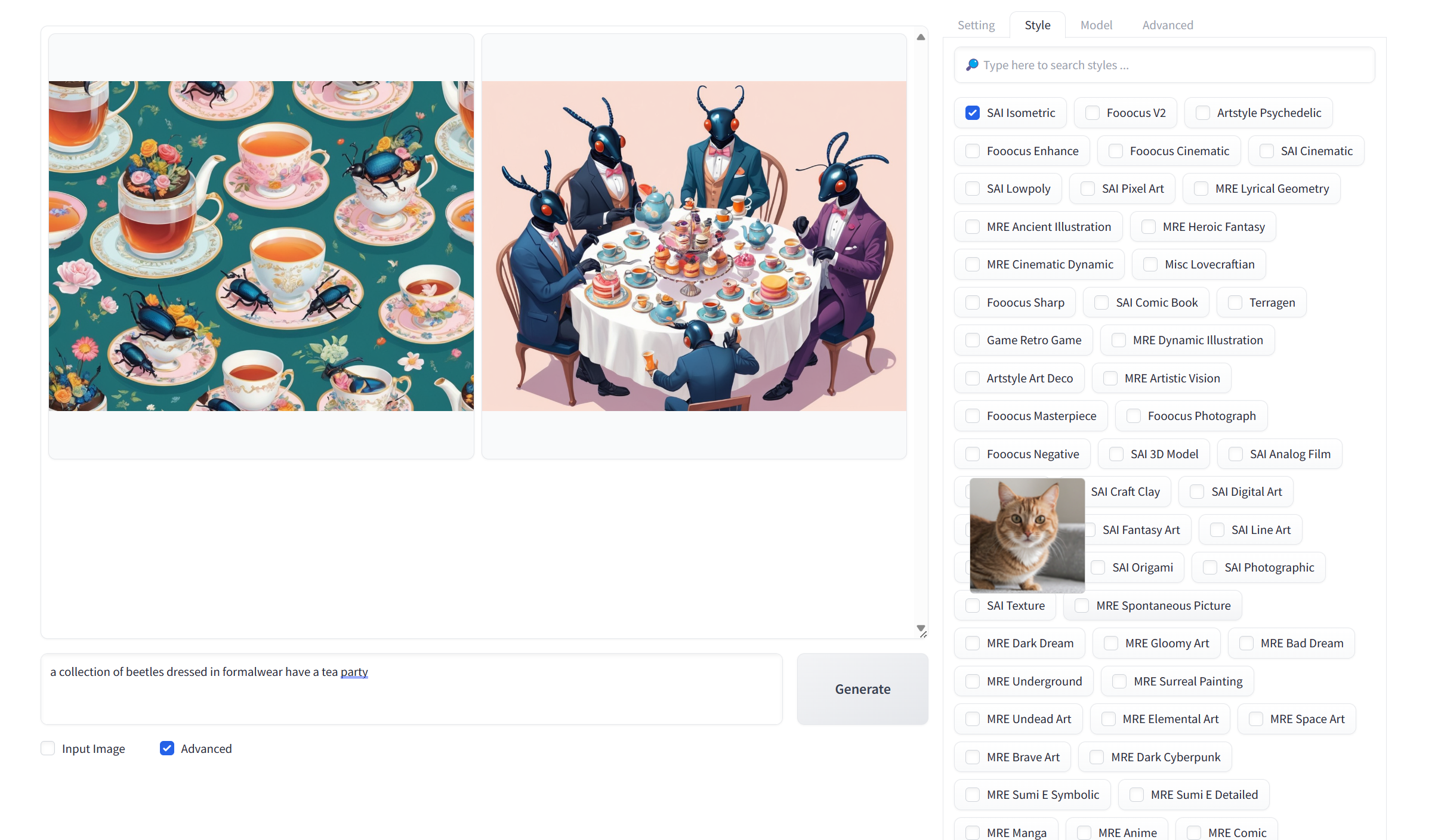 Fooocus beetles having a tea partyFurther examples demonstrating different prompts and styles.
Fooocus beetles having a tea partyFurther examples demonstrating different prompts and styles.
You can also use negative prompts to exclude specific elements from your generated art. For example, adding “meatballs” to the negative prompt while generating a plate of spaghetti will prevent meatballs from appearing.
Advanced: Utilizing LoRAs
Low-Rank Adaptations (LoRAs) offer advanced users more specialized artistic control. LoRAs are essentially plugins that extend Fooocus’s capabilities. Civitai.com provides a vast library of LoRAs. (A free account and content preferences selection are required.)
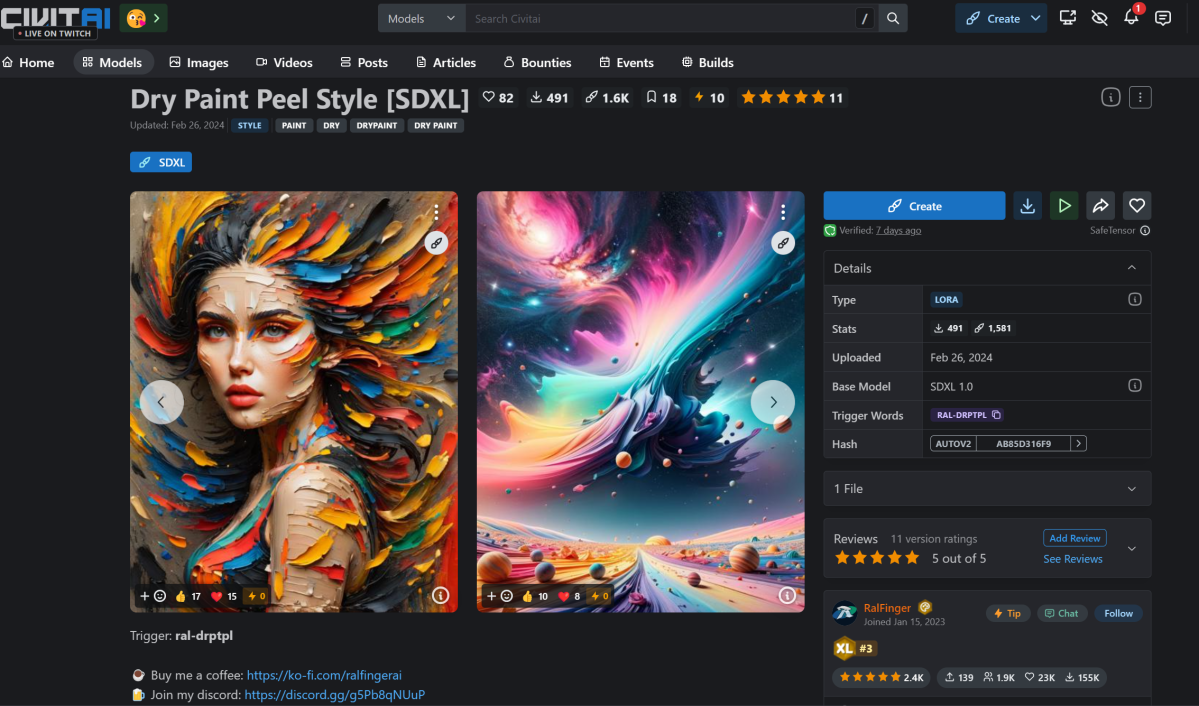 Civitai loras configuration dry paintExample of a LoRA style on Civitai.
Civitai loras configuration dry paintExample of a LoRA style on Civitai.
Filter models by “SDXL” (Fooocus’s base model) and download the LoRA into the Fooocusmodelsloras directory. Activate downloaded LoRAs within the Fooocus Advanced Menu (under the Model tab).
Experimentation is key with LoRAs, as their impact varies. Remember that AI art generation is deterministic but based on a random seed, so multiple attempts might be necessary to achieve desired results. Fooocus’s documentation offers further guidance on upscaling, editing, and other advanced features.