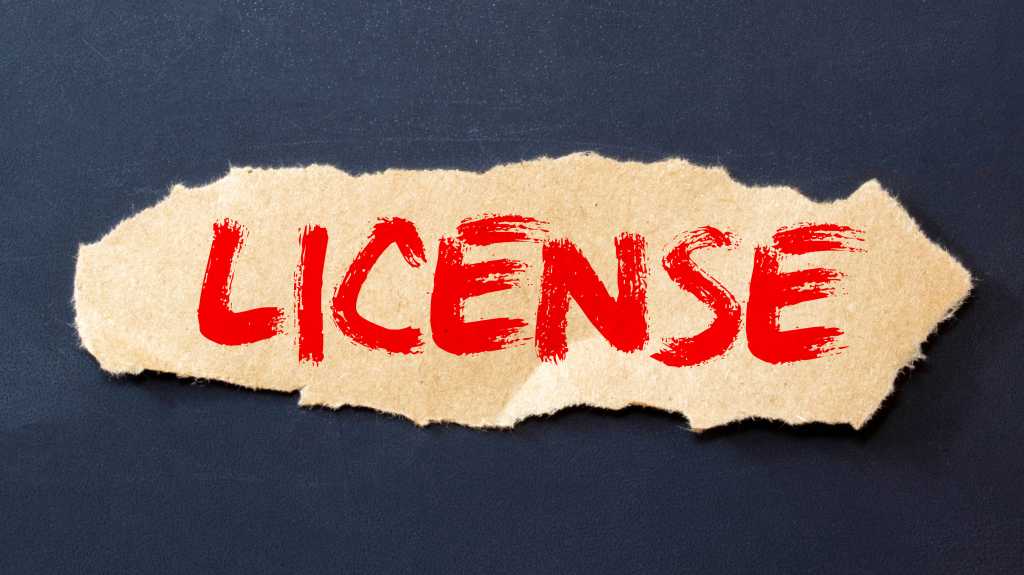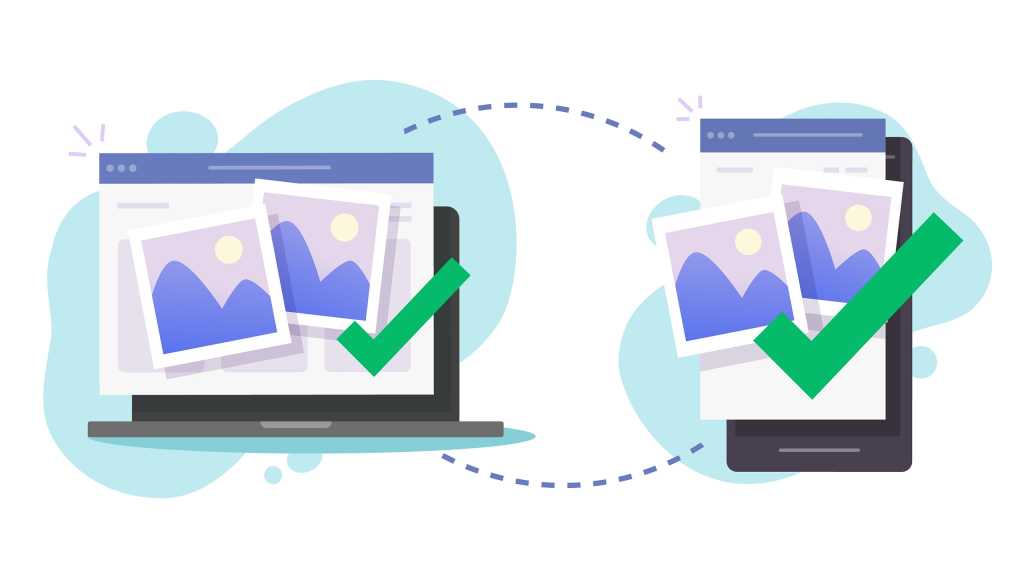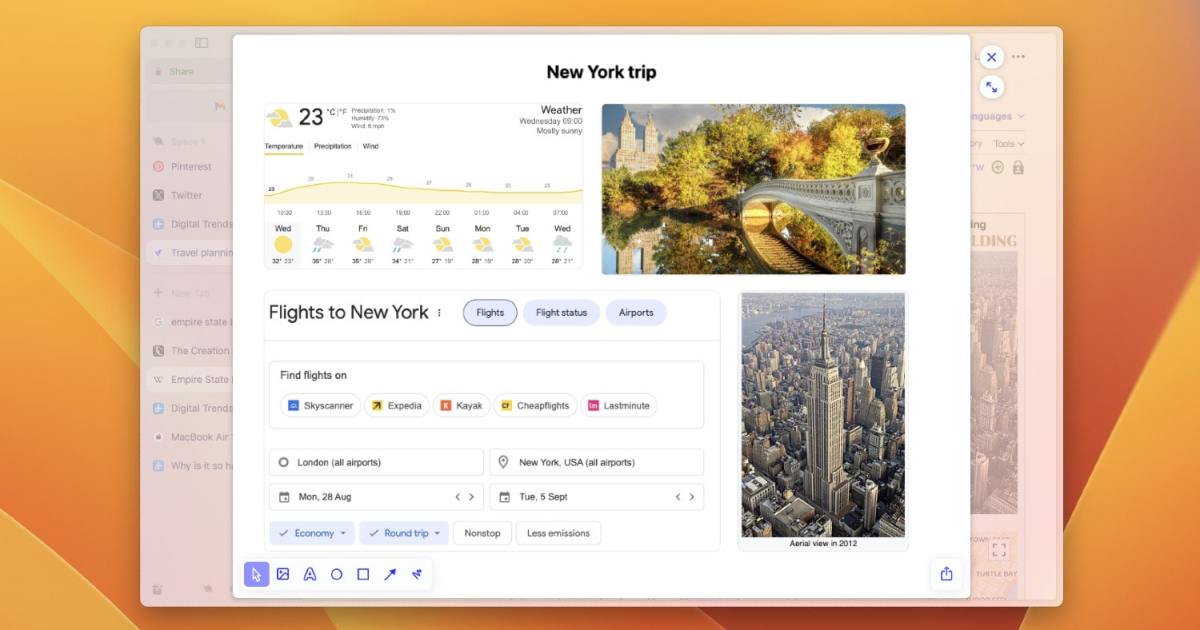Watching Netflix from the comfort of your bed with a laptop is undeniably appealing. However, streaming directly through a web browser can sometimes lead to subpar video quality, diminishing your viewing experience. This guide explores common causes of this issue and provides solutions to ensure you’re getting the best possible picture quality from your Netflix subscription.
Browser Selection for Optimal Netflix Streaming
Not all web browsers are created equal when it comes to streaming Netflix. While popular choices like Firefox and Chrome might seem convenient, they don’t always deliver the optimal viewing quality. This disparity stems from how different browsers handle video codecs and streaming protocols.
Netflix officially recommends using Safari for the best performance, supporting resolutions up to 2160p (Ultra HD). Microsoft Edge also tends to provide a smoother HD streaming experience. If you prioritize video quality, using one of these browsers is highly recommended.
Boosting Quality with Browser Extensions
If switching browsers isn’t feasible, browser add-ons can significantly enhance your Netflix streaming experience on other browsers like Chrome and Firefox. Extensions like “Netflix higher quality” and “Netflix 1080p” are designed to optimize playback and often force Full HD resolution.
After installing the extension, use the keyboard shortcut Ctrl + Shift + Alt + S within Netflix to access the bit rate adjustment menu. If you encounter any issues after installation, try clearing your browser’s cache. Note that these extensions typically don’t enhance streaming beyond Full HD (Ultra HD or 4K), which requires a compatible browser and a premium Netflix subscription.
Leveraging the Netflix App for a Superior Experience
The official Netflix app, available on both the Microsoft Store and Apple’s App Store, offers a robust and optimized streaming experience. While the Windows app no longer supports offline downloads, it often outperforms browser-based streaming in terms of video quality and overall performance. The dedicated app often bypasses browser limitations, providing a more consistent viewing experience.
Monitoring Your Netflix Stream Quality
A handy trick to verify your current streaming quality is using the key combination Ctrl + Shift + Alt + D while a video is playing. This reveals valuable information like the current bit rate and the Netflix servers in use. This allows you to confirm whether you’re receiving the expected resolution based on your subscription and network conditions.
Conclusion: Maximizing Your Netflix Viewing Pleasure
Achieving the best possible picture quality from your Netflix subscription involves several factors, from browser choice to leveraging helpful extensions. By following the tips outlined above, you can troubleshoot common quality issues and enjoy a superior streaming experience, whether you prefer the convenience of your browser or the dedicated Netflix app. Choosing the right setup ensures you’re getting the most out of your subscription and enjoying your favorite shows and movies in their full glory.