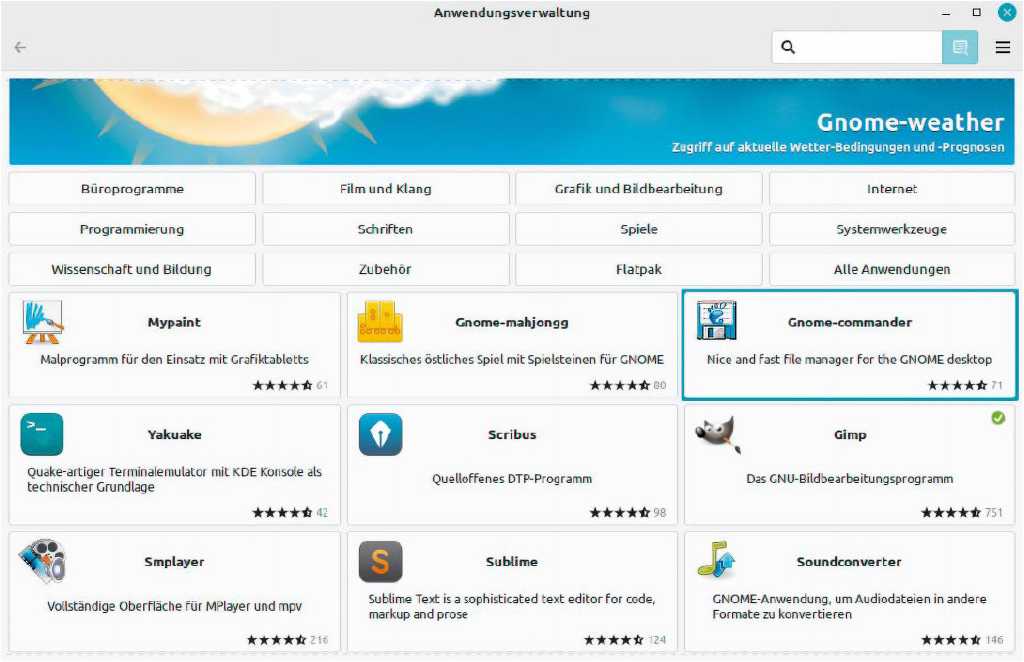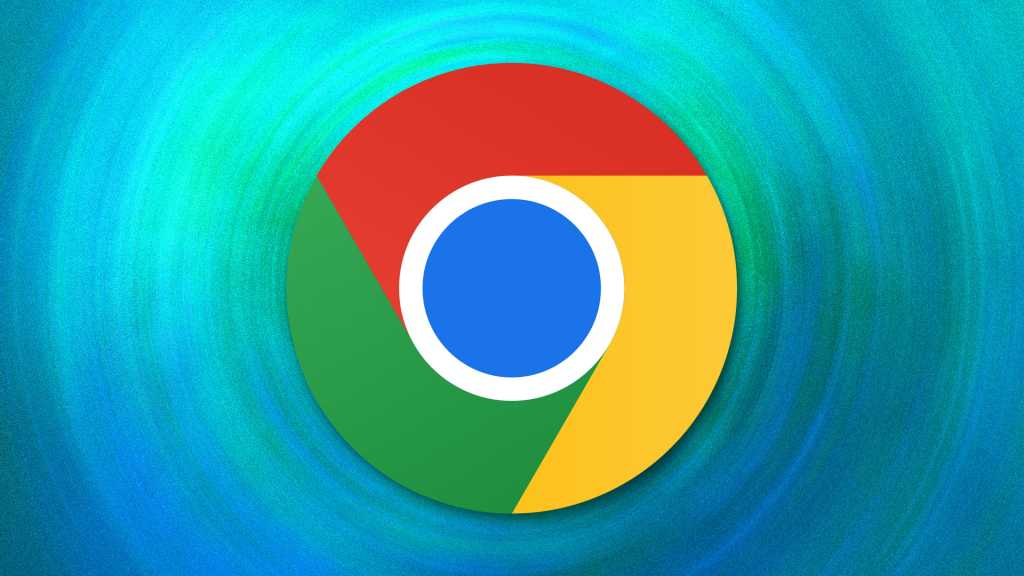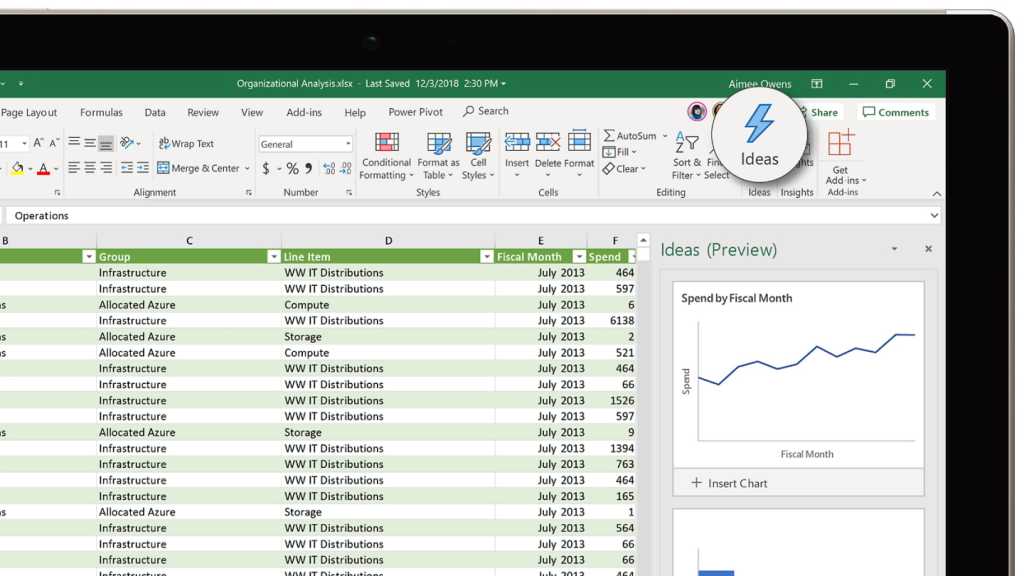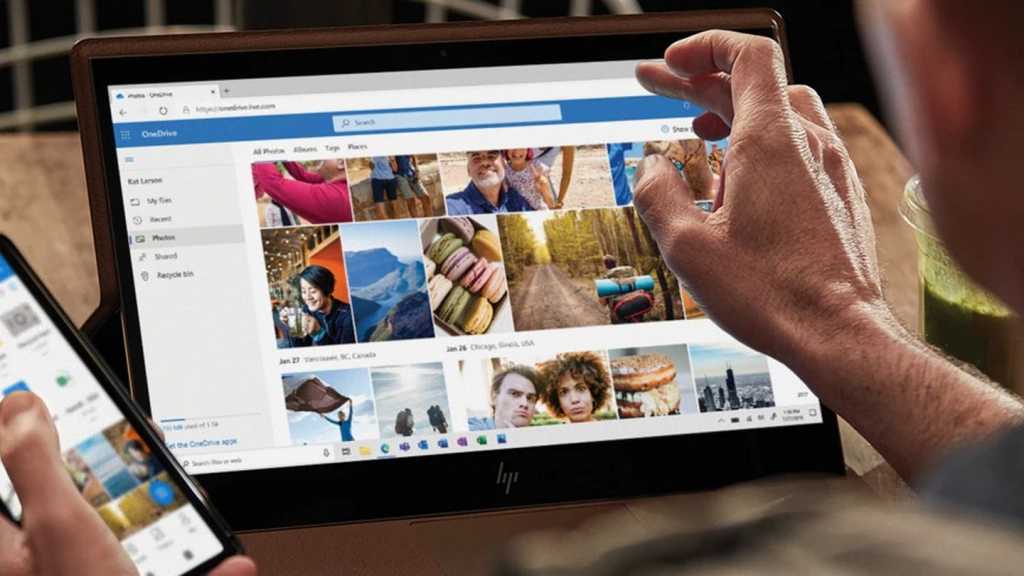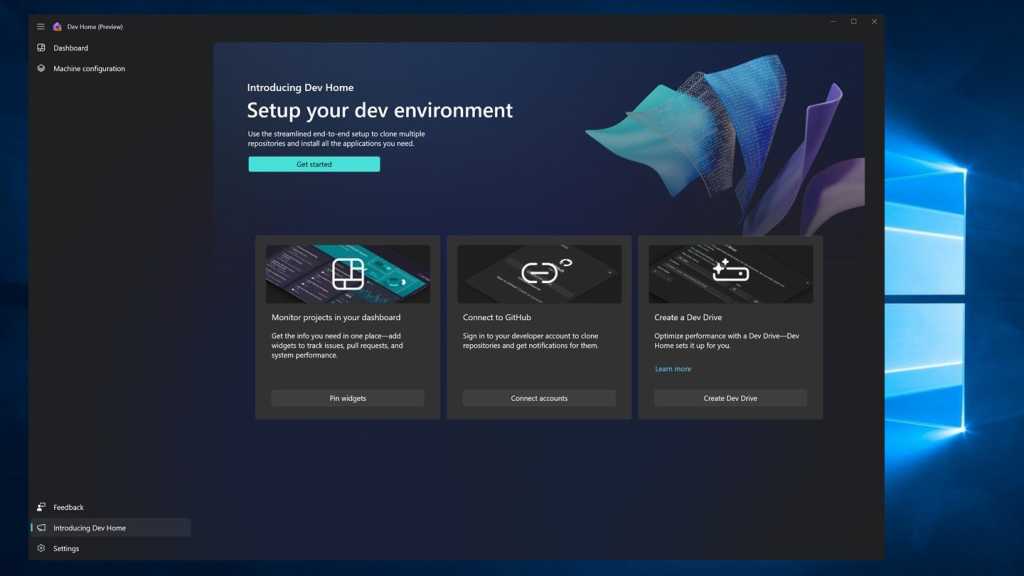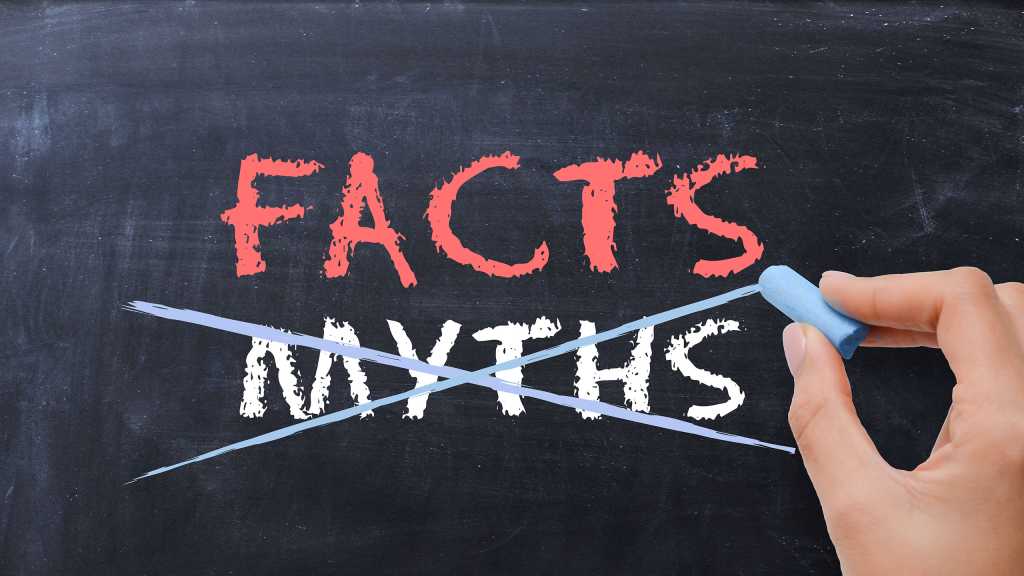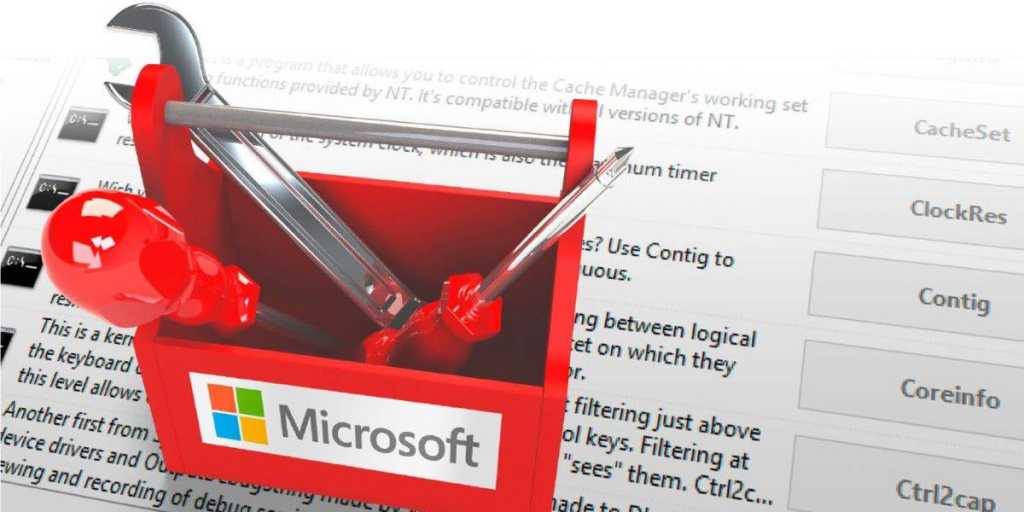Switching from Windows to Linux involves more than just a new operating system; it requires adapting to new software. This transition is smoother if you already utilize open-source software on Windows. Programs like LibreOffice, Firefox, Thunderbird, and VLC function similarly across both platforms. However, other applications may have different functionalities and operations, requiring some adjustment.
This guide provides an overview of essential software for Windows users transitioning to Linux, covering office suites, image editing tools, multimedia software, and tips for migrating your existing configurations.
Software Installation on Linux
Unlike Windows, which relies on the Microsoft Store and individual setup tools, Linux utilizes repositories for software installation and updates. Distributions like Ubuntu 22.04 and Linux Mint 21.2, known for their Long Term Support (LTS), offer a centralized package database, ensuring system-wide security and updates. However, LTS distributions prioritize stability over the latest software versions. While critical applications like Firefox and Thunderbird receive regular updates, programs like LibreOffice typically remain on the main version throughout the five-year support period.
To access newer software, Ubuntu and Linux Mint employ container formats like Snap and Flatpak. These containers isolate the program and its dependencies, preventing conflicts with the core system. Although containers require more storage, they offer access to updated applications without compromising system stability. Users can manage these packages through centralized tools like “Ubuntu Software” or “Application Management” in Linux Mint.
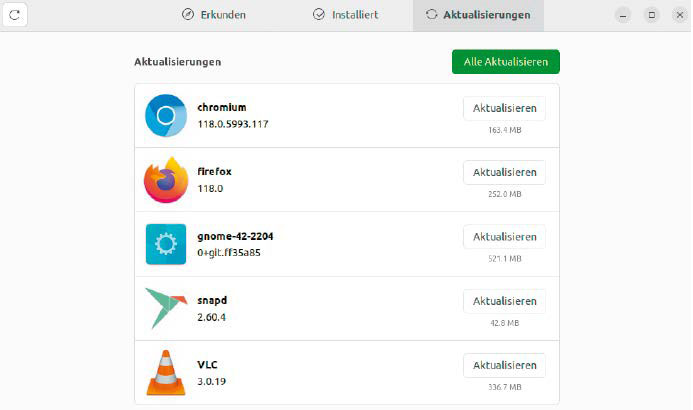 Keep software up to date: Linux automatically informs you about available updates. Installation is centralized for the system and all installed applications.
Keep software up to date: Linux automatically informs you about available updates. Installation is centralized for the system and all installed applications.
When installing new programs, pay attention to the available versions. Ubuntu Software, for instance, allows choosing between Snap Store and Debian packages, while Linux Mint offers system packages, Flatpak (Flathub), and Flatpak (Flathub Beta). This flexibility enables testing newer versions without affecting the system’s stability.
Office Suites on Linux
LibreOffice, often pre-installed on Ubuntu and Linux Mint, provides a robust alternative to Microsoft Office. While suitable for personal use and academic writing, compatibility issues may arise for users deeply embedded in the Microsoft ecosystem. Although LibreOffice handles Microsoft formats, complex documents might experience formatting inconsistencies. Macros and certain spreadsheet functions may also not translate perfectly due to differing implementations.
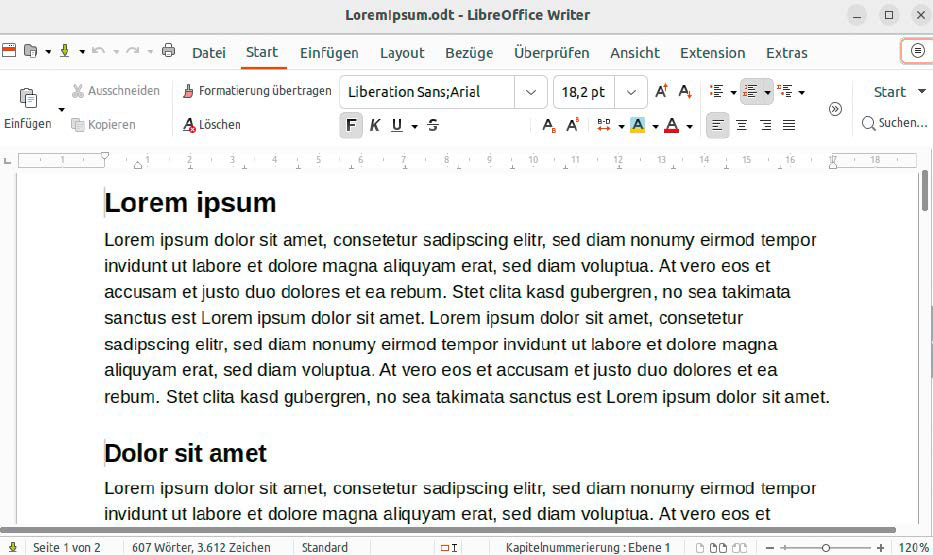 Libre Office: The suite offers extensive functions for all areas of use. You can activate a ribbon instead of the menu, which makes it similar to Microsoft Office.
Libre Office: The suite offers extensive functions for all areas of use. You can activate a ribbon instead of the menu, which makes it similar to Microsoft Office.
LibreOffice offers a customizable interface. Users accustomed to the Microsoft Office ribbon can activate it through View > User Interface > In tabs > For all. Other alternatives include Microsoft Office online (web-based) and SoftMaker Office, which offers free and paid versions with varying features, including enhanced Microsoft Office compatibility and AI integration.
Image Editing and Graphics Software
Linux offers a rich selection of image editing tools. Simple viewers like Gnome Image Viewer and Xviewer come pre-installed. Basic editing is possible with Shotwell (Ubuntu) and Pix (Linux Mint), while Digikam provides advanced photo management and RAW file support.
 Image editing: Gimp can also be used to edit photos, but the program’s strengths lie in complex graphics with multiple layers and masks.
Image editing: Gimp can also be used to edit photos, but the program’s strengths lie in complex graphics with multiple layers and masks.
For professional-grade editing, GIMP serves as a powerful Photoshop alternative, offering layers, masks, filters, and extensive customization options. Krita, originally a painting program, provides a user-friendly interface for photo editing and artistic work. Inkscape, akin to Adobe Illustrator, specializes in vector graphics, ideal for creating scalable illustrations and designs.
Audio and Video Software
Linux boasts robust multimedia capabilities. Pre-installed players handle most formats seamlessly. VLC, a popular cross-platform player, supports virtually all formats and can play copy-protected DVDs with the installation of libdvd-pkg via the terminal:
sudo apt install libdvd-pkg
sudo dpkg-reconfigure libdvd-pkgSmplayer offers a faster alternative to VLC with customizable themes. For video editing, OpenShot provides a beginner-friendly interface for creating and enhancing videos.
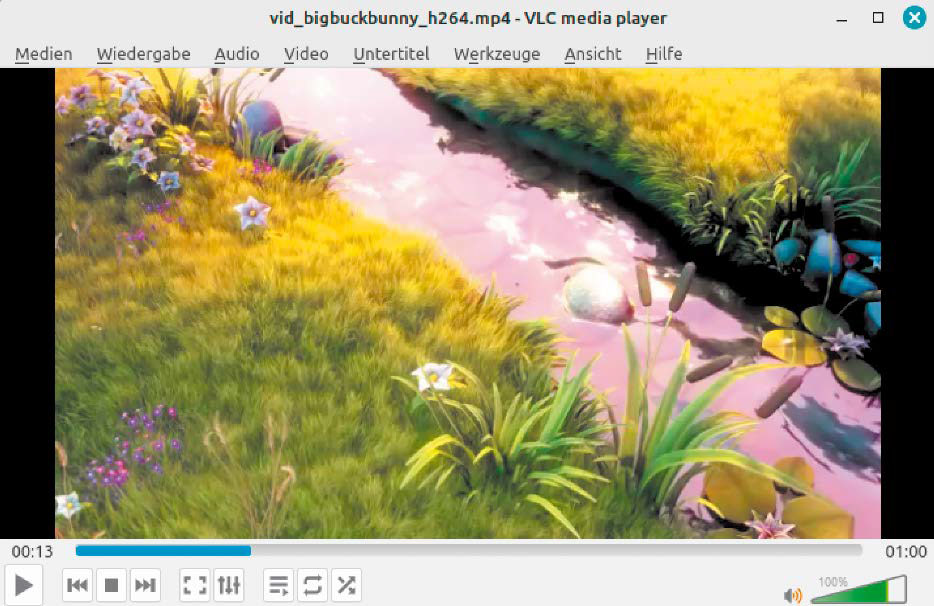 VLC Media Player: The program looks almost like Windows and works identically. The player plays all common media formats reliably.
VLC Media Player: The program looks almost like Windows and works identically. The player plays all common media formats reliably.
Migrating Configurations from Windows
Migrating settings from Windows can save considerable time. For programs like LibreOffice and Firefox, transferring configuration files ensures a familiar environment. This process typically involves locating the configuration folder in Windows, compressing it, transferring it to your Linux home directory, and then replacing the corresponding Linux configuration folder with the Windows version. Ensure program versions are compatible for a smooth transfer.
 Adopt configuration: The structure in the configuration folder of Libre Office under Windows and Linux is identical. You can therefore simply copy the files to the Linux system.
Adopt configuration: The structure in the configuration folder of Libre Office under Windows and Linux is identical. You can therefore simply copy the files to the Linux system.
Conclusion
Transitioning to Linux presents a learning curve, but with the right software choices, the process can be seamless and rewarding. This guide offers a starting point for exploring the rich Linux software ecosystem, empowering Windows users to find suitable replacements for their familiar applications. Embrace the open-source world and discover the power and flexibility of Linux.