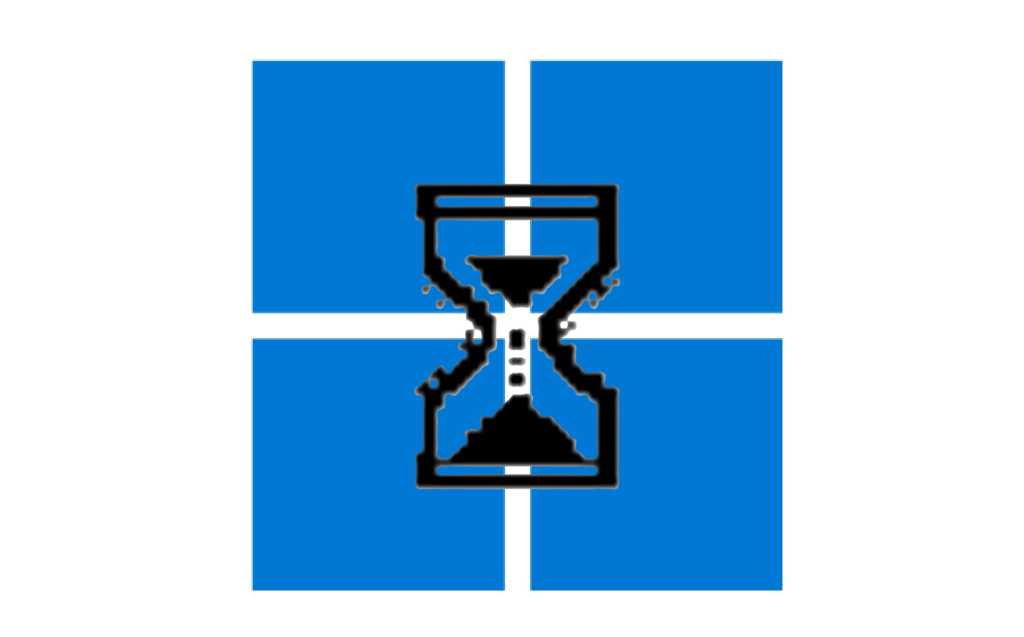Roku streaming sticks are celebrated for their simplicity: plug into your TV’s HDMI port, connect the power, and you’re ready to stream. While Roku devices offer a straightforward plug-and-play setup, adjusting a few key Roku settings can significantly elevate your viewing and make your streaming experience smoother and more enjoyable. For instance, an unadjusted setting might lead to stuttering video, while audio quality can be compromised if other options aren’t configured correctly. You can also customize the home screen’s appearance and prevent “sponsored” screensavers from appearing.
Read on to discover eight crucial Roku settings you should check first to enhance your streaming.
Customize Your Home Screen: Recommendation Row
Upon booting your Roku, the home screen displays a “Top Picks For You” row above your streaming apps grid. This automatically generated row suggests titles Roku believes you’ll enjoy, sourced from both installed and uninstalled apps. While some users appreciate these suggestions for casual browsing, others might find this recommendation row distracting. If you prefer a cleaner interface, you can easily hide it.
Navigate to Settings > Home Screen > Recommendation rows, and then select Hide.
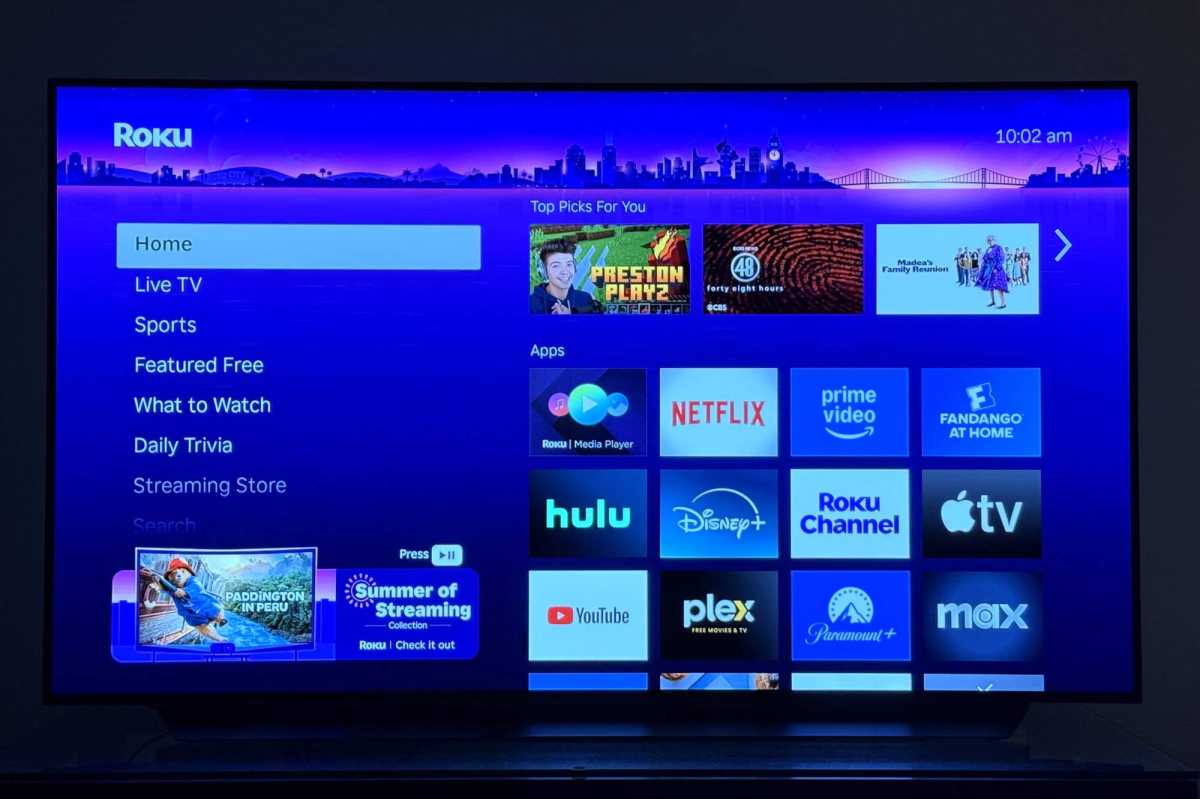 Roku home screen displaying the 'Top Picks For You' recommendation row above app tiles, illustrating a customizable Roku setting.
Roku home screen displaying the 'Top Picks For You' recommendation row above app tiles, illustrating a customizable Roku setting.
Adjust Home Screen Tile Size for Better Viewing
After managing the recommendation row, consider the main grid of app tiles. Beyond rearranging apps, you can also alter the size of these tiles. Larger tiles offer a clearer view of your apps but limit the home screen to three rows at a time. Smaller tiles might be slightly harder to read but allow for four rows of apps, displaying more options simultaneously.
To choose your preference, go to Settings > Home Screen > Tile size, then select either Smaller or Larger.
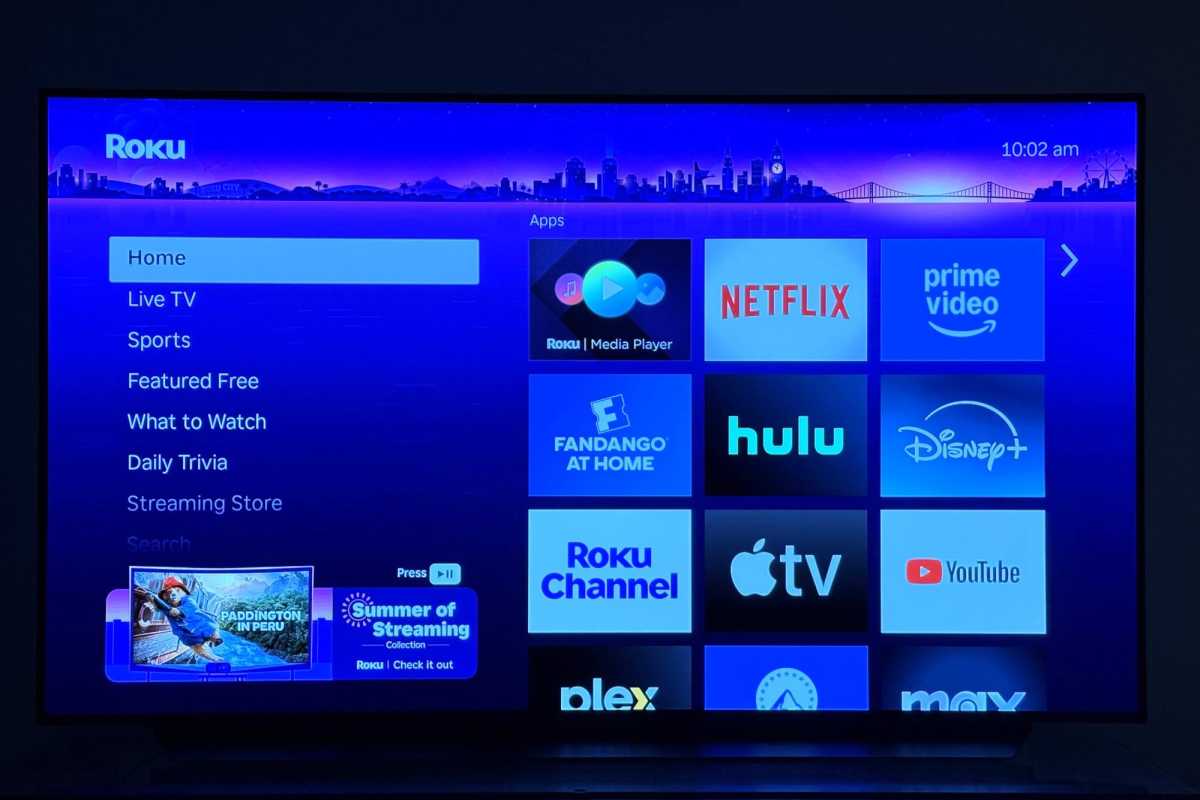 Comparison of Roku home screen app tile sizes, showing options for larger or smaller icons for better visibility or more apps per screen.
Comparison of Roku home screen app tile sizes, showing options for larger or smaller icons for better visibility or more apps per screen.
Disable Sponsored Wallpapers for a Cleaner Look
Roku provides a variety of wallpapers to personalize your screen. Occasionally, these wallpapers may feature advertisements for TV shows, movies, events, or brands. If you prefer your Roku home screen to be free of these paid promotional wallpapers, you can disable them.
Access Settings > Theme > Sponsored wallpapers, and select Off.
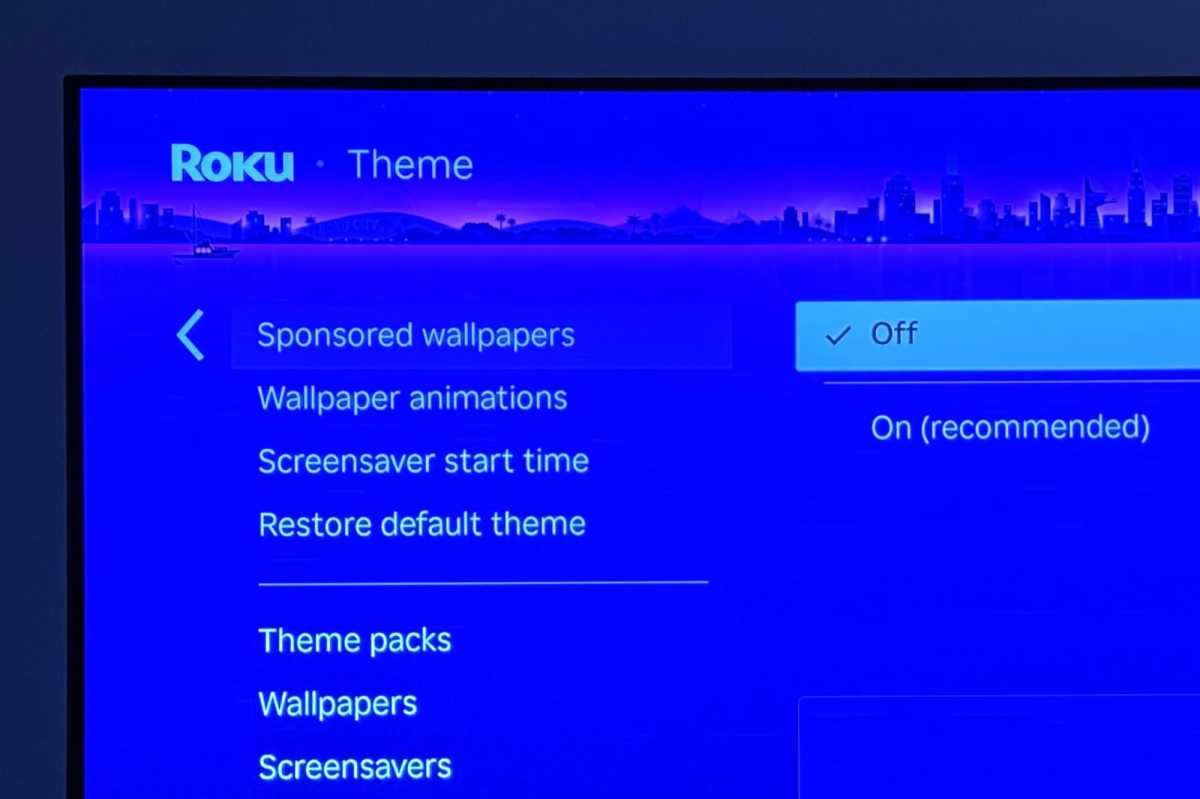 Roku theme settings menu with the 'Sponsored wallpapers' option highlighted, allowing users to disable promotional backgrounds.
Roku theme settings menu with the 'Sponsored wallpapers' option highlighted, allowing users to disable promotional backgrounds.
Enhance Privacy: Turn Off Personalized Ads
Roku streaming players and TVs are often affordable because the company sells information about the viewing habits of its users to advertisers. This practice is not unique to Roku; Amazon, Google, and many smart TV manufacturers operate similarly. Although your viewing history is anonymized before being shared with third parties, this still involves a trade-off in privacy for Roku’s low prices.
A key privacy-enhancing step is to instruct Roku to use a non-persistent device identifier. This action provides advertisers with a less distinct profile of your streaming activities. Roku states that you will still see the same quantity of ads, but they will be less tailored to your specific interests.
To disable personalized ads, go to Settings > Advertising, then uncheck the Personalize ads option.
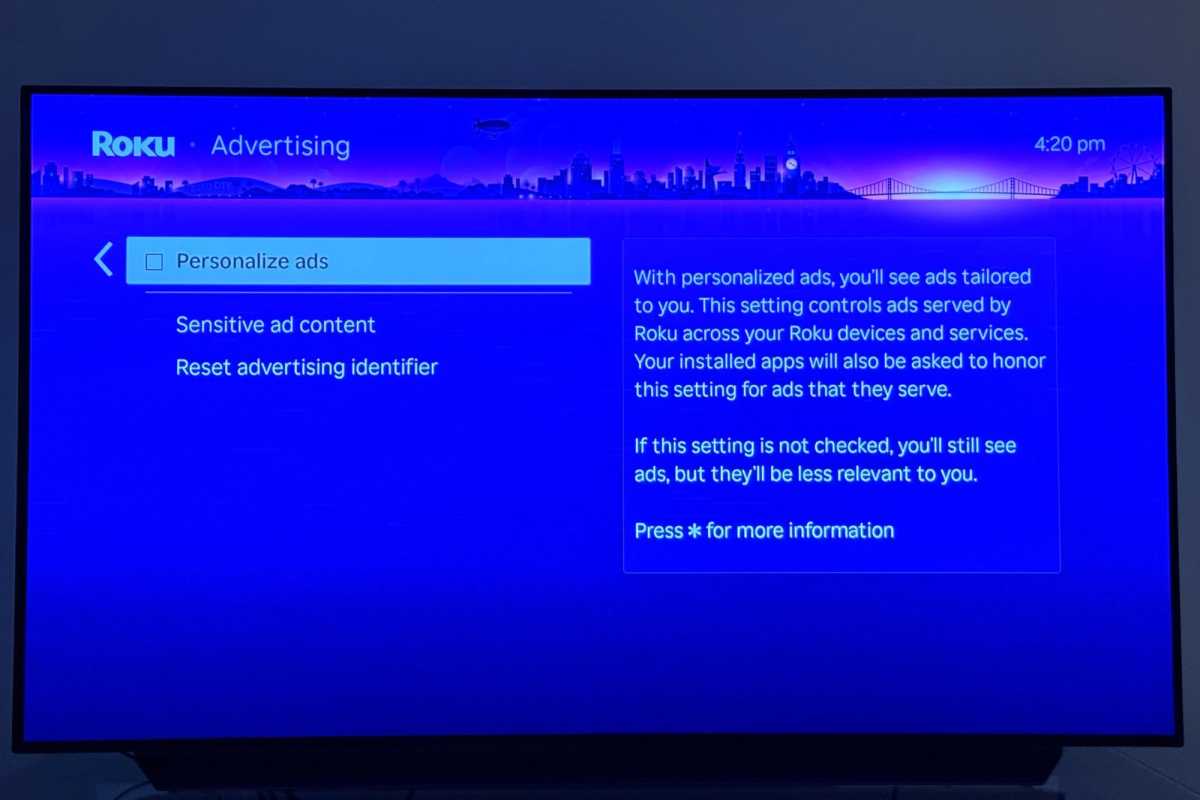 Roku advertising settings screen showing the 'Personalize ads' checkbox, a key Roku privacy setting to limit ad tracking.
Roku advertising settings screen showing the 'Personalize ads' checkbox, a key Roku privacy setting to limit ad tracking.
Stop Auto-Playing Videos for Less Distraction
Regarding advertisements, you might encounter video ads that begin playing automatically as you navigate the Roku interface. These auto-playing video ads can be intrusive and may also consume your internet bandwidth unnecessarily. Fortunately, there’s a simple method to prevent these videos from automatically starting.
Navigate to Settings > Accessibility > Auto-play video, and choose the Off option.
Ensure Smooth Playback: Auto-Adjust Display Refresh Rate
Have you ever experienced stuttering video playback on your TV? This can occur if there’s a mismatch between the frame rate of the content being streamed and the frame rate your Roku device is outputting to your TV. The positive news is that there is a straightforward solution for such frame rate issues. You can, and should, configure your Roku device to detect the frame rate of any streaming title, enabling it to automatically synchronize with the content’s native frame rate for smoother visuals.
Go to Advanced display settings > Auto-adjust display refresh rate, and ensure it is set to On.
Optimize Video Quality: Auto-Set Display Type
You wouldn’t want your Roku player limiting its video output to HD on a 4K smart TV, nor would you want it sending Dolby Vision HDR signals to a TV that only supports standard HDR. Instead of manually researching your TV’s technical specifications or the capabilities of your HDMI connection, you can let your Roku player handle this automatically. This ensures optimal picture quality based on your TV’s capabilities.
Head to Settings > Display type, and confirm it is set to Automatic.
Fine-Tune Your Audio: Check Preferred Streaming Format
Just as video issues can occur when streaming with your Roku, you might also find that your audio output sounds unusual or distorted. Your TV may only support specific audio decoders, like Dolby Digital or DTS. If your Roku player transmits an incompatible audio signal to your TV, you could hear very strange sounds from your speakers.
Again, you can allow your Roku player to manage these complexities for you. Go to Settings > Audio > Preferred streaming format, and ensure it is set to Auto. Then, navigate to the nearby Digital output format setting and select Auto there as well.
By taking a few moments to review and adjust these crucial Roku settings, you can significantly enhance your streaming quality, personalize your user interface, and improve your overall viewing pleasure. Explore these options to unlock a smoother, more tailored, and enjoyable Roku experience.