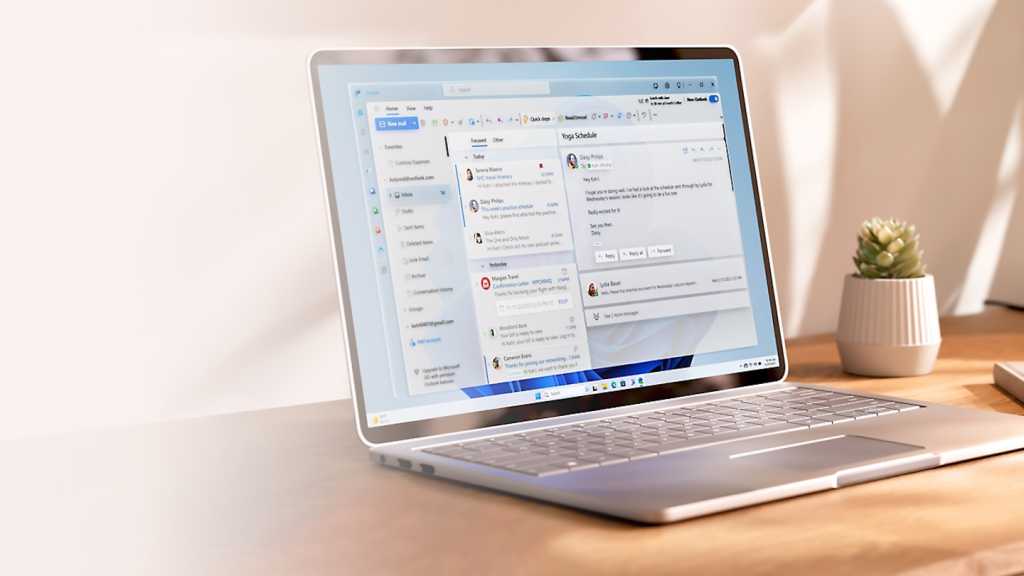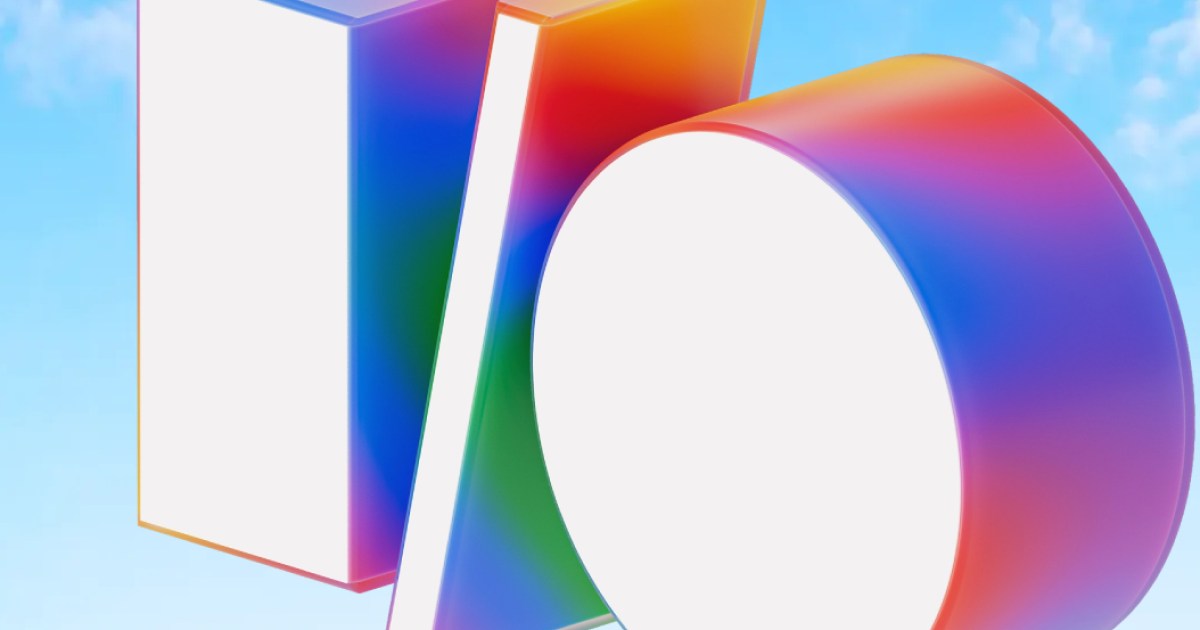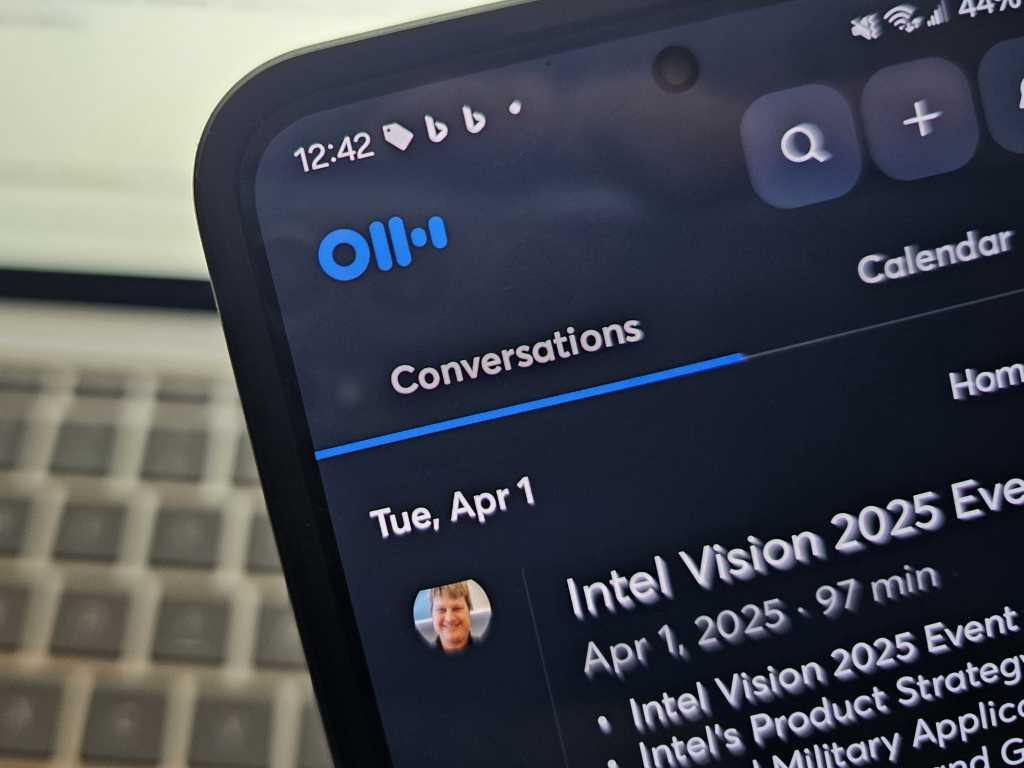Outlook’s standard inbox view, with its list of email threads and navigation panel, is the go-to for most users. However, classic Outlook offers a unique alternative: the calendar view. This intriguing feature transforms your inbox into a chronological display of emails, organized by the day they arrived.
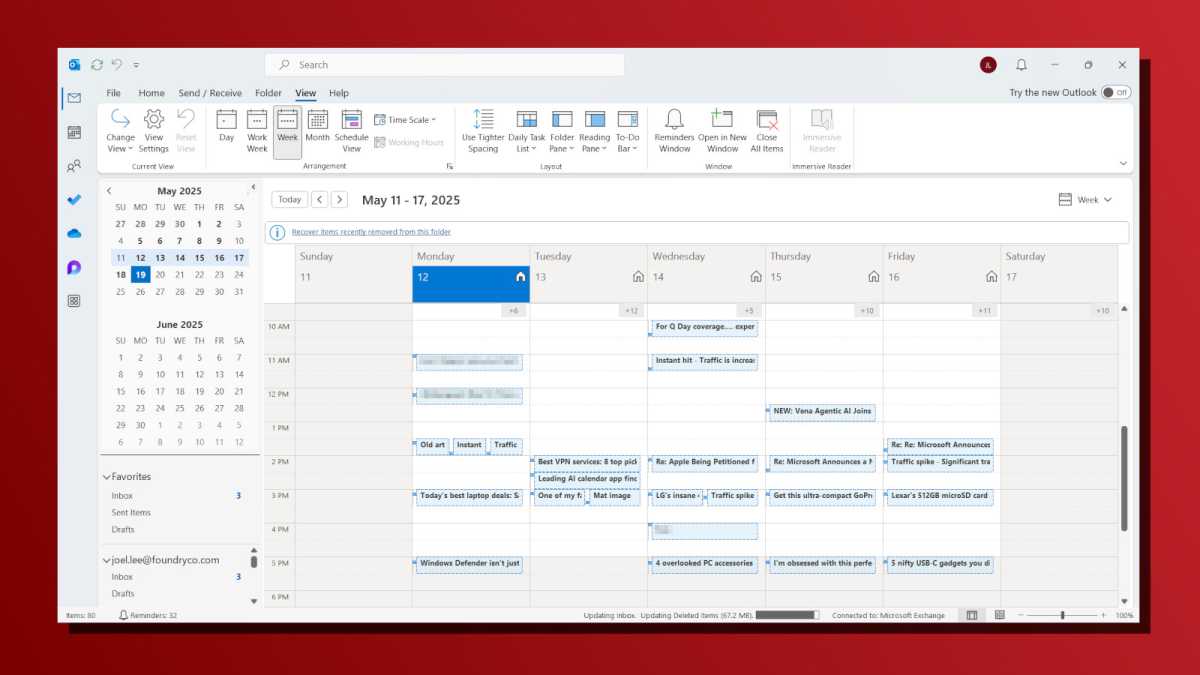
While not ideal for managing a daily deluge of emails, the calendar view provides a valuable supplementary perspective. Each email appears as a calendar entry, viewable in daily, weekly, or monthly formats. This can be helpful for tracking email traffic patterns or quickly locating messages from specific dates.
Activating the Calendar View
Accessing this hidden gem is straightforward. Follow these steps to enable the calendar view in classic Outlook:
- Navigate to the View tab in the ribbon.
- Click on Change View on the left side.
- Select Manage Views.
- In the new window, click New.
- Name your view (e.g., “Email Calendar”).
- Choose Day/Week/Month under “Type of view”.
- Leave “Can be used on” set to All Mail and Post folders.
- Click OK three times to save your new view.
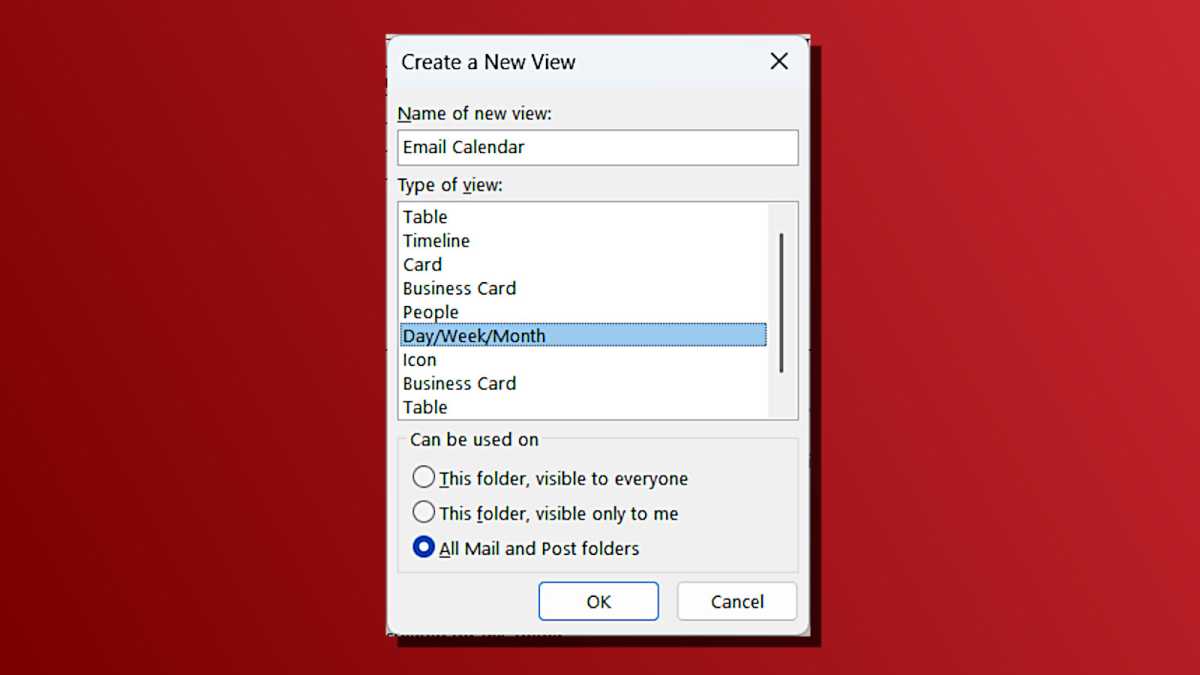
To access the calendar view, return to the View tab, click Change View, and select your newly created “Email Calendar” view.
Classic Outlook Exclusive
As of now, this feature is exclusive to classic Outlook. It remains to be seen if this functionality will be incorporated into the new Outlook. However, the new Outlook offers offline calendar support, a compelling feature for those considering a switch.
Alternative Email Management in Outlook
While the calendar view offers a unique approach, it’s not a replacement for traditional email management. For daily use, stick with the standard inbox view. Explore different sorting and filtering options within the standard view to optimize your workflow. Consider using folders, rules, and categories to organize your inbox effectively.
Conclusion
The calendar view in classic Outlook provides a unique lens through which to view your emails. While not intended for primary email management, it’s a valuable tool for gaining a different perspective on your inbox activity. Consider using it alongside your standard workflow for a more comprehensive approach to email management.