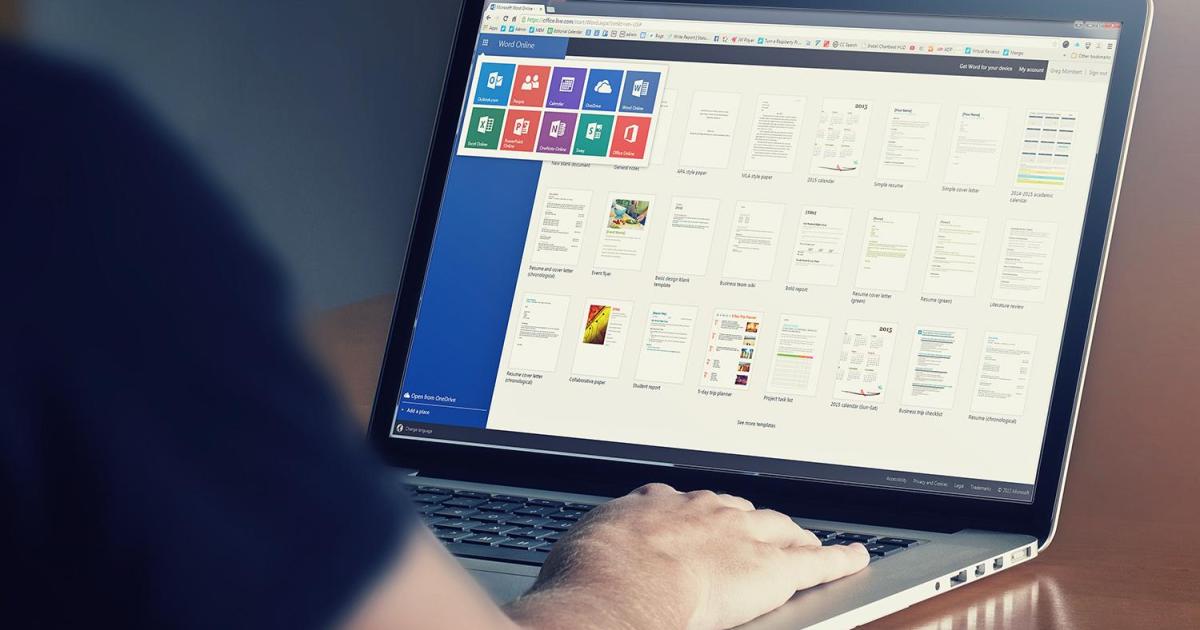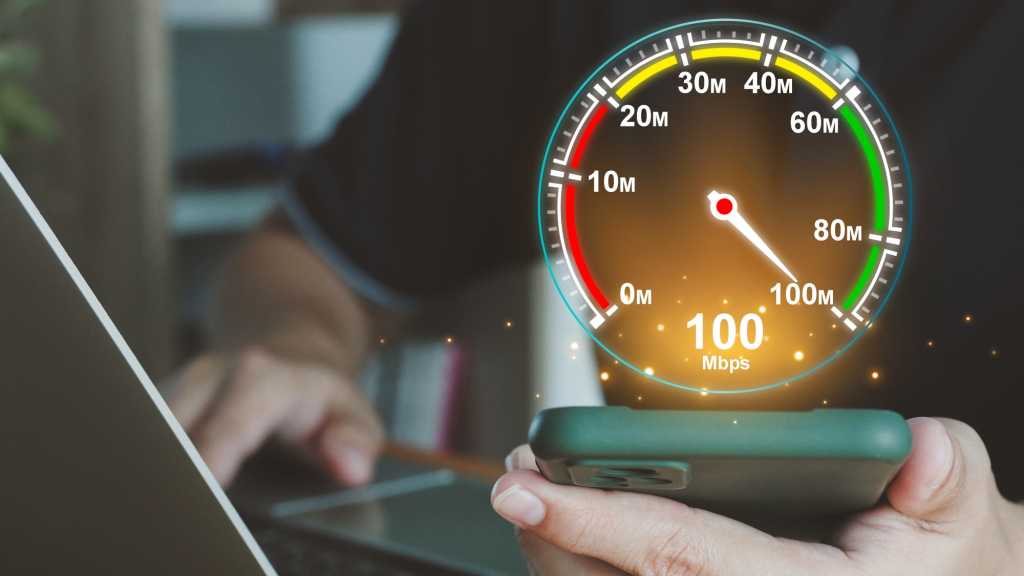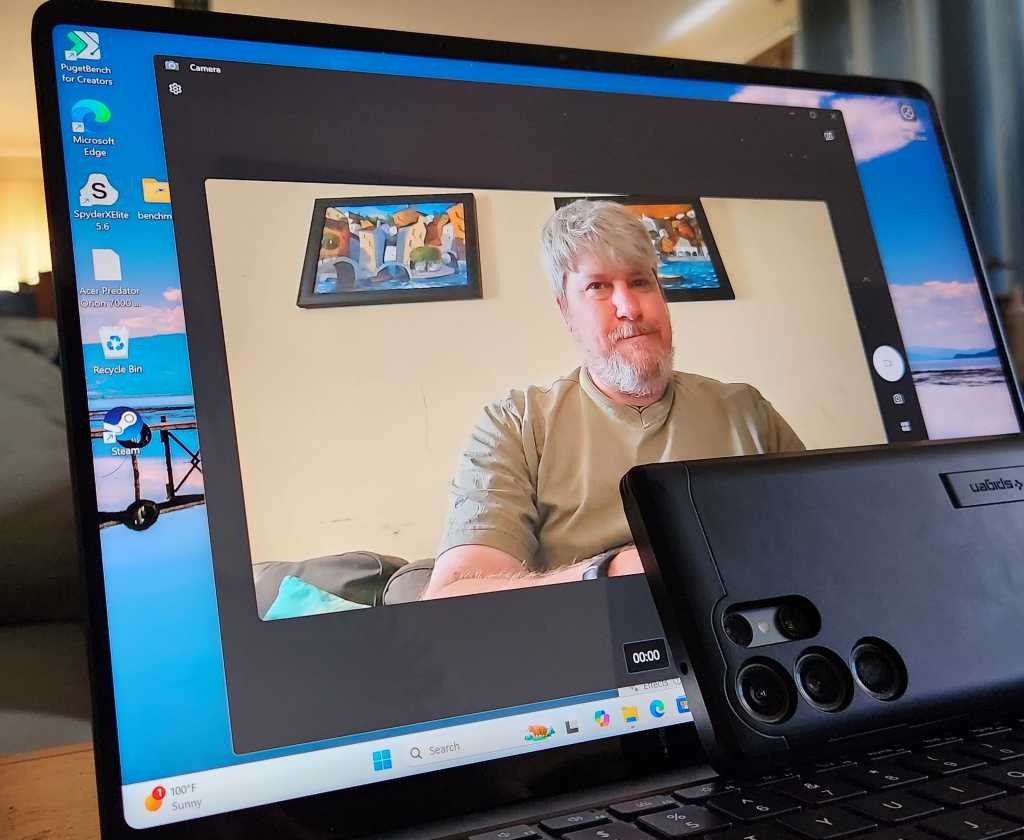GPUs have a manufacturer-defined maximum safe operating temperature. As long as your graphics card operates within this range, there’s generally no cause for concern. When temperatures rise, cooling mechanisms activate to maintain optimal performance. One common concern among users is “thermal throttling,” which is often misunderstood.
Many believe thermal throttling occurs when a graphics card doesn’t reach its maximum boost clock speed. However, the base clock speed is the guaranteed minimum performance a GPU delivers under load, provided it remains within the safe temperature range. The boost clock, on the other hand, represents the maximum speed achievable when adequate power and cooling are available. True thermal throttling happens when the card reduces its speed below the base clock to manage excessive heat.
 Many PC users are concerned about the temperatures of their GPU. However, thanks to good fans like this one from Aorus and smart features, this is usually not necessary.
Many PC users are concerned about the temperatures of their GPU. However, thanks to good fans like this one from Aorus and smart features, this is usually not necessary.
During gaming, the GPU typically experiences lighter loads compared to professional rendering or computational tasks. Gameplay often provides moments of reduced strain, allowing the GPU to cool down. As long as the GPU maintains its base clock speed and the boost clock remains relatively stable, there’s no need to worry. Similar principles apply to idle temperatures.
Idle temperatures usually hover just a few degrees above ambient room temperature. Some GPUs even deactivate their fans at low loads to minimize noise. Unless the GPU overheats under load, these idle temperatures are generally harmless.
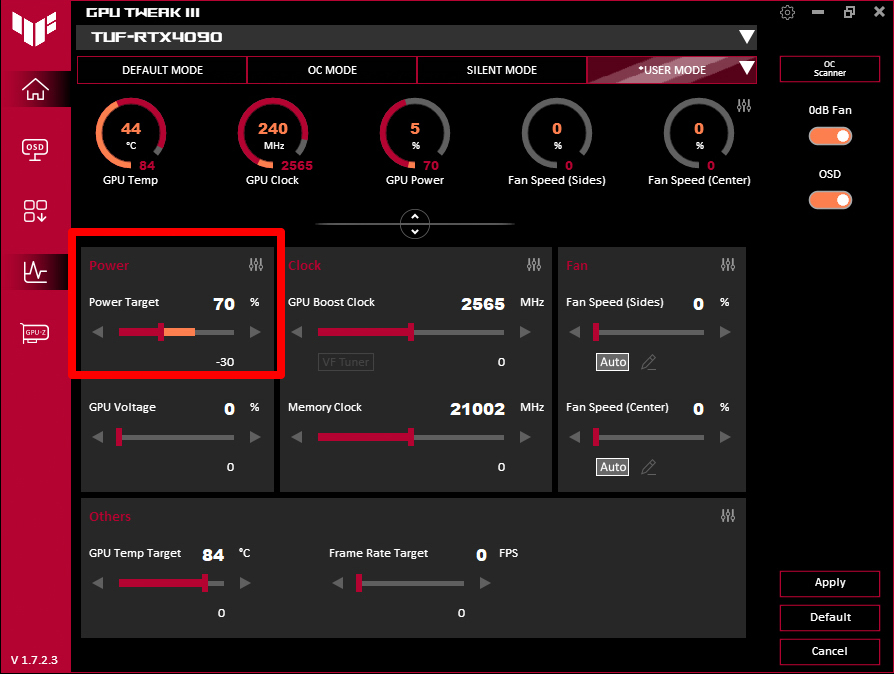 With free programs such as GPU Tweak from Asus, you can not only make settings such as undervolting, but also check the data in real time.
With free programs such as GPU Tweak from Asus, you can not only make settings such as undervolting, but also check the data in real time.
While elevated temperatures can theoretically shorten a GPU’s lifespan, the impact is often negligible in practice. The manufacturer’s specified maximum temperature already factors in the chip’s average lifespan, which typically exceeds the period of a graphics card’s relevance.
Should your GPU overheat, several solutions exist. Ensure proper function and airflow for both the GPU and case fans. Adjust fan speeds if needed, and inspect the thermal paste between the GPU and its cooler. Upgrading the GPU cooler or undervolting the GPU can also prove beneficial.
If these measures are insufficient, consider professional inspection or utilizing the warranty for repair or replacement.
 Even the Printed Circuit Board (PCB), the base on which the graphics card sits, generates heat — including most of the components. This must be dissipated.
Even the Printed Circuit Board (PCB), the base on which the graphics card sits, generates heat — including most of the components. This must be dissipated.
Ultimately, prioritize GPU performance over temperature, as long as it operates within safe parameters. By adhering to these guidelines, you can optimize GPU usage and prevent potential overheating issues.