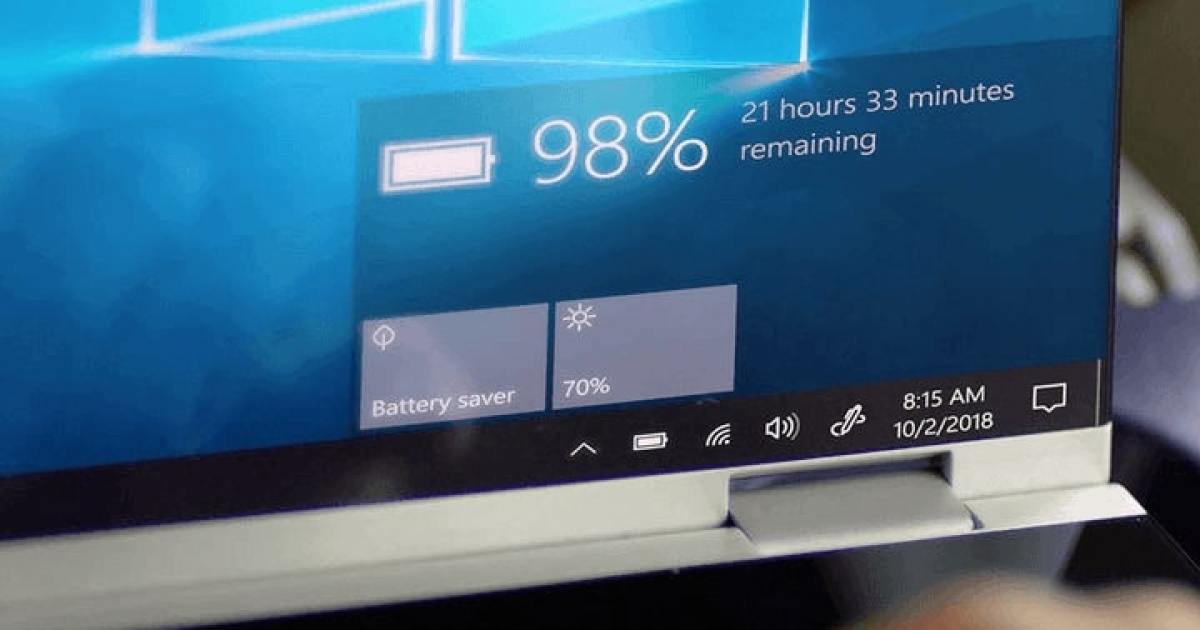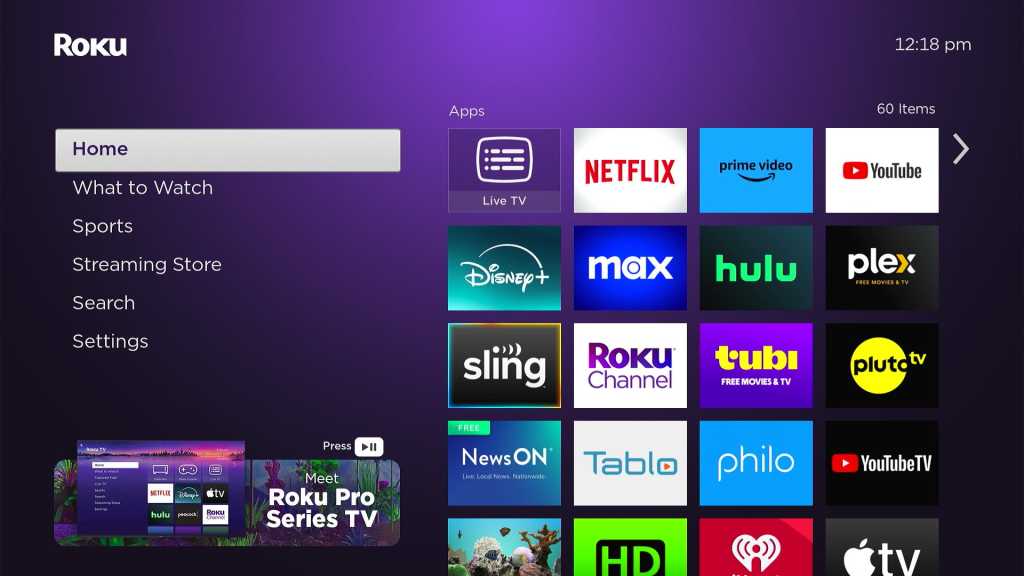A hot, noisy laptop can be a real distraction. Dust and debris buildup in the heatsink and fan are often the culprits. While thoroughly cleaning a laptop’s internals can be complex, a simple external cleaning can significantly improve performance and reduce fan noise. This guide provides step-by-step instructions on how to clean your laptop fan using compressed air or a vacuum cleaner.
Cleaning Your Laptop Fan with Compressed Air
Compressed air is the easiest way to clean your laptop fan externally. Here’s how:
Step 1: Power Down and Disconnect: Before starting, ensure your laptop is completely shut down and unplugged from the power source.
Step 2: Locate the Exhaust Vent: The exhaust vent is where the hot air is expelled. You can usually identify it by feeling the airflow. Using a can of compressed air (or an electronic air blower), direct short bursts of air into the vent.
 Cleaning the exhaust vent with compressed air.
Cleaning the exhaust vent with compressed air.
Step 3: Clean the Intake Vents: Intake vents, typically located on the bottom of the laptop, draw in cool air. Direct short bursts of air into these vents as well. If you can see the fan blades through the vent, blow air directly onto them in short, controlled bursts. If the fan spins, allow it to stop completely before blowing again to avoid damaging the motor.
 Cleaning the intake vent with compressed air.
Cleaning the intake vent with compressed air.
Step 4: Final Exhaust Vent Cleaning: Return to the exhaust vent and blow another round of compressed air to remove any dislodged dust particles.
Step 5: Avoid Speaker Grills: Be cautious not to confuse speaker grills with vents. Blowing compressed air into speaker grills can cause damage.
 A speaker grill on a laptop.
A speaker grill on a laptop.
Cleaning Your Laptop Fan with a Vacuum Cleaner
A vacuum cleaner can also be used to remove dust from your laptop’s vents. Follow the same steps as above, using a suitable vacuum attachment. Use short bursts to avoid damaging the fan motor.
Is Cleaning a Laptop Fan Safe?
Cleaning your laptop fan externally, as described above, is generally safe. The key is to avoid overspinning the fan with excessive air pressure.
While opening your laptop for internal cleaning is an option, it’s generally recommended to leave this to professionals. Laptops vary in design, often requiring specialized tools, and improper disassembly can lead to damage.
How Often Should You Clean Your Laptop Fan?
Cleaning frequency depends on your environment and usage. In a clean office or home, a few times a year might suffice. In dustier environments, weekly cleaning may be beneficial. If your laptop performance slows down, a quick fan cleaning is a good troubleshooting step.
Conclusion
Regularly cleaning your laptop fan can significantly improve its performance and lifespan. By following these simple steps, you can easily remove dust and debris, keeping your laptop running cool and quiet. If you find that your laptop still runs hot after cleaning, consider consulting a professional technician for a more thorough internal cleaning.