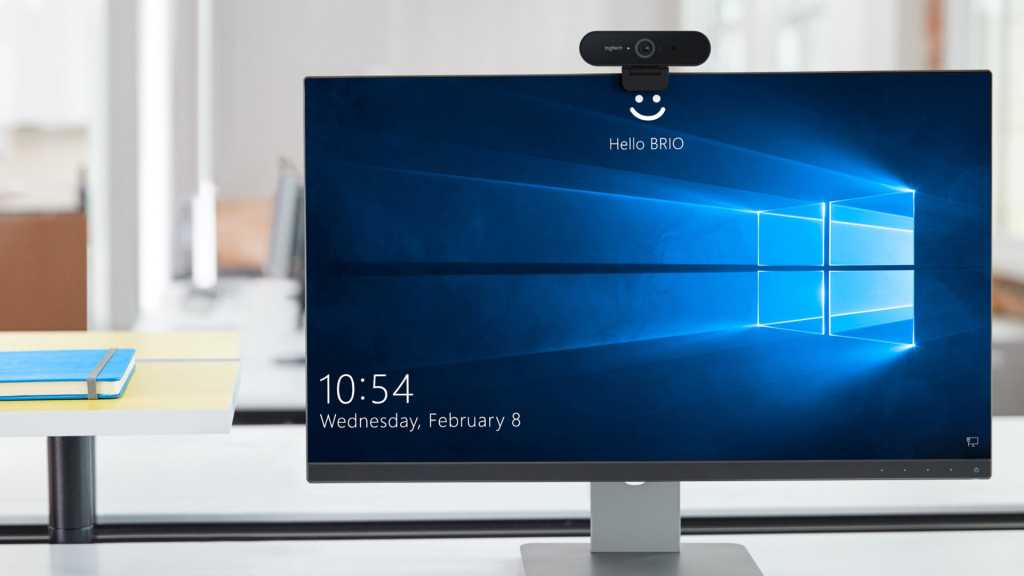Clearing your PC’s RAM cache might seem like a quick fix for memory issues and slow performance. However, this common misconception can actually hinder your system’s speed. While it’s possible to clear your RAM cache, it’s generally not recommended. This article explores the intricacies of RAM management and offers alternative solutions for optimizing your PC’s performance.
Understanding RAM and Caching
Many believe clearing RAM cache frees up memory, leading to better performance. This misunderstands RAM’s functionality. Modern operating systems like Windows and macOS utilize free RAM to cache frequently accessed data for faster retrieval. This cached data allows applications to launch quicker and operate more smoothly. When your PC requires memory for a new task, the system automatically manages the cache, reallocating memory as needed without manual intervention.
Clearing RAM Cache: The Right Approach
Contrary to popular belief, manually clearing your RAM cache isn’t beneficial. It disrupts the preloaded data, potentially slowing down frequently used applications. The most effective way to clear your RAM cache is by simply restarting your PC. RAM is volatile memory, meaning its data is erased upon shutdown. Rebooting provides a clean slate for your RAM, ready for optimal performance.
Optimizing RAM Usage: Effective Strategies
If your RAM consistently operates near full capacity, you’ll likely experience performance slowdowns. However, clearing the cache is a temporary fix at best and can even be detrimental. Here are more effective strategies for optimizing your RAM usage:
Upgrade Your RAM
If you consistently run out of RAM, upgrading to a larger memory kit is the most effective solution. RAM is relatively inexpensive, making it a straightforward and affordable upgrade that can significantly improve your PC’s performance.
Manage Background Apps
Background applications consume memory. Close unnecessary applications and browser tabs to free up RAM for essential tasks.
Control Startup Programs
Limit the number of programs that launch automatically with Windows. Preventing unnecessary applications from starting at boot can free up memory for other processes.
Optimize Memory Performance
Ensure your memory’s performance profile is enabled. This can significantly enhance memory speed and overall system responsiveness.
Conclusion
Clearing your RAM cache is generally unnecessary and can negatively impact performance. Instead of manually clearing the cache, focus on optimizing your RAM usage through methods like upgrading your RAM, managing background applications, controlling startup programs, and optimizing memory performance. These strategies will deliver more sustainable and effective results in enhancing your PC’s speed and responsiveness.