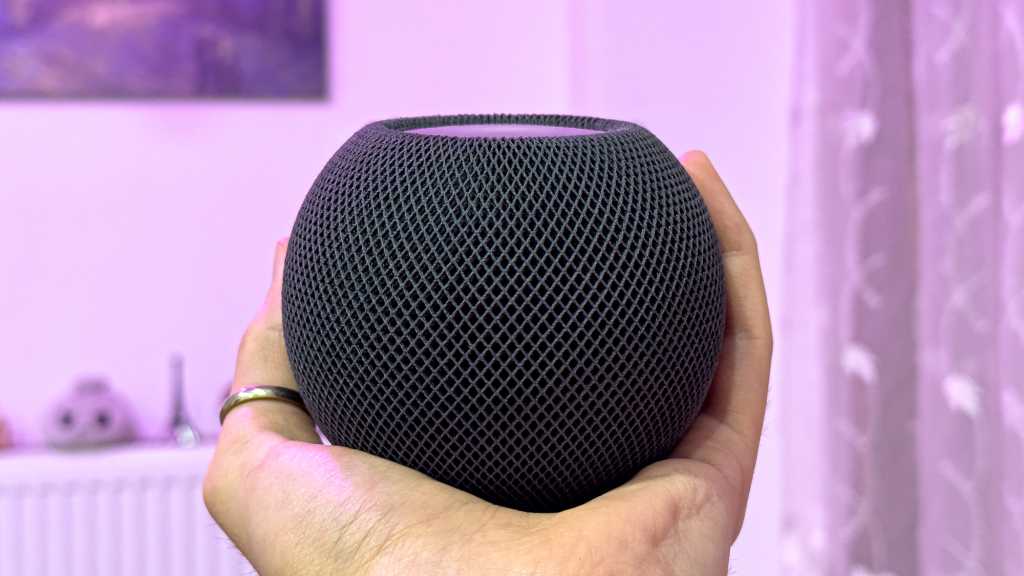AI PCs, particularly laptops, are gaining popularity. However, many consumers are unsure about what constitutes an AI PC and which models possess these capabilities. This confusion is compounded by the fact that AI-enabled laptops often look identical to their non-AI counterparts. This guide provides a straightforward checklist to determine if your laptop is equipped for AI tasks using dedicated NPUs.
Checking for AI Capabilities
Several methods can help you ascertain whether your laptop has AI capabilities. These range from checking system information to utilizing dedicated benchmark tools.
Processor Check
The first step is to examine your processor. Open the “Settings” app (Win + I), navigate to “System,” and scroll down to “About.” This window displays device specifications, including the processor. Processors specifically designed for AI tasks, such as the “Snapdragon X Elite” or similar, clearly indicate AI capability. Intel and AMD also offer processors with integrated AI functionality.
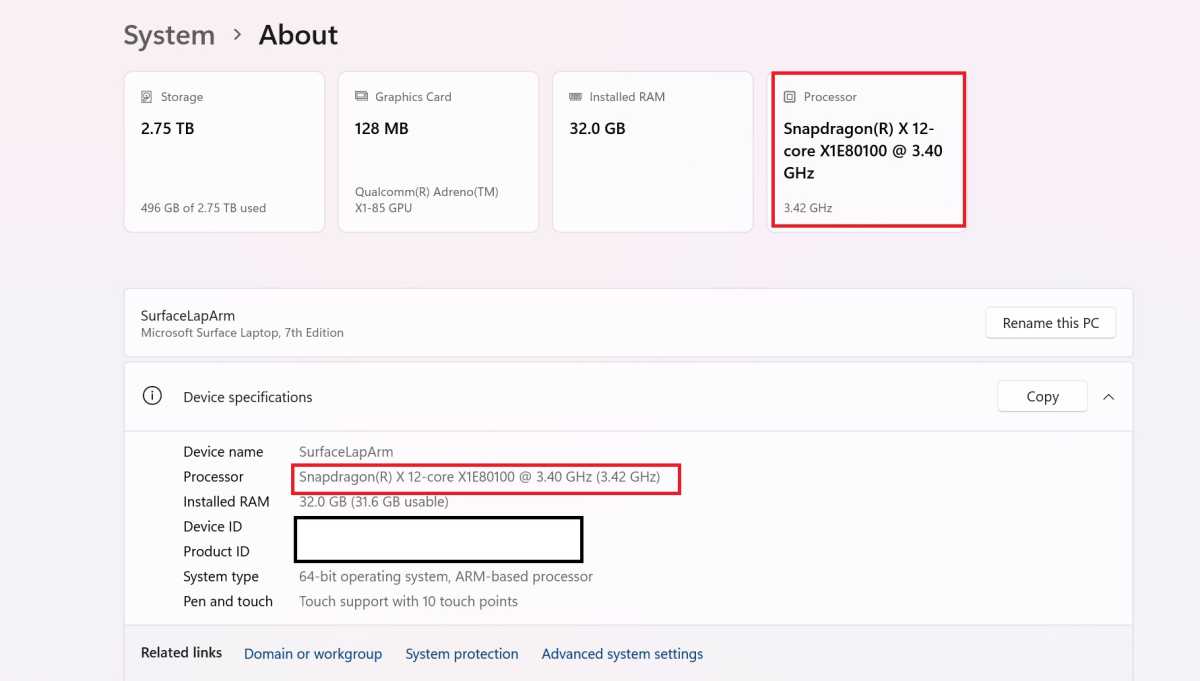 Checking Processor Information
Checking Processor Information
Device Manager Inspection
The “Device Manager,” accessible via the Windows taskbar search function, provides further details. An AI-equipped PC will show entries under both “Processor” and “Neural Processors.” The absence of the “Neural Processors” entry signifies the lack of a dedicated NPU (neural processing unit).
 Identifying NPU in Device Manager
Identifying NPU in Device Manager
Utilizing Benchmarking Tools
For a more comprehensive analysis, utilize a benchmarking tool like Geekbench AI. This software assesses your CPU, GPU, and NPU to determine your PC’s readiness for current and future machine-learning applications. After downloading and installing Geekbench AI, launch the tool and initiate the benchmark test.
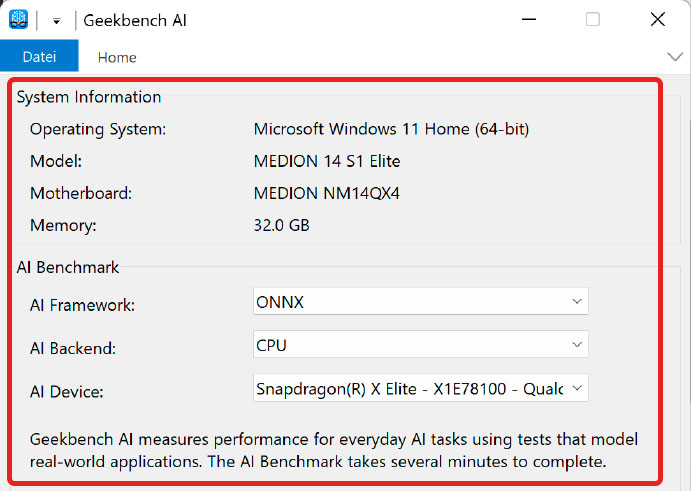 Using Geekbench AI
Using Geekbench AI
Analyzing Benchmark Results
Geekbench AI executes 10 AI workloads, each with three different data types, providing a multi-faceted view of your device’s AI performance. The benchmark simulates real-world AI use cases, effectively loading the CPU, GPU, and NPU to gauge their capabilities.
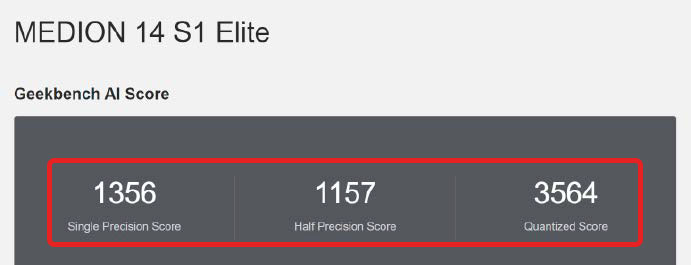 Analyzing Benchmark Results
Analyzing Benchmark Results
Conclusion
Identifying whether your laptop is truly AI-capable involves more than just marketing jargon. By checking the processor, inspecting the Device Manager, and utilizing benchmark tools like Geekbench AI, you can confidently determine your laptop’s AI readiness. This understanding empowers you to make informed decisions about leveraging the power of AI on your device.
Further Reading:
- The real win of AI PCs? Battery life
- I saw how an “evil” AI chatbot finds vulnerabilities. It’s as scary as you think
- 8 truly useful AI tools that make your life and work easier