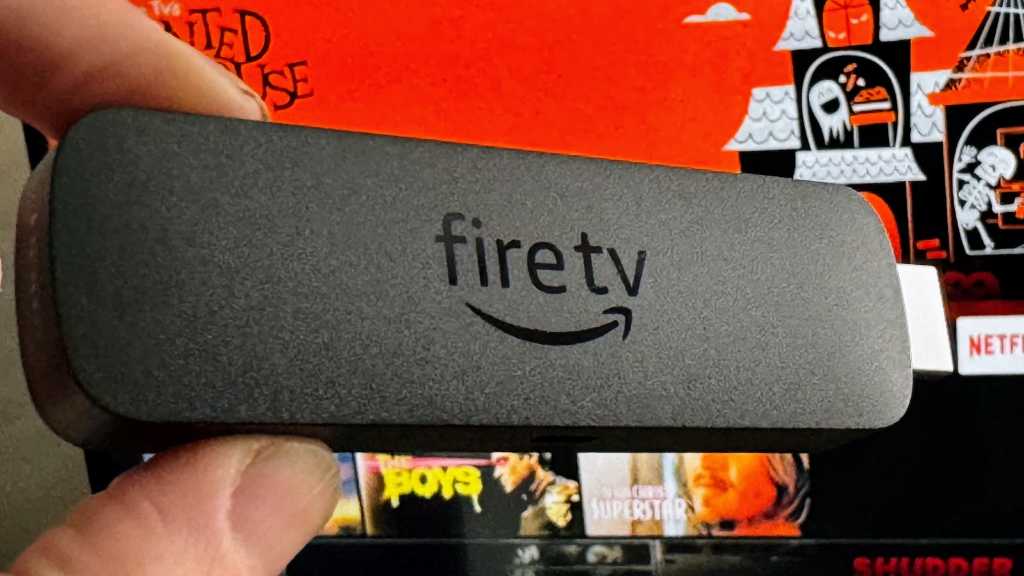Using a Virtual Private Network (VPN) on your Fire TV Stick is a smart move, whether you’re aiming to access location-restricted content on streaming services or protect your personal data from advertisers. This guide will walk you through the straightforward process to install a VPN on your Fire TV Stick. While most modern VPN services offer native Fire TV applications, we’ll also cover an alternative method and provide some troubleshooting advice to ensure a smooth setup.
Preparing Your Fire TV Stick for VPN Setup
Before diving into VPN installation, ensure your Fire TV Stick is correctly set up and updated. If you’ve already configured your device, you can skip this section.
- Connect the Fire TV Stick to an available HDMI port on your TV and plug the power cord into a nearby electrical outlet.
- Insert the provided batteries into the Fire TV remote, if you haven’t already.
- Turn on your TV and select the correct HDMI input (e.g., HDMI 1, HDMI 2) using your TV’s remote control.
- The Fire TV Stick should power on automatically.
- Follow the on-screen prompts to complete the initial device setup and log in with your Amazon account.
- To ensure your device is current, navigate to Settings > My Fire TV > About > Check for System Update. Install any available updates.
Once these steps are complete, your Fire TV Stick will be fully updated and ready for you to install applications, including your chosen VPN.
Installing a VPN App Directly on Your Fire TV Stick
The simplest way to get a VPN running on your Fire TV Stick is by using the VPN provider’s official app. Most reputable VPN services provide a native app for Fire TV, easily found in the Amazon Appstore. For recommendations on services that work well with Fire TV Sticks, consider checking MaagX for lists of top-rated VPNs.
Here’s how to install a VPN app:
- From the Fire TV home screen, navigate to the “Find” or search icon.
- Type “VPN” into the search bar, or the specific name of your VPN provider if you know it.
- Locate the VPN app you wish to use (ensure you have an active subscription, or that the app allows for in-app sign-up).
- Select the app icon and click the “Get” or “Download” button to install it on your Fire TV Stick.
- Once the download and installation are complete, open the VPN app.
- Log in using your existing VPN credentials (username and password). If you don’t have an account, many apps offer an option to sign up directly through the Fire TV interface.
Verifying Your VPN Connection is Active and Secure
After installing and logging into your VPN app, it’s crucial to confirm that it’s functioning correctly and effectively masking your IP address.
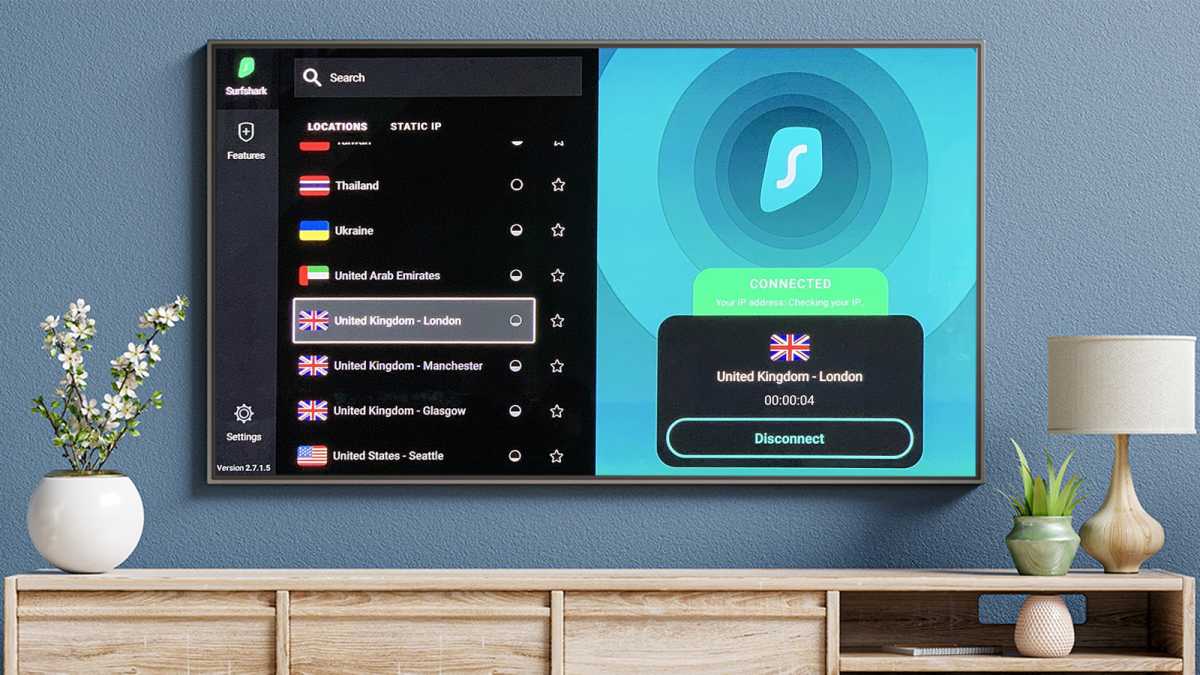 A television screen displaying a VPN app interface, such as Surfshark, connected on a Fire TV Stick, illustrating a successful VPN setup for secure streaming.
A television screen displaying a VPN app interface, such as Surfshark, connected on a Fire TV Stick, illustrating a successful VPN setup for secure streaming.
Follow these steps to test your VPN connection:
- Open a web browser on your Fire TV Stick. If you don’t have one, you can download a browser like Amazon Silk from the Appstore.
- Navigate to an IP address checker website, such as
whatismyipaddress.com. Note the IP address displayed; this is likely your home IP address. - Return to your VPN app on the Fire TV Stick and connect to a server of your choice (e.g., a server in a different country if you’re trying to access geo-restricted content). Ensure the app indicates a successful connection, often showing “Connected” or “Secured.”
- Re-open the web browser and refresh the IP address checker website, or navigate to it again.
- Compare the newly displayed IP address with the one you noted earlier. If the IP address is different, your VPN is working correctly.
- If the IP address remains unchanged, try restarting your Fire TV Stick, the VPN app, and the web browser. Then, repeat the connection process from step 3. If issues persist, contact your VPN provider’s support.
Sideloading a VPN: An Alternative for Unsupported Apps
While most major VPN providers offer native Fire TV apps, some may not. In such cases, or if you prefer to use an Android APK (Android Package Kit) file, sideloading is a potential alternative. This method will only work if your VPN provider offers an Android APK and supports its use on Android-based devices like the Fire TV Stick. Be aware that sideloading APKs carries some risk if sourced from unofficial locations, and app compatibility or performance on Fire TV isn’t always guaranteed.
Here’s a more advanced method to sideload a VPN APK:
- On your Fire TV Stick, navigate to Settings > My Fire TV > Developer Options.
- Enable the “Apps from Unknown Sources” option. You may see a warning; proceed if you understand the risks and trust your APK source.
- Return to the Fire TV search function (“Find”) and type “Downloader.”
- Select and install the Downloader app. Once installed, open it.
- In the Downloader app, enter the direct URL for the VPN’s Android APK file in the address bar. This URL must be obtained from your VPN provider’s official website (e.g.,
https://examplevpn.com/downloads/android.apk). - Click “Go” to download the .apk file.
- Once the download is complete, Downloader will prompt you to install the application. Follow the on-screen instructions to complete the installation and set up the VPN app.
Remember, sideloaded apps might not offer the same seamless experience as native Fire TV apps and may not always work perfectly. This method should be considered if a native app is unavailable.
Conclusion
Setting up a VPN on your Fire TV Stick is a valuable step towards enhancing your online privacy, security, and streaming freedom. Whether you choose the straightforward native app installation or the more advanced sideloading method for unsupported services, you can unlock a more versatile and secure entertainment experience. By following the steps outlined above, you’re now equipped to protect your data and access a wider world of content on your Fire TV Stick.