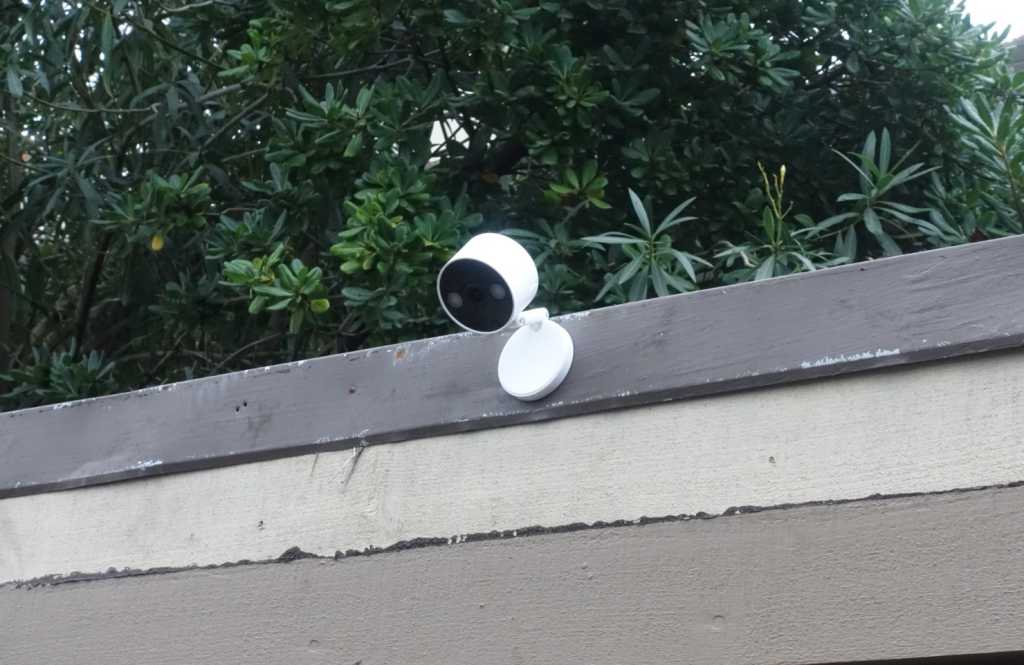Malware is a serious threat to every device, evolving from simple pranks to sophisticated criminal enterprises. From ransomware holding your files hostage to keyloggers stealing banking credentials, modern malware demands proactive protection and effective removal strategies. This guide provides a comprehensive approach to reclaiming your PC from malware, regardless of whether you’re using Windows 10 or 11.
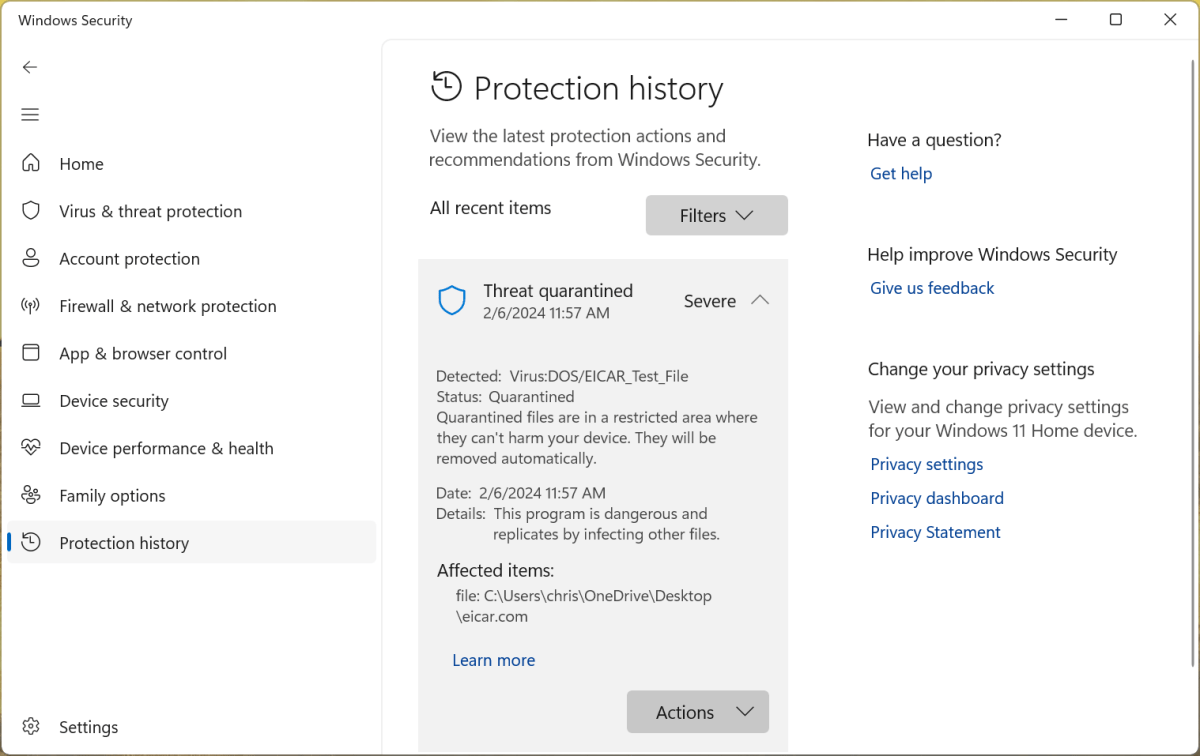 how to remove malware
how to remove malware
Identifying Malware Infections
Recognizing a malware infection is often more challenging than the removal process itself. Malware is designed to operate discreetly, evading detection while carrying out malicious activities. Your primary indicator is usually an alert from your antivirus software. Even without a dedicated antivirus program, Windows Security, the built-in protection in modern Windows PCs, provides a basic level of defense.
These alerts often signify that the antivirus has already neutralized the threat. Antivirus software constantly scans in the background, eliminating known malicious files before execution. To review detected threats in Windows Security, open the application and select “Protection history.” For third-party antivirus programs, consult their respective interfaces for threat logs.
While system slowdowns or unusual processes in Task Manager could suggest malware, they aren’t definitive proof. Windows performs background tasks, including updates, that can temporarily impact performance. Legitimate applications also often have cryptic process names. If you suspect malware, a thorough scan is essential.
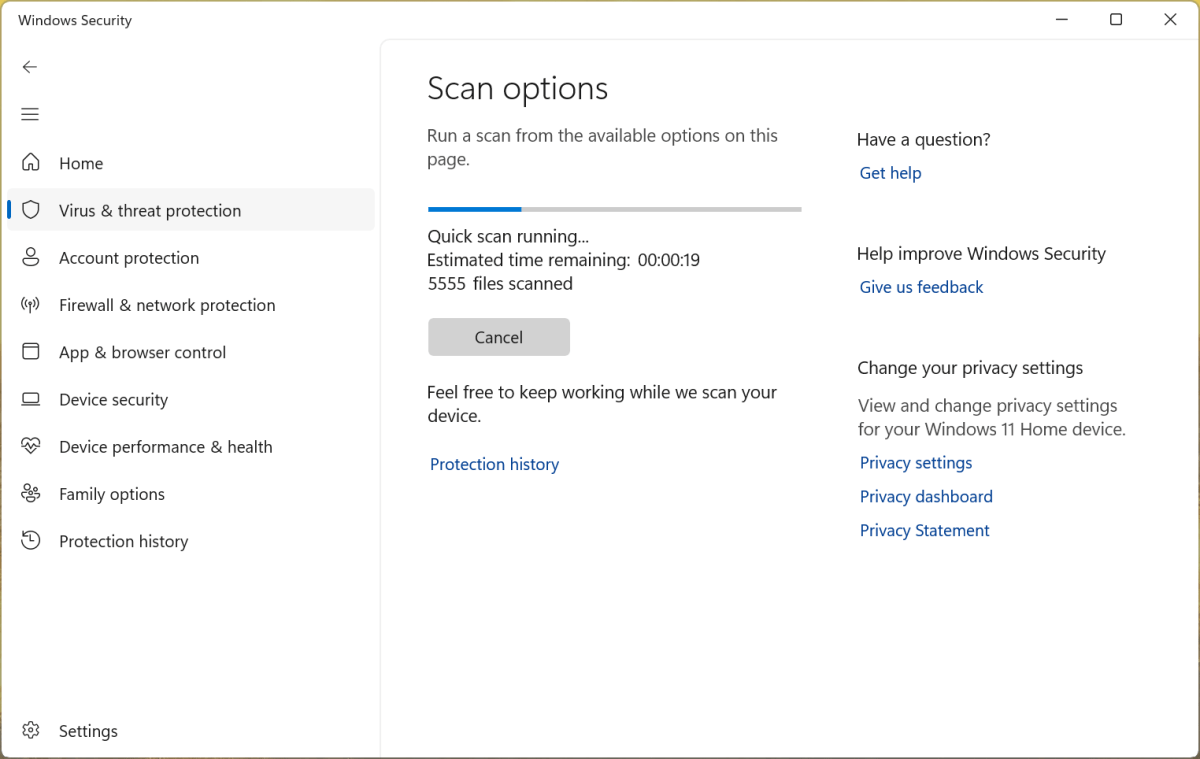 how to remove malware
how to remove malware
Malware Removal with Antivirus Software
Windows Security offers a built-in scanning tool accessible through “Virus & threat protection” in the application. Choose between a quick scan and a more comprehensive “Full scan” via “Scan options.” While Windows Security provides a baseline defense, using a second antivirus program is recommended for a more thorough check.
Norton 360 Deluxe and Avast One are excellent choices, with free trial and free versions respectively, offering effective malware detection and removal. Malwarebytes is another reputable option, with a free version for scanning and removal, and a premium version for real-time protection.
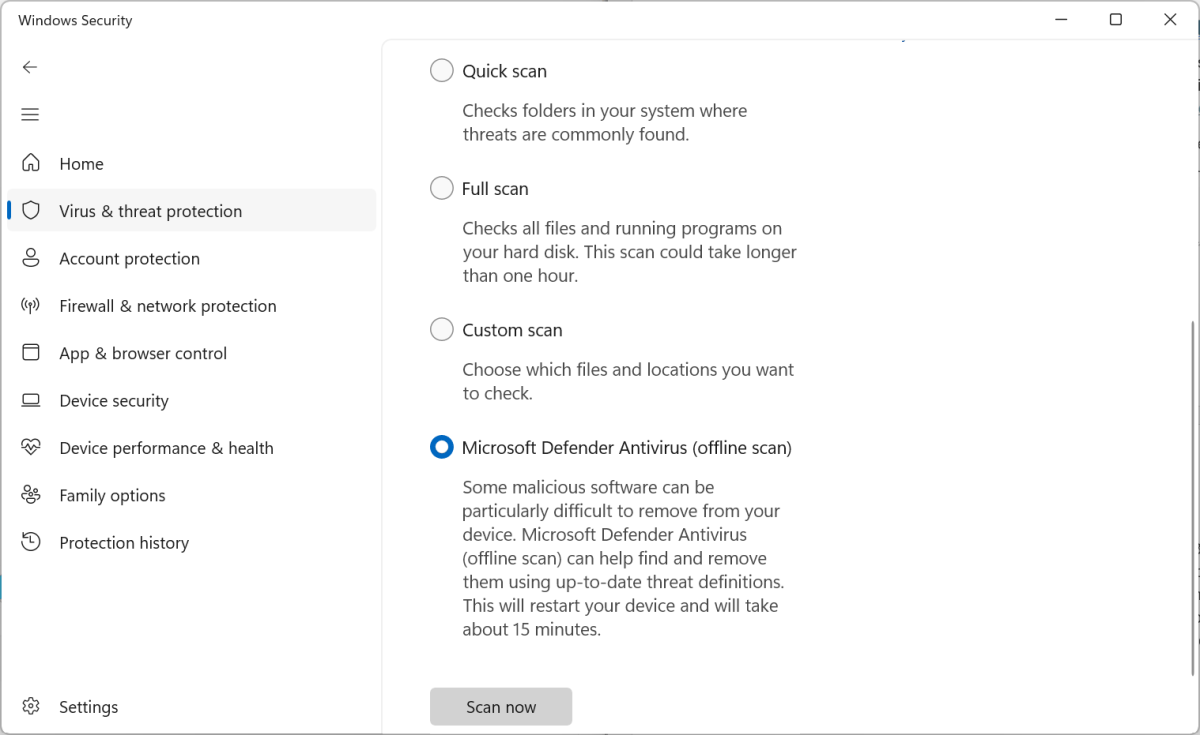 how to remove malware
how to remove malware
Advanced Malware Removal: Bootable Antivirus
For persistent or deeply embedded malware, particularly rootkits that load before Windows, bootable antivirus tools are necessary. These tools operate outside the Windows environment, increasing their ability to detect hidden threats.
Windows Security offers “Microsoft Defender Offline scan” accessible through “Scan options.” This reboots your PC and scans before loading the desktop. Third-party antivirus vendors, including Norton and Avast, offer bootable rescue tools, typically requiring creation of a bootable USB drive or DVD on a separate, clean computer. Consult the respective vendor websites for detailed instructions.
Reinstalling Windows: The Nuclear Option
The most effective method for ensuring a clean system is reinstalling Windows. Modern Windows versions simplify this process through the “Reset this PC” feature, eliminating the need for traditional reinstallation procedures. While this requires reinstalling applications, it provides a guaranteed malware-free starting point.
In Windows 11, access this feature through Settings > System > Recovery > Reset PC. In Windows 10, navigate to Settings > Update & Security > Recovery > Reset this PC. You can choose to retain personal files, but be aware that these could be compromised and should be scanned after the reset.
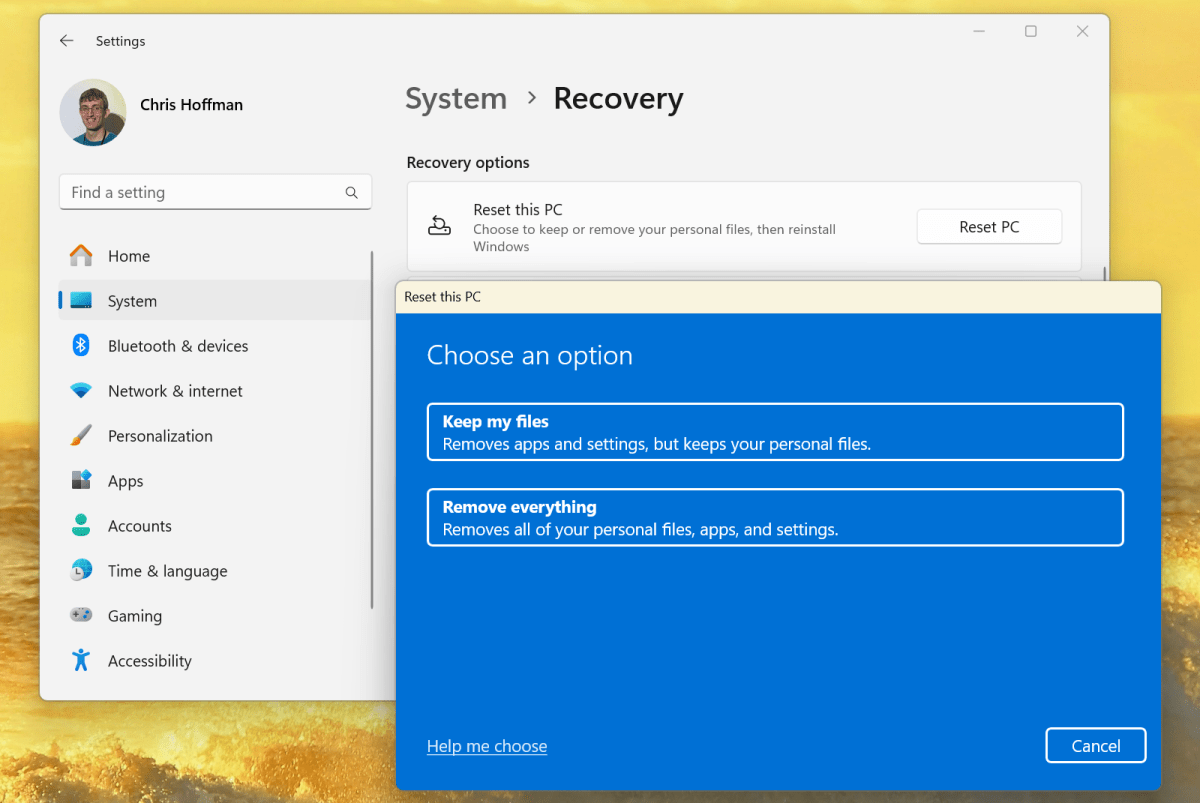 how to remove malware
how to remove malware
Preventing Future Malware Infections
After cleaning your system, proactive measures are crucial for preventing future infections:
- Heed antivirus warnings: Don’t ignore or bypass warnings; treat them seriously.
- Avoid risky downloads: Steer clear of pirated software, suspicious websites, and untrusted sources.
- Be wary of deceptive ads: Avoid clicking on alarming pop-ups claiming infections; download software only from reputable sources.
- Maintain software updates: Ensure your operating system, browser, and other software are updated with the latest security patches.
- Replace outdated software: Upgrade old programs that no longer receive security updates to minimize vulnerabilities.
By adhering to these security practices and remaining vigilant against online threats like phishing and scams, you can significantly improve your PC’s security posture.