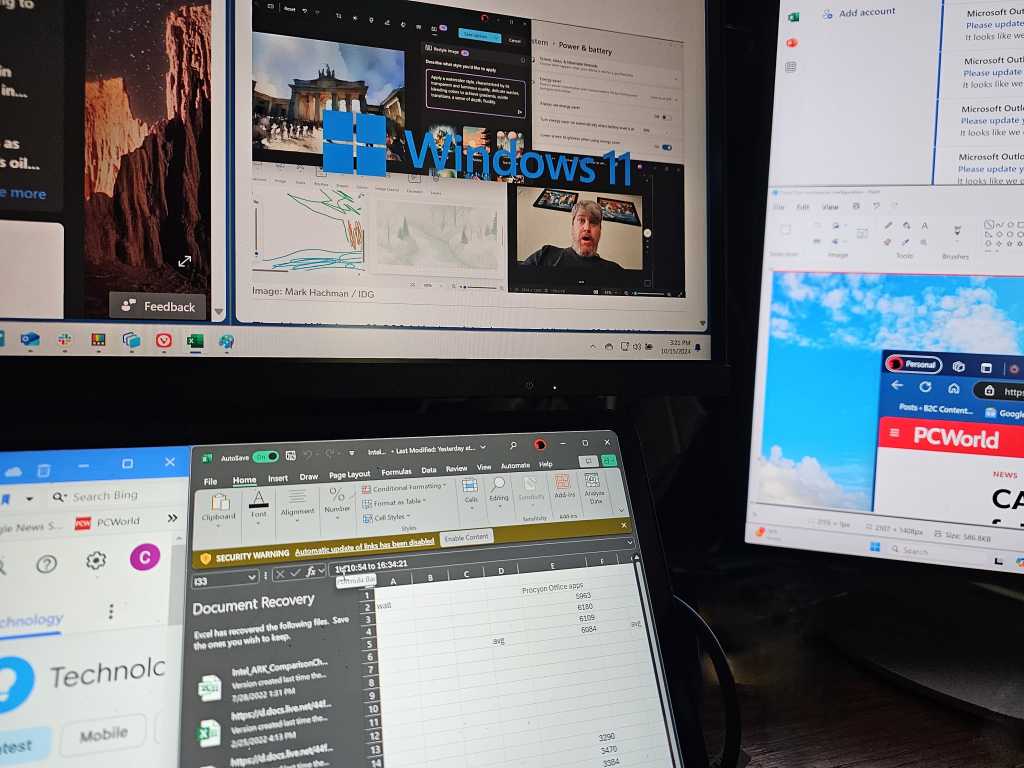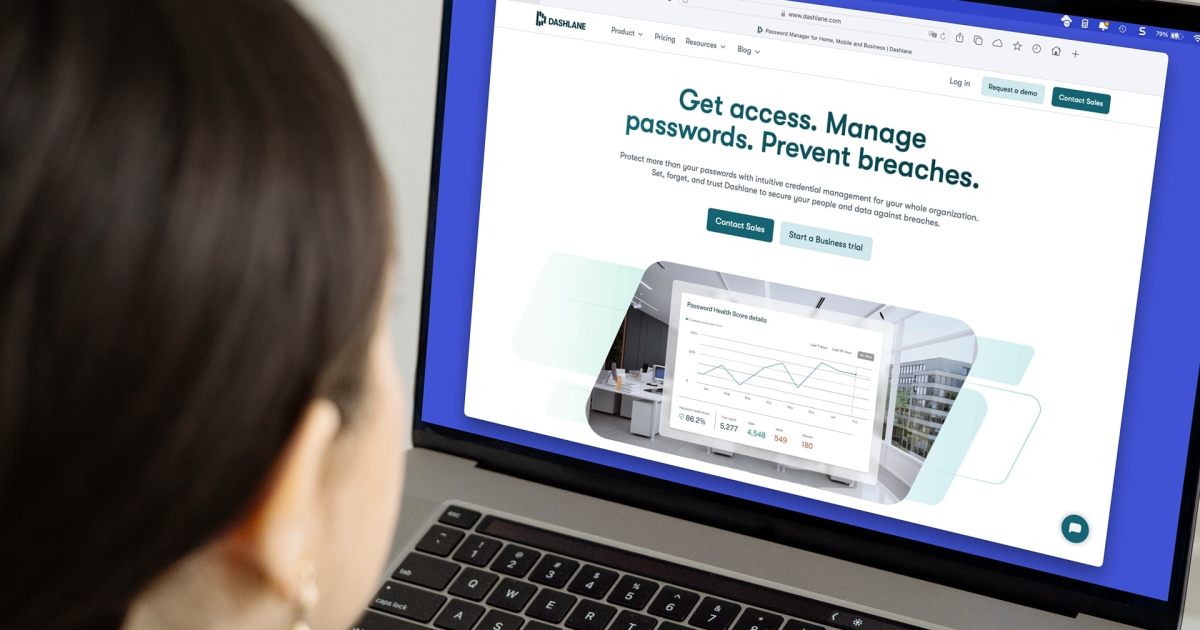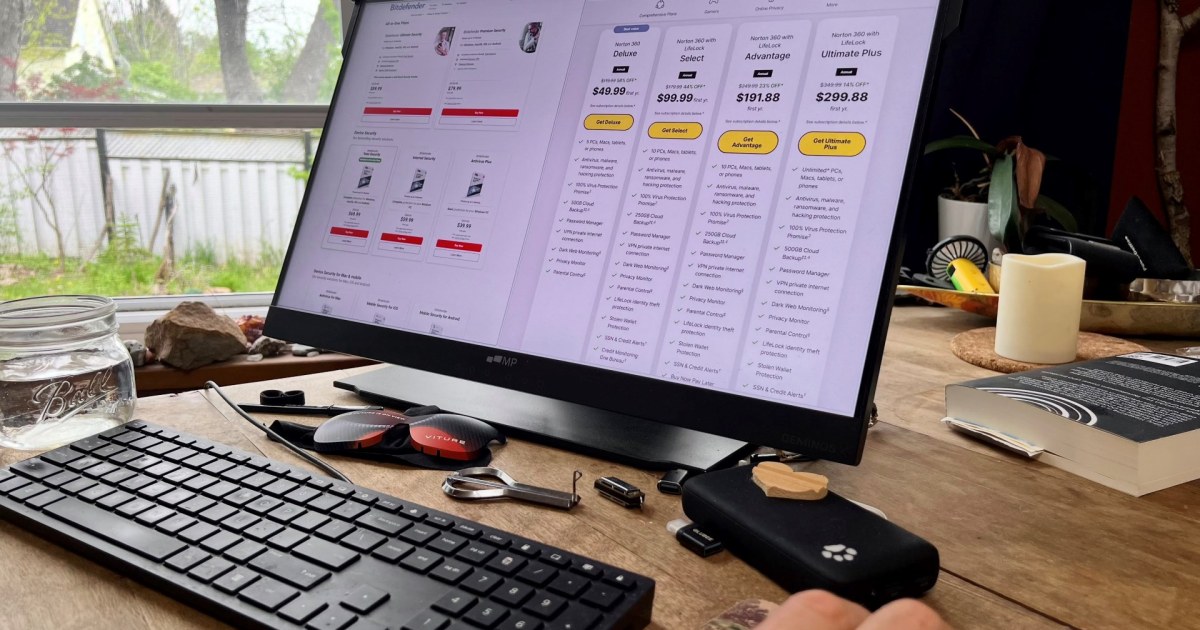Resizing images is a crucial skill in today’s digital world, whether you’re optimizing for web performance, saving storage space, or preparing photos for print. This guide provides a comprehensive overview of how to resize images effectively, covering various methods and tools while preserving image quality.
Understanding Image Resizing
Image size impacts quality, loading times, and display. Smaller images are essential for fast-loading websites and efficient storage, while larger images are necessary for high-resolution printing. Understanding the relationship between image dimensions (pixels) and file size is key to successful resizing.
Right-clicking an image file and selecting “Properties” (Windows) or “Get Info” (macOS) reveals pixel dimensions and file size. Image editing software also provides this information.
Resizing with Built-in Tools
Operating systems offer basic image editing tools for quick resizing. Here’s how to use Paint (Windows):
- Open the image in Paint.
- Click “Resize” in the top menu.
- Enter desired pixel dimensions or percentages. Ensure the chain icon is active to maintain aspect ratio.
- Click “OK” and save the resized image.
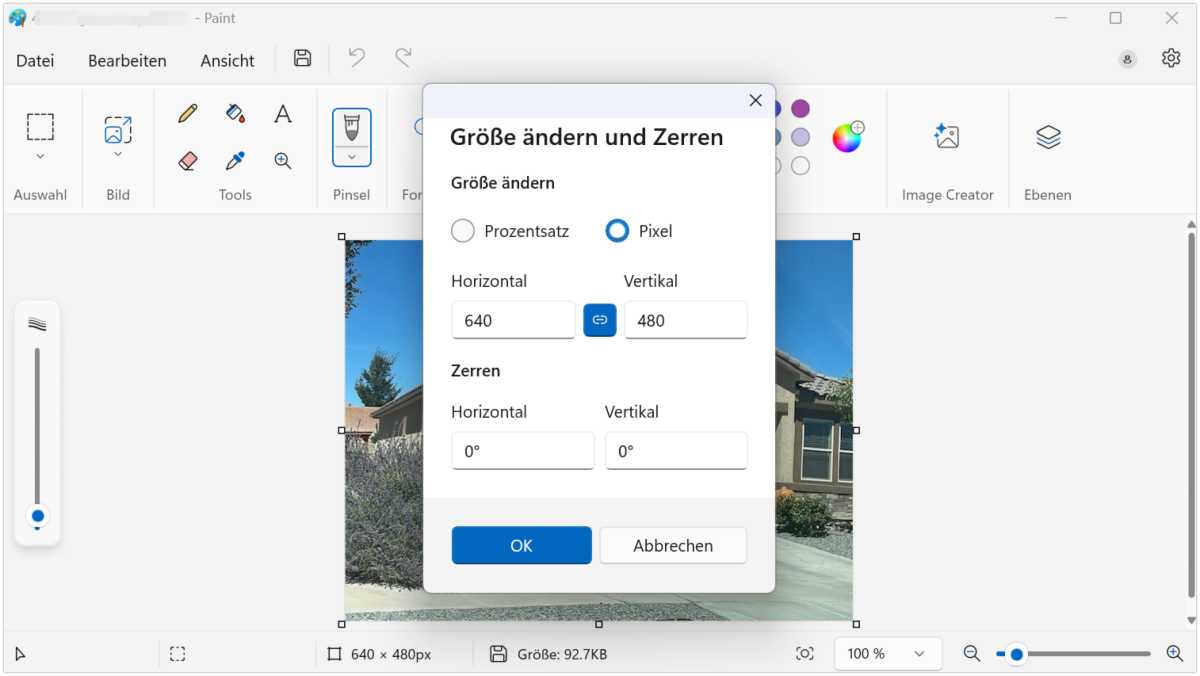 Resizing an image in Paint Paint offers basic image resizing functionality.
Resizing an image in Paint Paint offers basic image resizing functionality.
IDG
Leveraging Freeware for Enhanced Control
Free software like GIMP and Paint.net offer advanced resizing features. Here’s how to use GIMP:
- Open the image in GIMP.
- Go to “Tools” > “Transform Tools” > “Scale.”
- Adjust dimensions, resolution, and other parameters.
- Save the resized image.
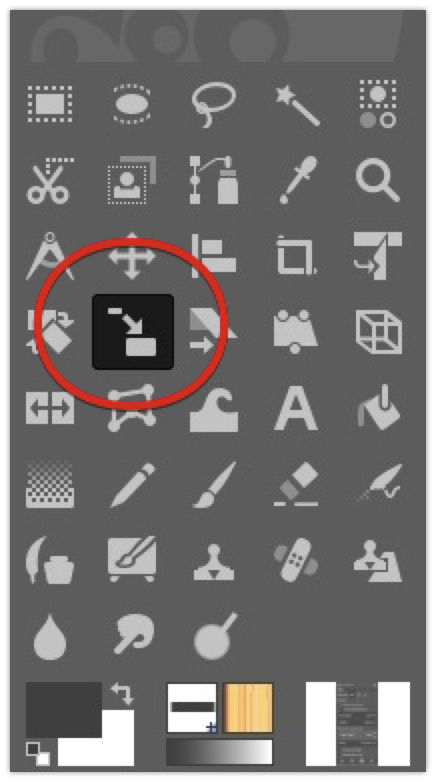 Scaling tool in GIMP GIMP’s scale tool allows for precise resizing.
Scaling tool in GIMP GIMP’s scale tool allows for precise resizing.
GIMP
Quick Online Resizing Solutions
Online tools like resizeimage.net and iloveimg.com provide convenient resizing options. Simply upload the image, specify dimensions, and download the resized version.
The Impact of Resizing
Enlarging images can cause pixelation and blur due to data stretching. Compression, conversely, removes details to reduce file size, potentially compromising quality. Choosing the right resolution for the intended use is crucial.
AI-Powered Upscaling: Maintaining Quality
AI-powered tools enable enlarging images without significant quality loss. Two prominent options are BigJPG and AI Image Enlarger.
BigJPG
BigJPG, available online and as a Windows application, offers a simple interface for upscaling. Features include image type selection (artwork or photo), magnification (2x or 4x), and noise reduction. The free version allows for two simultaneous image edits.
AI Image Enlarger
AI Image Enlarger is a web application enabling easy upscaling. Users can choose between double or quadruple resolution. The AI optimizes images during enlargement, preserving details. Limitations include a 5 MB file size limit and JPG/PNG format requirement. The free version has limited credits.
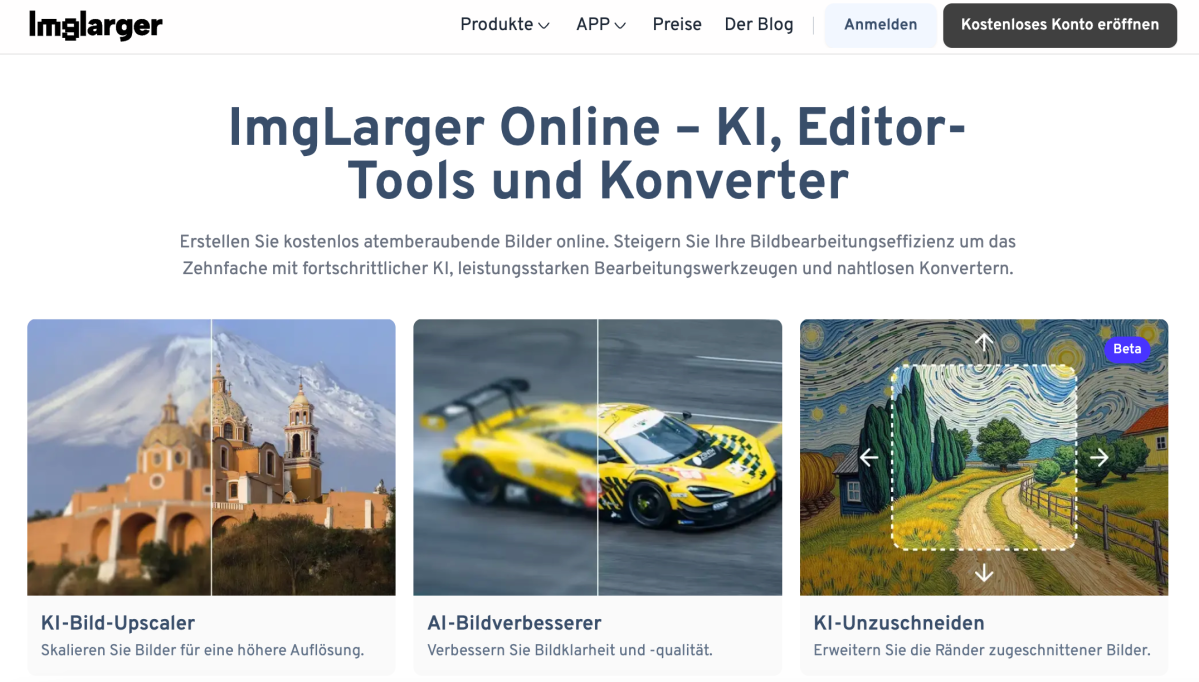 AI Image Enlarger AI Image Enlarger uses AI for optimized upscaling.
AI Image Enlarger AI Image Enlarger uses AI for optimized upscaling.
ImgLarger
Resizing on Smartphones
Mobile apps like PicsArt and Image Size provide user-friendly interfaces for resizing images on smartphones.
Conclusion
Resizing images is an essential skill for various digital tasks. Choosing the right method depends on your specific needs and resources. From basic operating system tools to advanced AI-powered solutions, a wide range of options are available to ensure optimal image resizing while preserving quality.