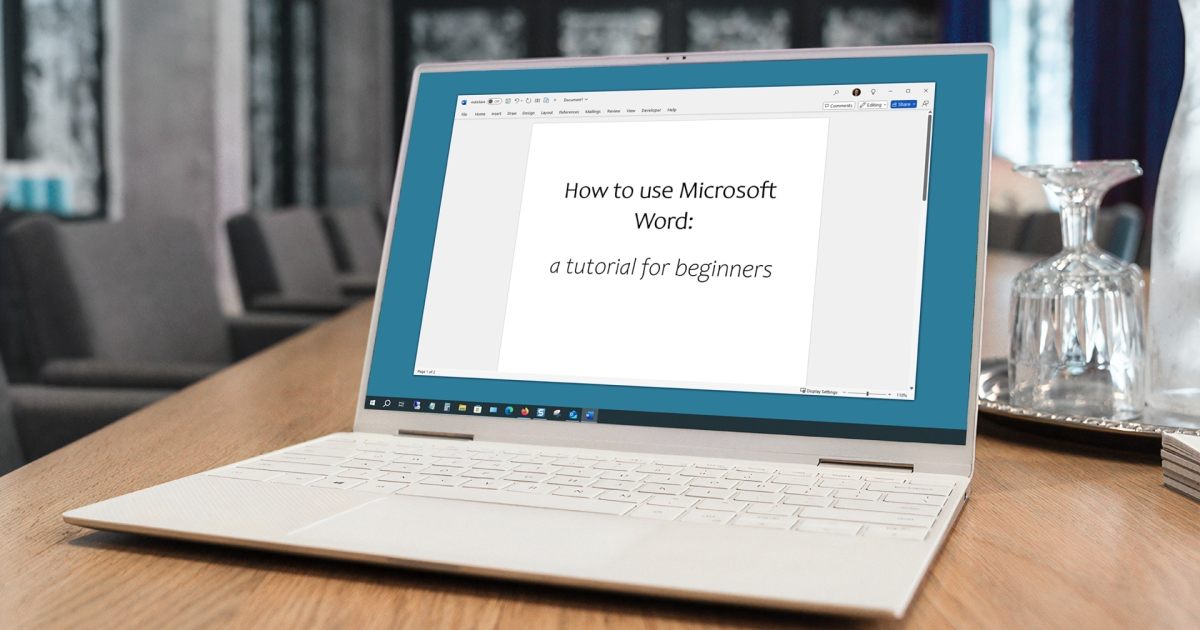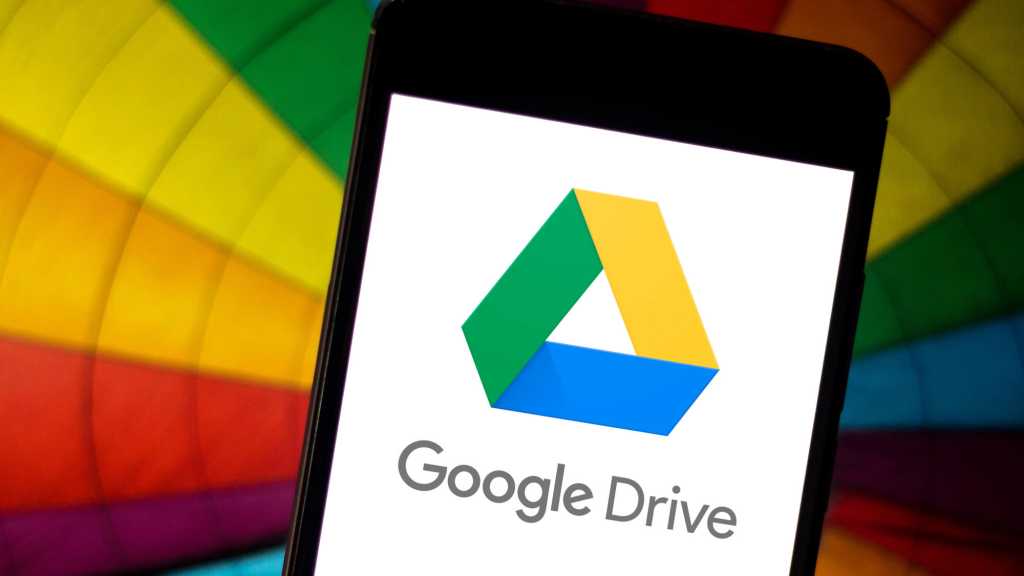The US government recently announced a ban on Kaspersky antivirus software, impacting existing users and halting future sales. This means current users will soon be without crucial updates, leaving their systems vulnerable. If you’re still using Kaspersky, it’s essential to switch to an alternative before the September 29th deadline, when virus definitions and updates cease. This article provides a step-by-step guide on uninstalling Kaspersky and offers suggestions for alternative security solutions.
While you can continue using Kaspersky without legal repercussions for now, outdated virus definitions will expose your computer to threats. Taking proactive steps to uninstall and replace Kaspersky is crucial for maintaining robust cybersecurity.
Uninstalling Kaspersky from Windows 10
The process for uninstalling Kaspersky from Windows 10 is straightforward:
- Open the Start Menu or use the system search bar and type “apps.”
- Select “Apps & Features” from the search results.
- Locate Kaspersky in the application list and click on it.
- Click the “Uninstall” button and confirm any prompts that appear.
- Restart your PC if not automatically prompted to do so.
Uninstalling Kaspersky from Windows 11
Windows 11 users can uninstall Kaspersky with these steps:
- Open the Start Menu or use the system search bar and type “apps.”
- Choose “Add or remove programs.”
- Find Kaspersky in the list of installed programs and click on it.
- Click the three-dot icon located to the right of the Kaspersky entry and select “Uninstall.”
- Restart your computer if you’re not automatically prompted.
Choosing Your Next Antivirus Solution
After uninstalling Kaspersky, Windows automatically reactivates Windows Security, which includes Microsoft Defender antivirus and Windows Firewall. This provides immediate protection while you consider alternative antivirus options. While Windows Security offers a decent level of protection, dedicated antivirus software often provides enhanced features and more comprehensive security.
If you prefer a third-party solution, numerous options are available. Exploring antivirus software reviews can help you make an informed decision based on your specific needs and budget.
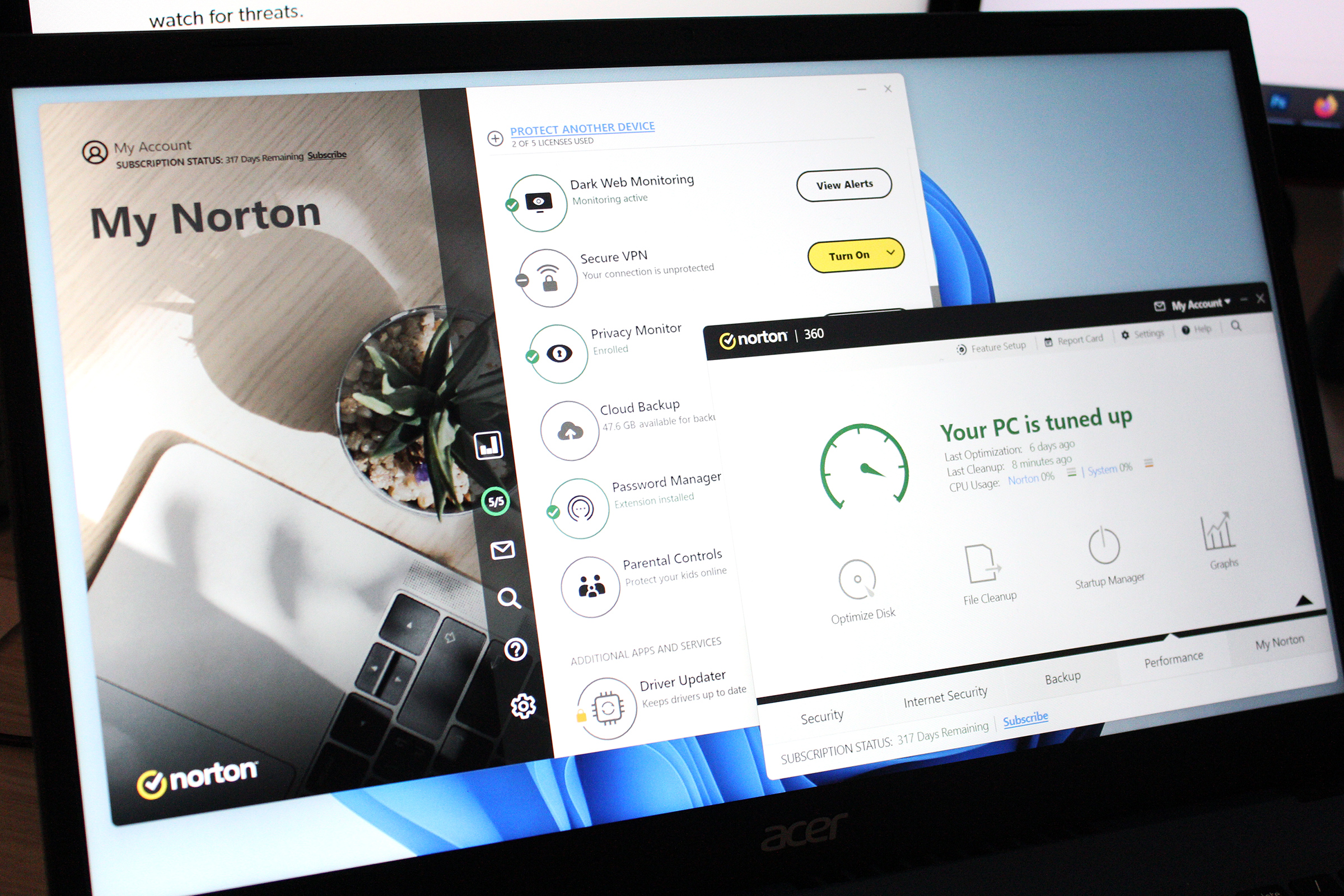 Norton 360 Deluxe
Norton 360 Deluxe
Norton 360 Deluxe: A Recommended Alternative
A solid choice for comprehensive protection is Norton 360 Deluxe. This software offers a robust suite of security features without a hefty price tag.
Read our full review for an in-depth analysis of Norton 360 Deluxe.
Price When Reviewed: $49.99 for the first year
Best Prices Today: $19.99 at PCWorld Software Store | $49.99 at Norton
Removing Kaspersky and selecting a suitable replacement ensures your computer remains protected against evolving cyber threats. By following these steps, you can maintain a secure digital environment.