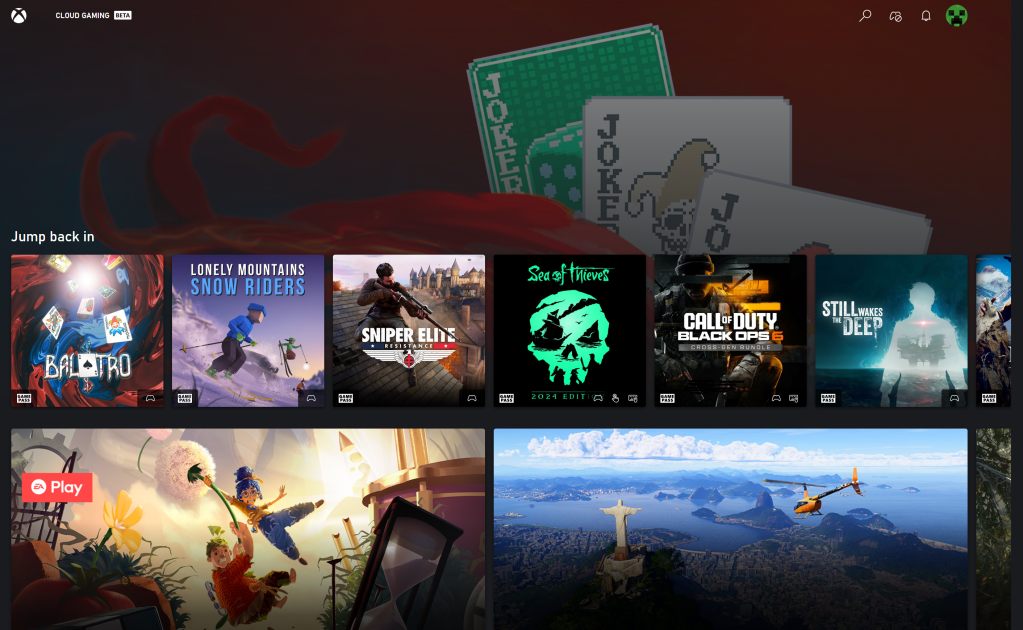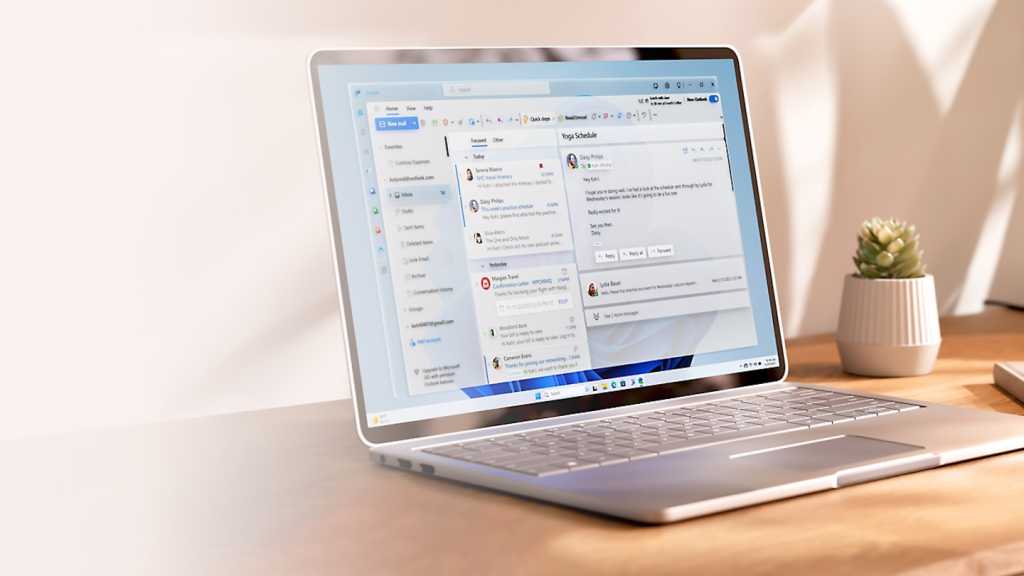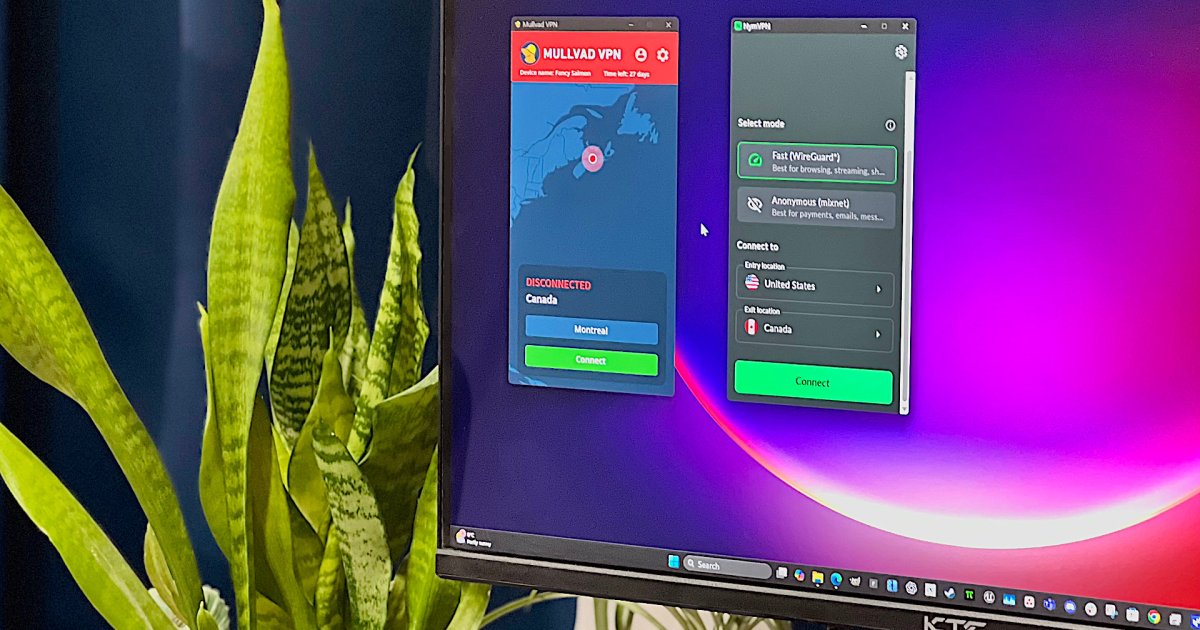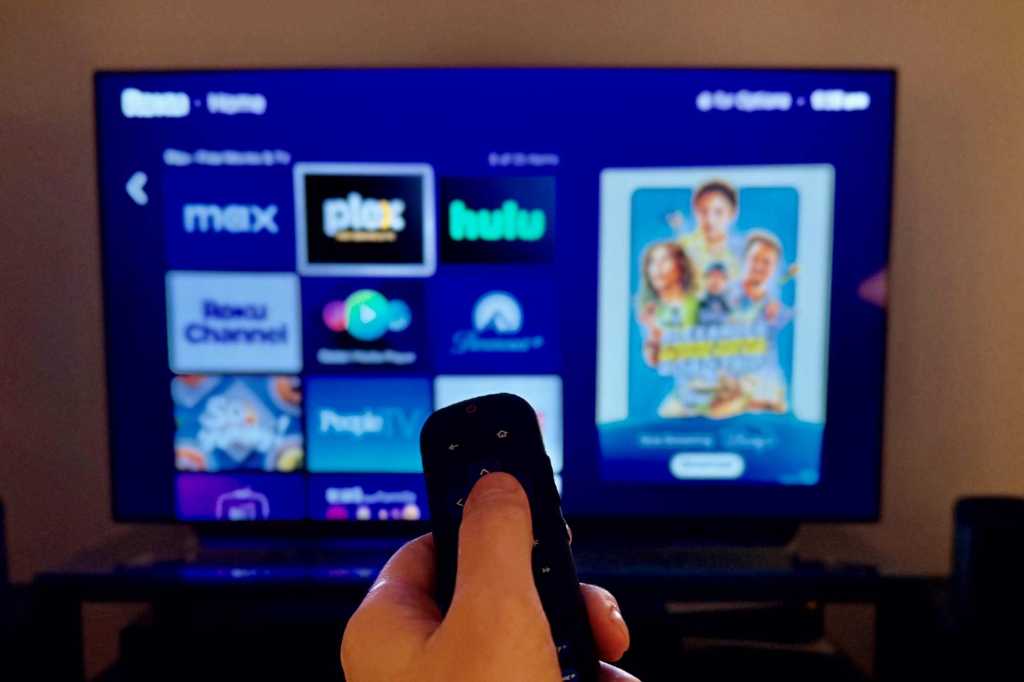Firewalls are essential for cybersecurity, acting as the first line of defense against unauthorized access. While enterprise-level firewalls are complex systems designed for large networks, personal firewalls protect individual computers. This article explores the built-in Windows Defender Firewall, its capabilities, limitations, and the potential benefits of third-party firewall solutions.
Understanding the Windows Defender Firewall
Microsoft integrates the Windows Defender Firewall into its operating system, providing a readily available security solution for all users. A key feature of the Defender Firewall is its simplified configuration, offering three pre-defined profiles tied to network types: Public, Private, and Domain.
The Public profile, accessible through Windows Settings under “Network and Internet,” significantly restricts network access. This setting is ideal for public Wi-Fi hotspots, preventing other devices on the network from discovering your computer and blocking file and printer sharing. Conversely, the Private profile, suited for home or trusted networks, enables file and printer sharing and facilitates communication between devices. The Domain profile is specifically designed for corporate networks, providing IT administrators with granular control over network access.
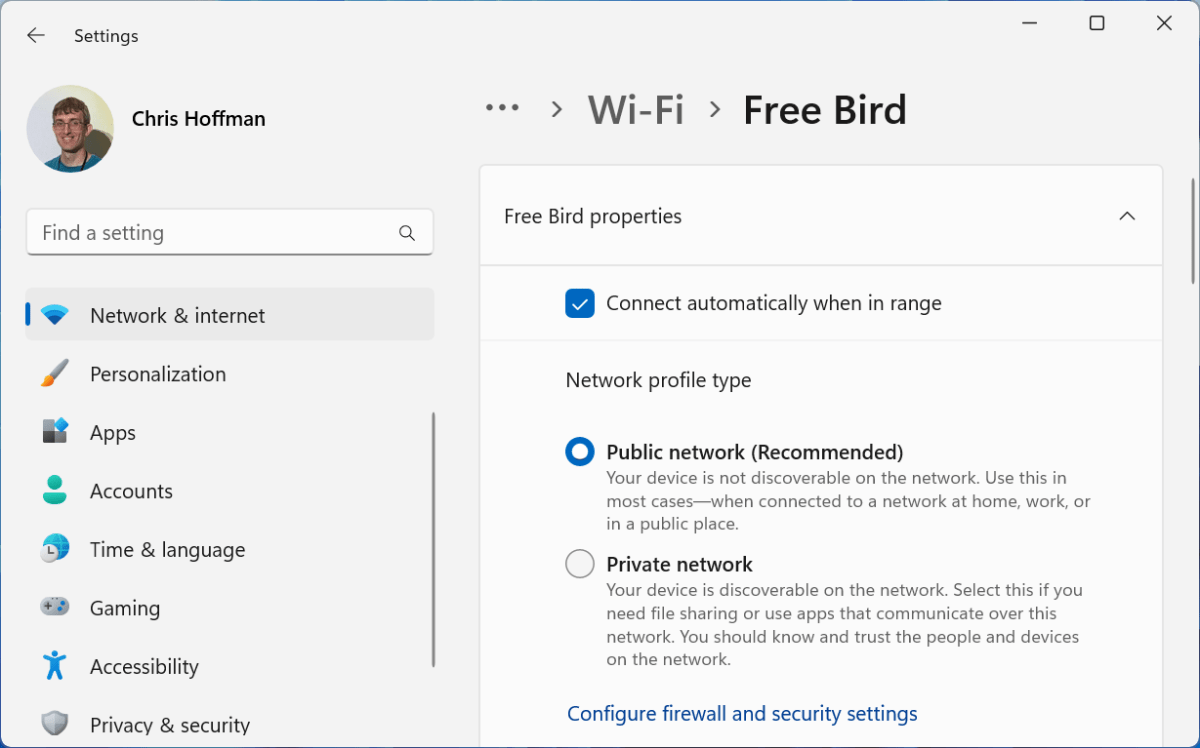 Windows 11 settings page for Public Network setting
Windows 11 settings page for Public Network setting
How the Windows Firewall Works
The Windows Firewall is activated by default upon installation and employs Stateful Packet Inspection (SPI). SPI analyzes incoming data packets, verifying whether an application on your computer requested them. This mechanism effectively blocks unsolicited and potentially malicious traffic.
However, applications like messaging apps and remote access tools require inbound connections. During installation, these applications configure the firewall to open specific ports, allowing legitimate communication without user intervention.
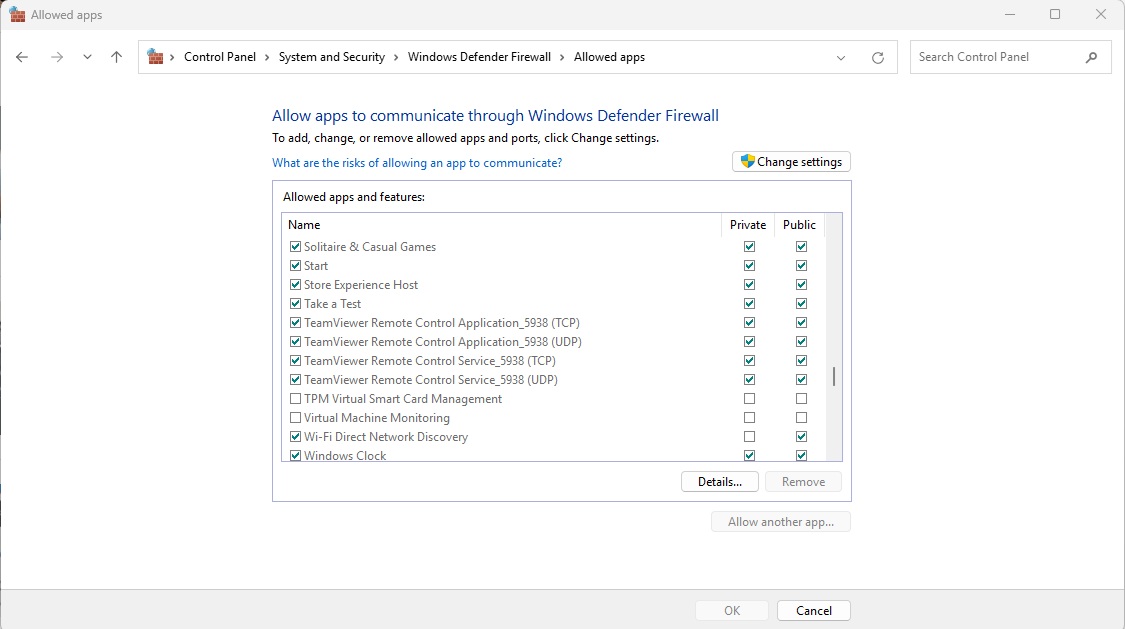 windows defender firewall allowed apps
windows defender firewall allowed apps
Evaluating the Defender Firewall’s Effectiveness
The Windows Defender Firewall is undoubtedly valuable, shielding your computer from network-based malware originating from infected devices. Keeping it enabled is highly recommended. However, its default settings may not fully prevent malware already present on your computer from spreading to other devices on the network. This is where third-party firewalls often excel.
Exploring Third-Party Firewall Options
For users frequently connecting to various networks, particularly public Wi-Fi, a third-party firewall offers enhanced security. These solutions provide greater control over network access and advanced features.
Comodo Firewall, bundled with Comodo Internet Security, is a popular choice. It offers granular control over application access, network visibility settings, and port blocking. However, it is only available as part of the Comodo Internet Security suite, which also includes antivirus software.
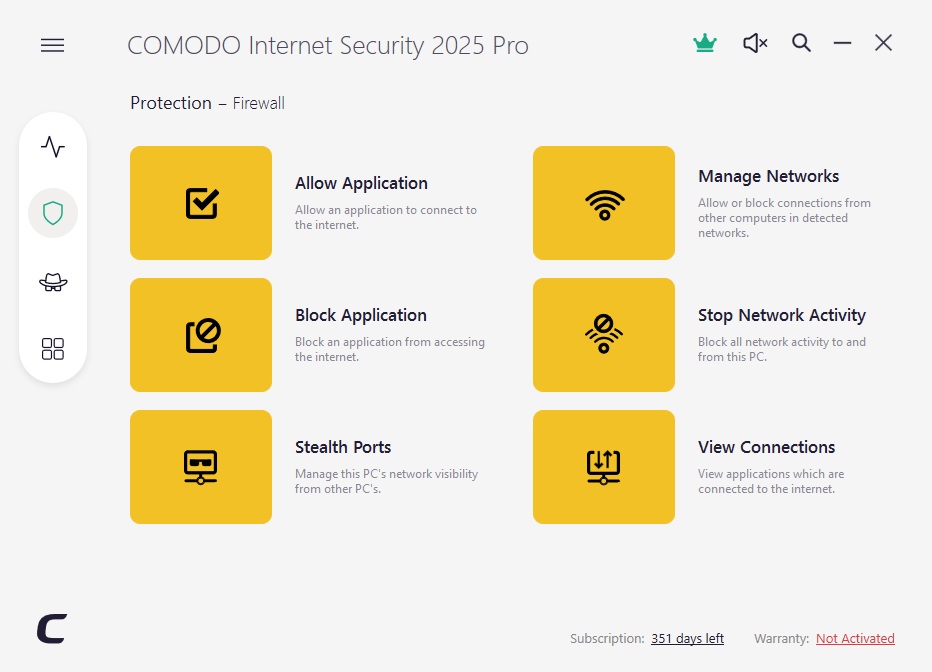 Comodo Internet Security firewall
Comodo Internet Security firewall
Within Comodo Firewall, users can manage network connections, active internet connections, and configure port blocking rules. When connected to unfamiliar networks, restricting port access and limiting internet access to essential applications enhances security.
Leveraging Sandboxing for Enhanced Protection
Many personal firewalls, including Comodo, incorporate sandboxing technology. This feature isolates applications within a secure environment, preventing them from affecting the rest of the system. Sandboxing is particularly useful for running potentially risky applications, such as downloaded executable files, without risking system compromise.
Windows Pro editions also offer a built-in sandbox feature. However, it requires manual activation through the Control Panel under “Programs and Features” by enabling “Windows Sandbox”. Once enabled, a separate Windows desktop environment is created for running applications in isolation.
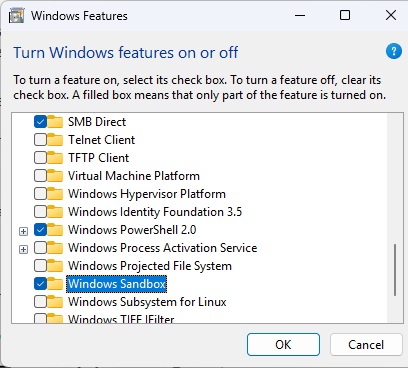 Windows sandbox
Windows sandbox
Professional-Grade Firewall Options for Home Use
While professional-grade firewalls are typically deployed on dedicated hardware, cost-effective alternatives exist. IPFire, an open-source firewall solution, can run on a Raspberry Pi 4b (or newer) with 1GB of RAM. IPFire protects entire home networks, offers user-friendly management, and even provides an optional Intrusion Detection System (IDS) for enhanced security. For optimal IDS performance, 4GB or more of RAM is recommended.
Conclusion
While the Windows Defender Firewall offers adequate basic protection, users requiring greater control and advanced features should consider third-party solutions or explore sandboxing technology. For those seeking professional-grade network security at home, IPFire on a Raspberry Pi presents a compelling and affordable option. Choosing the right firewall depends on individual needs and the level of risk tolerance.