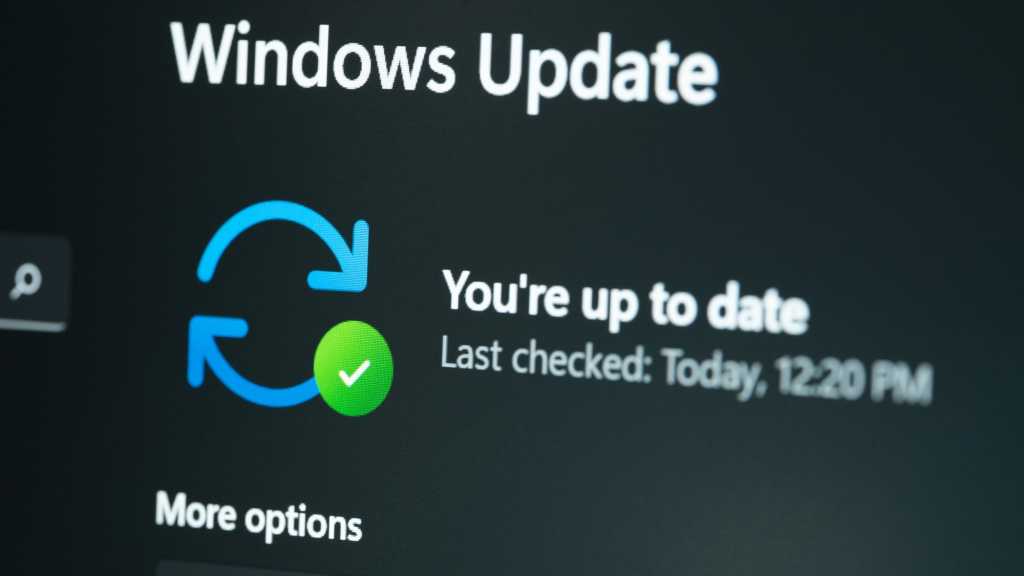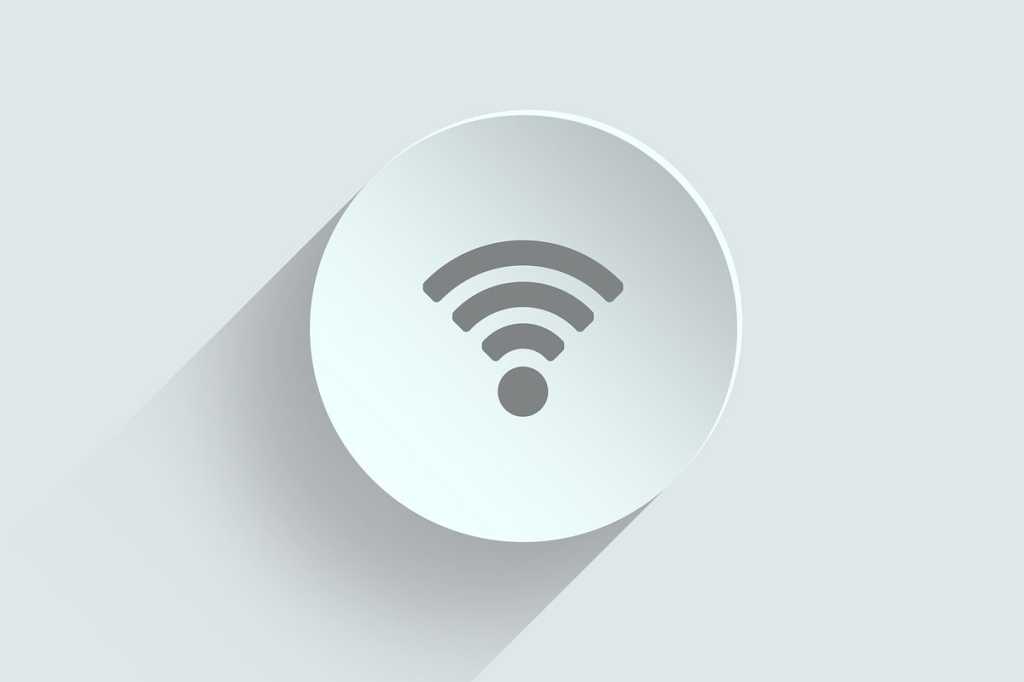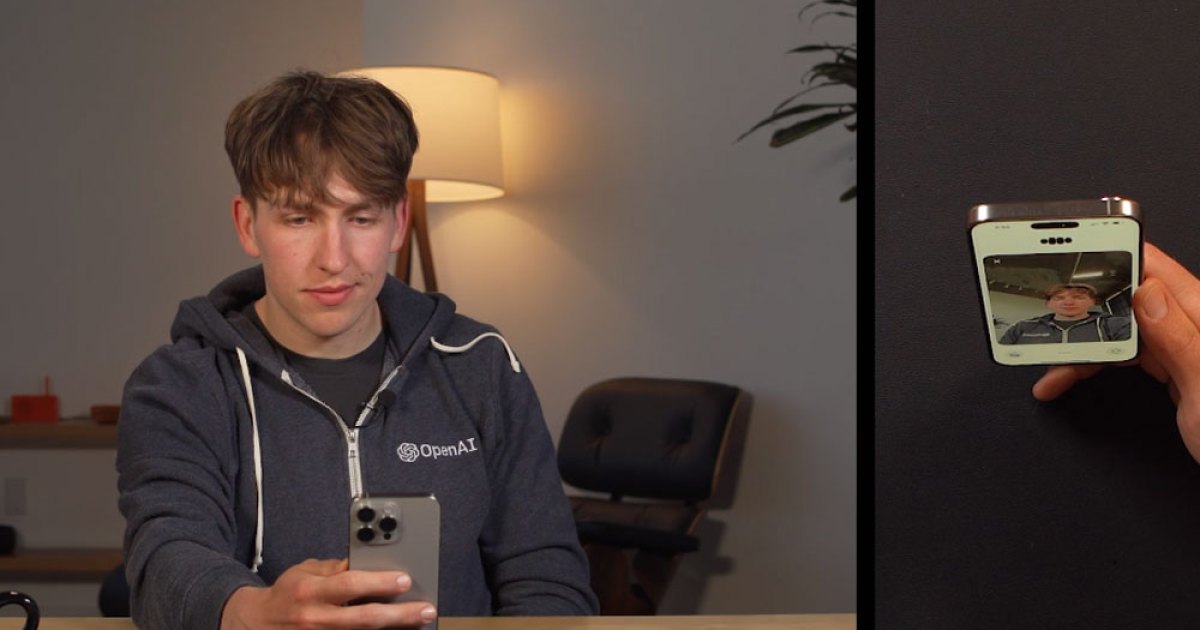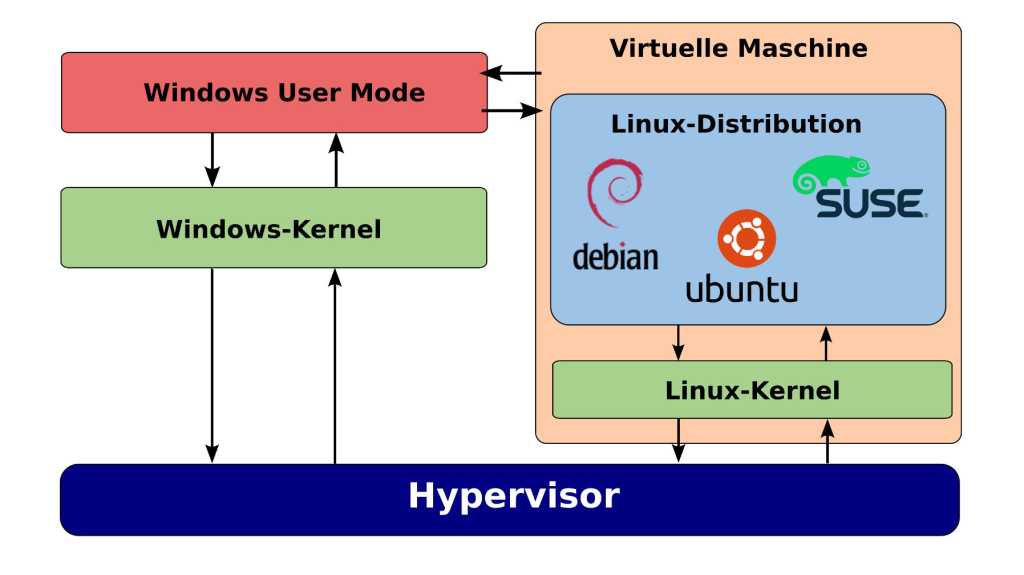Your Windows 11 product key is a critical piece of information, much like your social security number for your operating system. This unique combination of letters, numbers, and dashes is rarely needed, but when it is, knowing its location is essential. This guide provides several methods for Windows 11 users to retrieve their product key, and strongly recommends securely storing a copy for future use.
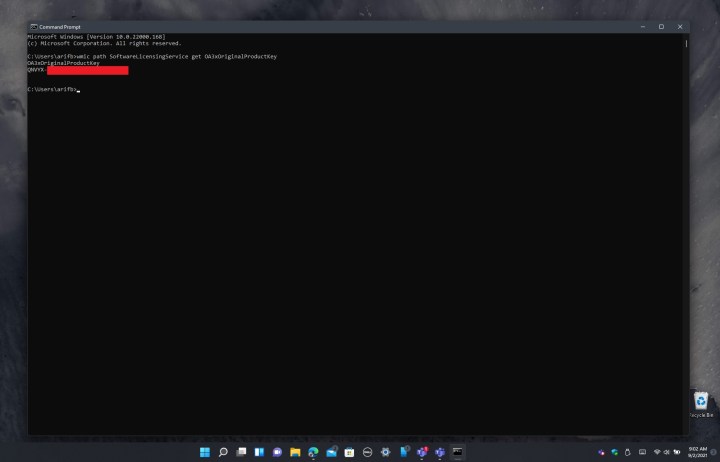 The Windows Command Prompt main screen.
The Windows Command Prompt main screen.
Retrieving your Key via Command Prompt
The simplest method to find your Windows 11 product key involves using the Command Prompt. Open the Start menu, search for “command prompt,” and launch the application. Then, type or paste the following command:
wmic path SoftwareLicensingService get OA3xOriginalProductKey
Press Enter. Your product key will appear on the next line within the Command Prompt window. Be sure to record this key for future Windows 11 activations.
 A man using a computer.
A man using a computer.
Checking Purchase Records and Email Communications
Another avenue for locating your Windows 11 product key is to review your purchase history. If you bought Windows directly from Microsoft or a retailer like Best Buy, you can often find the key in the “Orders” or “Purchases” section of their website. For Amazon purchases, check the “Your Games and Software Library.” Your purchase confirmation email may also contain the product key or instructions on how to retrieve it.
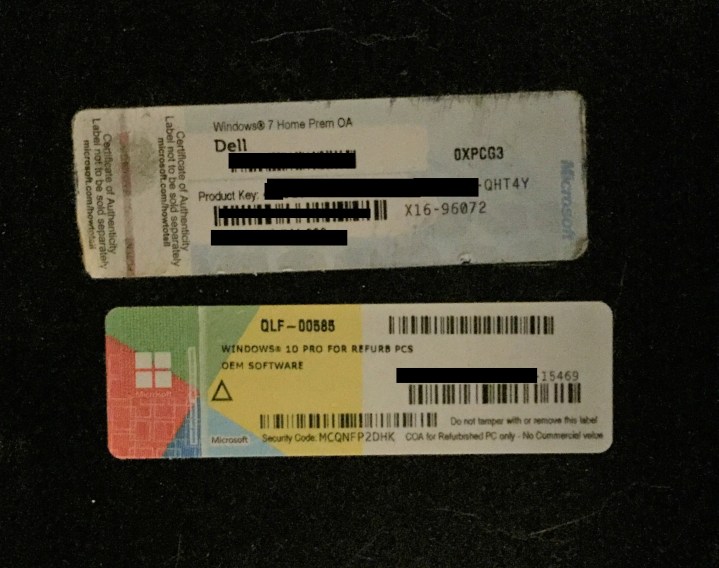 Stickers on the back of a Windows computer.
Stickers on the back of a Windows computer.
Locating Physical Stickers on Your PC
Lastly, some PCs have physical stickers displaying the Windows product key. These stickers typically specify the Windows edition (e.g., Home, Pro) and the corresponding key. It’s important to note that the key on the sticker is edition-specific. A Windows 11 Home key will only activate Windows 11 Home, and a Windows 11 Pro key will only activate Windows 11 Pro.
Conclusion
Locating your Windows 11 product key is crucial for system reinstallations or troubleshooting. Utilizing the Command Prompt offers the quickest retrieval method. Alternatively, checking purchase records, emails, or physical stickers on your device can also provide the necessary key. Remember to keep your product key safe and secure for future use.