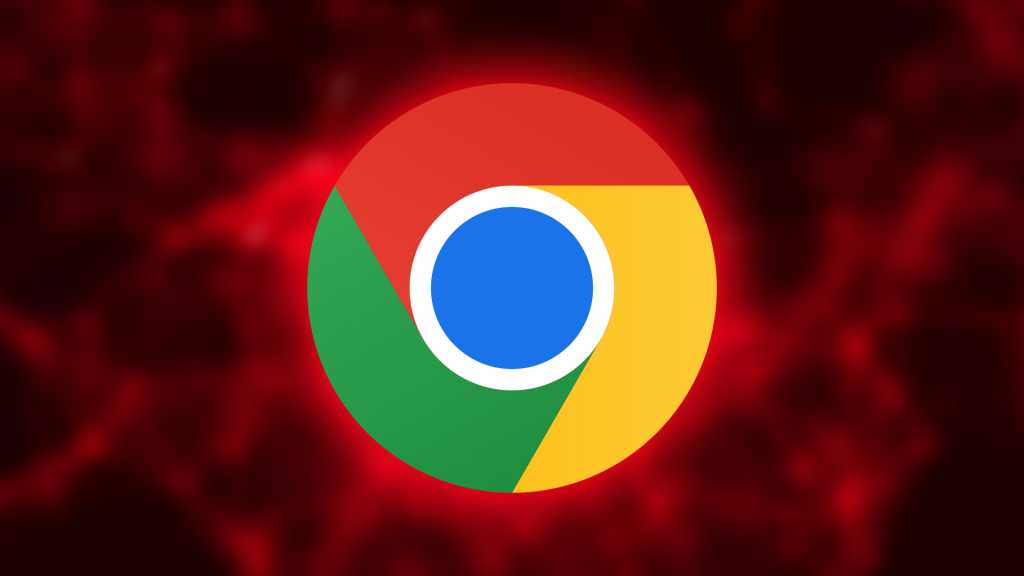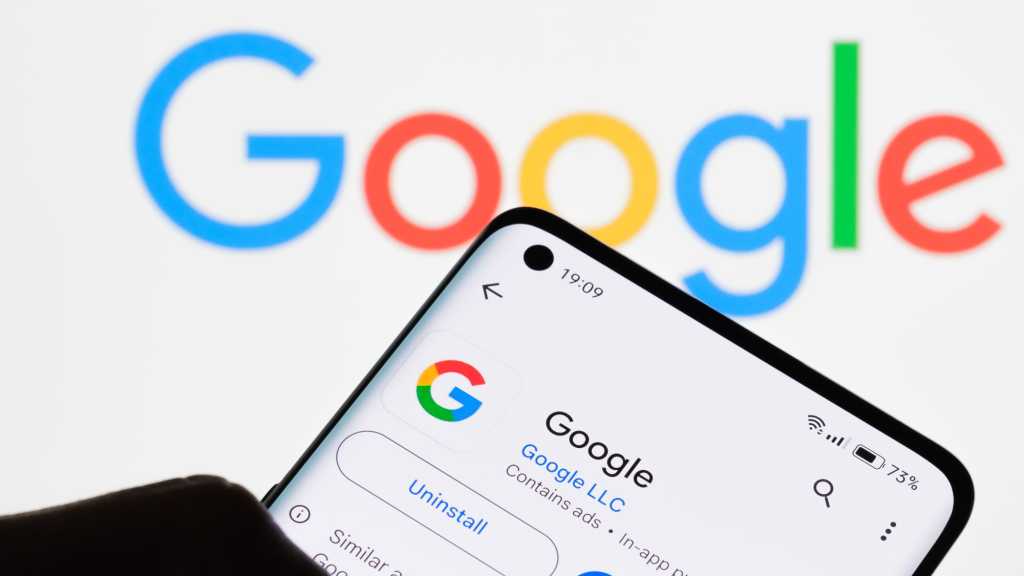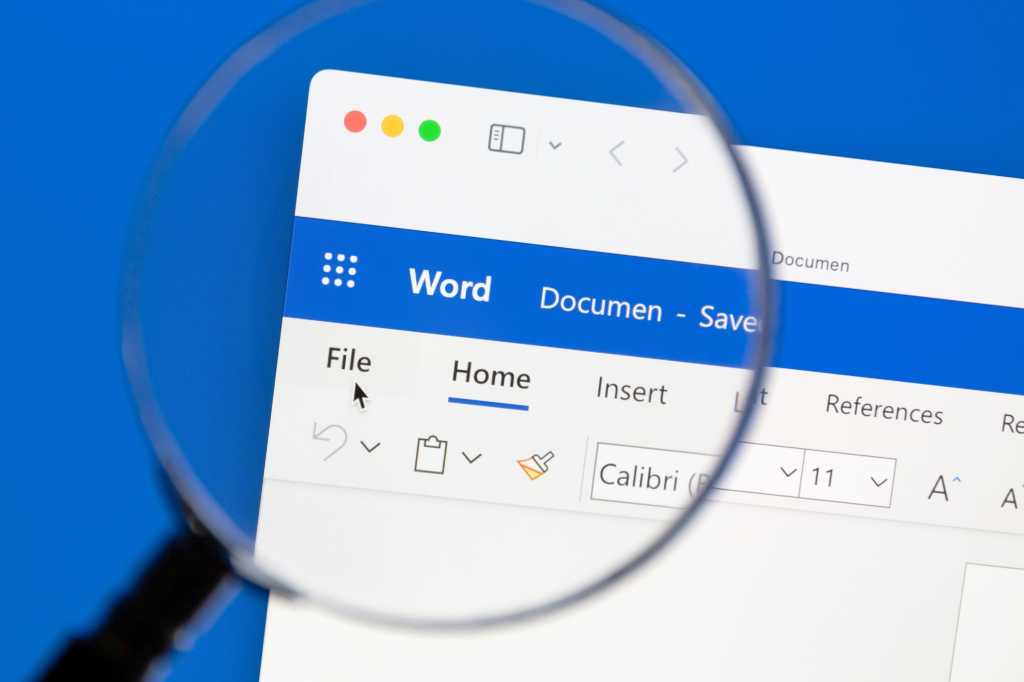Millions of Chrome users were recently affected by malicious extensions injecting fraudulent code. These seemingly legitimate add-ons, offering features like ad-blocking, dark mode, and screenshot tools, were either compromised or sold to bad actors. This highlights the importance of understanding how to identify and remove potentially harmful extensions.
According to a GitLab Threat Intelligence report, sixteen extensions were involved, including popular choices like Adblock for Chrome, several variations of ad blockers, and utility extensions such as Blipshot, Color Changer for YouTube, and Wistia Video Downloader. These extensions became compromised through various means, including developers falling prey to phishing attacks or transferring ownership to malicious entities.
Google has since removed these extensions from the Chrome Web Store, and they should be automatically disabled if still present on your system. However, it’s crucial to manually remove them to ensure complete protection.
To remove these or any unwanted extensions, navigate to Chrome’s three-dot menu in the upper right corner and select Extensions > Manage Extensions. Alternatively, you can type chrome://extensions directly into the address bar. Locate the extensions you wish to remove and click the Remove button.
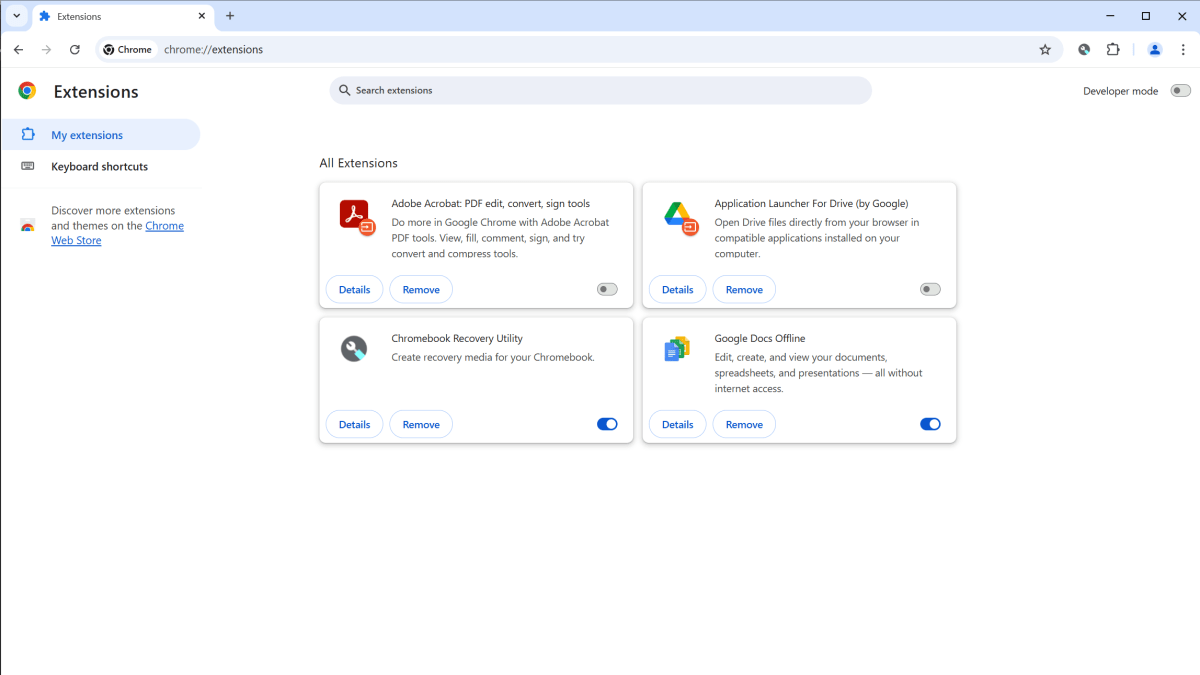 Chrome extensions screen
Chrome extensions screen
While reviewing your extensions, pay attention to any flagged for violating Chrome’s policies or those unpublished by their developer. Even seemingly harmless extensions should be scrutinized. Carefully examine the permissions each extension requests. The most critical permission is “read and change all your data on the websites you visit.” Grant this permission only to extensions from reputable developers that you explicitly trust.
Historically, ad-blockers often require this broad permission, making them a potential target for exploitation. If you are looking for an ad-blocker, choose a reputable alternative like the successor to uBlock Origin or other trusted options. Avoid randomly selecting ad-blockers due to the potential security risks.
If an extension’s requested permissions seem excessive for its functionality, uninstall it and find a safer alternative. Also, remove any extensions you no longer use to minimize potential vulnerabilities.
To protect yourself from malicious Chrome extensions in the future, exercise caution when installing new ones. A high number of positive reviews and users doesn’t guarantee safety. Maintain up-to-date antivirus software for an additional layer of protection. A comprehensive approach to online security is essential, as no single method is foolproof. While Google actively works to remove malicious extensions, proactive measures like using antivirus software and carefully selecting extensions are your best defense.