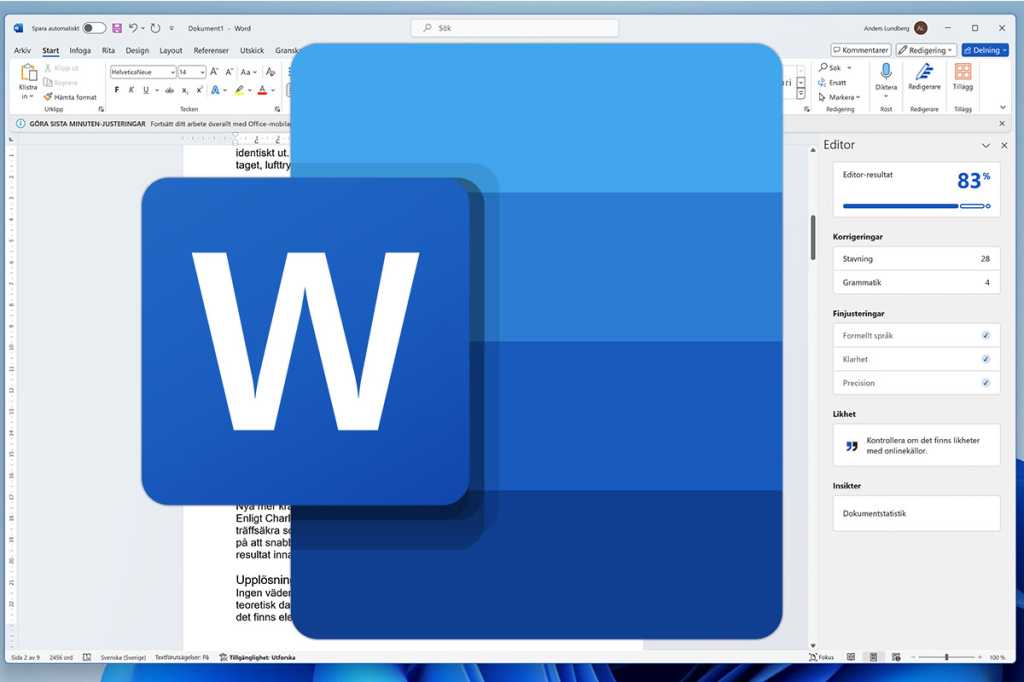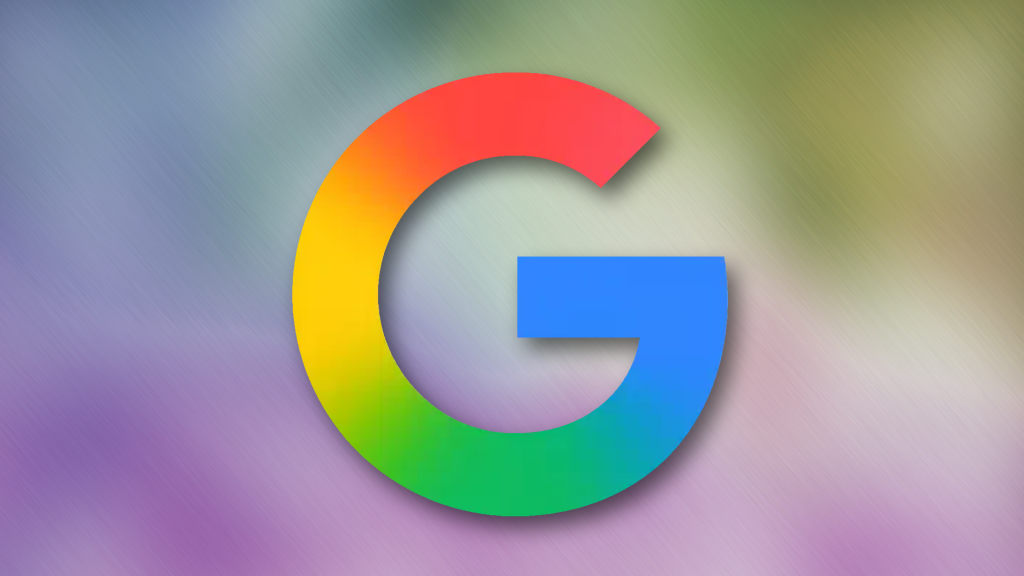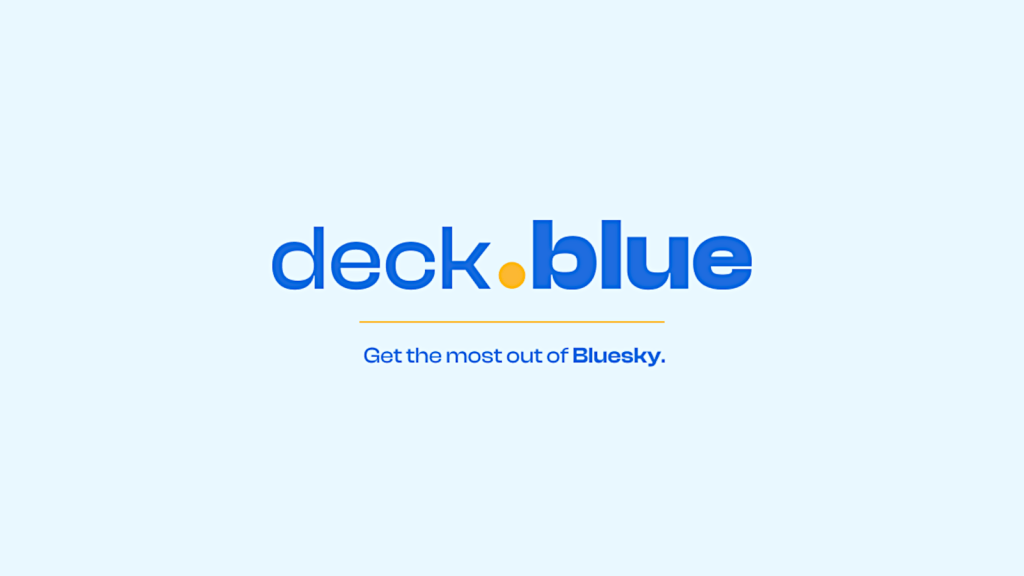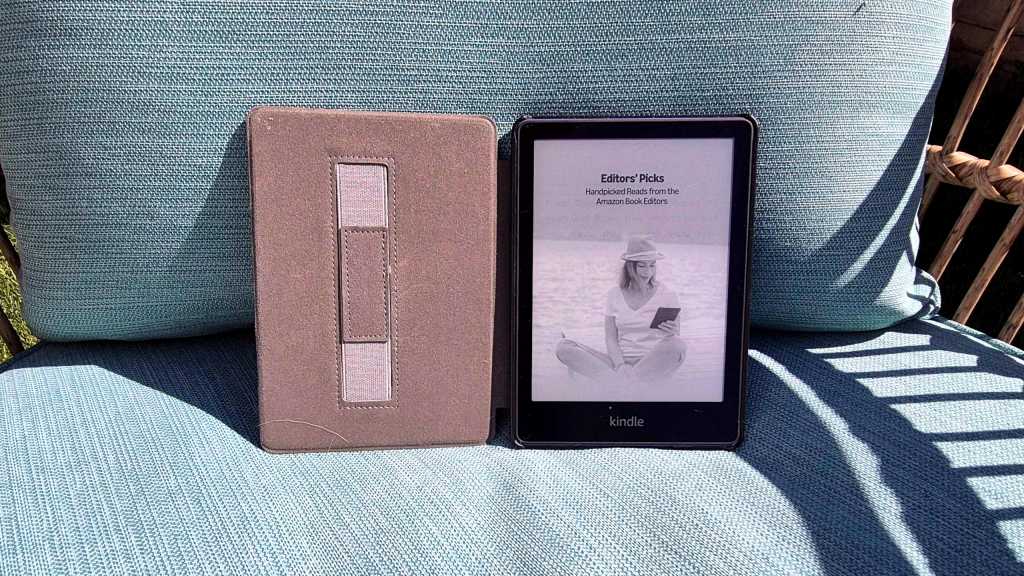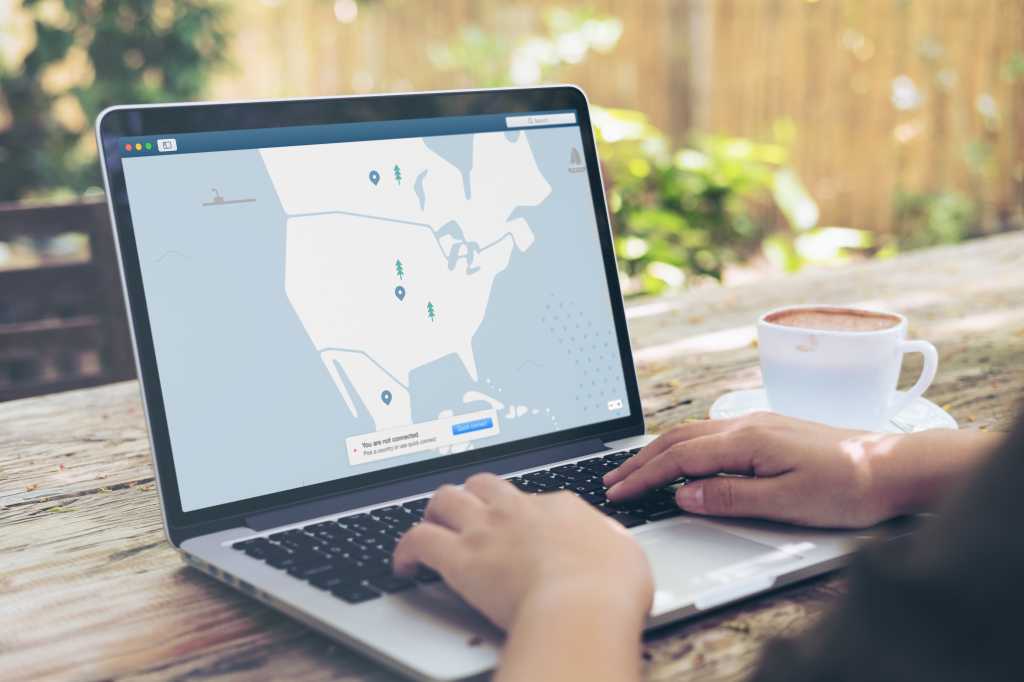Tired of Microsoft Word messing up your document formatting when you paste text? Regain control with a simple settings change and stop auto-formatting headaches for good. This adjustment allows you to dictate exactly how content integrates into your existing work, ensuring consistency and saving you valuable editing time.
How to Control Auto-Formatting When Pasting in Word
Dealing with unexpected formatting changes when pasting text into Microsoft Word can be incredibly frustrating. Fortunately, Word provides built-in options to manage this behavior effectively. Here’s how to adjust your settings:
- Access Advanced Options: In Word, select
Filefrom the Ribbon, then go toMore > Options. In the Word Options window, selectAdvancedfrom the left-hand sidebar. - Find Paste Settings: Scroll down within the Advanced options until you find the
Cut, copy and pastesection. - Select Pasting Behavior: Beside
Pasting between documents, click the drop-down menu. You’ll see these key options:
- Keep Source Formatting: This option preserves all original formatting (font, size, color, etc.) from the text you are copying.
- Keep Text Only: This selection strips all formatting from the copied text, pasting it as plain text that adopts the formatting of the surrounding text in your current document.
- Merge Formatting: This choice attempts a middle ground. It generally keeps emphasis formatting like bold, italics, and underlining, as well as list structures, but matches the font, color, and size of the text where you are pasting.
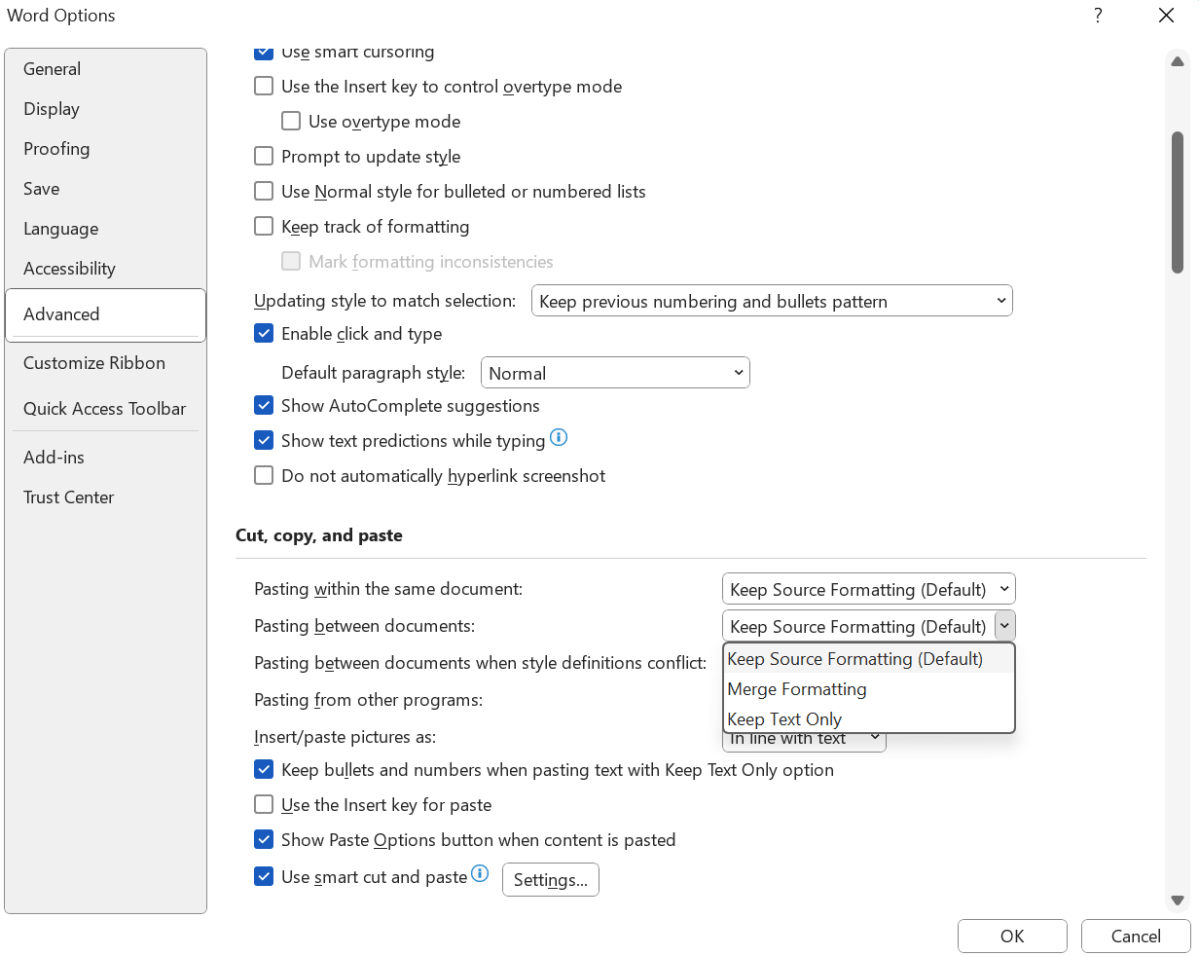 Microsoft Word Advanced Options for pasting text without formatting
Microsoft Word Advanced Options for pasting text without formatting
That’s it! You now control Word’s paste formatting for cleaner documents. For more advanced tips, see this guide on 8 advanced Microsoft Word tricks you probably missed. (Spoiler: This tip is included.)