Keeping your Windows PC performing optimally doesn’t have to be a complex chore. While system slowdowns and errors can occur over time, Windows includes powerful built-in utilities to address these issues. For users seeking a streamlined approach, advanced Microsoft tools like SFC, DISM, and CHKDSK can be run periodically. However, if you prefer a centralized solution, a notable free program called the Windows Maintenance Tool, available on GitHub, consolidates these functions and more.
What is the Windows Maintenance Tool?
Described by its developer as a “powerful all-in-one Windows maintenance toolkit,” this utility is crafted “for power users, system administrators, and curious tinkerers.” Beyond integrating core system integrity checks, the Windows Maintenance Tool offers a suite of additional functionalities. These include restarting your network, changing DNS settings, repairing Windows Update, generating system reports, displaying installed drivers, clearing temporary files, and backing up your system registry.
How to Use the Windows Maintenance Tool
To get started with the Windows Maintenance Tool, you’ll first need to visit its GitHub page and download the latest version. As the tool is a batch file (.bat), users with the requisite knowledge can open it in any text editor to review its commands or even customize it.
Crucially, the script requires elevated permissions to access and execute various system utilities. Therefore, you must run it as an administrator. Once launched, the tool presents a straightforward command-line interface.
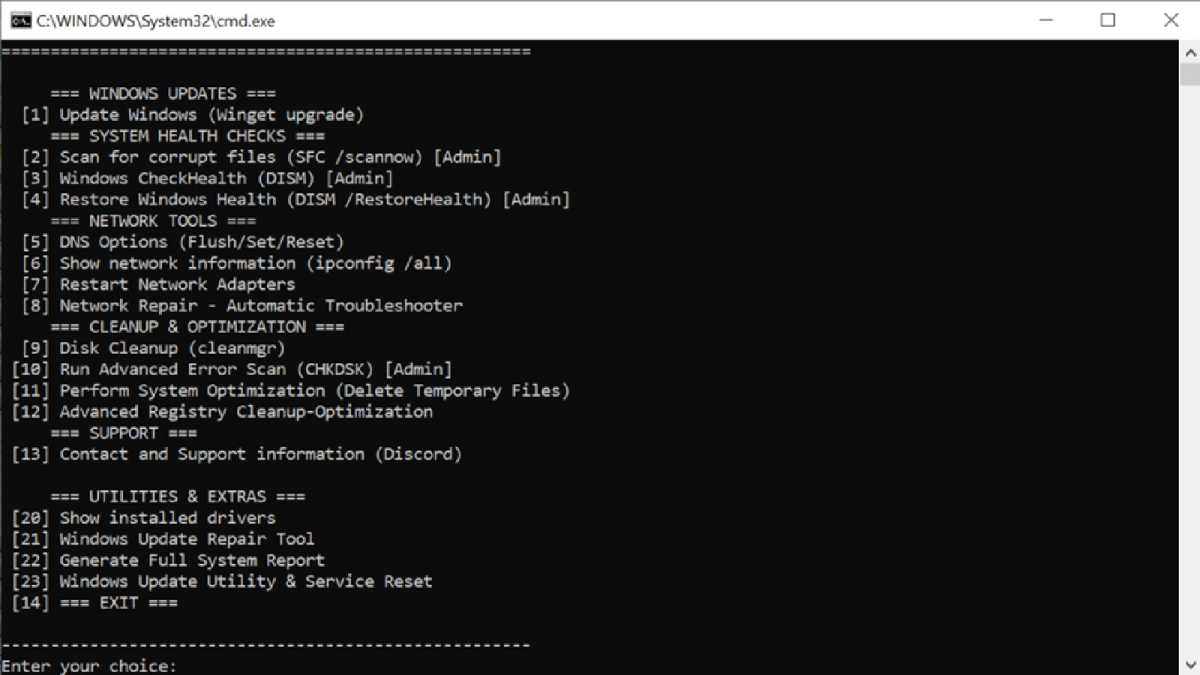 Windows Maintenance Tool command-line interface displaying numbered system utility options
Windows Maintenance Tool command-line interface displaying numbered system utility options
Executing a specific function is as simple as typing the corresponding number from the menu and pressing Enter. This design significantly speeds up and simplifies the process of troubleshooting common Windows problems. For instance, command number 21 can launch the Windows Update Repair Tool, while command 23 can initiate a Windows reset. Any reports or logs generated by the script are conveniently saved directly to your desktop.
Important Precautions
A word of caution: as this is third-party software, it carries inherent risks. It is highly advisable to first test the Windows Maintenance Tool in a virtual machine environment before running it on your primary computer. This allows you to assess its behavior and functionalities safely.
Conclusion
The Windows Maintenance Tool offers a compelling package for users looking to simplify and centralize common PC upkeep tasks. By combining essential Windows utilities with extra diagnostic and repair functions, it can be a valuable asset for maintaining system health. However, always exercise caution with third-party tools and consider testing in a controlled environment. If you’re comfortable with its use, this tool could streamline your Windows maintenance routine.









