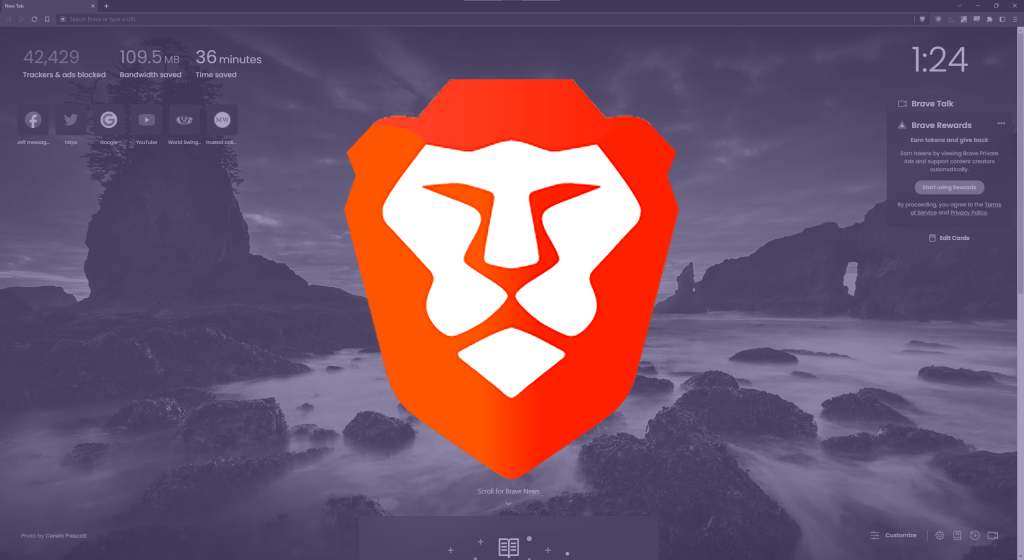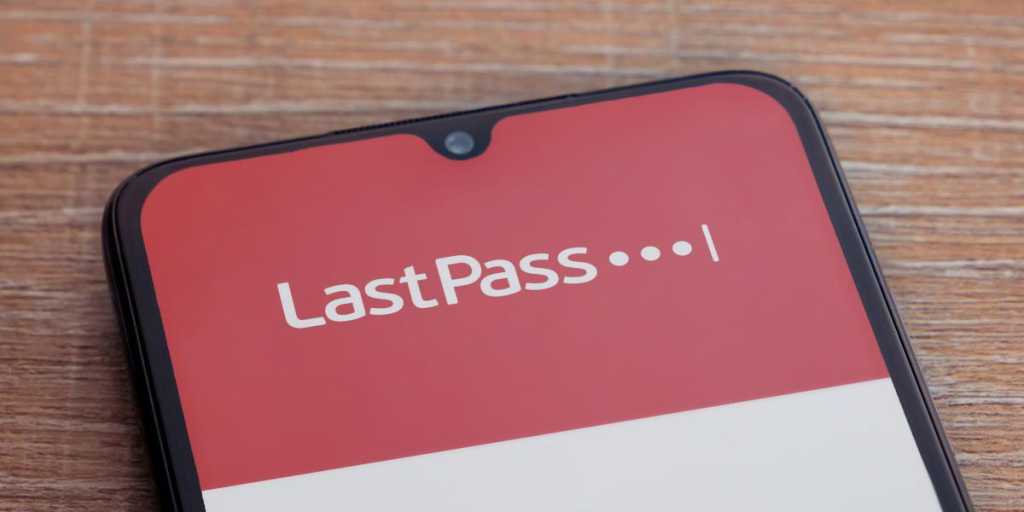Cookie consent notices are ubiquitous. They’re on virtually every website due to legal requirements, often obstructing the content you’re trying to access. While you can configure browsers like Chrome and Firefox to eliminate these annoyances, I found a simpler solution: the Brave browser.
Brave blocks these notices by default. Downloading, installing, and launching the browser was all it took.
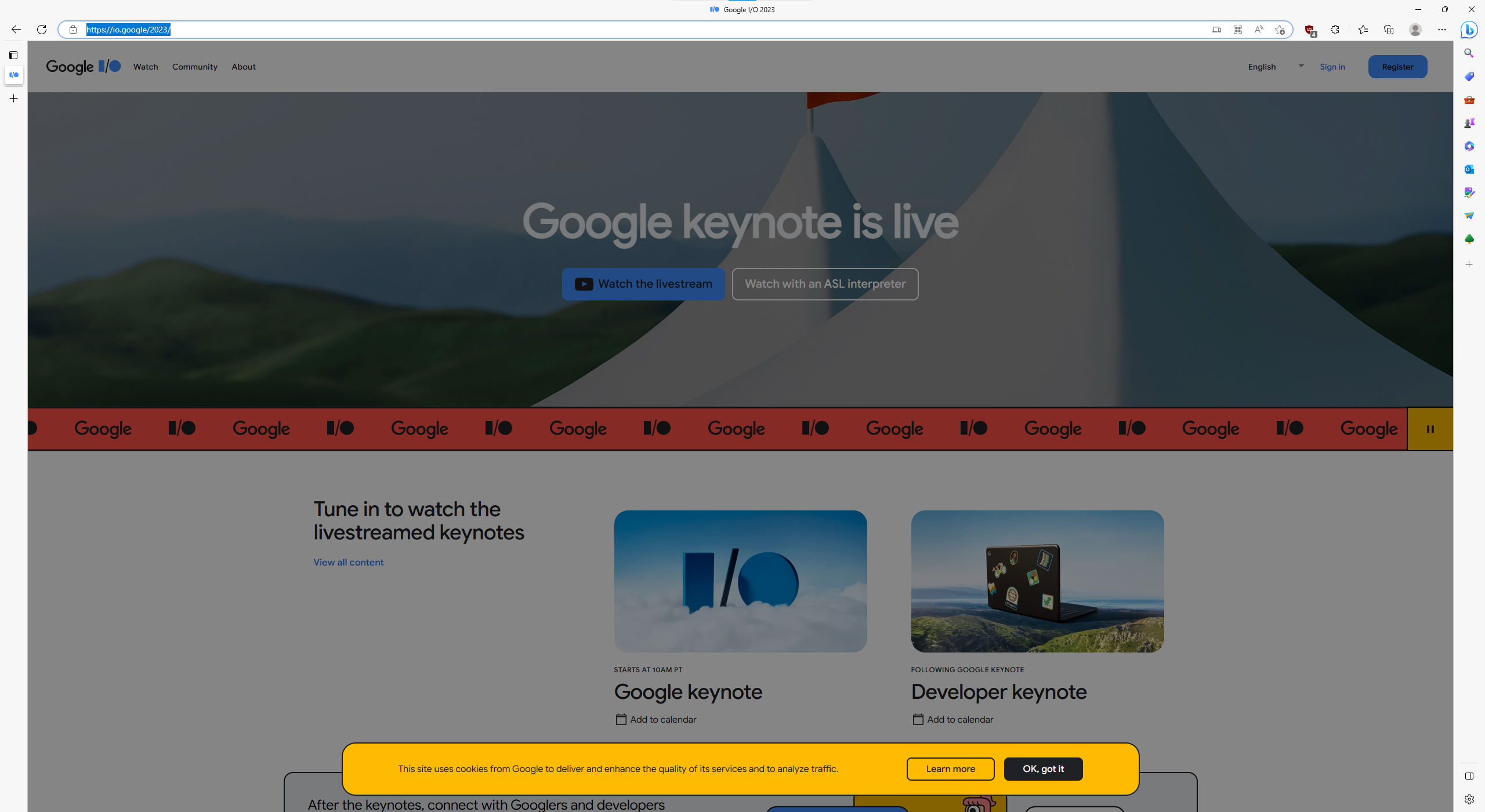 Cookie consent overlay in Edge
Cookie consent overlay in Edge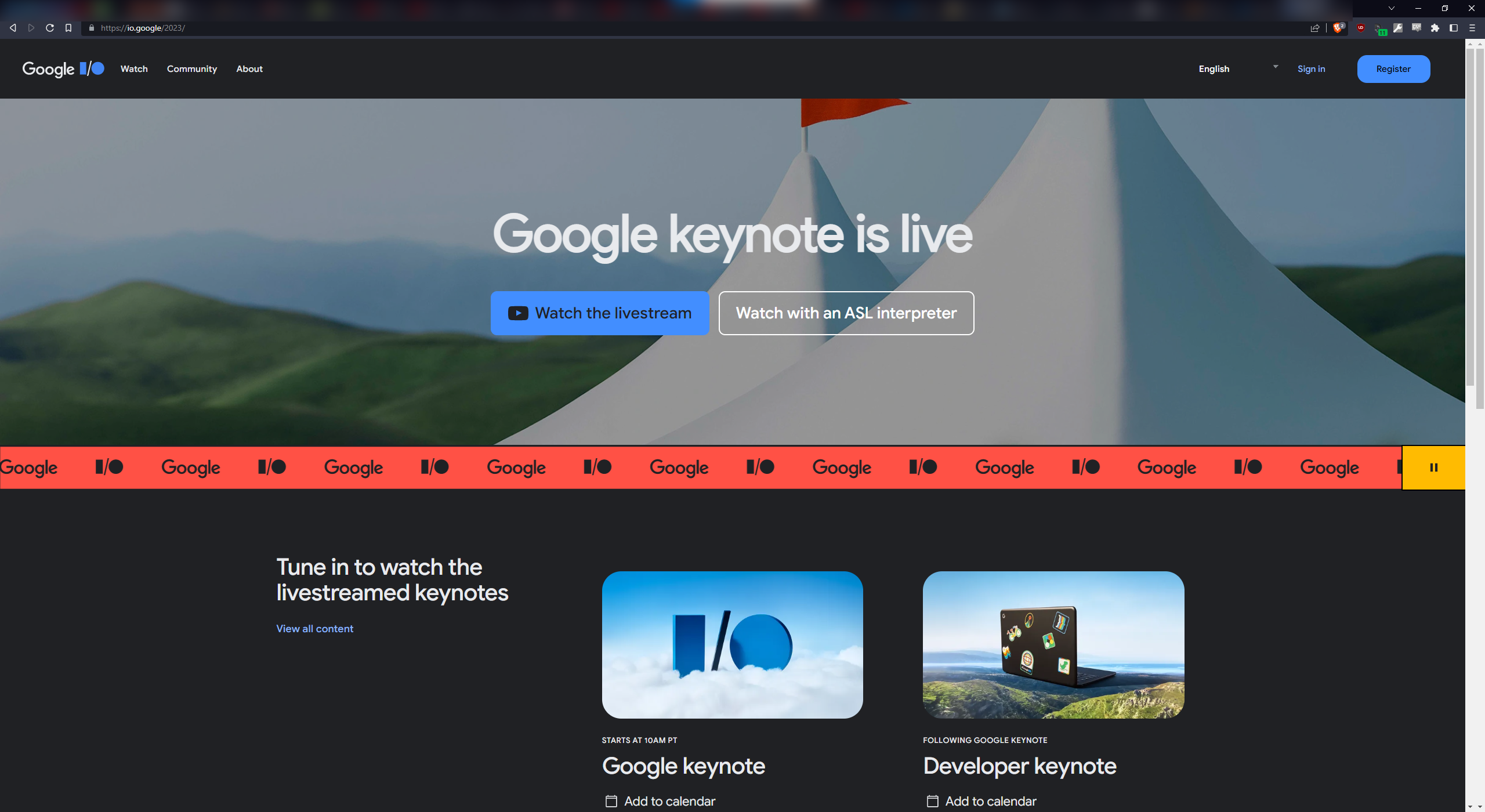 No cookie consent overlay in Brave
No cookie consent overlay in Brave
The images above demonstrate the difference. The left shows a Google I/O livestream page in Edge with the cookie consent overlay, while the right displays the same page in Brave, free of the overlay.
Brave’s Privacy and Security Focus
Brave prioritizes privacy and security, offering built-in features like automatic cross-site tracker blocking, fingerprinting protection, script blocking, and even a built-in VPN. It defaults to its own search engine and provides a video call platform called Brave Talk. As a Chromium-based browser, it also supports extensions from the Chrome Web Store, allowing for further customization.
While these features are valuable and contribute to my continued use of Brave, the initial draw was undoubtedly the automatic blocking of cookie consent notices.
Alternatives to Brave
If switching browsers isn’t appealing, achieving similar functionality in Chrome and Firefox is possible with the uBlock Origin extension.
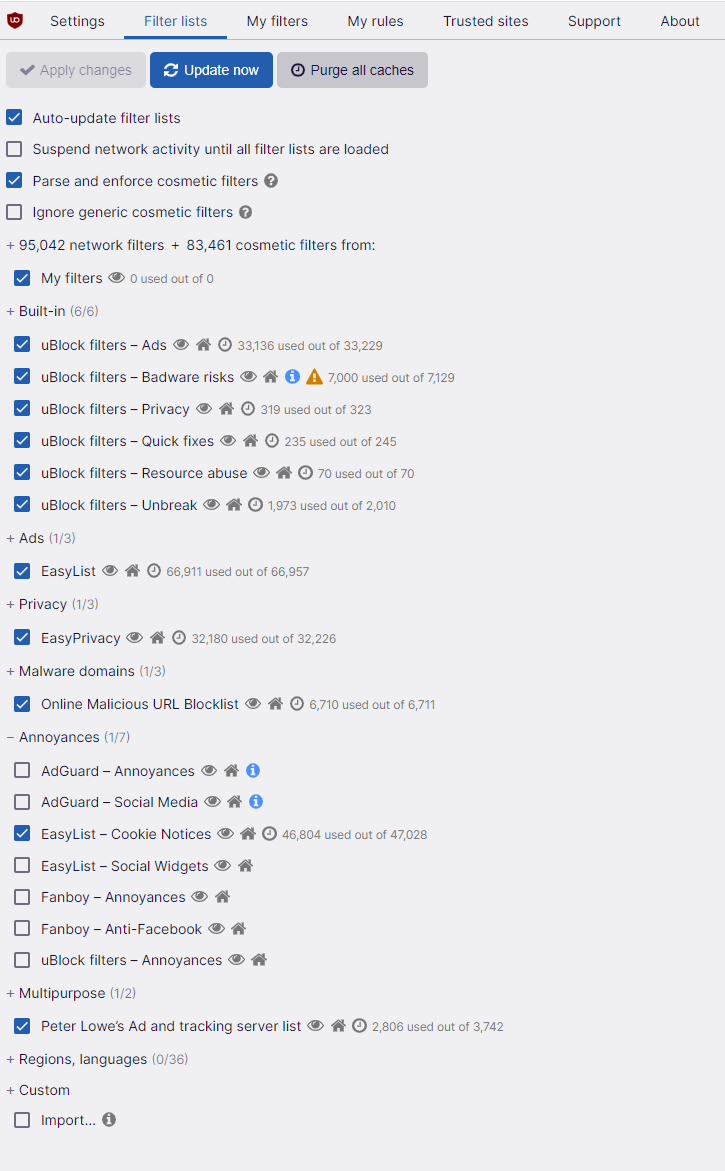 uBlock Origin Filter lists
uBlock Origin Filter lists
Implementing Cookie Notice Blocking with uBlock Origin
- Install the uBlock Origin extension.
- Click the uBlock Origin icon next to the address bar, then the gears icon (or access Options through the puzzle piece icon and the three-dot menu for uBlock Origin).
- In the “Filter Lists” tab, locate the “Annoyances” dropdown menu.
- Expand the menu and check the “EasyList – Cookie Notices” option.
- Click the “Apply Changes” button at the top to save.
This configuration replicates Brave’s cookie notice blocking. For other privacy features like script blocking and VPN functionality, additional extensions are required.
Enhancing Your Browsing Experience
While Brave offers a comprehensive suite of privacy and security tools out-of-the-box, achieving similar results in other browsers is feasible with extensions like uBlock Origin, NoScript, and dedicated VPN services. Ultimately, choosing the right approach depends on your individual needs and preferences. Simple adjustments, like blocking cookie consent notices, can significantly improve online browsing, making it less intrusive and more productive.