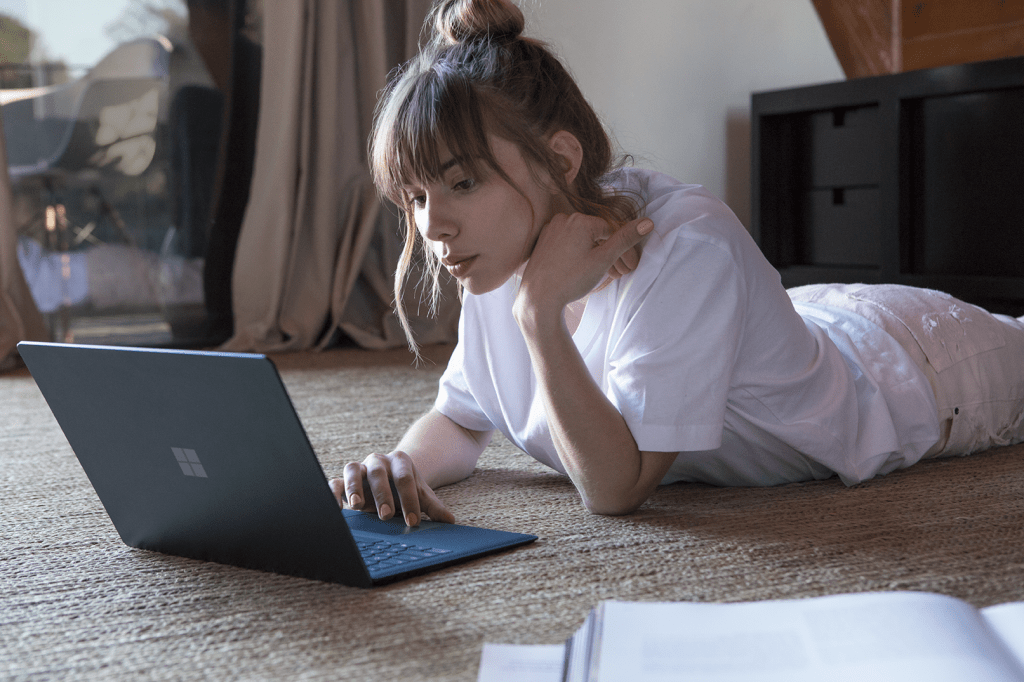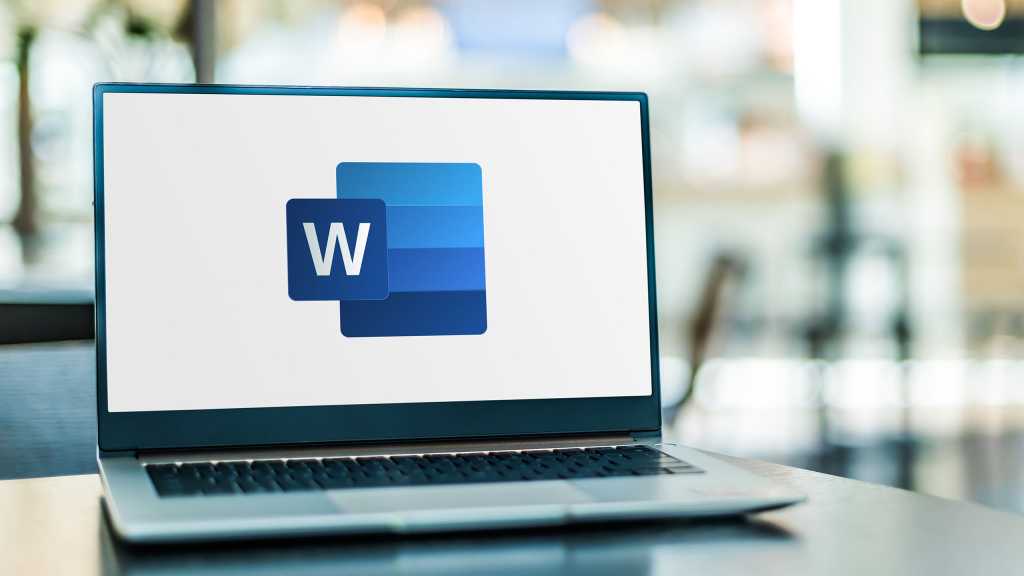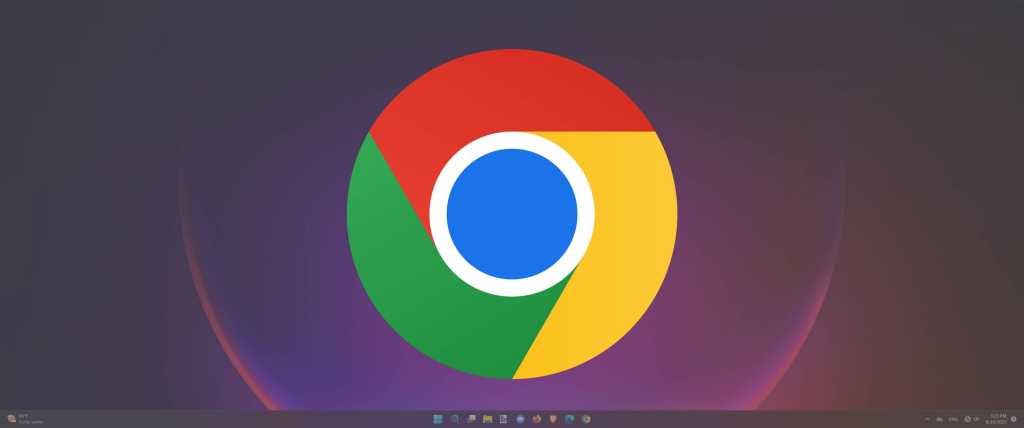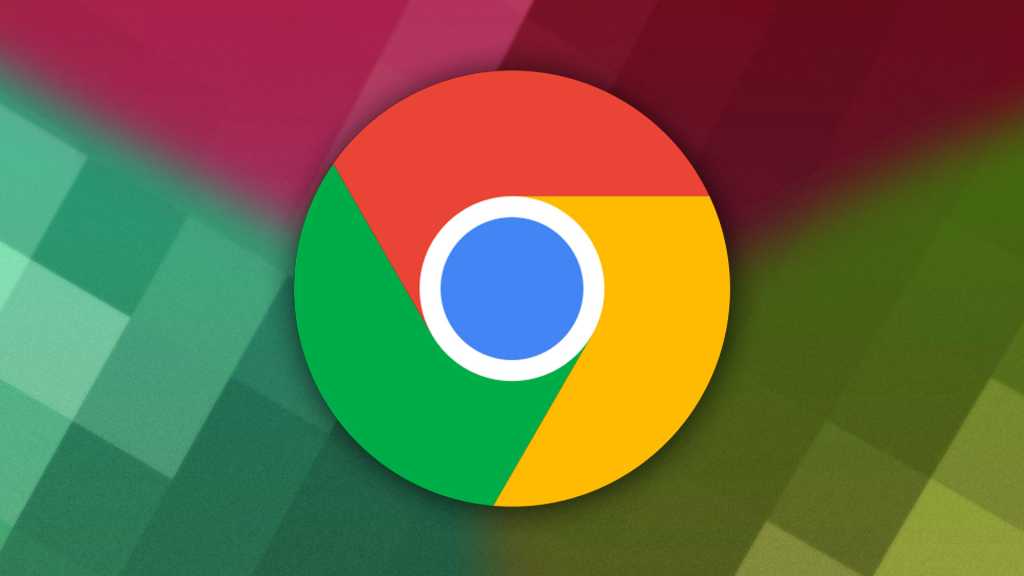Tired of clunky system cleaners? Microsoft’s free PC Manager offers a streamlined way to boost performance and clean up your Windows 10 or 11 PC. While still in beta, this handy tool provides a centralized hub for essential system maintenance tasks. This guide walks you through its key features and how to get the most out of them.
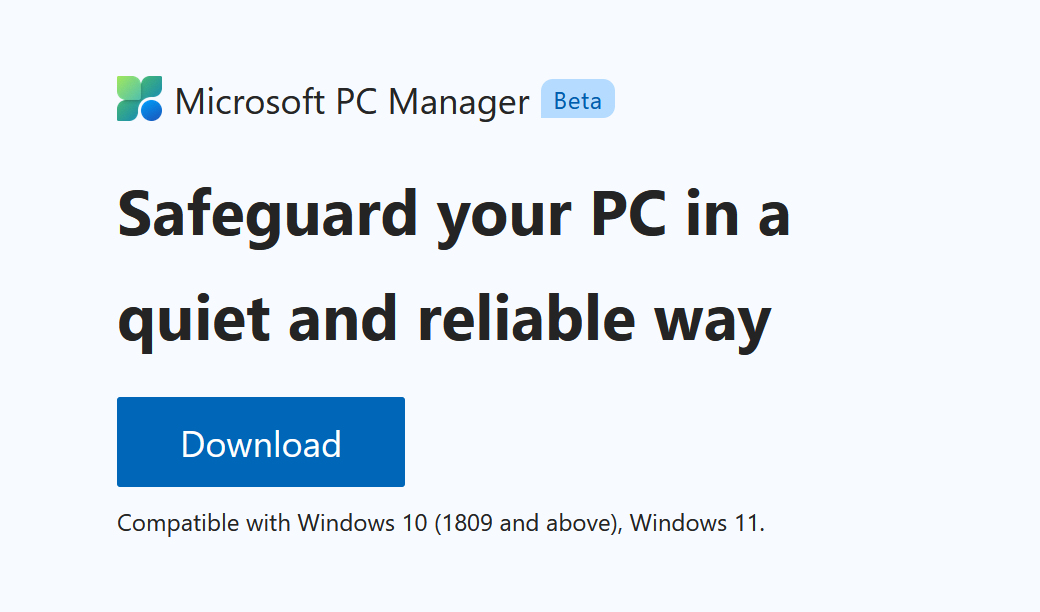 Microsoft PC Manager Interface
Microsoft PC Manager Interface
Installing Microsoft PC Manager
While it might eventually land in the Microsoft Store, the current beta version can be downloaded directly from the official website: pcmanager.microsoft.com. The installation process is straightforward and similar to other Windows applications.
Boosting PC Performance
Upon launching PC Manager, you’ll be greeted by a prominent “Boost” button. Clicking this button initiates a quick cleanup of temporary files, freeing up valuable disk space and potentially improving system responsiveness.
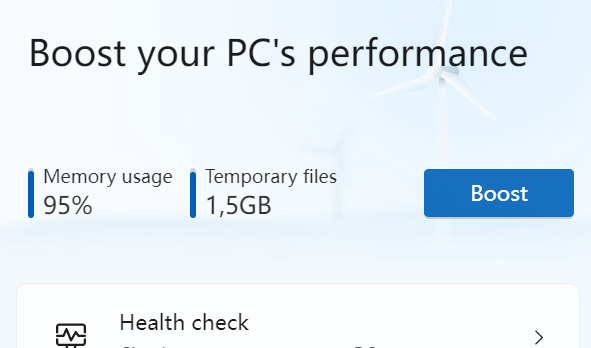 PC Manager Boost Feature
PC Manager Boost Feature
Health Check for Deeper Cleaning
The “Health Check” feature provides a more comprehensive system scan. While the scan can take some time, it identifies potential issues and offers solutions for cleaning up unnecessary files, optimizing system settings, and addressing potential security risks. Note that PC Manager is not a replacement for dedicated antivirus software, but it can complement your existing security measures.
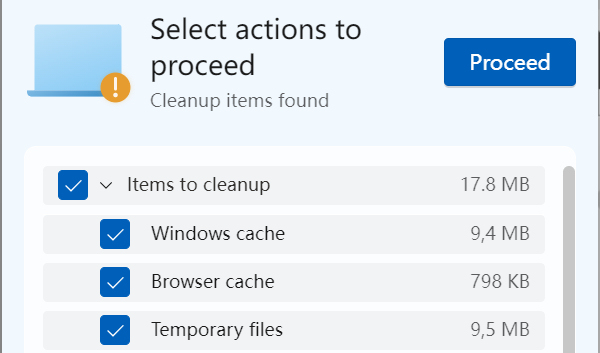 PC Manager Health Check
PC Manager Health Check
Managing Storage, Processes, and Startup Apps
Beyond the Boost and Health Check features, PC Manager offers granular control over storage management, process management, and startup applications. These tools provide convenient access to functionalities already present within Windows, like Disk Cleanup and Windows Defender, but consolidated into a single, user-friendly interface.
Managing startup apps can significantly improve boot times. By disabling unnecessary applications that launch automatically, you can reduce system load and get to your desktop faster. The Storage Management feature allows you to identify and remove large files, freeing up disk space. Process Management offers an overview of running processes and allows you to terminate resource-intensive applications.
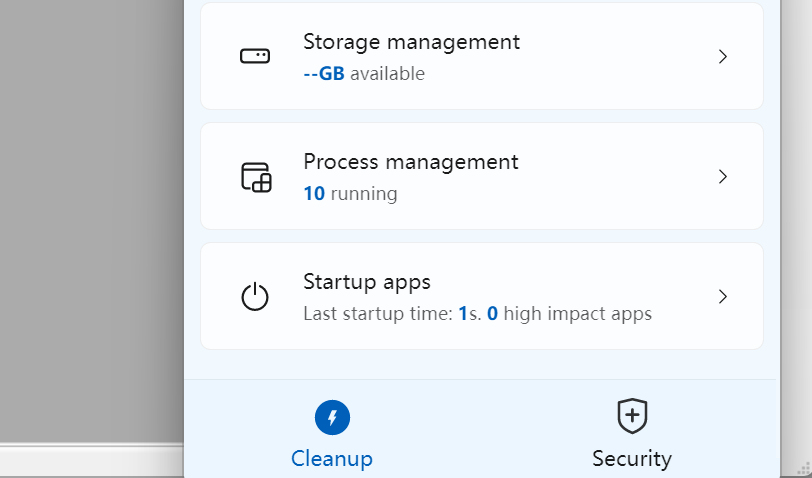 PC Manager Additional Features
PC Manager Additional Features
Conclusion
Microsoft PC Manager offers a convenient and efficient way to maintain and optimize your Windows PC. While not a revolutionary tool, its centralized interface and ease of use make it a valuable addition for users looking to streamline system maintenance tasks. From quick performance boosts to managing storage and startup apps, PC Manager empowers users to keep their systems running smoothly.