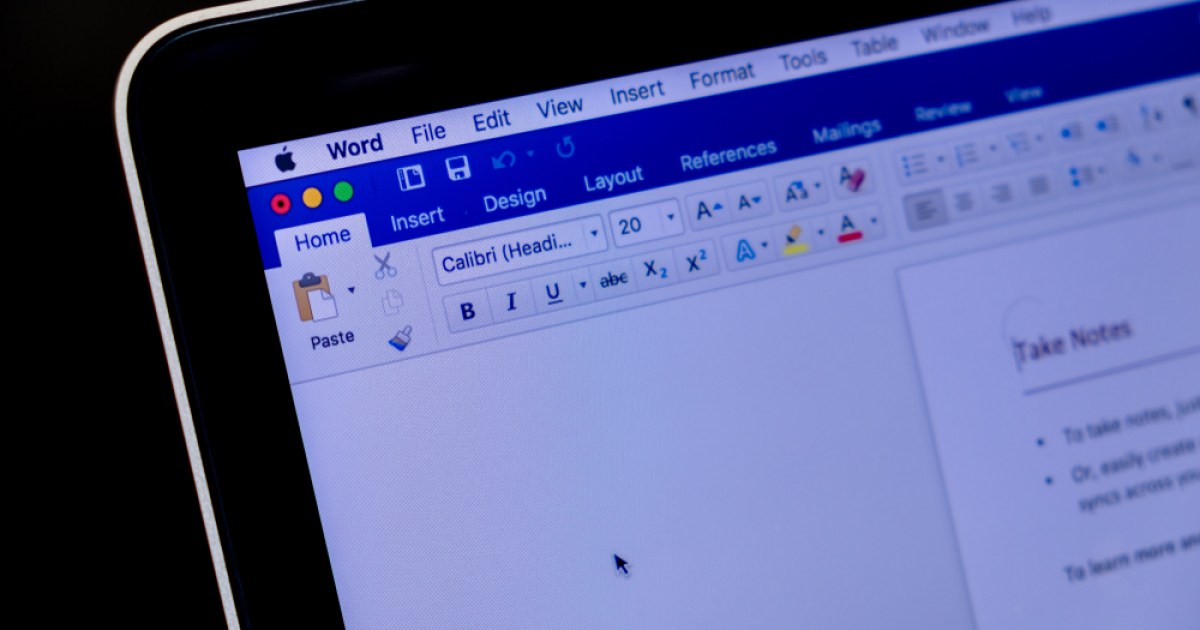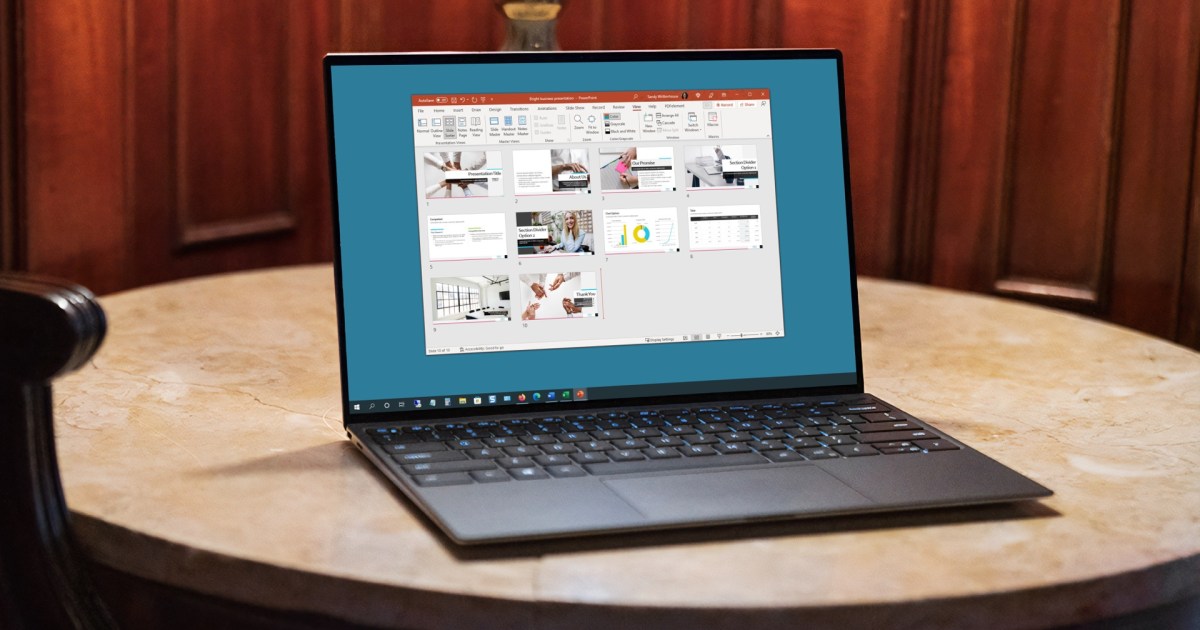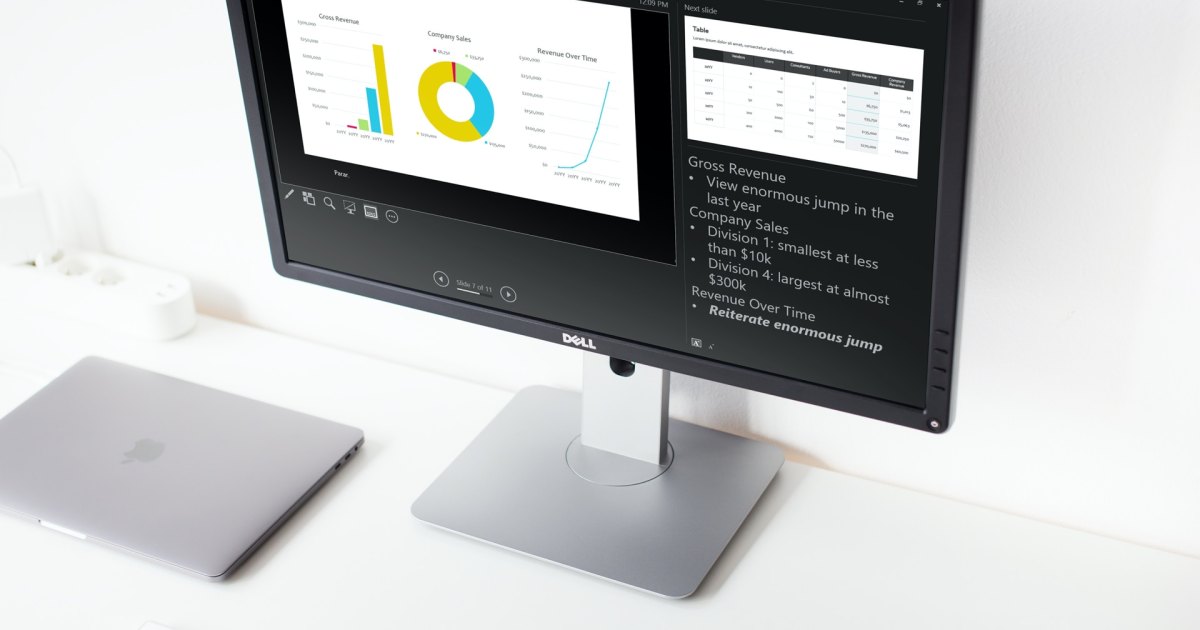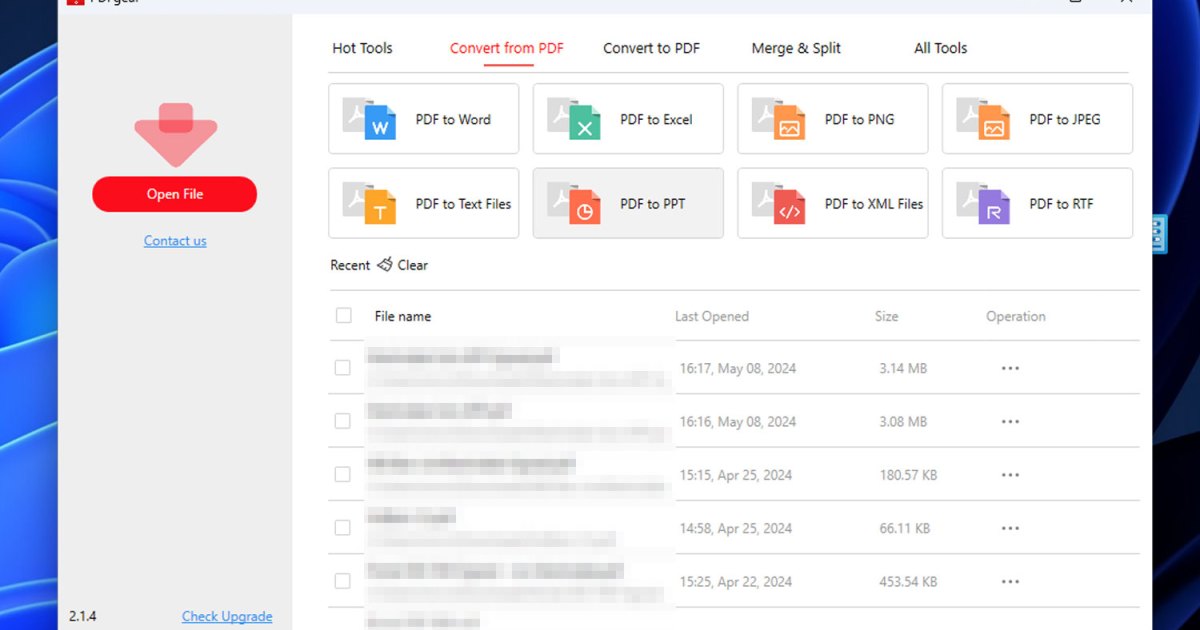Solid-state drives (SSDs) have become the standard for PCs and laptops, offering significant performance improvements over traditional hard disk drives (HDDs). This guide provides essential SSD tips and tools to maximize your drive’s potential.
Benchmarking Your SSD’s Speed
To verify that your SSD meets the manufacturer’s advertised performance specifications, benchmarking is crucial. Several excellent tools can measure transfer rates and access times, including:
- CrystalDiskMark
- AS SSD Benchmark
- ATTO Disk Benchmark
- AmorphousDiskMark
- Intel IOMETER
- KDiskMark
These tools provide detailed performance parameters, allowing you to compare your SSD’s performance against its specifications for:
- Sequential read speeds
- Sequential write speeds
- Sequential copy speeds
Additionally, examining drive information, including S.M.A.R.T. values, can confirm the drive’s health and ensure it’s genuinely new.
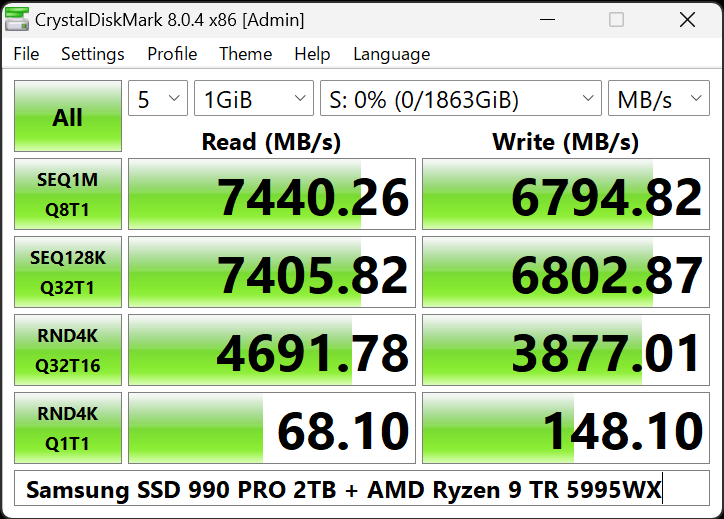 CrystalDiskMark 8.0.4
CrystalDiskMark 8.0.4
Evaluating Real-World Application Performance
Beyond theoretical sequential performance, real-world application performance in programs and games is paramount. PCMark 10 offers a comprehensive benchmark designed for Windows 10 and 11. It simulates everyday storage demands, providing a practical assessment of your SSD’s performance.
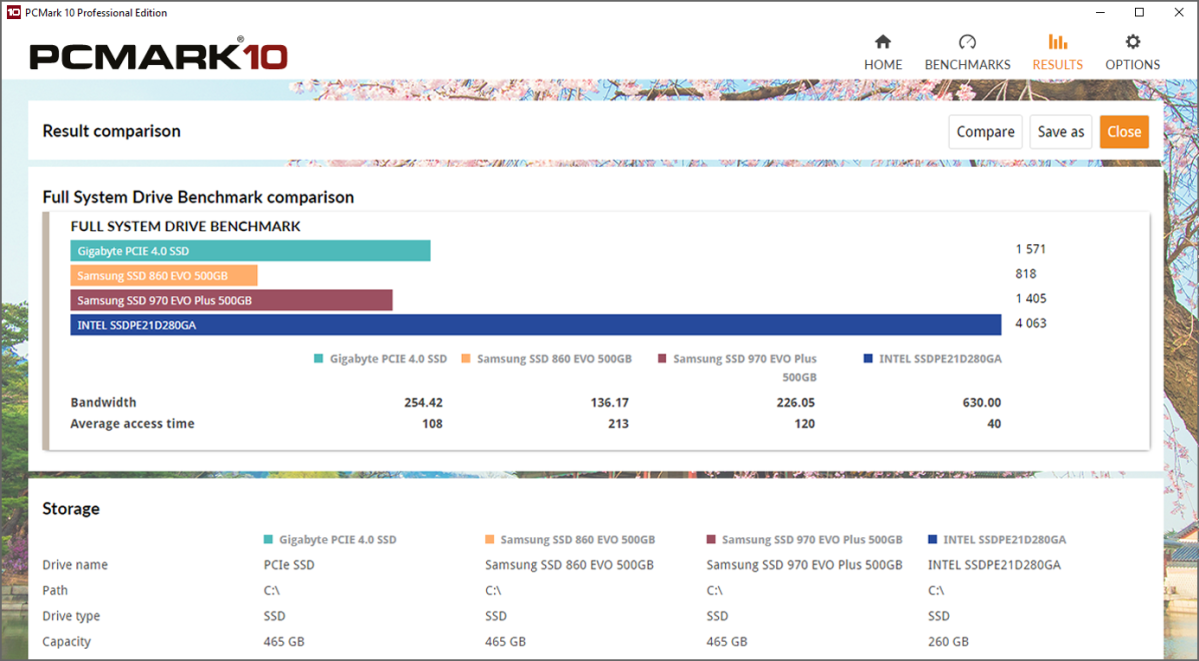 PCMark 10
PCMark 10
PCMark 10 compares your SSD’s performance with a vast database of reference values, helping identify and address potential bottlenecks.
Ensuring SSD Stability
SSD stability testing can be challenging, as flash memory cell issues often only surface during regular use. However, maintaining updated firmware is vital for optimal stability. Utilize the appropriate manufacturer tool for your SSD:
- Samsung Magician
- Western Digital Drive Utilities
- Corsair Solid State Drive Toolbox
- Crucial Storage Executive Tool
- Kingston SSD Manager App
- GIGABYTE SSD Toolbox
- ADATA SSD Toolbox
After updating the firmware, restart your system and relaunch the manufacturer’s tool.
Assessing SSD Lifespan
Understanding your SSD’s potential lifespan is essential. Manufacturer tools and applications like CrystalDiskInfo provide insights through S.M.A.R.T. values. Focus on these key parameters:
- Overall Condition
- Temperatures
- UDMA Error Rate
- End-to-End Error
- Reported Uncorrectable Errors
- Media and Data Integrity Errors
- Unsafe Shutdowns
- Critical Warnings
- S.M.A.R.T. Status
To confirm the drive is new, check these additional parameters:
- Number of Operating Hours
- Power On/Off Count
- Number of Write/Read/Copy Operations
- Serial Number and Firmware
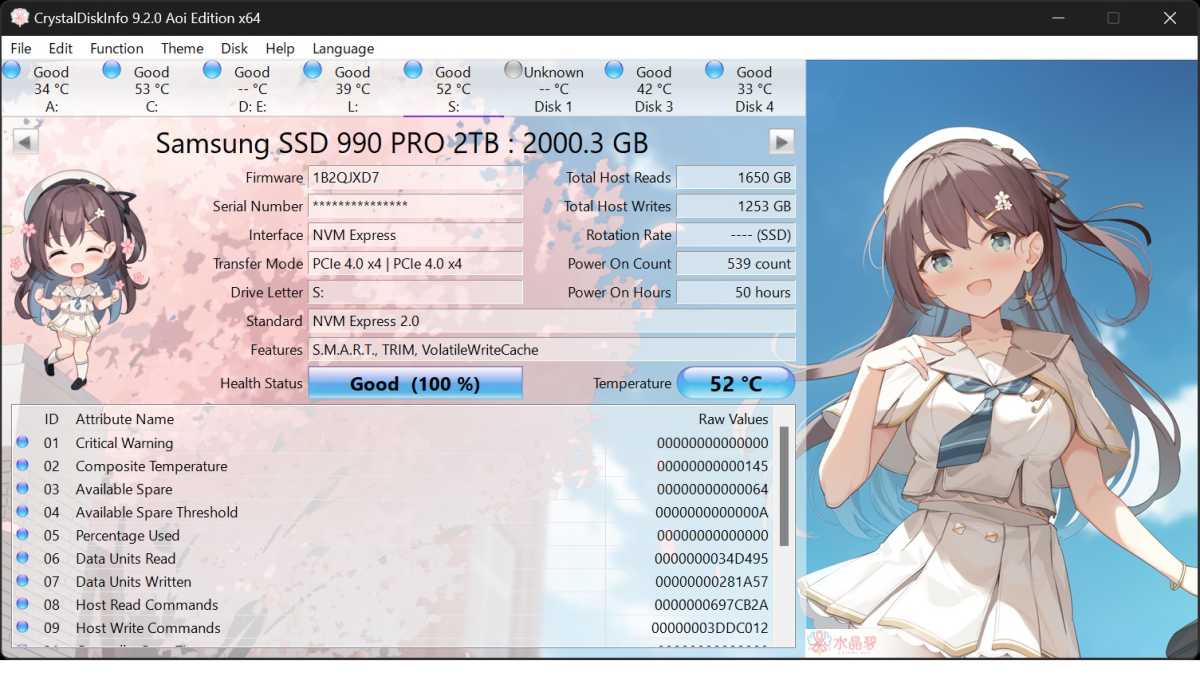 crystaldiskinfo Aoi edition
crystaldiskinfo Aoi edition
These tools also verify correct SSD configuration and connection interface/transfer mode. A nine-month Google study involving 100,000 drives across all manufacturers revealed that S.M.A.R.T. data can predict 64% of SSD failures.
Choosing the Right SSD
Upgrading to an SSD is one of the most impactful computer upgrades, boosting boot times, application responsiveness, and overall system speed. For guidance on selecting the ideal SSD for your needs, see our article:
Further reading: The best SSDs
This article also offers helpful advice on what to consider when purchasing an SSD.