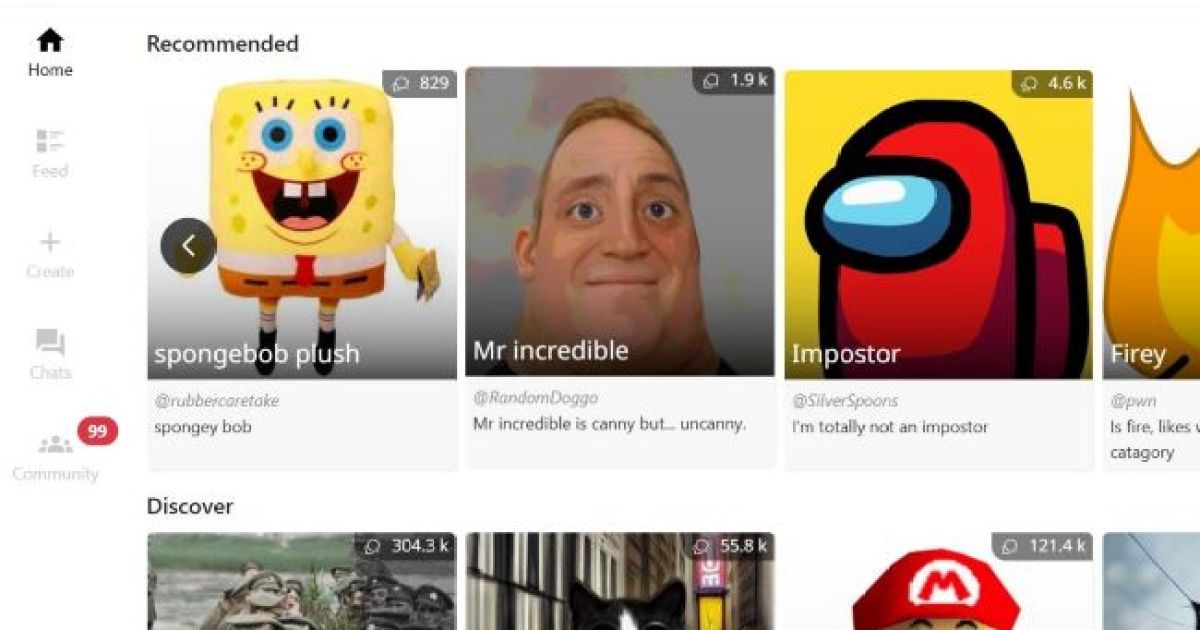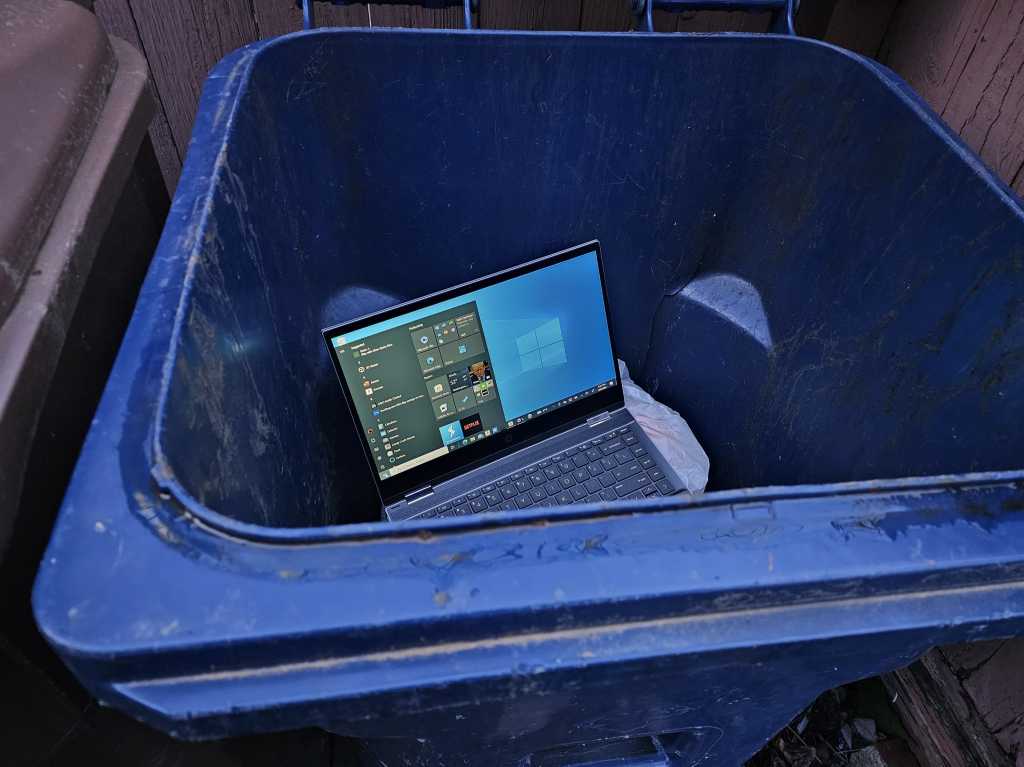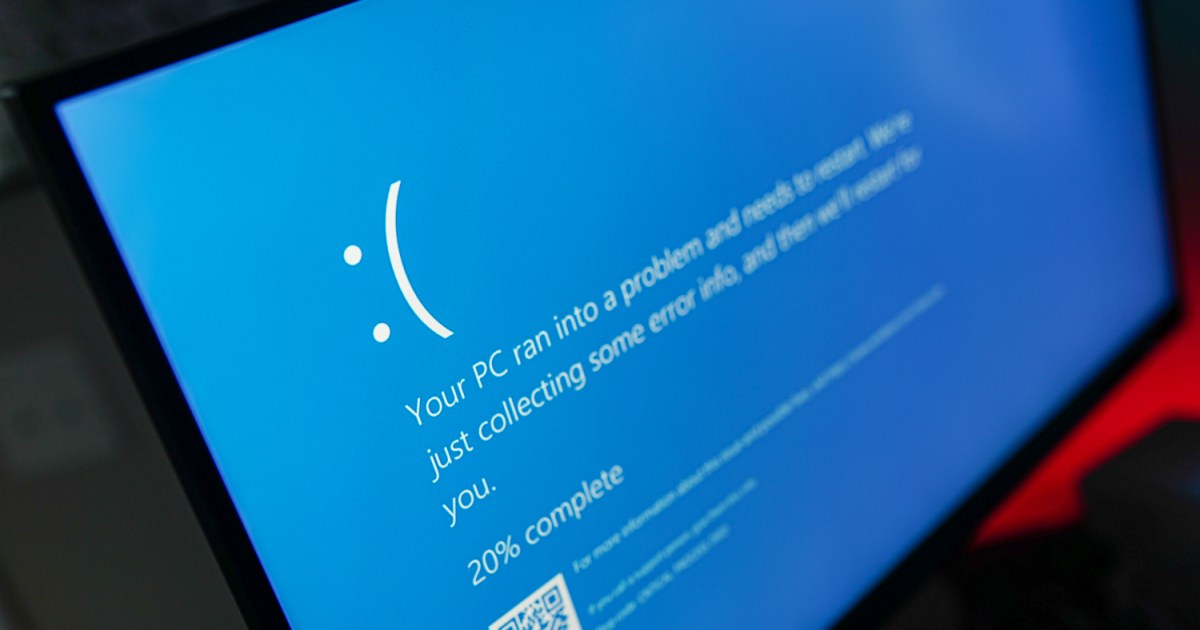Character.AI is a revolutionary chatbot platform, offering users the ability to engage in conversations with a diverse range of AI personalities. From interacting with simulated versions of famous figures like Elon Musk and Super Mario to exploring complex topics with AI psychologists and career coaches, the possibilities are vast. However, engaging with these characters, especially those focused on sensitive subjects, might involve sharing personal information you wouldn’t want stored indefinitely. This guide provides a comprehensive walkthrough on how to permanently delete your Character.AI chat history.
Clearing Your Character.AI Conversations
Deleting your Character.AI chats offers several benefits, including addressing privacy concerns, managing device storage, removing personal data before sharing or selling your device, and simply starting fresh with new conversations. Here’s a step-by-step guide:
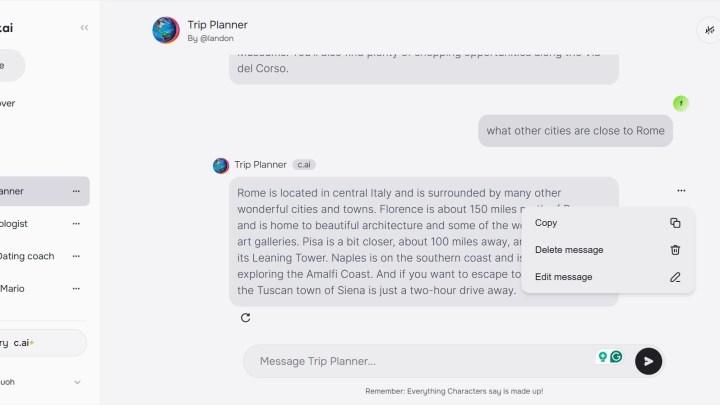 Delete a chat on Character AI.
Delete a chat on Character AI.
-
Access and Login: Navigate to the Character.AI website and log in to your account.
-
Select the Chat: Choose the specific chat you wish to clear. If you have multiple active conversations, you may need to scroll through the list to locate the desired character. Allow the chat to fully load.
-
Retrieve Archived Chats: If you haven’t accessed a conversation recently, it might be archived and appear empty. To delete these archived messages, you need to retrieve them first. Click the three-dot icon in the upper-right corner and select “History.” If “Legacy” conversations are available, select them and allow them to load into the current chat window.
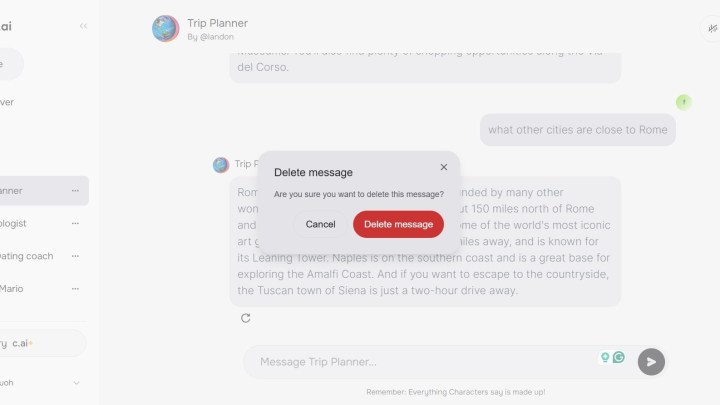 Delete a chat on Character AI.
Delete a chat on Character AI.
- Delete Individual Messages: Currently, Character.AI requires deleting messages individually. Hover your cursor over each message on the right side of the screen to reveal a three-dot icon. Click this icon and select “Delete message” from the dropdown menu. Confirm the deletion in the pop-up window.
Important Considerations When Deleting Character.AI Chats
Deleting your chat history impacts your Character.AI experience. Keep the following points in mind:
-
Save Important Information: If your chat contains information you need to retain, ensure you save it elsewhere before deleting it from Character.AI.
-
Impact on AI Personalization: Character.AI utilizes your past interactions to tailor your experience. Deleting your history can alter the AI algorithm and how the chatbot interacts with you in future conversations.
-
Data Retention Policies: Be aware that certain data might not be immediately removed from platform servers. Companies often have data policies allowing them to retain specific data even after deletion. Review Character.AI’s terms of service to understand their data usage and backup policies.
-
Sensitive Information: For highly sensitive information, it’s advisable to avoid sharing it on Character.AI or any online platform in the first place.
Conclusion
Deleting your Character.AI chat history is a straightforward process that allows you to manage your privacy and online experience. While offering a way to clear past conversations, it’s essential to consider the potential impact on AI personalization and be aware of data retention policies. Remember to save any crucial information externally before deleting your chats. By following these steps and considerations, you can effectively manage your Character.AI interactions and maintain control over your personal data.