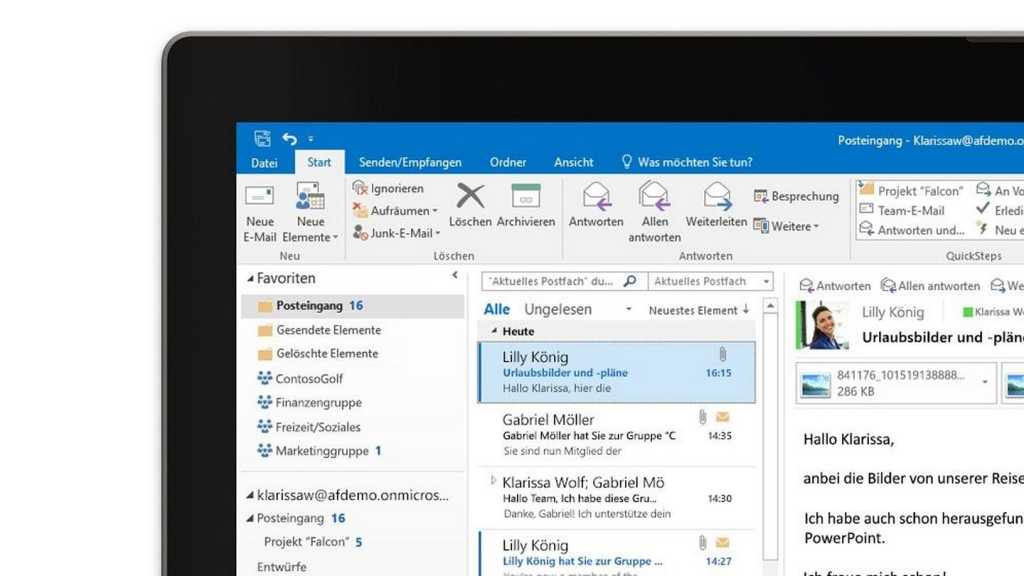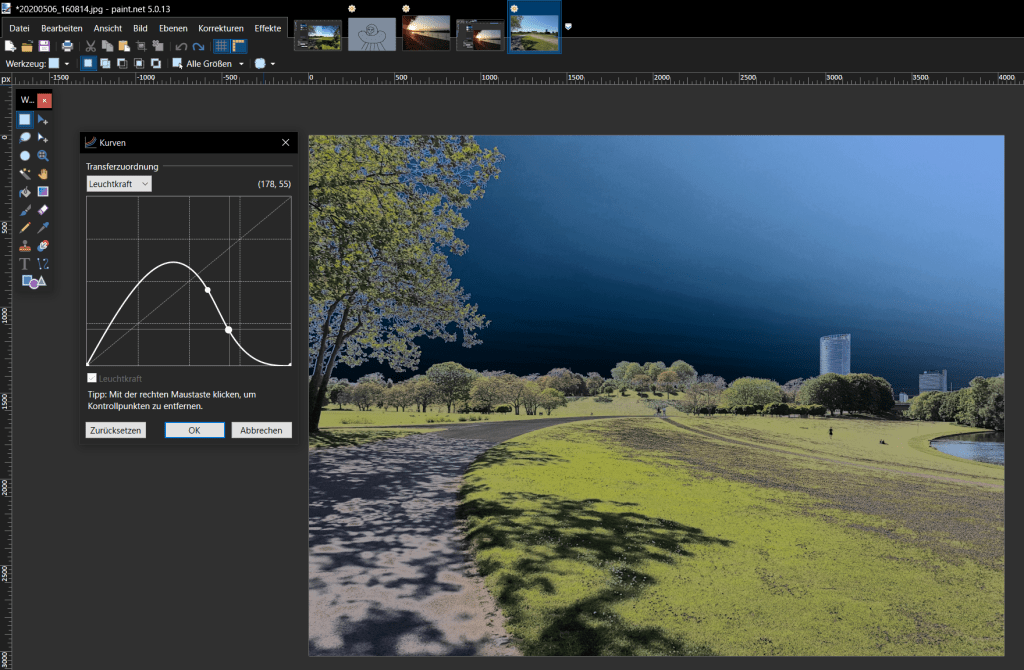Searching through countless emails in Outlook can be frustrating. Fortunately, Outlook provides powerful search tools to help you pinpoint specific messages quickly. Beyond basic keyword searches, you can leverage advanced operators and filters to refine your searches based on dates, senders, recipients, and more. This guide will explain how to use these features to find the emails you need.
Searching by Received or Sent Date
If you recall when you received or sent a message, even approximately, you can use specific commands in the Outlook search field. For received emails:
received:yesterdayreceived:this weekreceived:this monthreceived:February(or any other month)
Similarly, for sent emails:
sent:12/12/2023(or any specific date)sent:last yearsent:last monthsent:last week
Searching Within a Date Range
When you’re unsure of the exact date but know the approximate timeframe, use two dates separated by two periods (..) in the search field. For example, to find emails received between December 12, 2023, and January 1, 2024, use:
received:12/12/2023..1/1/2024
This same format works with the sent operator as well:
sent:12/12/2023..1/1/2024
Using Advanced Search Filters
For more complex searches, click in the search field and then on the down arrow. This reveals a comprehensive set of filters allowing you to specify criteria such as:
- From: Search for emails from a specific sender.
- To: Search for emails sent to a specific recipient.
- Subject: Search for emails containing specific words in the subject line.
- Has Attachments: Filter for emails with attachments.
- Categorized: Find emails assigned to a particular category.
- Importance: Filter based on message importance (High, Normal, Low).
Combining Search Techniques
You can combine these operators and filters for even more precise results. For example, to find emails from a specific sender received last month, you would use:
from:"sender name" received:last month
Remember to enclose the sender’s name in quotes if it contains multiple words.
Conclusion
Mastering Outlook’s search functionality can significantly improve your email management efficiency. By using the techniques outlined above, you can quickly locate specific emails, saving valuable time and effort. Experiment with different combinations of operators and filters to discover the most effective search strategies for your needs.