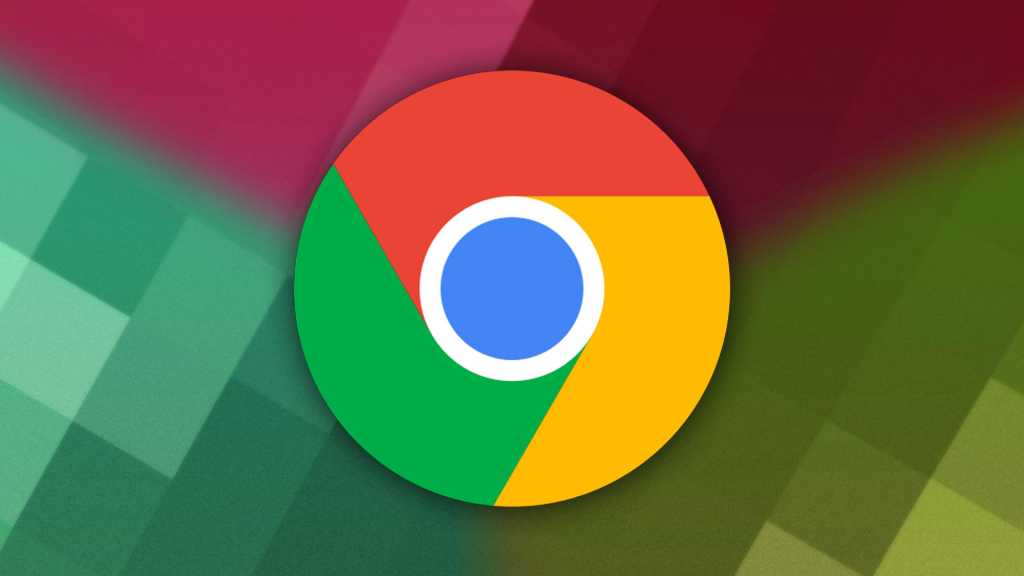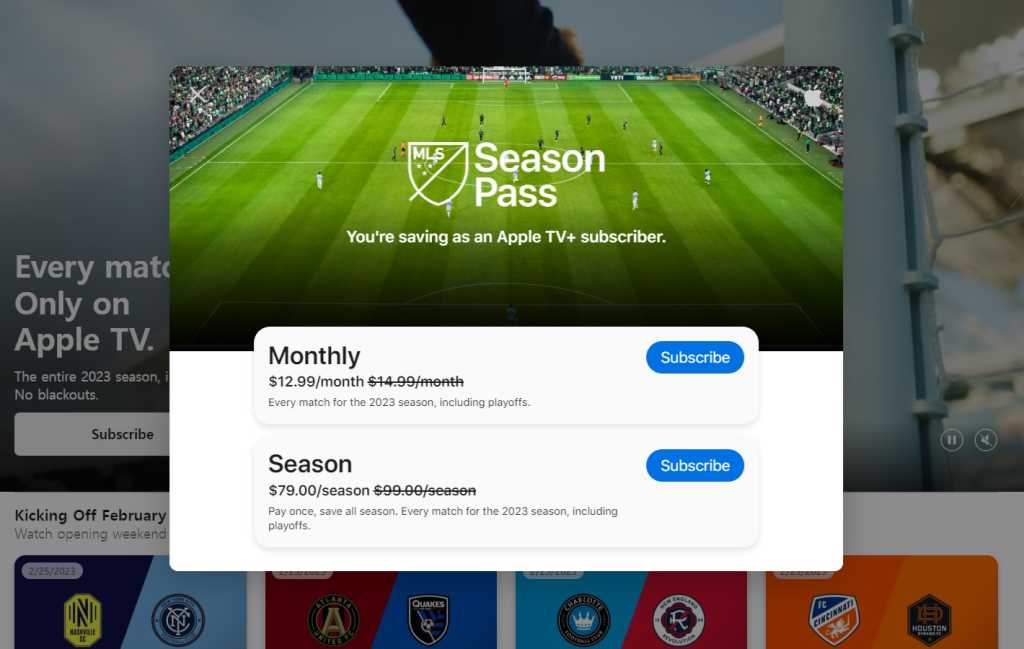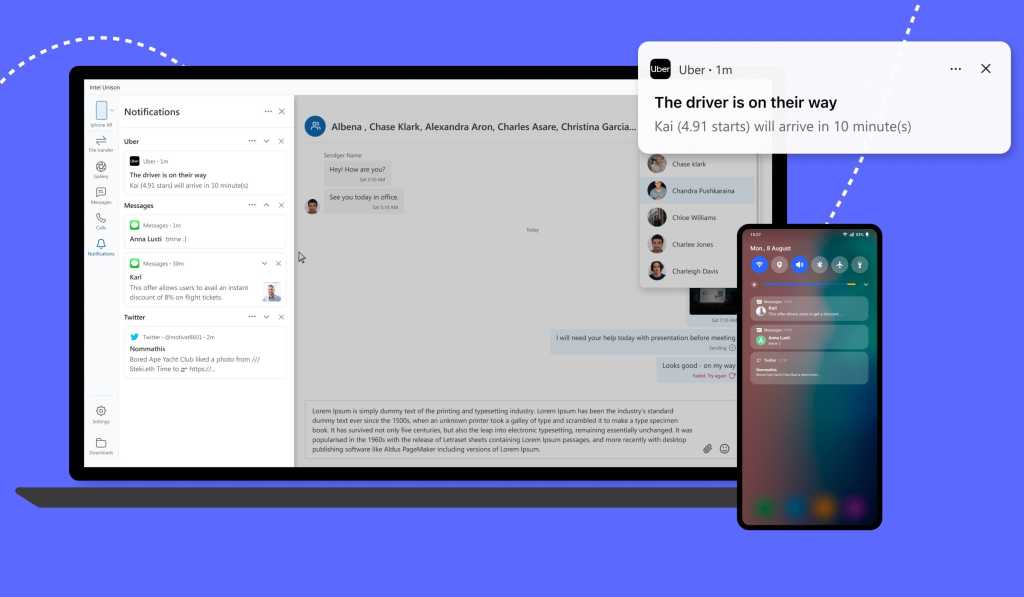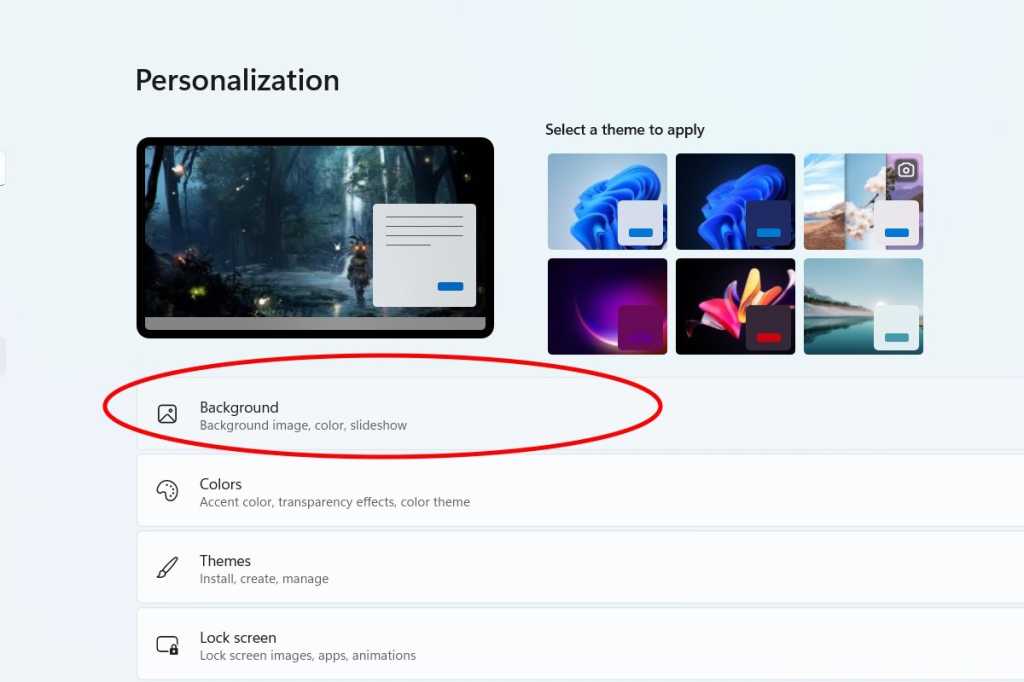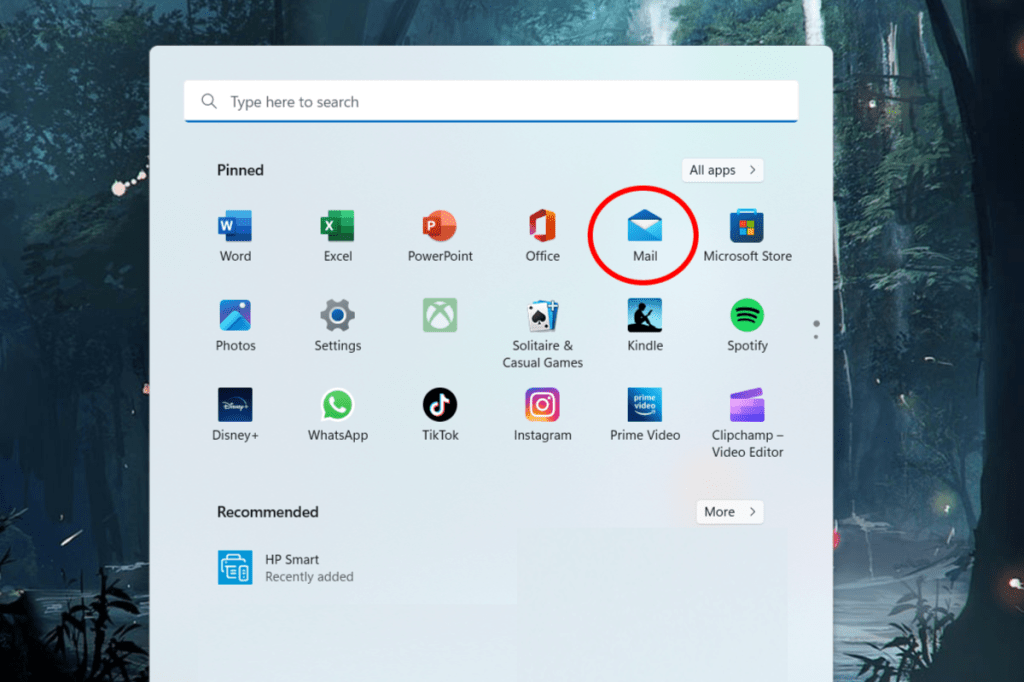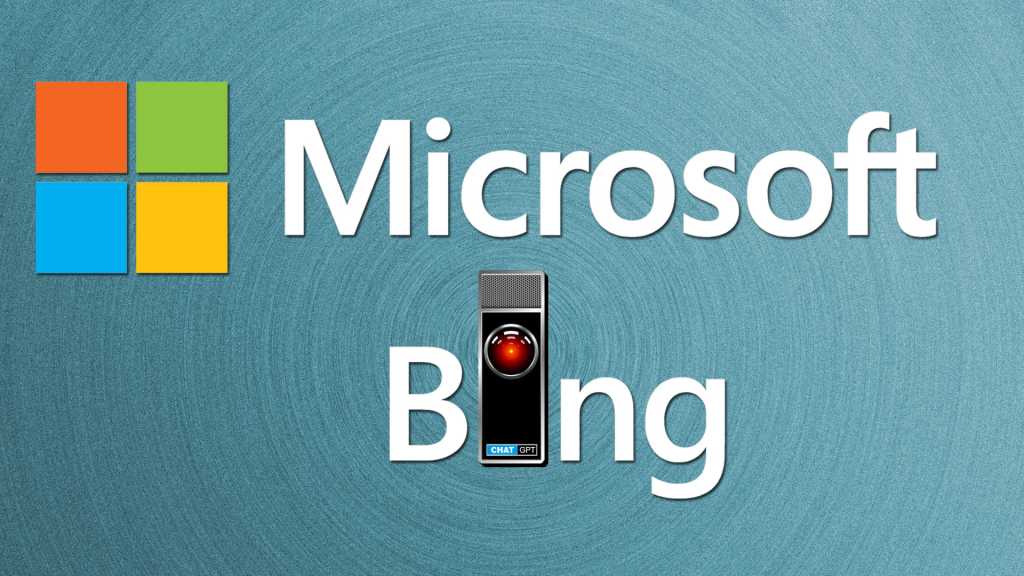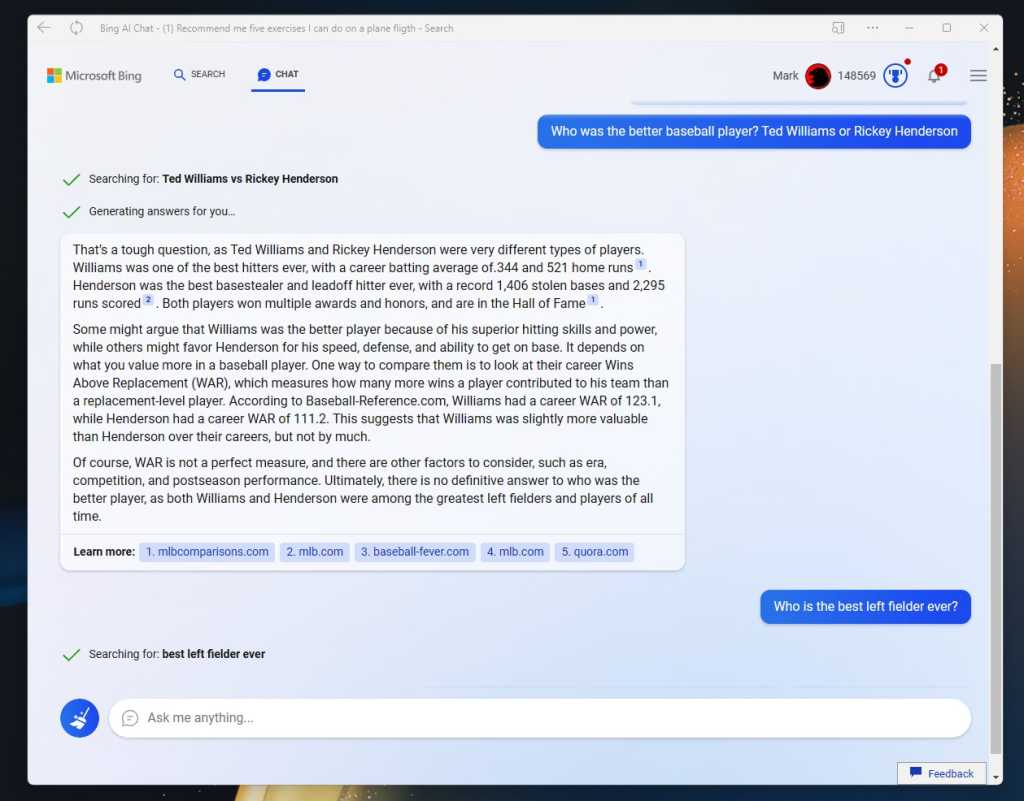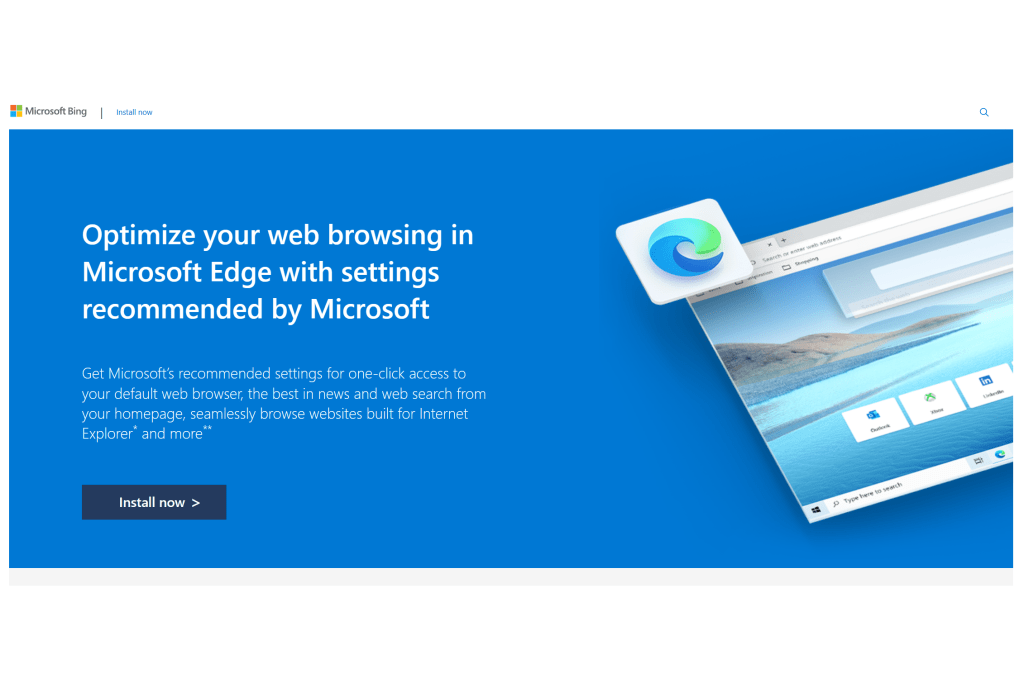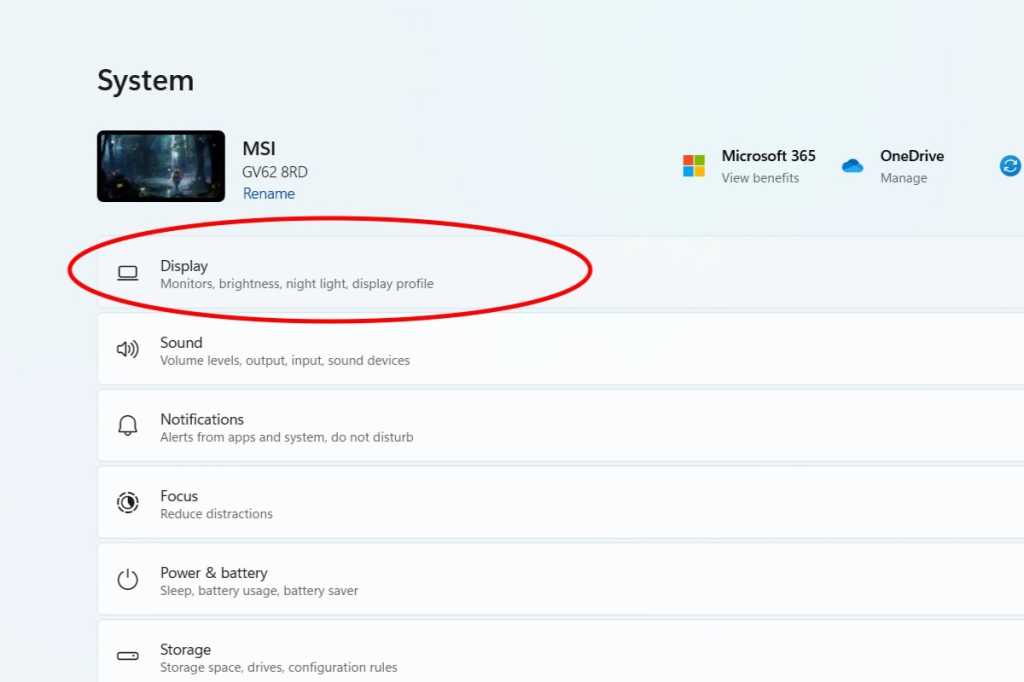Navigating through numerous Chrome tabs with a mouse can be tedious. Keyboard shortcuts offer a significantly faster alternative. This guide outlines essential shortcuts to efficiently manage your browsing experience.
Chrome assigns a number to the first eight tabs, starting from the left. Pressing Ctrl + 1 will take you to the first tab, Ctrl + 2 to the second, and so on, up to Ctrl + 8 for the eighth tab. This allows for instant access to frequently used tabs.
 Multiple tabs opened in ChromeTab groups, like the magenta-pink one pictured, are not included in the numbered shortcut system.
Multiple tabs opened in ChromeTab groups, like the magenta-pink one pictured, are not included in the numbered shortcut system.
For those with more than eight tabs open, Ctrl + 9 navigates to the last opened tab, regardless of the total number. This is particularly helpful when working with a sequence of recently opened pages.
If your tab count exceeds nine, two additional shortcuts are crucial: Ctrl + Page Up and Ctrl + Page Down. These commands move you one tab to the left (Page Up) or right (Page Down) from your current tab, enabling quick navigation within a large set of open tabs. A good strategy is to jump to either the eighth or last tab using the previously mentioned shortcuts, then use Ctrl + Page Up/Down to navigate to the desired tab.
With a high volume of tabs, these shortcuts become primarily useful for accessing the first, last, and any pinned tabs. For those who accumulate numerous tabs, the built-in tab search functionality, activated by Ctrl + Shift + a, offers a more efficient solution.
These tab-focused shortcuts are only a starting point. Many other Chrome keyboard shortcuts can significantly improve your browsing efficiency. Learning these shortcuts can streamline your workflow and enhance your overall browsing experience.