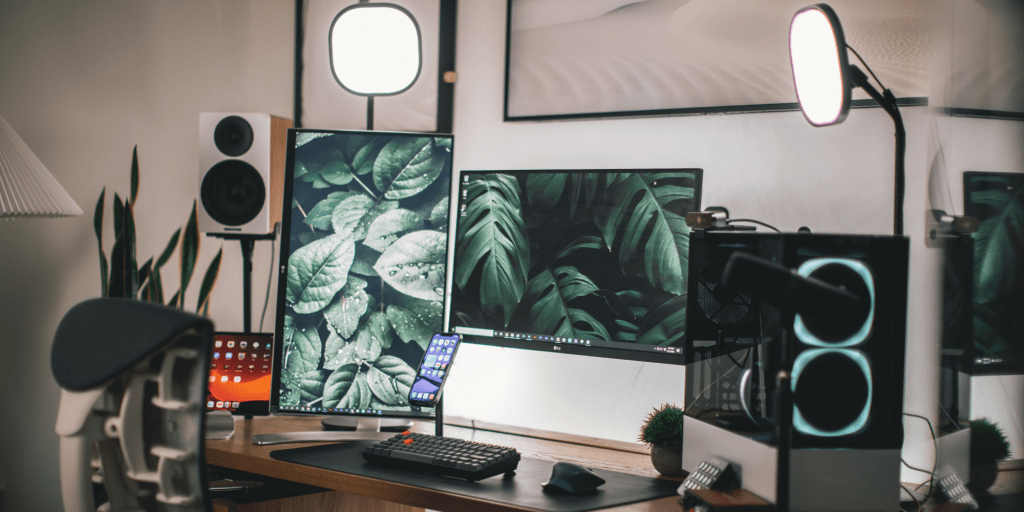Redacting a PDF is crucial for protecting sensitive information before sharing. While premium PDF editors offer this functionality, there’s a free and easy way to redact PDFs using online tools like PDF24. This guide will walk you through the process.
Redacting with PDF24
PDF24 offers a straightforward redaction tool accessible directly through your web browser. Navigate to the PDF24 website and select the “Redact PDF” option.
Uploading Your PDF
Once you’ve chosen the redaction tool, click on the “Select PDF” button. Locate your PDF file in your file explorer and click “Open” to upload it to the PDF24 platform.
Selecting the Area to Redact
After the PDF loads, you’ll see a toolbar at the top left. Use this toolbar to select the specific page containing the information you want to redact.
Applying the Redaction Shape
Next, click the “Add shape” icon in the toolbar and choose a shape that can completely cover the sensitive area. A black shape will appear. Drag and drop this shape onto the area you wish to redact, adjusting its size using the handles on the sides.
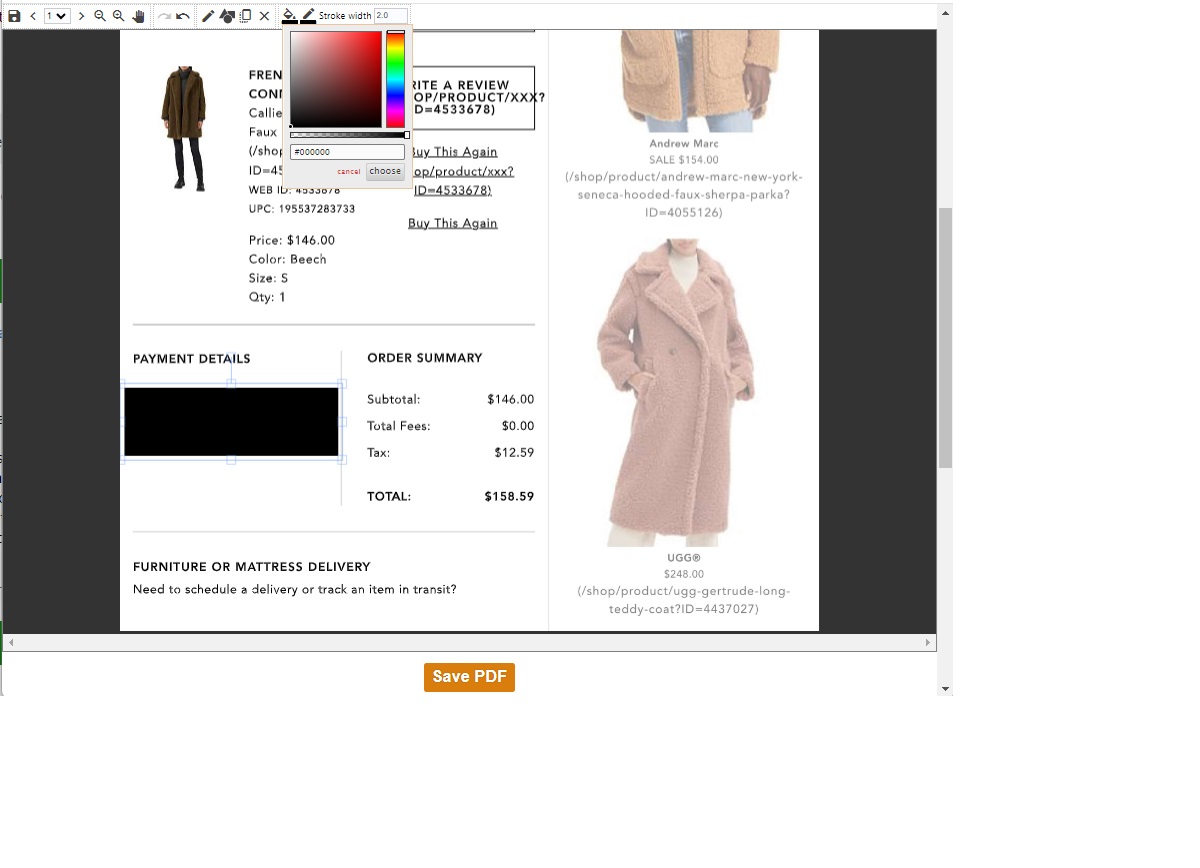 PDF redactCovering sensitive areas in a PDF document with opaque shapes ensures confidentiality. Note that links on the redacted page will become unclickable after saving.
PDF redactCovering sensitive areas in a PDF document with opaque shapes ensures confidentiality. Note that links on the redacted page will become unclickable after saving.
Customizing the Redaction Appearance (Optional)
By default, the redaction shape is black. However, you can change its color. Click on “Set fill color” in the toolbar and choose your preferred color. White is a common choice for a clean look. You can also change the border color by clicking “Set line color.”
Saving the Redacted PDF
Once you’re satisfied with the redactions, scroll down and click “Save PDF.” This process may take a few moments. After the file is processed, click “Download.” The redacted PDF will be saved to your browser’s download folder.
Important Considerations
Keep in mind that the redacted page is essentially inserted as an image into your PDF. This means any links on that page will no longer be functional. While redaction effectively obscures sensitive information, it also impacts the interactivity of the affected page.
Conclusion
Redacting PDFs is essential for safeguarding sensitive information. Using free online tools like PDF24 provides a simple and accessible method to redact your PDFs effectively. Remember to review your redacted document carefully to ensure all sensitive information is properly covered and that you understand the implications for any links on the affected pages.