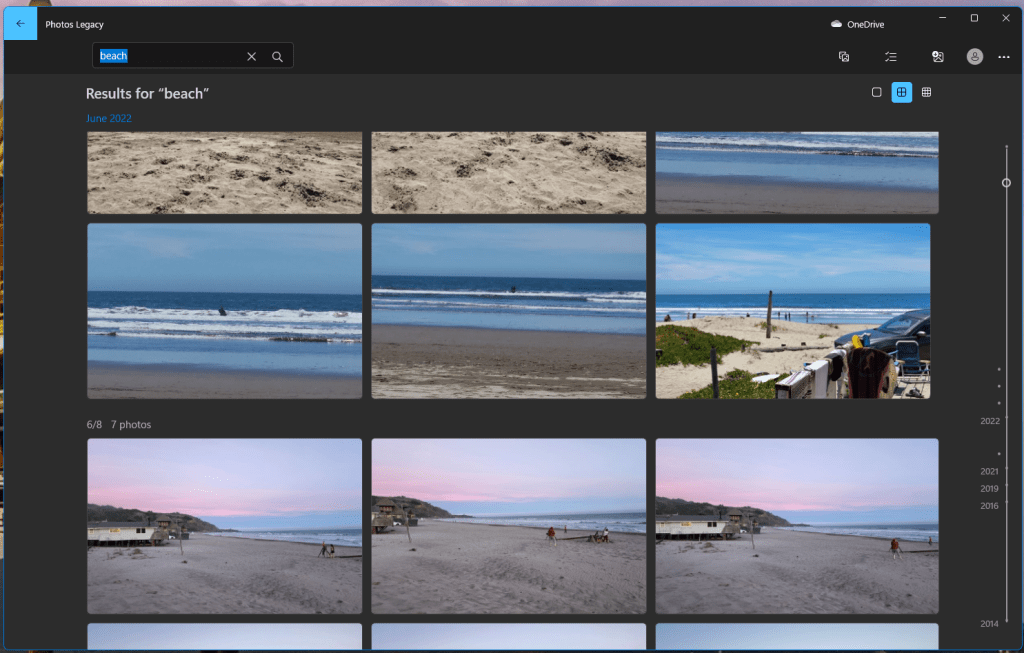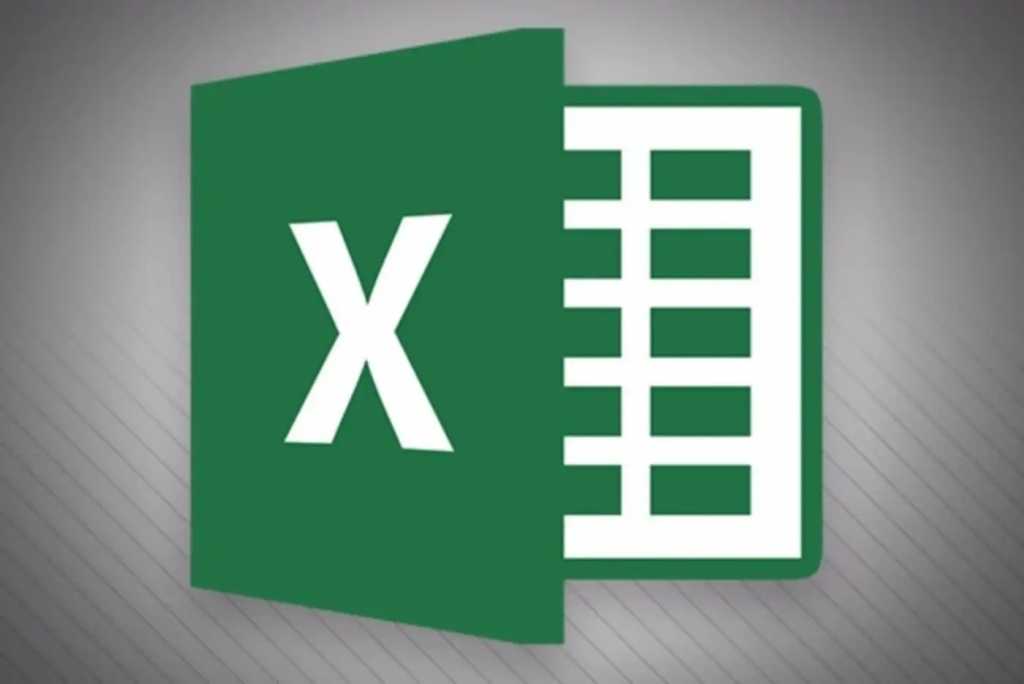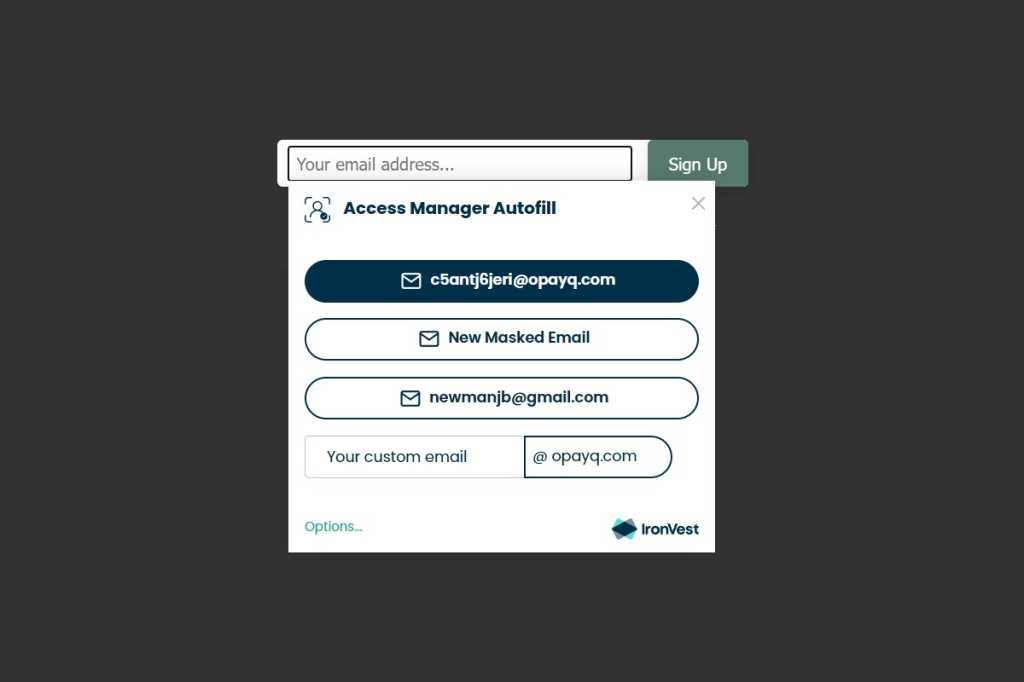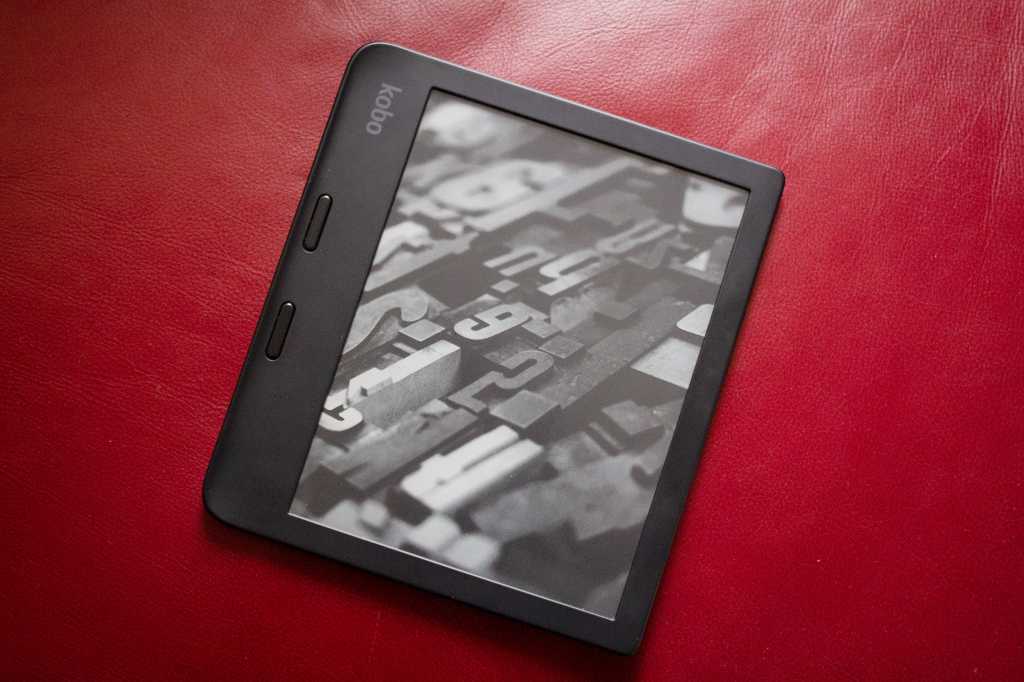The Print Screen key in Windows 11 is getting a makeover. Instead of capturing your entire screen, it will soon default to opening the Snipping Tool. This shift, while potentially useful for some, disrupts a long-standing function ingrained in many users’ muscle memory. Remember when Print Screen actually sent your screen to a printer? Times change, and so do our keyboards. But thankfully, you’re not stuck with Microsoft’s new default. You can revert back and you can customize your keyboard even further with a powerful tool: Microsoft PowerToys.
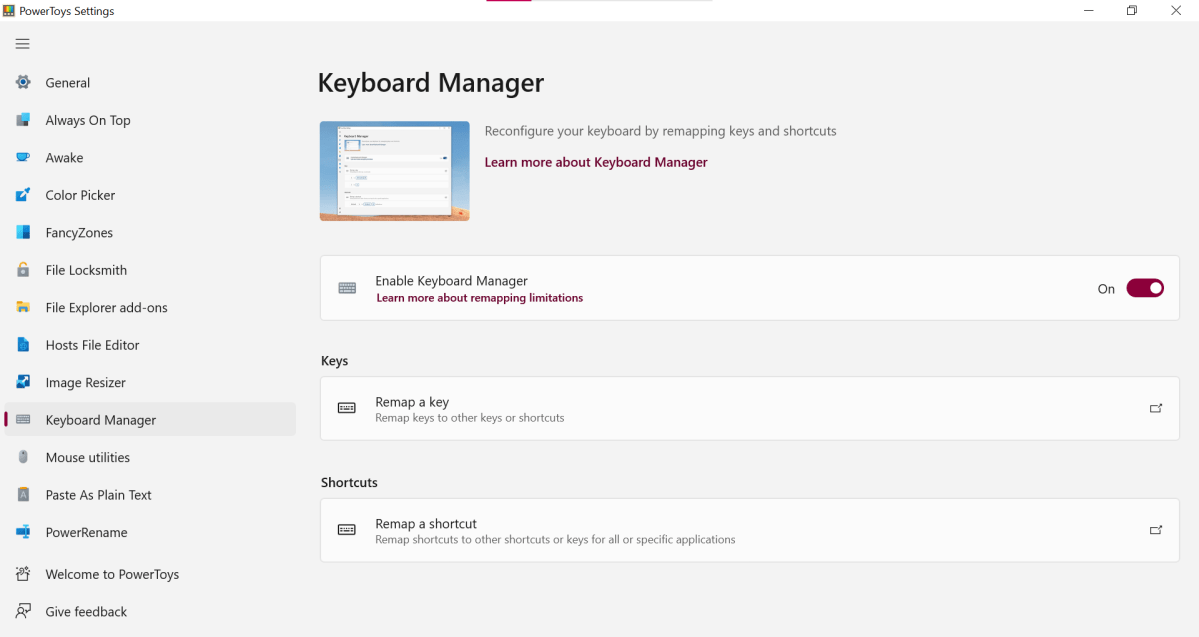 Microsoft PowerToys Keyboard ManagerPowerToys Keyboard Manager offers a simple interface to remap keys.
Microsoft PowerToys Keyboard ManagerPowerToys Keyboard Manager offers a simple interface to remap keys.
PowerToys is a collection of free utilities designed to enhance Windows functionality. Among its many gems is the Keyboard Manager. This tool allows you to remap keys to perform different actions. Want your “A” key to type a “b”? PowerToys can make that happen. While that might sound like a recipe for chaos, it offers genuine utility. For example, if your keyboard’s Control key is awkwardly placed, you can remap it to a more comfortable position.
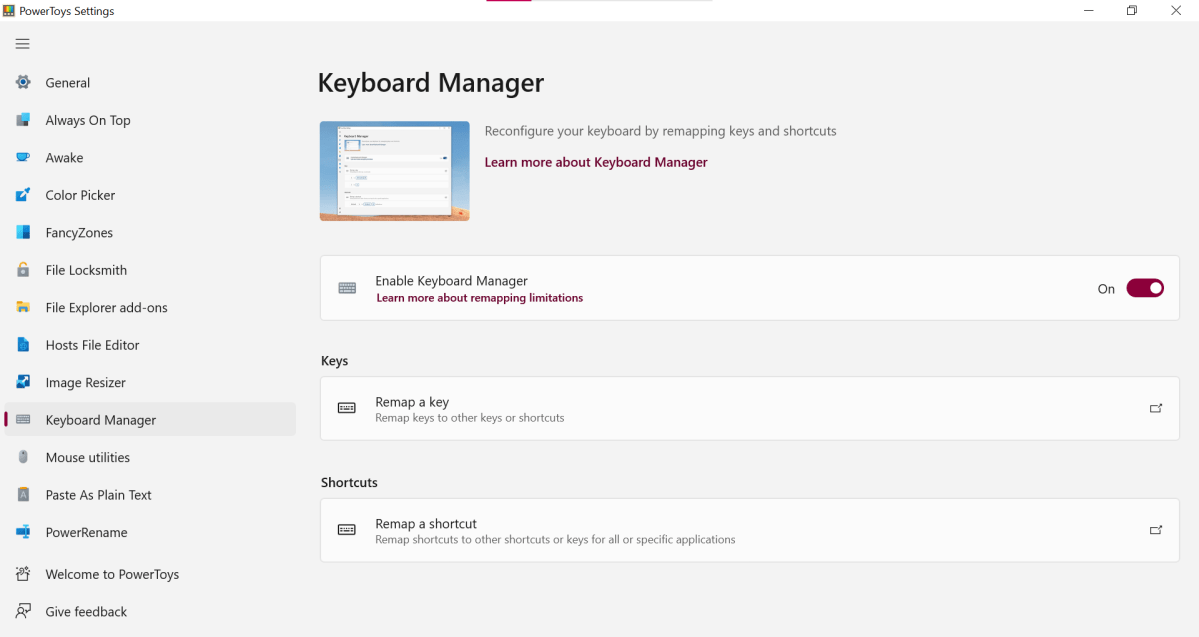 Remapping keys with PowerToysCustomize your keyboard layout to optimize for your workflow and preferences.
Remapping keys with PowerToysCustomize your keyboard layout to optimize for your workflow and preferences.
But the real power lies in creating custom macros. Remap underutilized function keys (F1-F12) to perform complex actions with a single keystroke. The potential is vast, offering a degree of keyboard customization typically reserved for advanced users. Imagine streamlining your workflow with personalized shortcuts tailored to your specific needs.
Of course, with great power comes great responsibility (and the potential for mischief). Remapping keys can also be a source of playful pranks, reminiscent of childhood computer shenanigans. Just remember to use your newfound keyboard powers wisely.
In conclusion, while the Print Screen key’s change might feel disruptive, PowerToys provides the tools to regain control and customize your keyboard experience in Windows 11. Whether you’re correcting awkward key placements, creating powerful macros, or simply reverting to familiar functionality, PowerToys puts the power back in your hands.