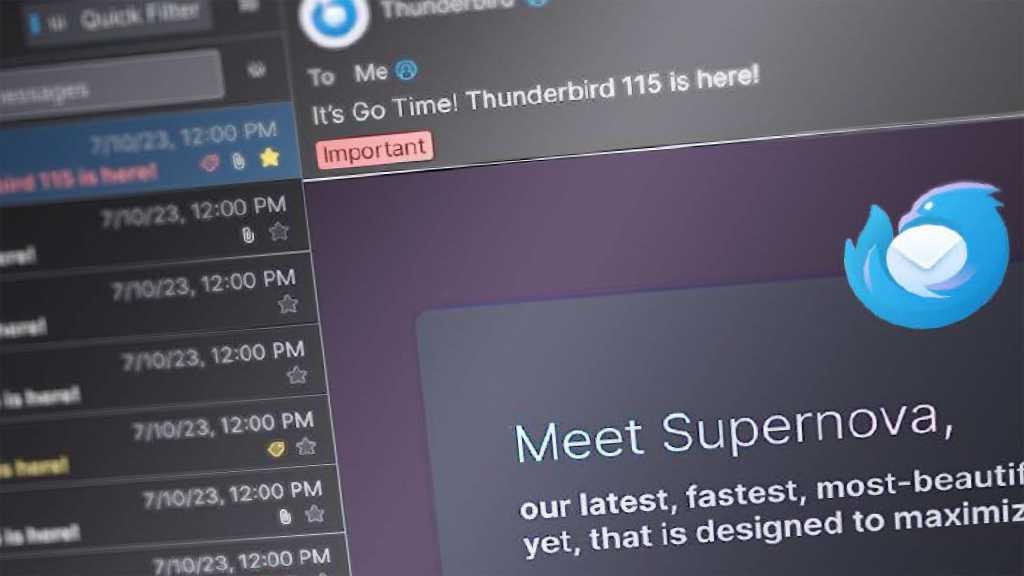Sifting through numerous PDF files for specific information can be incredibly time-consuming, especially when deadlines loom. Manually reviewing each document isn’t always feasible. Thankfully, modern PDF viewers offer powerful search functionalities to streamline this process. This guide demonstrates how to efficiently search across multiple PDFs using popular tools like Adobe Reader and Foxit PDF Reader.
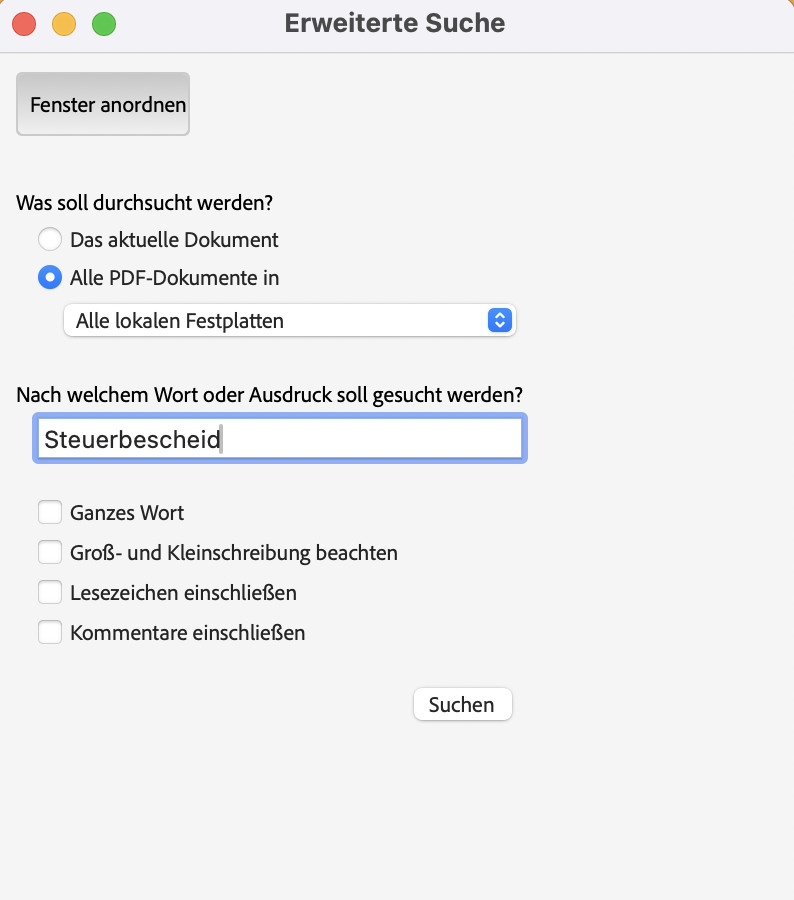 Advanced search in Adobe Reader DCAdvanced search options in Adobe Reader DC
Advanced search in Adobe Reader DCAdvanced search options in Adobe Reader DC
Searching Multiple PDFs with Adobe Reader
Adobe Reader, even in its free version, allows simultaneous keyword searches across multiple PDF files. Here’s a step-by-step breakdown:
-
Access the Advanced Search: Use the keyboard shortcut Ctrl + Shift + F to open the Advanced Search window.
-
Specify Search Scope: In the search window, choose “All PDF documents in” and select whether to search your personal documents or an entire drive.
-
Select Target Folder (Optional): For a more targeted search, click “Search folder…” from the dropdown menu to choose a specific folder containing the PDFs.
-
Define Search Parameters: Enter your search term. You can also refine your search by including options like searching within bookmarks and comments.
-
Initiate Search: Click “Search” to begin the process. Adobe Reader will display all instances of your search term across the specified PDF files.
Searching Multiple PDFs with Foxit PDF Reader
While Foxit PDF Reader doesn’t offer a free version, it provides a streamlined alternative to Adobe Reader with similar multi-PDF search capabilities.
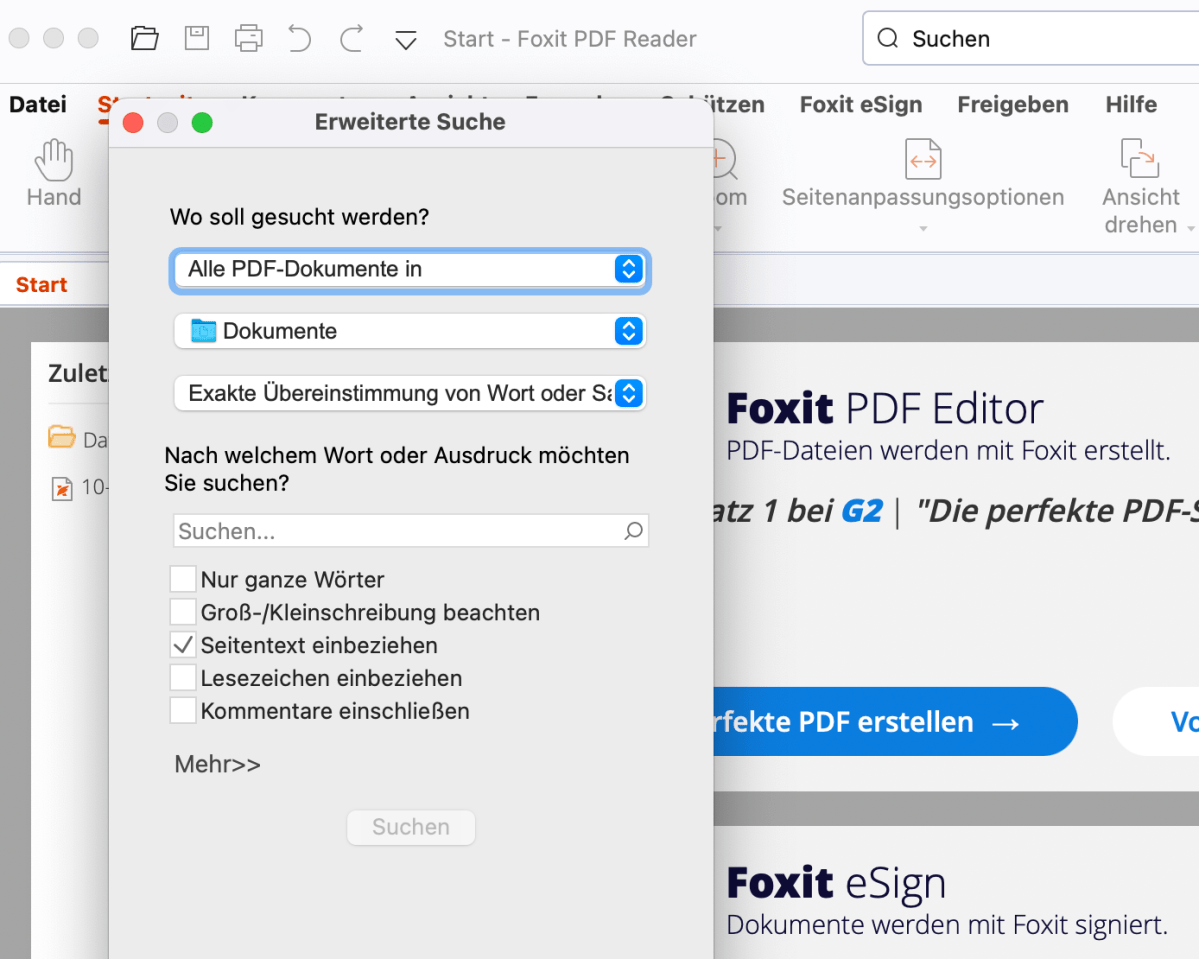 Advanced search settings in Foxit PDF ReaderAdvanced search settings in Foxit PDF Reader
Advanced search settings in Foxit PDF ReaderAdvanced search settings in Foxit PDF Reader
The process is almost identical to Adobe Reader:
-
Open Advanced Search: Use the keyboard shortcut Ctrl + Shift + F.
-
Select Search Location: Choose either your documents or a specific drive.
-
Specify Folder (Optional): Click “Browse…” from the dropdown menu to select a particular folder.
-
Enter Search Term: Input your keyword.
-
Start Search: Click “Search” to initiate the search across the designated PDFs.
Conclusion
Quickly locating information within multiple PDF documents is essential for efficient workflow. Utilizing the advanced search features in PDF viewers like Adobe Reader and Foxit PDF Reader significantly reduces the time and effort required for this task, allowing for more productive information retrieval. These tools offer a user-friendly way to navigate through large collections of PDFs and pinpoint the information you need.