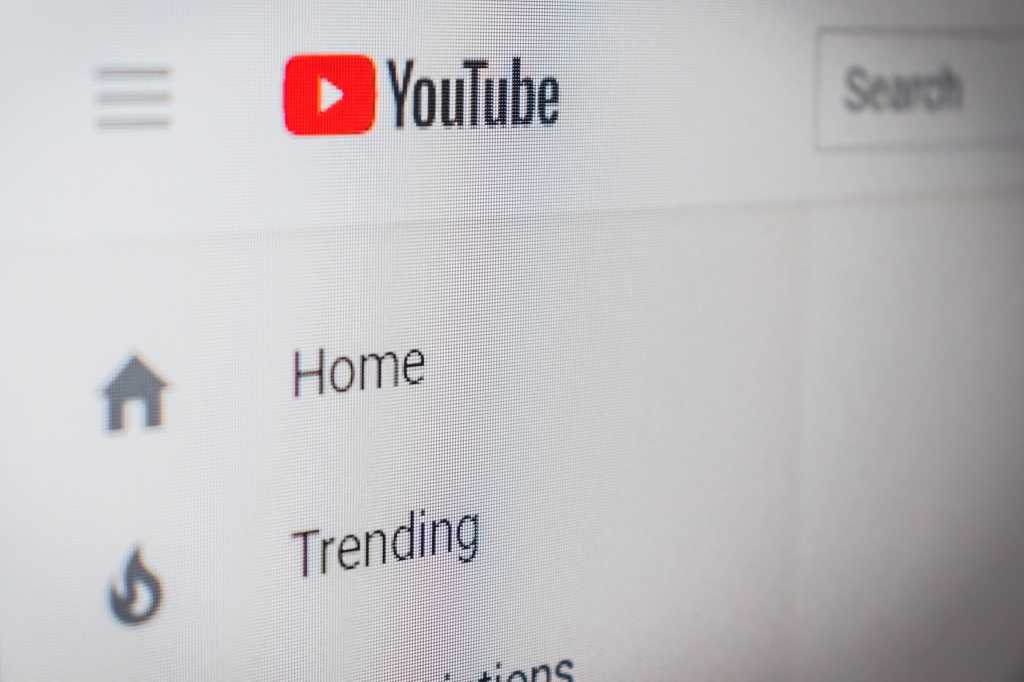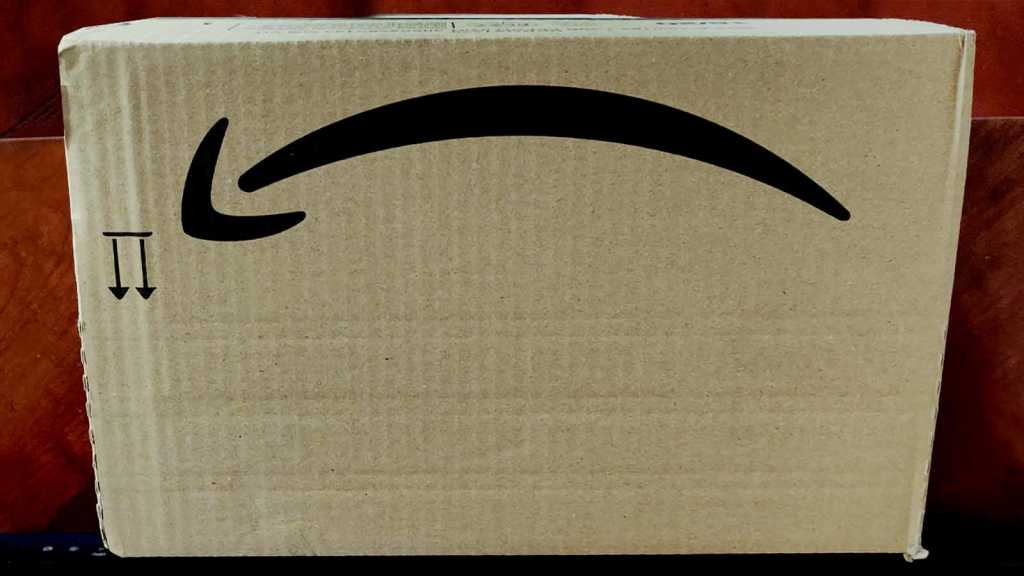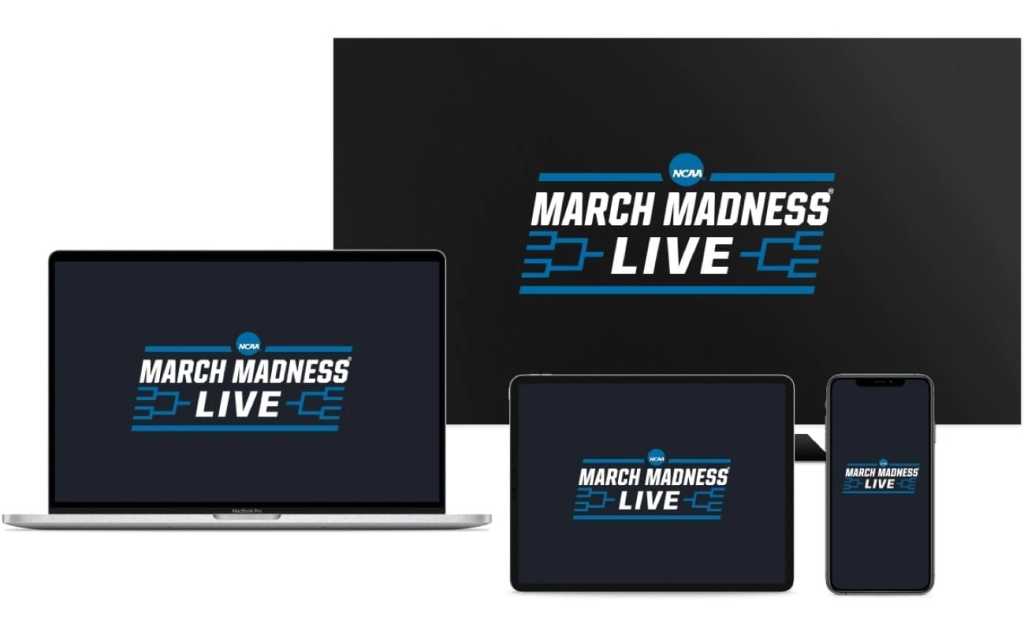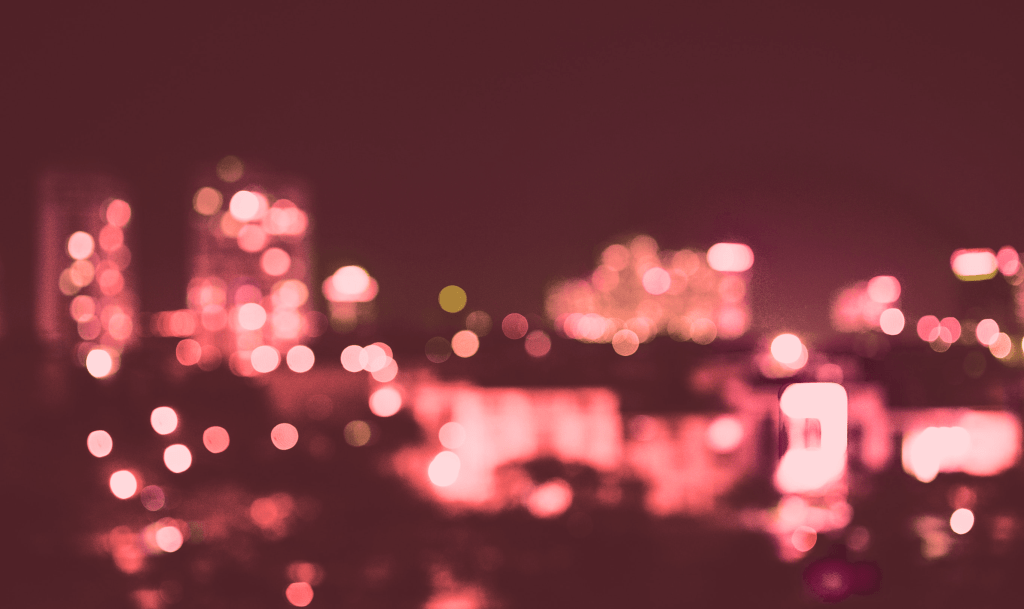Ever click a YouTube link and instantly regret it? Not for the video itself, but for the avalanche of bizarre recommendations that follow? There’s a simple solution: incognito mode.
Opening links in an incognito or private window prevents them from influencing your YouTube recommendations. This works because incognito mode creates a temporary, isolated browsing session. You’re not logged in, and your browsing history isn’t saved. What you do in incognito mode doesn’t affect your regular browsing activity. When you close the incognito window, it’s like you were never there (at least from your browser’s perspective. Note that your internet service provider can still see your activity unless you’re using a VPN).
For Chrome users, the quickest way to open a link incognito is by right-clicking and pressing “g” or selecting “Open link in incognito window”. Edge, Firefox, and Brave users can right-click and press “p”. If your browser doesn’t offer these shortcuts, simply choose “Open link in private window” from the right-click menu.
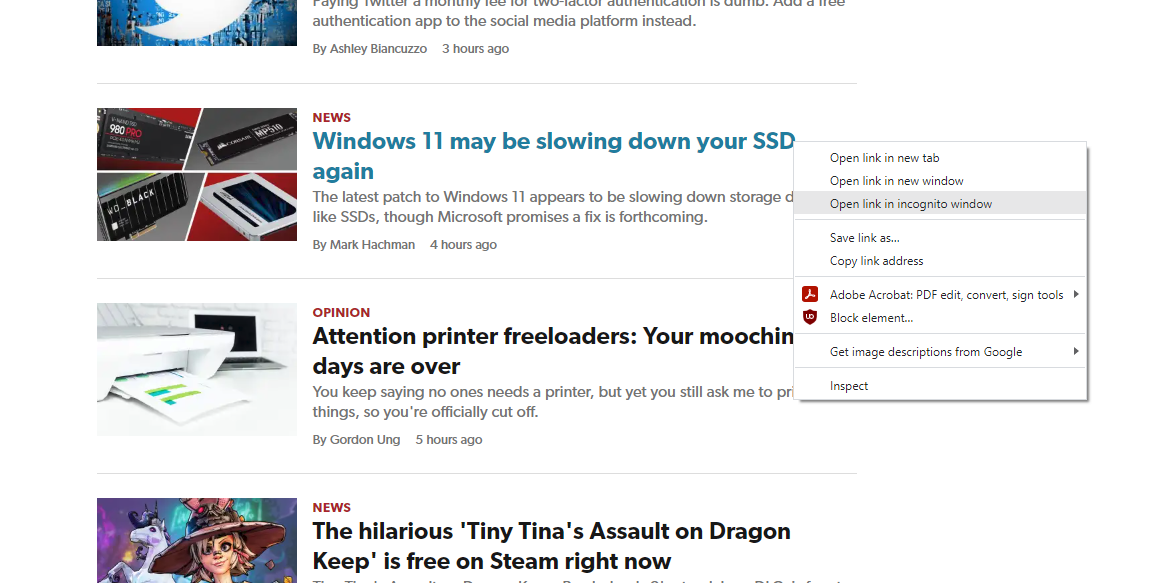 Right-clicking a link in Chrome gives you the option to open it incognito with a simple “g” key press or by selecting “Open link in incognito window”.
Right-clicking a link in Chrome gives you the option to open it incognito with a simple “g” key press or by selecting “Open link in incognito window”.
If you’re browsing YouTube directly (not clicking a shared link), use keyboard shortcuts to open a new incognito/private window: Ctrl + Shift + N (Chrome, Edge, Brave, Opera, and other Chromium-based browsers) or Ctrl + Shift + P (Firefox). You can also right-click your browser’s icon in the Windows taskbar and select the private window option. Remember, your history won’t be saved in incognito mode. If you need to revisit something later, manually save the link or use a separate browser profile or account.
This might seem like extra effort, but it becomes a simple habit. It’s far more efficient than constantly purging irrelevant videos from your YouTube watch history. This technique also applies to other platforms where manual content curation is limited, like apartment hunting on real estate websites, where retraining the site’s algorithm can be tedious.
Looking for more browser tips? Learn about essential Chrome keyboard shortcuts, must-have Chrome extensions, and the power of tab groups in Chrome and Edge.