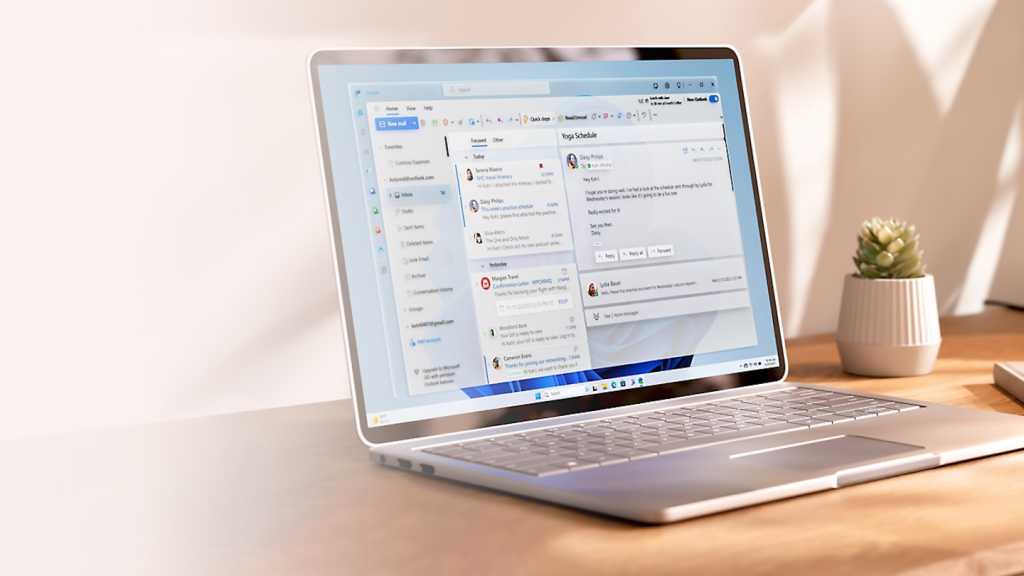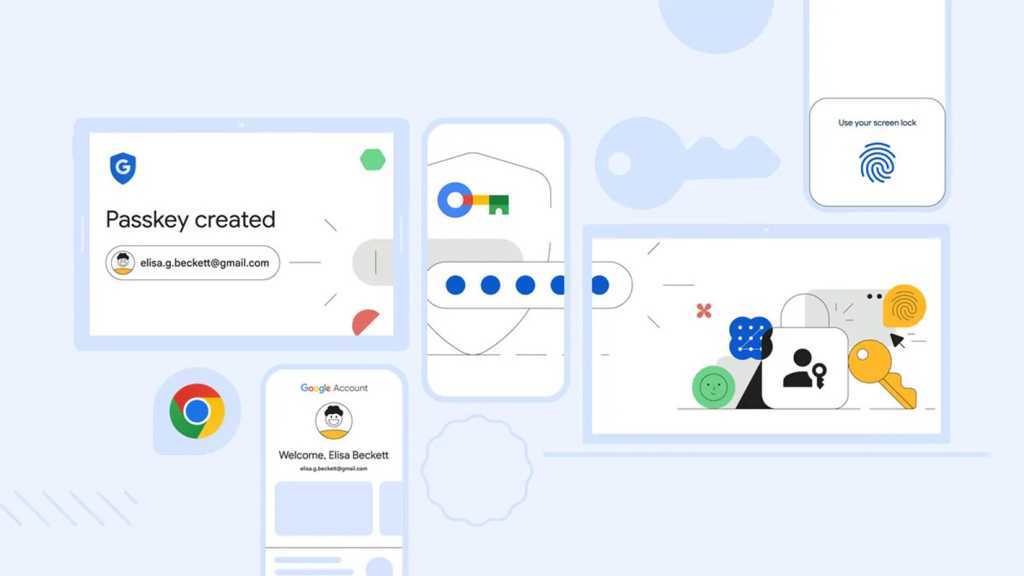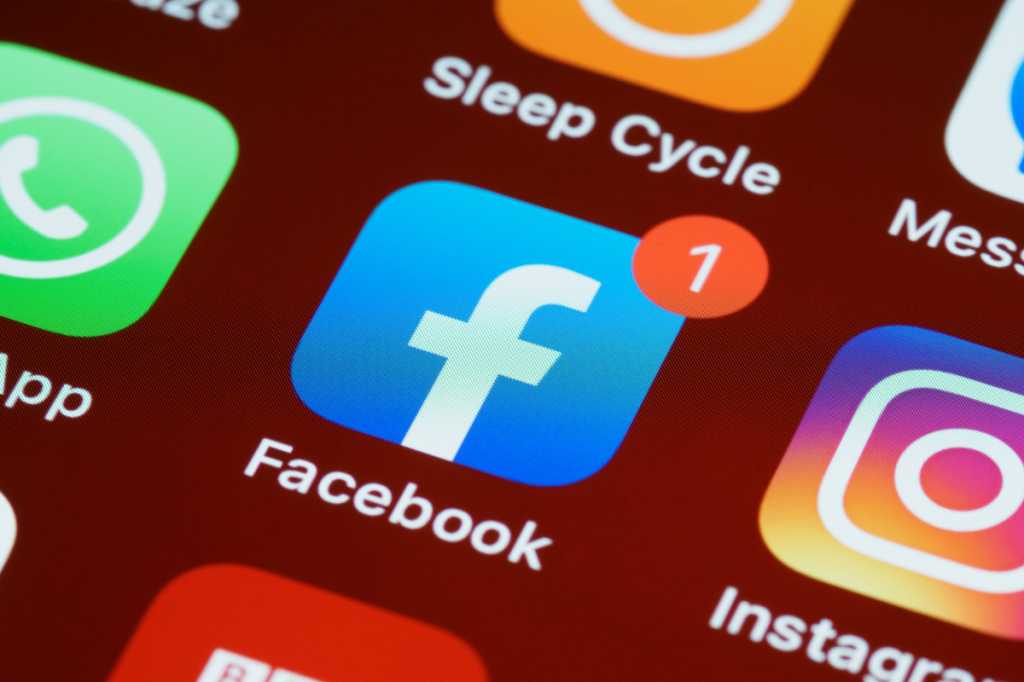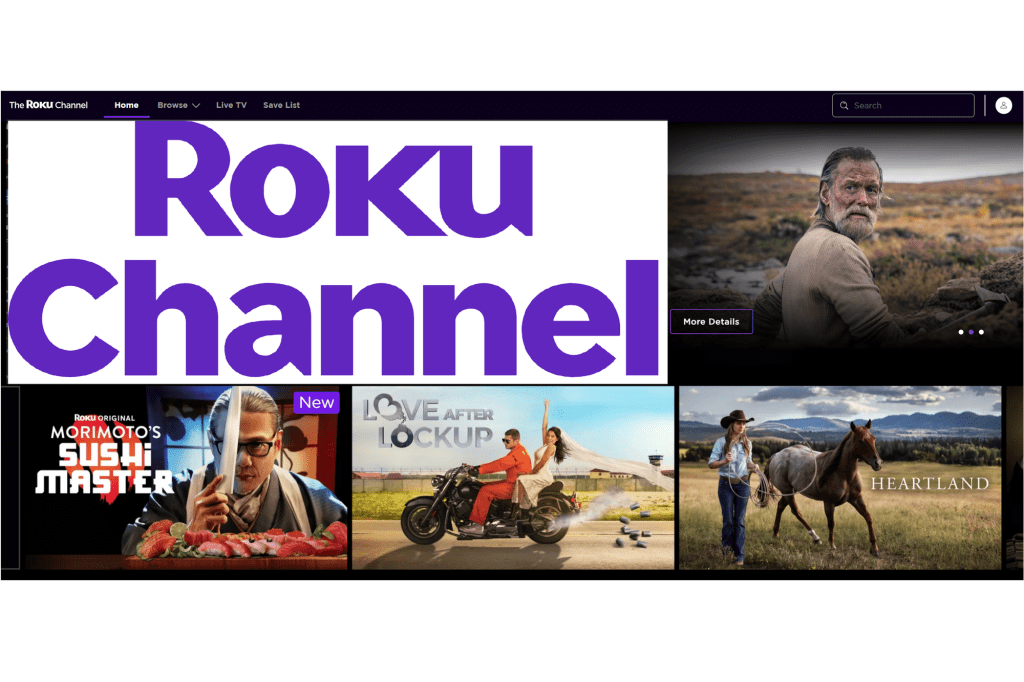Outlook’s Search Folders offer a powerful way to organize your inbox without altering your existing folder structure. These virtual folders gather emails matching specific criteria, like sender, keywords, or attachments, providing a centralized view for quick access. This eliminates the need for repetitive searches, keeping your inbox tidy and efficient.
Creating a Search Folder in Outlook
Setting up a Search Folder is straightforward:
- Navigate to “Folder”: In the Outlook menu bar, click on “Folder.”
- Select “New Search Folder”: Choose “New Search Folder” from the dropdown menu.
- Choose a Predefined Option (or Customize): A dialog box will present various predefined search folder options. These include filtering emails from specific people, emails with attachments, large messages, and more. Select the option that best suits your needs.
- Refine Your Criteria (if necessary): For example, if you select “Mail from specific people,” click “Choose” and enter the email addresses you want to include.
- Confirm and Create: Click “OK” to create your new Search Folder.
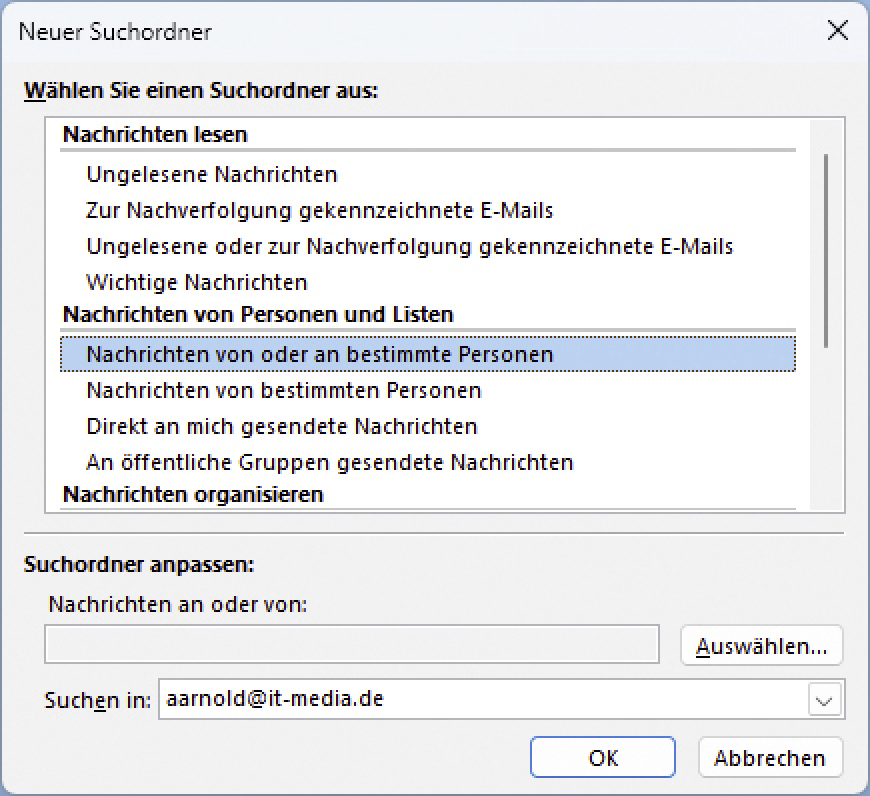 Outlook Suchordner
Outlook Suchordner
Once created, the Search Folder will populate with emails matching your criteria. It’s important to note that these emails remain in their original locations; the Search Folder simply provides a consolidated view. Deleting an email from a Search Folder will also delete it from its original location, and vice versa.
Practical Applications of Search Folders
Search Folders offer a versatile solution for various organizational needs. Consider these examples:
- Client Communication: Create a Search Folder for each client to quickly access all related correspondence.
- Project Management: Group emails related to specific projects for efficient tracking and collaboration.
- Important Contacts: Filter emails from key contacts, such as your manager or team members, ensuring important messages are easily accessible.
- Attachments: Quickly locate emails with attachments, eliminating the need to search through individual folders.
Conclusion
By leveraging Search Folders, you can significantly enhance your Outlook inbox management. This feature provides a simple yet powerful tool to organize emails based on your specific needs, saving you time and improving overall productivity. Start using Search Folders today to streamline your workflow and maintain a clutter-free inbox.