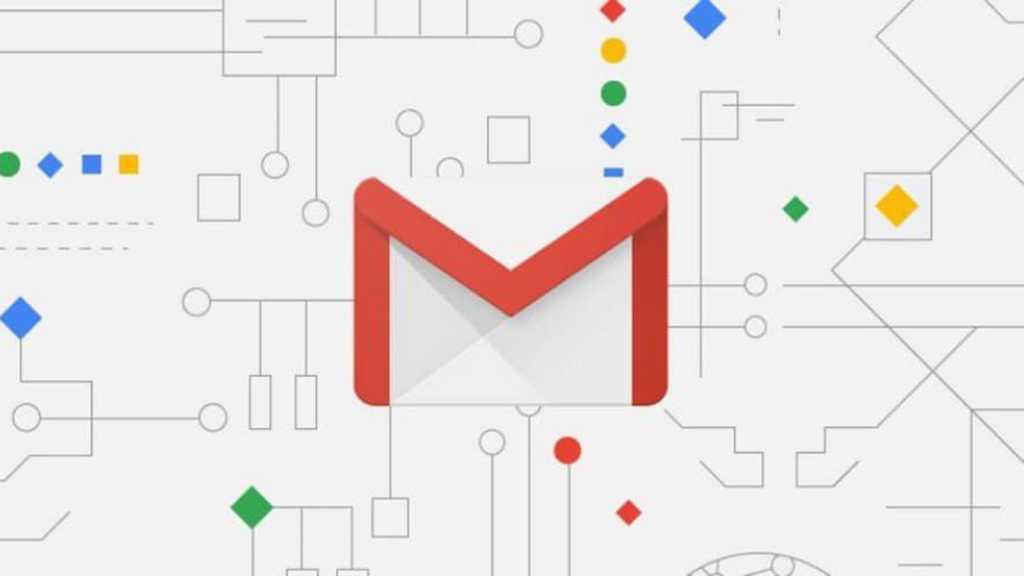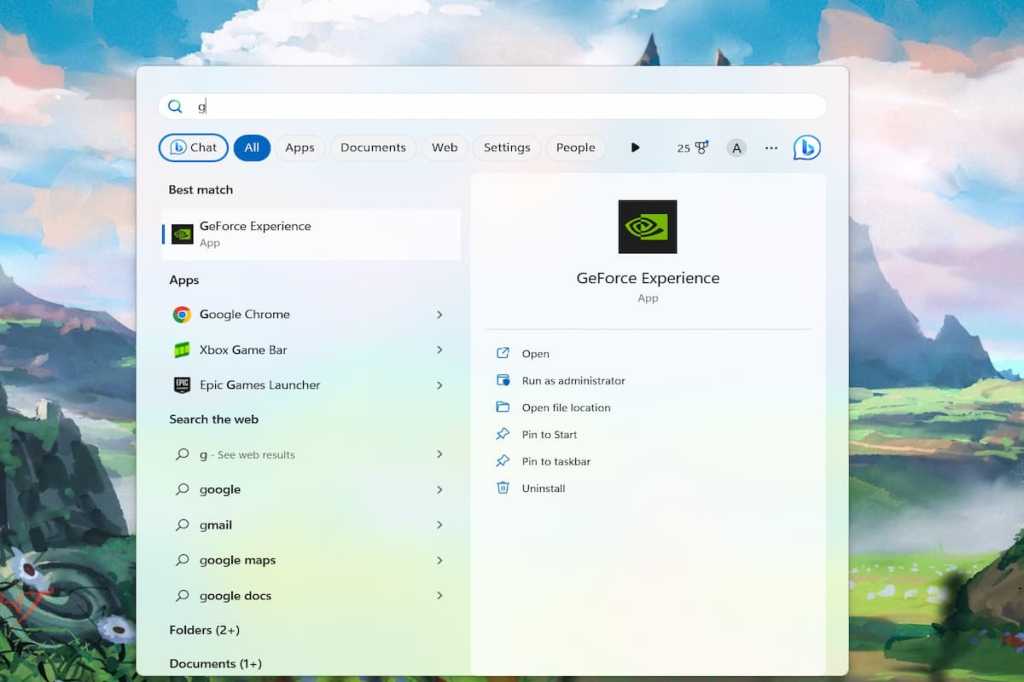Getting a new Windows 11 laptop is exciting, but setting it up just right can take time. One of the first things you might want to change is the default web browser. Windows 11 defaults to Microsoft Edge, but switching to your preferred browser is easy. This guide shows you how.
First, ensure your favorite browser is installed. If not, download it using one of the links below:
- Download Google Chrome
- Download Firefox
- Download Opera
Once your browser of choice is installed, you can change your default browser settings through the Windows 11 settings menu. You may see a prompt to set your newly downloaded browser as default, but if not, follow these steps.
Open the Start Menu and click on the “Settings” icon (it looks like a gear).
 The settings icon in the Windows 11 Start Menu.
The settings icon in the Windows 11 Start Menu.
On the left side of the Settings menu, select “Apps.”
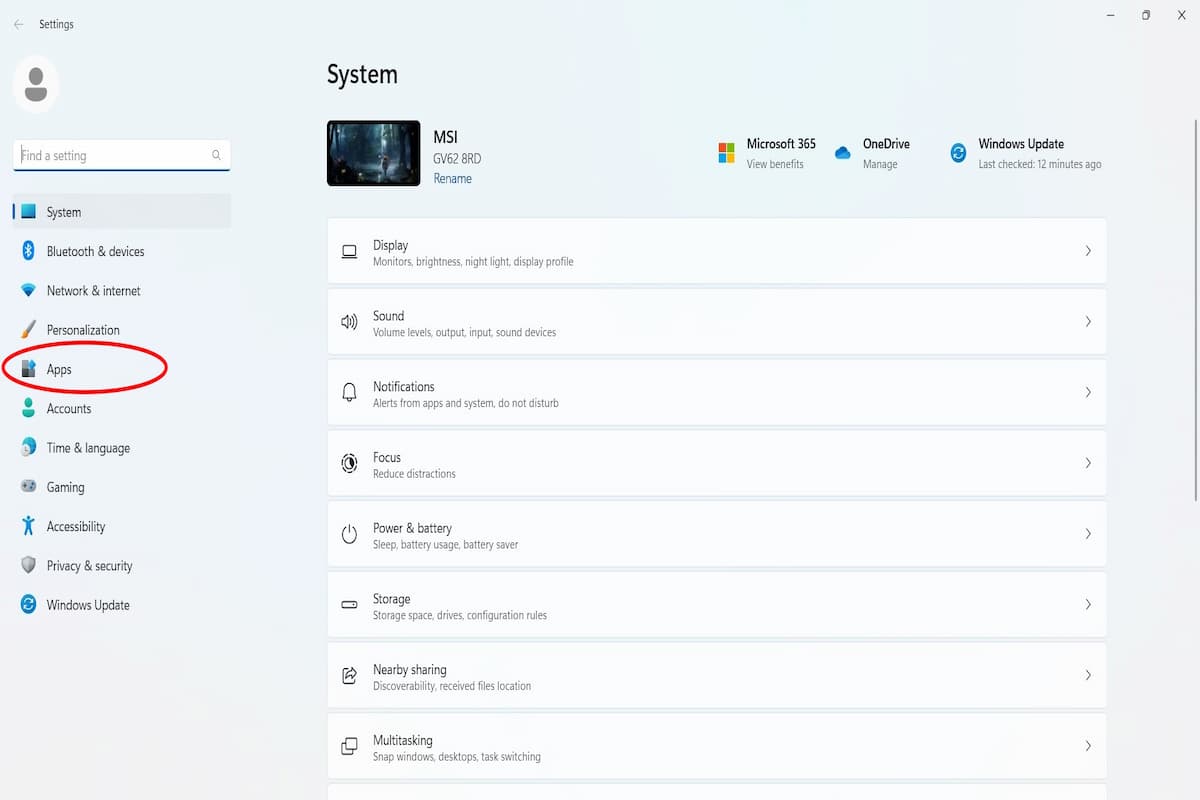 The "Apps" section within the Windows 11 Settings menu.
The "Apps" section within the Windows 11 Settings menu.
Within the Apps menu, click on “Default apps.”
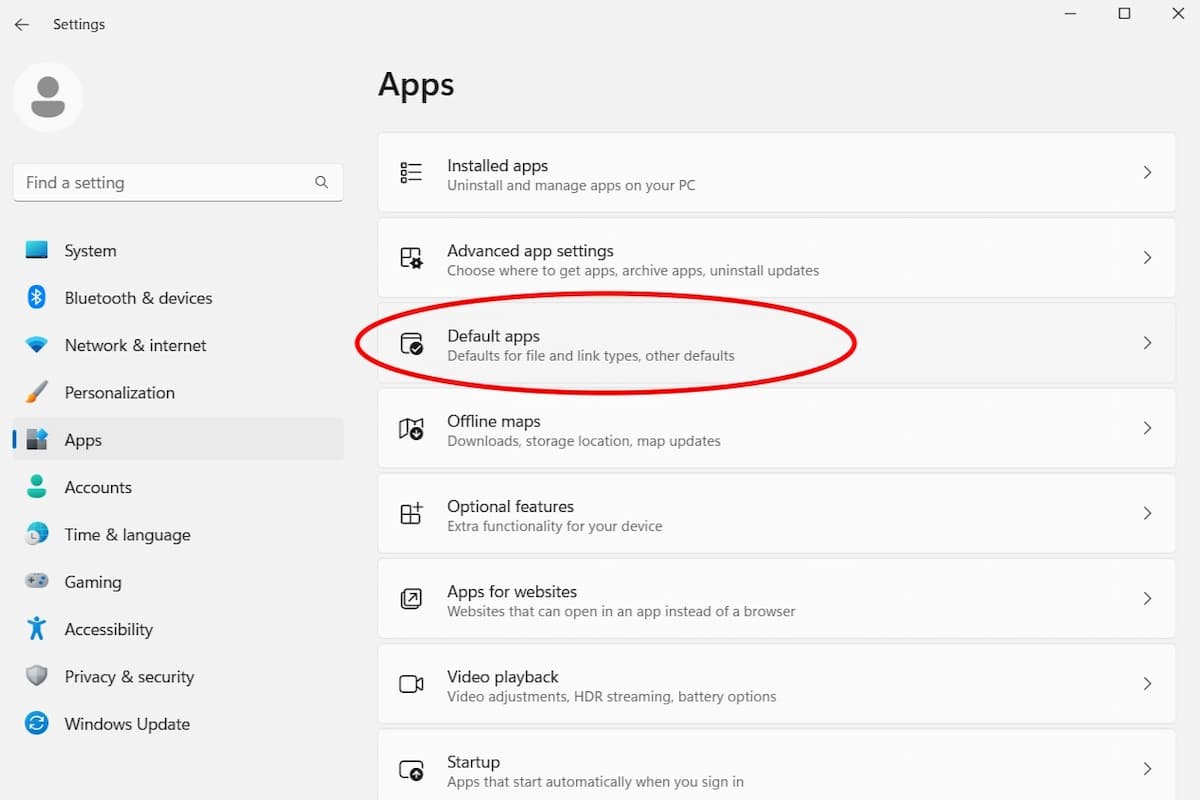 The "Default apps" section in the Windows 11 Apps settings.
The "Default apps" section in the Windows 11 Apps settings.
Locate your preferred browser by scrolling through the list or using the search bar at the top. Click on the browser you want to set as default.
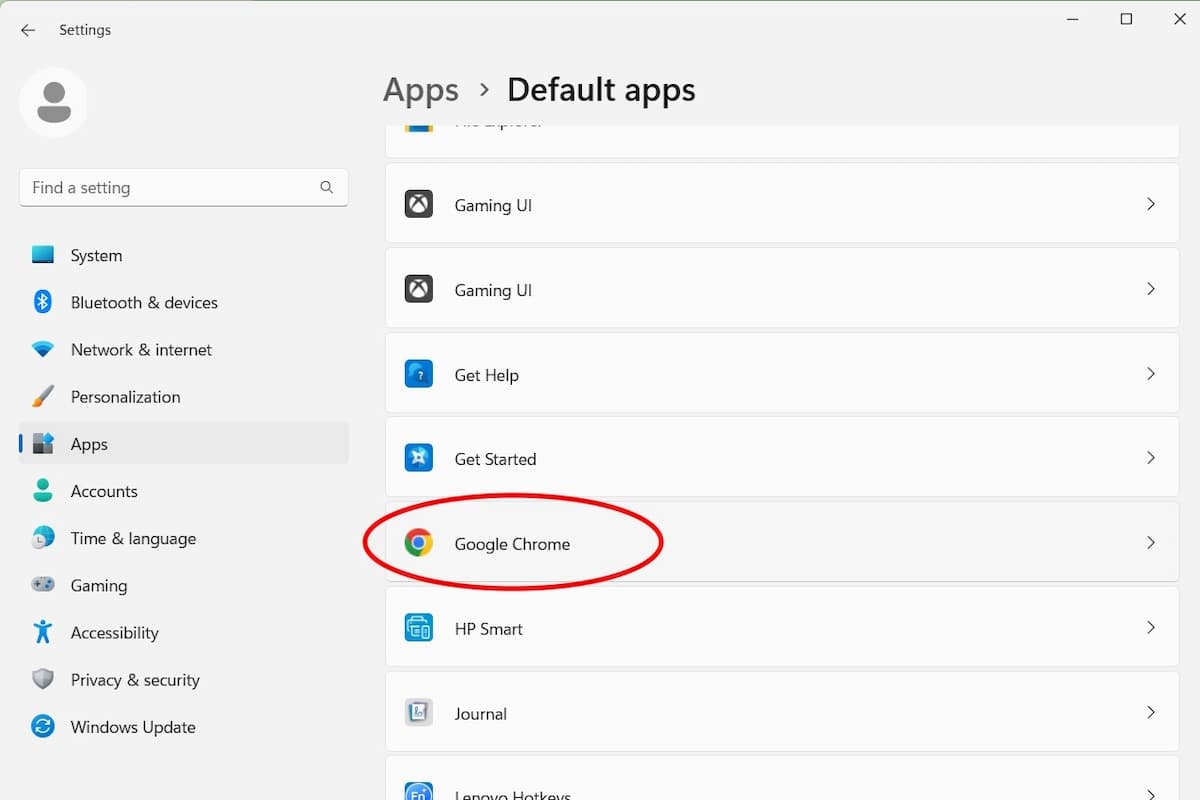 Selecting Google Chrome as the default browser.
Selecting Google Chrome as the default browser.
You’ll see a “Set default” button. Click this to make your selected browser the default for all web links. Alternatively, you can customize how specific file types, like PDFs, are opened. Scroll through the list of file and link types to choose which browser handles each one. This allows you to use different browsers for different online tasks if desired.
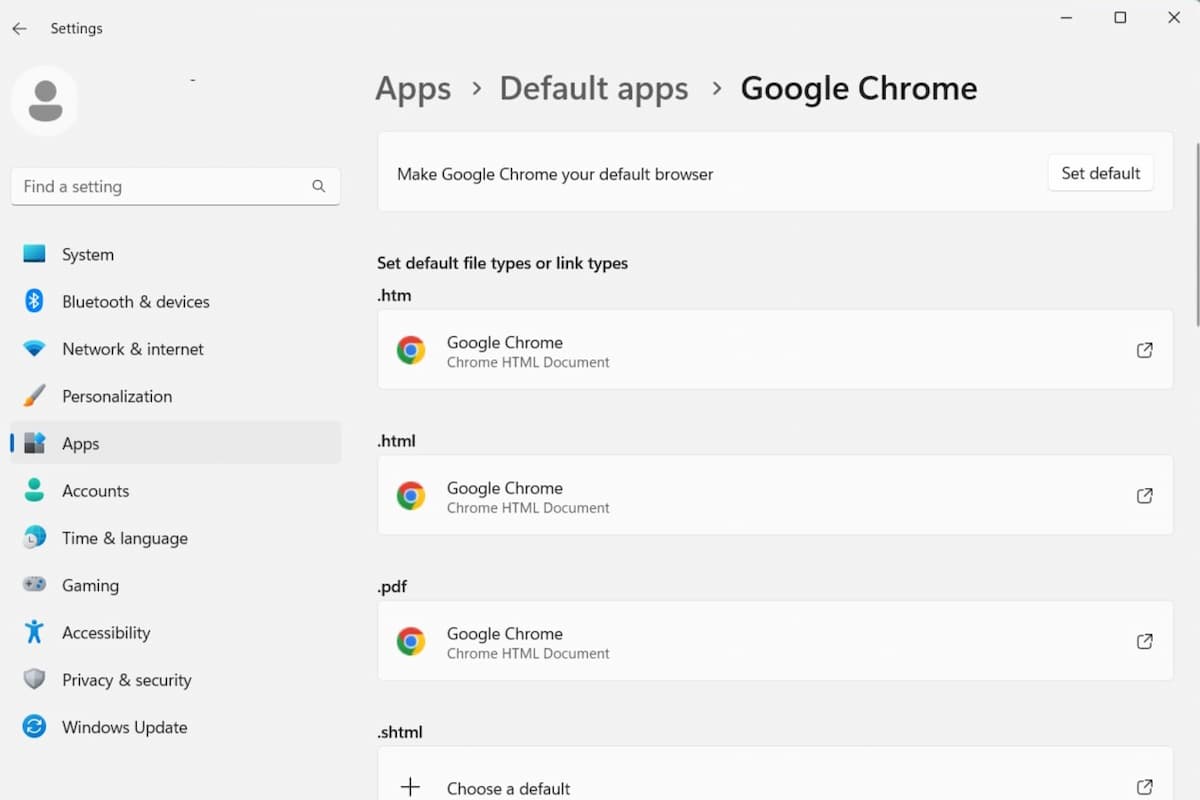 Customizing default apps for different file and link types.
Customizing default apps for different file and link types.
Now you’ve successfully changed your default browser on your Windows 11 laptop. Enjoy browsing the web with your preferred settings!