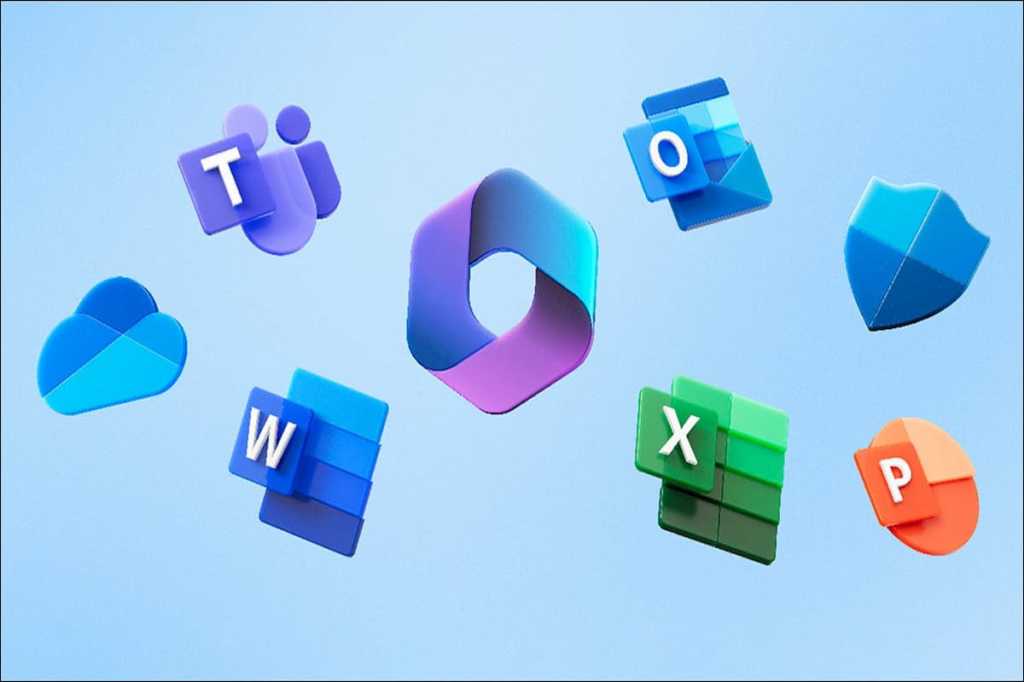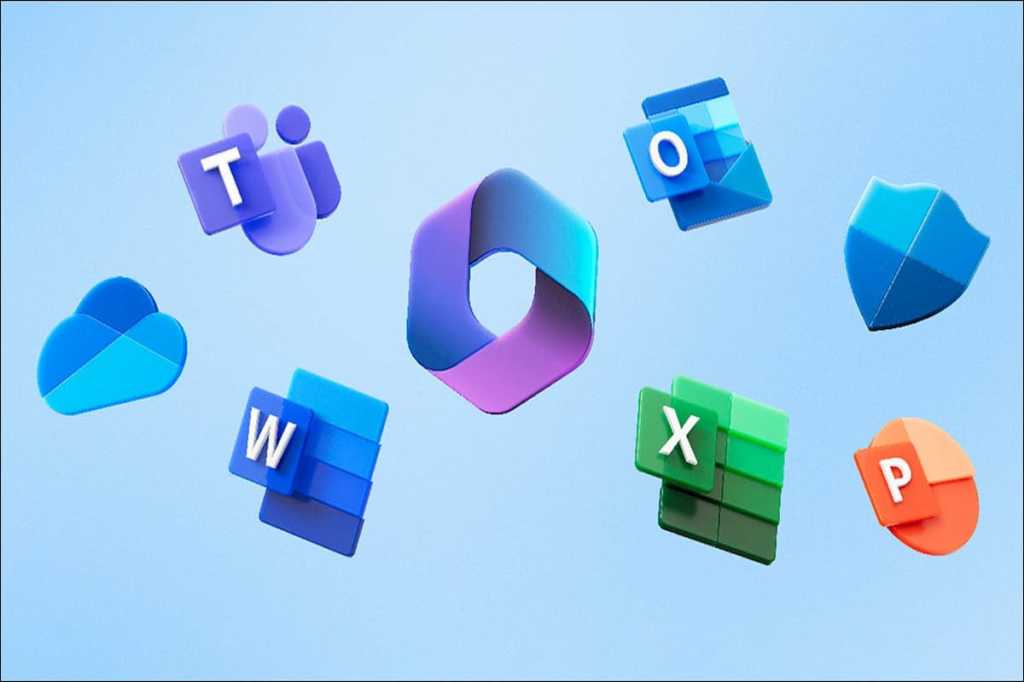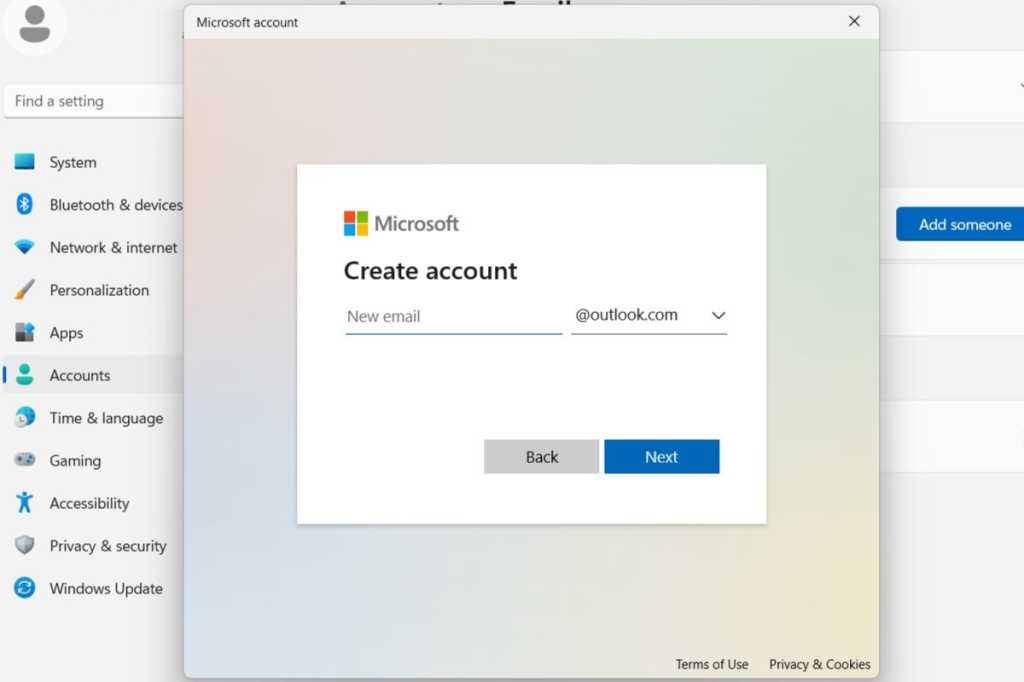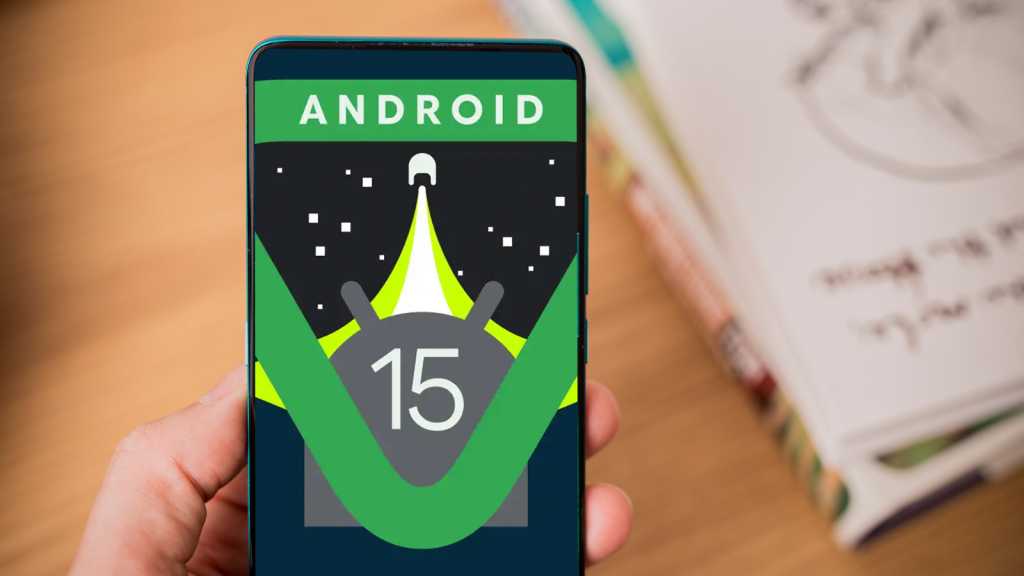Working on a single laptop screen can feel limiting, especially if you’re accustomed to a multi-monitor setup. Fortunately, you can repurpose old iPads, Android tablets, or even other laptops as secondary displays for your Windows PC without spending a dime. This article will guide you through the process using Spacedesk, a versatile free utility.
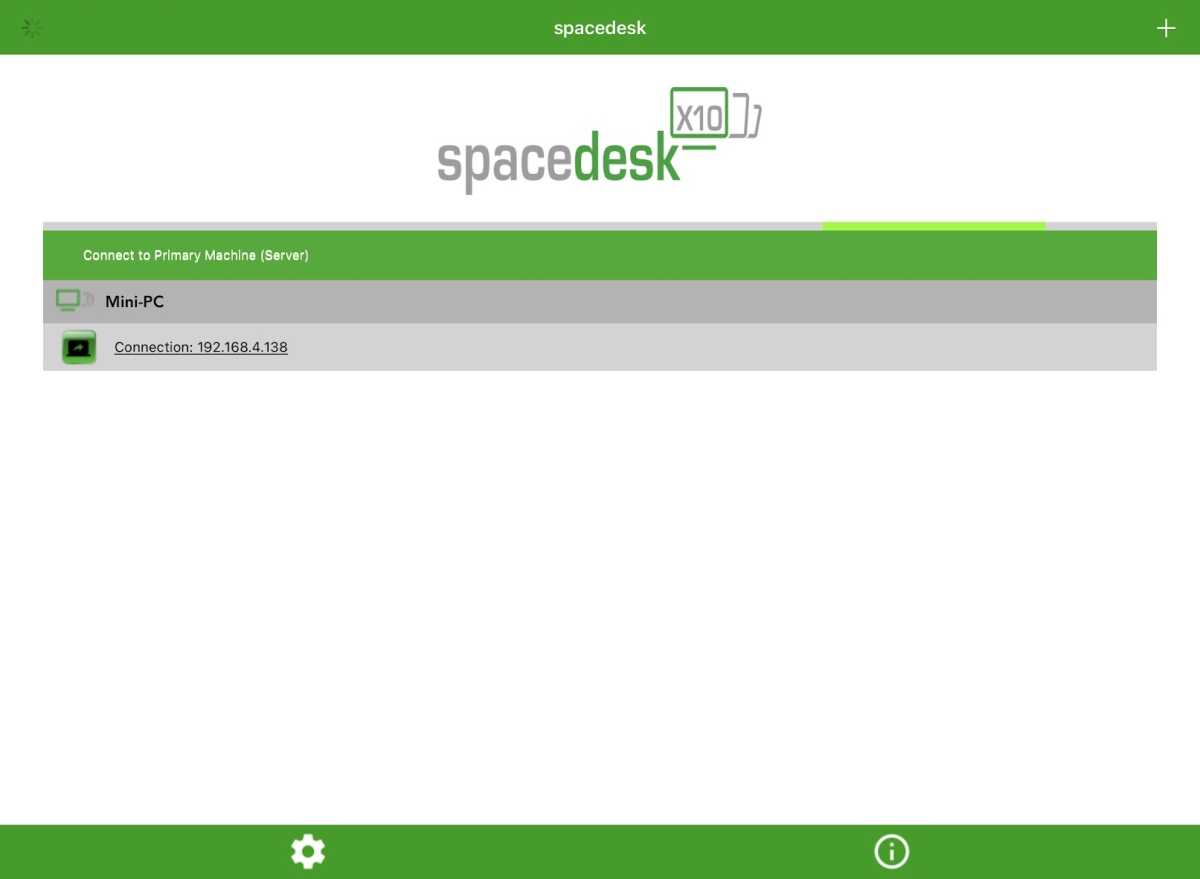 Spacedesk connection screen Jared Newman /
Spacedesk connection screen Jared Newman /
Setting Up Spacedesk on Your Windows Machine
Spacedesk operates with two key components:
- Spacedesk Driver: This software runs on your PC and establishes the connection with your secondary screens. Download and install it from the Spacedesk website. Remember to create a firewall exception during installation for seamless functionality.
- Spacedesk Viewer Apps: Install these apps on your secondary devices (tablets, other laptops, etc.). These devices will then be recognized as additional monitors by your PC. Viewer apps are available for Windows, iOS, Android, Amazon devices, and a web viewer for other devices.
The connection is established over Wi-Fi. After installing the Driver, open the Viewer app on your secondary device. If both devices are on the same Wi-Fi network, Spacedesk should automatically detect your PC. Select it to activate the secondary screen.
Optimizing Spacedesk for the Best Experience
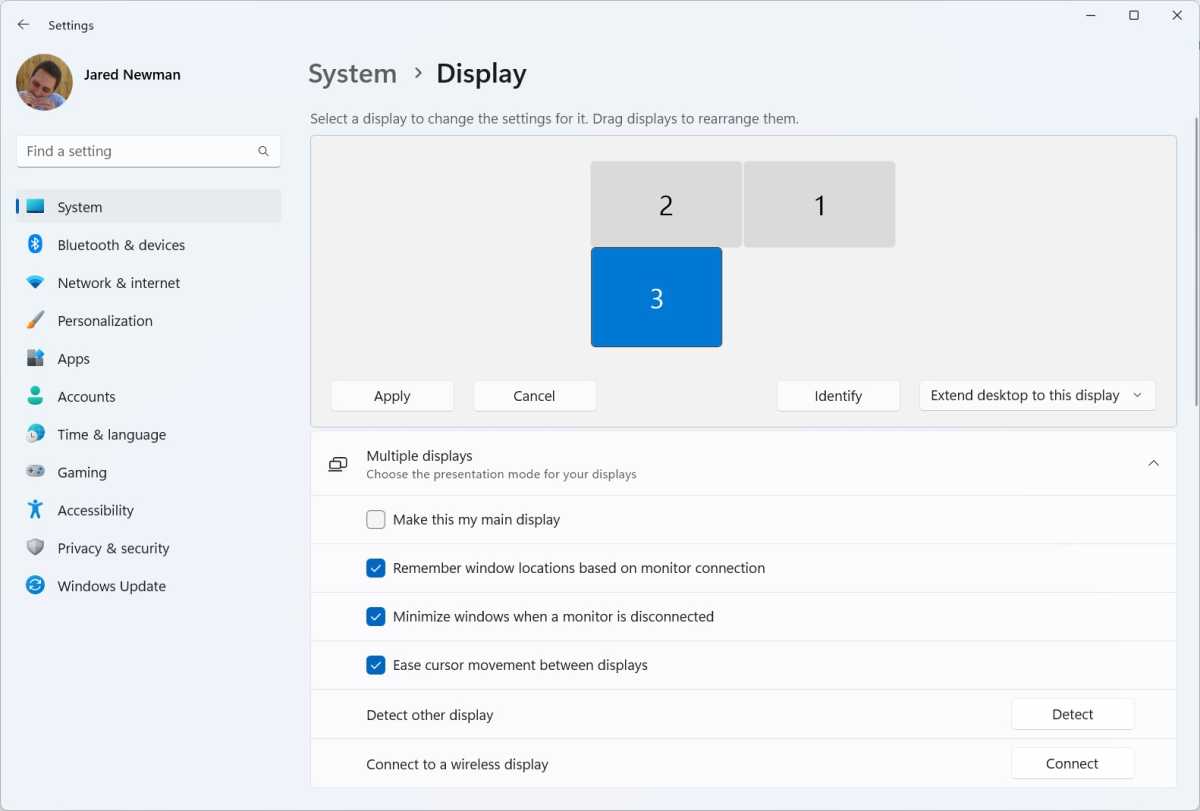 Monitor selection in Windows 11 Jared Newman /
Monitor selection in Windows 11 Jared Newman /
Spacedesk’s default settings might result in small display elements on your secondary screen. To adjust this, go to Windows Settings > System > Display. Select your new display and modify the resolution and scaling for optimal viewing comfort.
By default, the Spacedesk Driver launches on startup. To disable this, right-click the Spacedesk taskbar icon, select “Spacedesk driver console,” and uncheck “Automatic Start at System Boot Time.”
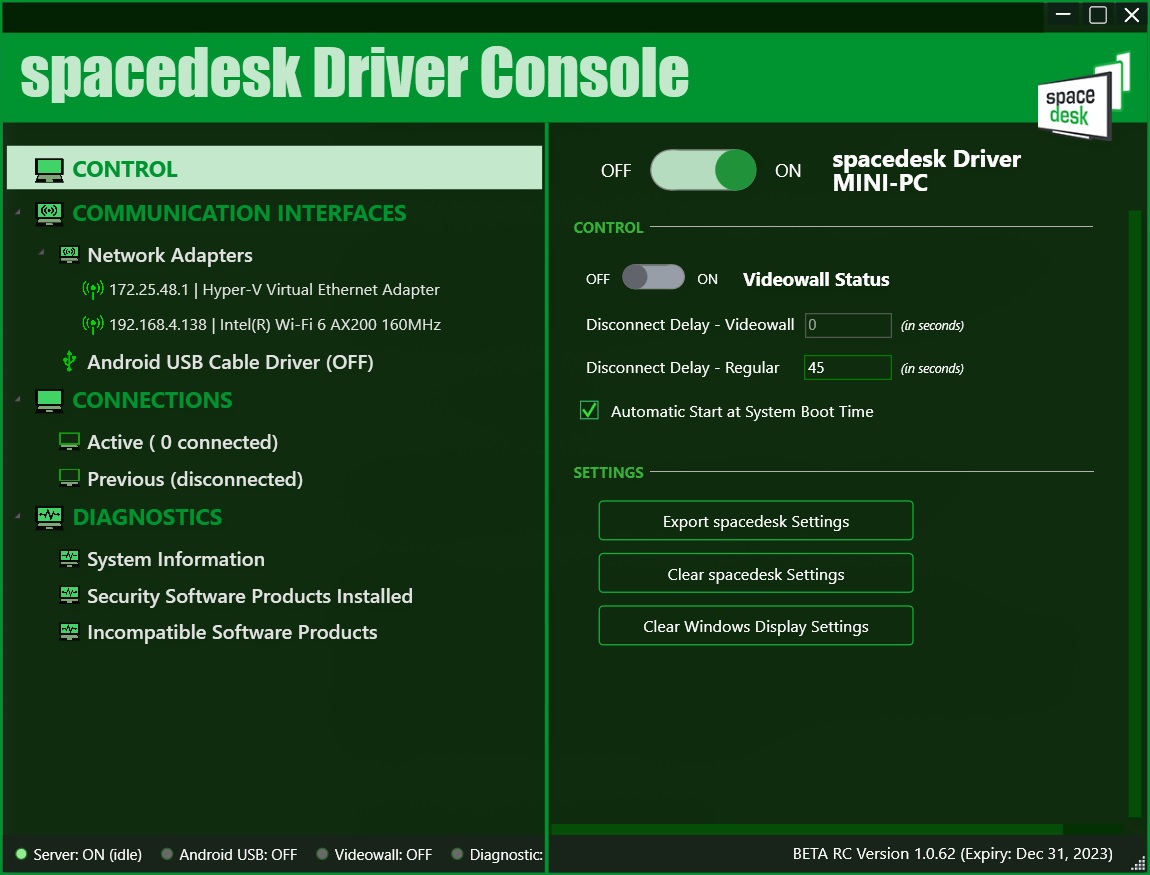 Spacedesk Driver Console Jared Newman /
Spacedesk Driver Console Jared Newman /
Configure your monitor layout within Windows by going to Settings > System > Display. Drag and drop the monitor representations to match their physical arrangement on your desk. This allows seamless mouse movement between screens.
Within the Viewer app, access additional settings such as resolution and quality by clicking the Gear icon and selecting Settings.
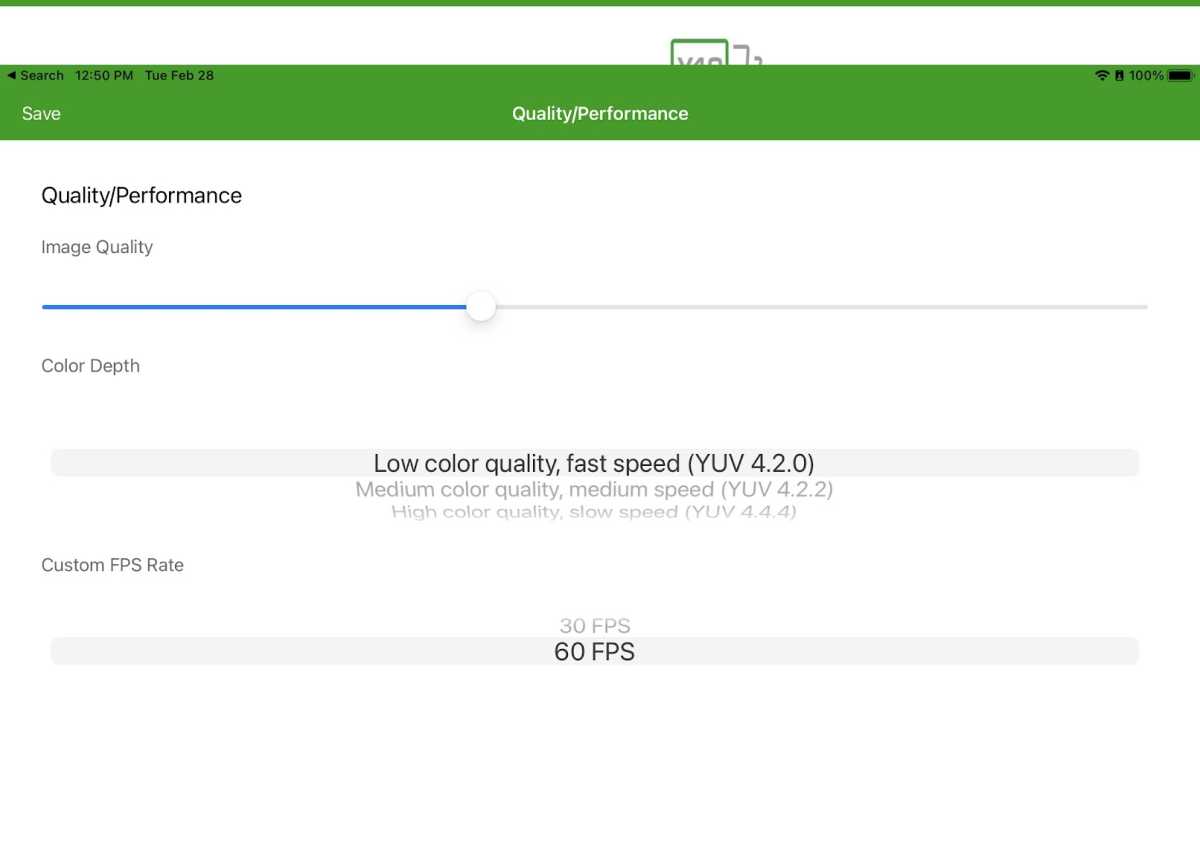 Spacedesk quality options on iOS Jared Newman /
Spacedesk quality options on iOS Jared Newman /
Currently, Spacedesk offers wired USB connections only for Android devices, a feature potentially transitioning to premium in the future. Even wirelessly, Spacedesk performs admirably for referencing emails, documents, or chat windows alongside your primary workspace. It also handles video playback synchronized with system audio without issues.
Exploring Other Multi-Monitor Solutions
 Luma Display dongle for Windows Luna Display has a dedicated dongle for connecting with an iPad.
Luma Display dongle for Windows Luna Display has a dedicated dongle for connecting with an iPad.
Jared Newman /
While Spacedesk is a robust free option, other multi-monitor software solutions exist:
- Luna Display: This $130 dongle (USB-C, HDMI, or DisplayPort for Mac) transforms an iPad or spare Mac into a secondary display with minimal lag, ideal for graphic design or other precision-intensive tasks.
- Duet Display: Offers both wired and wireless connections but requires a subscription starting at $25 per year.
- Samsung Second Screen: A free option specifically for Samsung Galaxy Tab owners, enabling their tablet as a secondary monitor.
- Sidecar (Mac): Mac users can leverage the built-in Sidecar feature to utilize an iPad as a second screen via Control Center or by dragging windows to the iPad.
For most users seeking an efficient and free multi-monitor setup, Spacedesk provides an excellent solution.