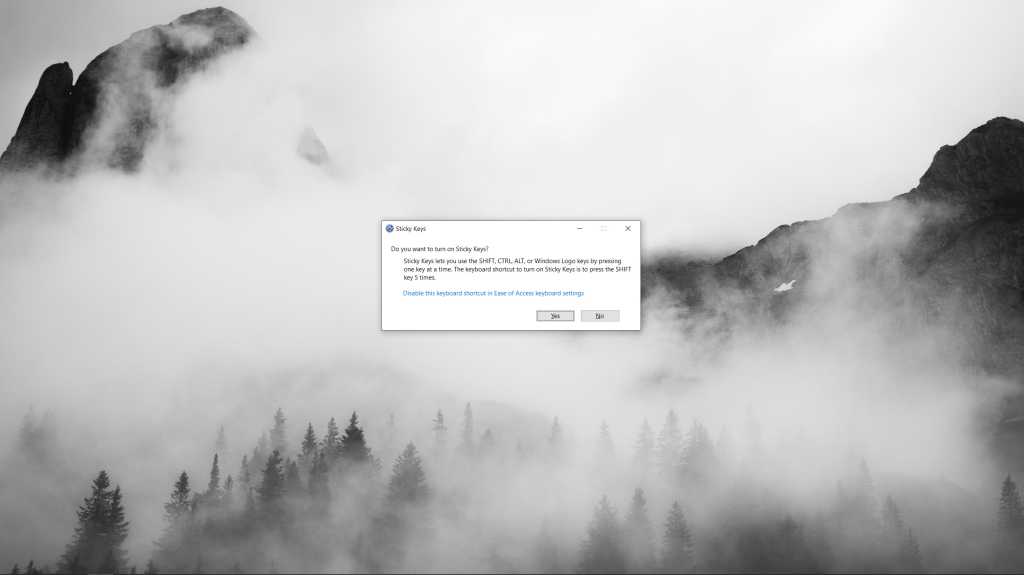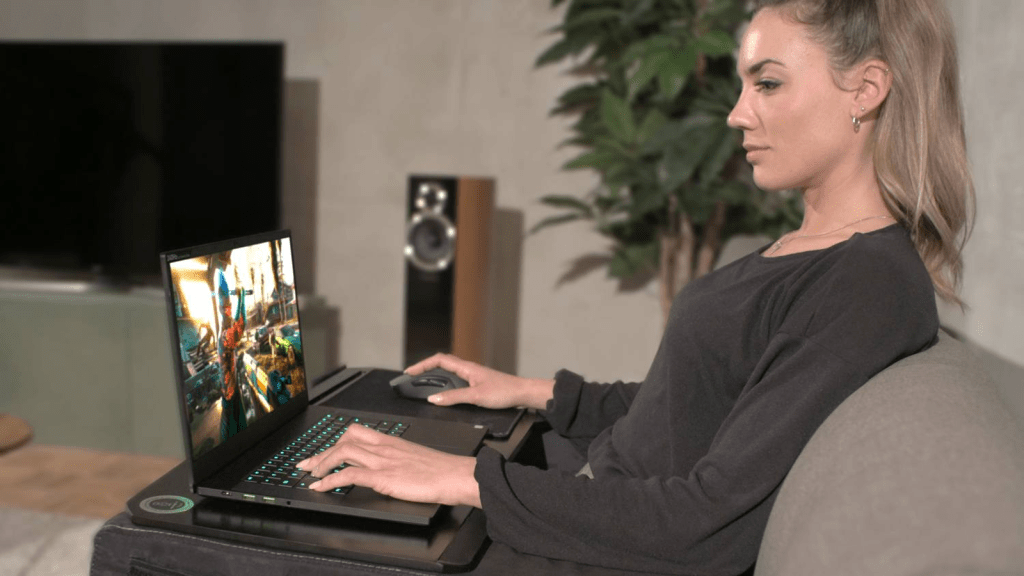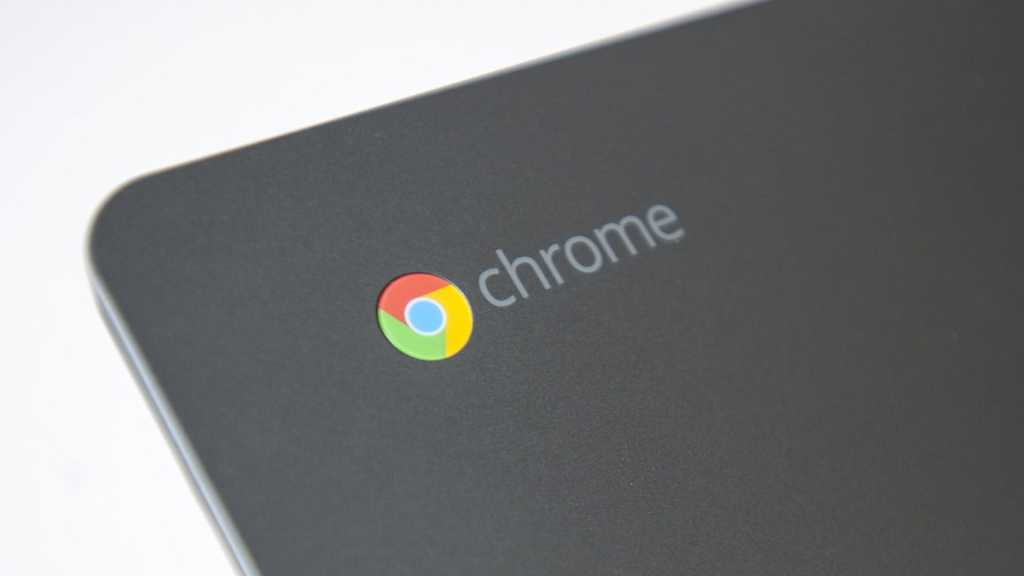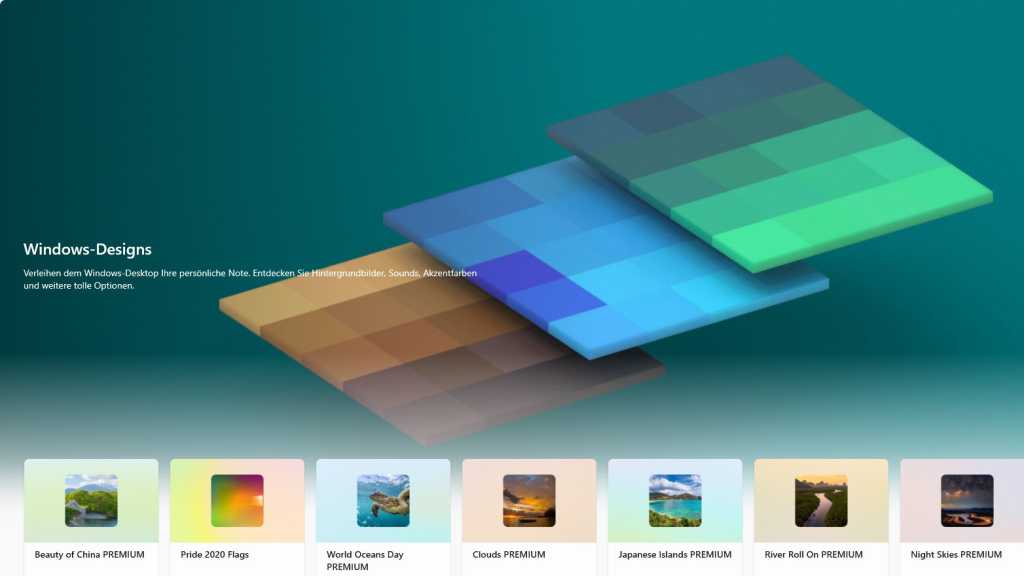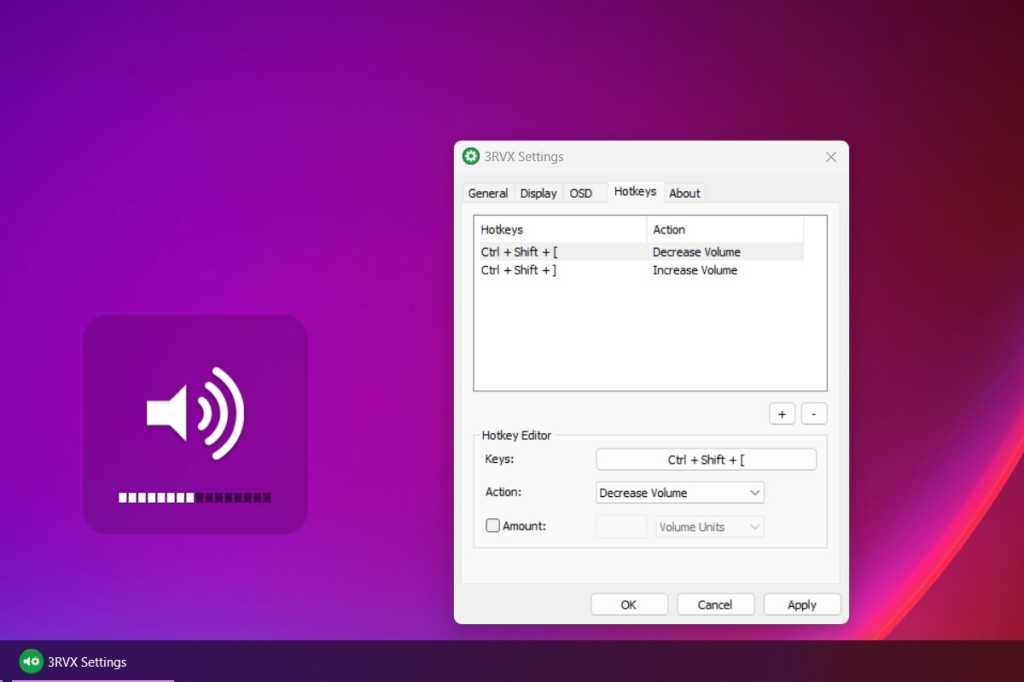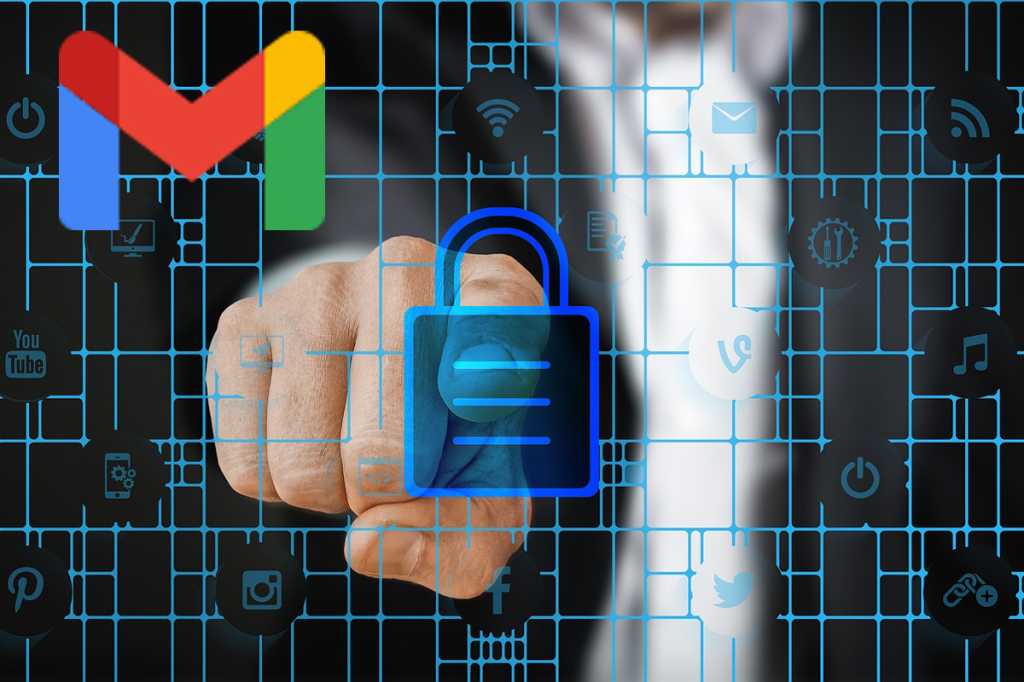Connecting a USB device to your Windows PC only to find it’s not recognized can be frustrating. Before assuming a hardware malfunction, several troubleshooting steps can often resolve the issue. This guide provides a comprehensive approach to diagnosing and fixing common USB connection problems.
First, try the simplest solution: disconnect and reconnect the USB device. Ensure the connector is fully inserted and the cable is undamaged. A loose connection or a faulty cable is often the culprit.
If the problem persists, try a different USB port on your computer. Success in another port indicates a potential issue with the original port.
If the device still isn’t recognized, outdated or corrupted drivers might be the cause. To update drivers, right-click the Start Menu, select “Device Manager,” and locate the connected device under “Universal Serial Bus controllers” (or a similar category). Right-click the device, choose “Update driver,” and follow the on-screen prompts.
 USB-StickA USB drive plugged into a computer.
USB-StickA USB drive plugged into a computer.
Sometimes, reinstalling the drivers can resolve deeper conflicts. In Device Manager, right-click the problematic device and select “Uninstall device.” Disconnect the USB device, restart your PC, and then reconnect the device. Windows should automatically reinstall the drivers.
Power Management Settings Can Affect USB Connections
Windows power management settings can sometimes interfere with USB connections. To check this, open Device Manager, right-click the connected device, and select “Properties.” Navigate to the “Power Management” tab and uncheck “Allow the computer to turn off this device to save power.” Click “OK,” disconnect and reconnect the device.
 Power Management tab in device managerThe power management tab in the device manager.
Power Management tab in device managerThe power management tab in the device manager.
If the issue remains, try resetting the USB root hub. In Device Manager, expand “Universal Serial Bus controllers,” right-click each “USB Root Hub” entry, select “Properties,” go to the “Power Management” tab, and uncheck “Allow the computer to turn off this device to save power.” Repeat this for all listed USB Root Hubs.
After trying these steps, if the USB device is still not recognized, the device itself may be faulty.
In conclusion, troubleshooting USB connection issues in Windows often involves checking connections, updating or reinstalling drivers, and adjusting power management settings. By systematically following these steps, you can often pinpoint the source of the problem and restore functionality to your USB devices.