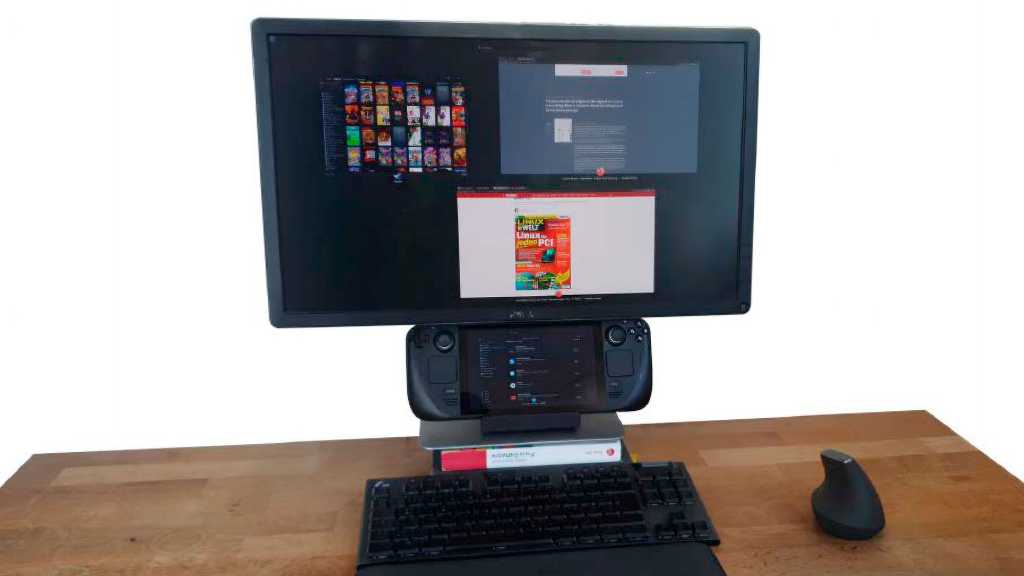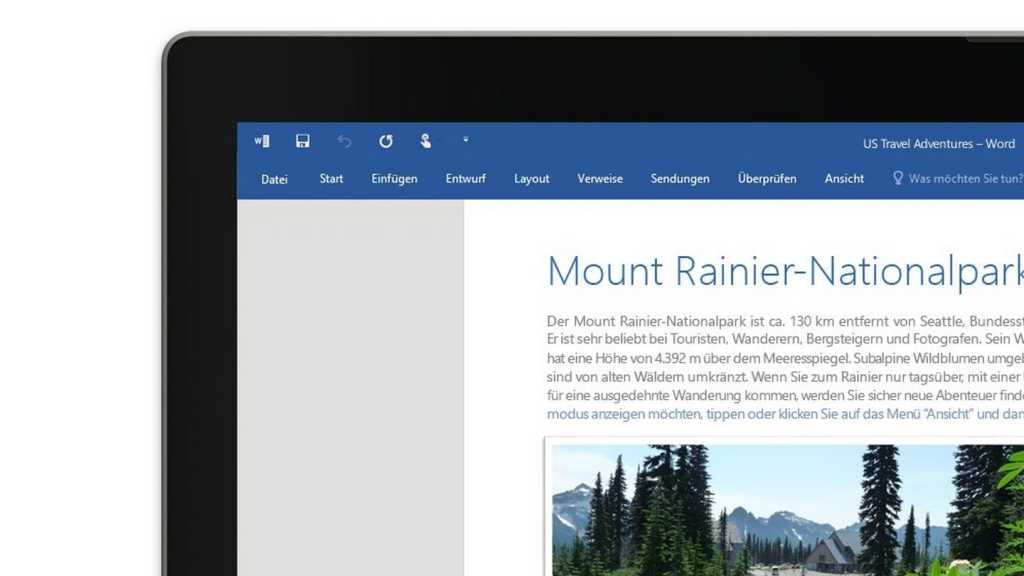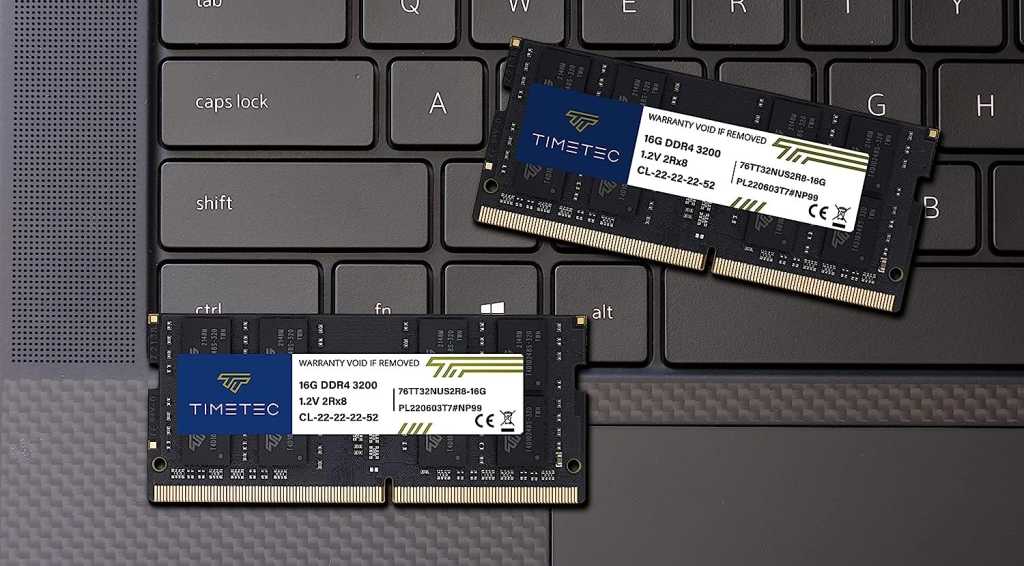Graphics cards are essential components for demanding tasks like high-fps gaming, where every millisecond counts. A critical part of maintaining GPU performance is proper cooling, primarily achieved through fans. A sudden halt in fan operation can be alarming. This guide offers several solutions if your graphics card fans aren’t spinning. Interestingly, some GPUs are designed to operate fanless at low temperatures or during minimal usage, conserving energy and reducing noise. Let’s explore some troubleshooting steps.
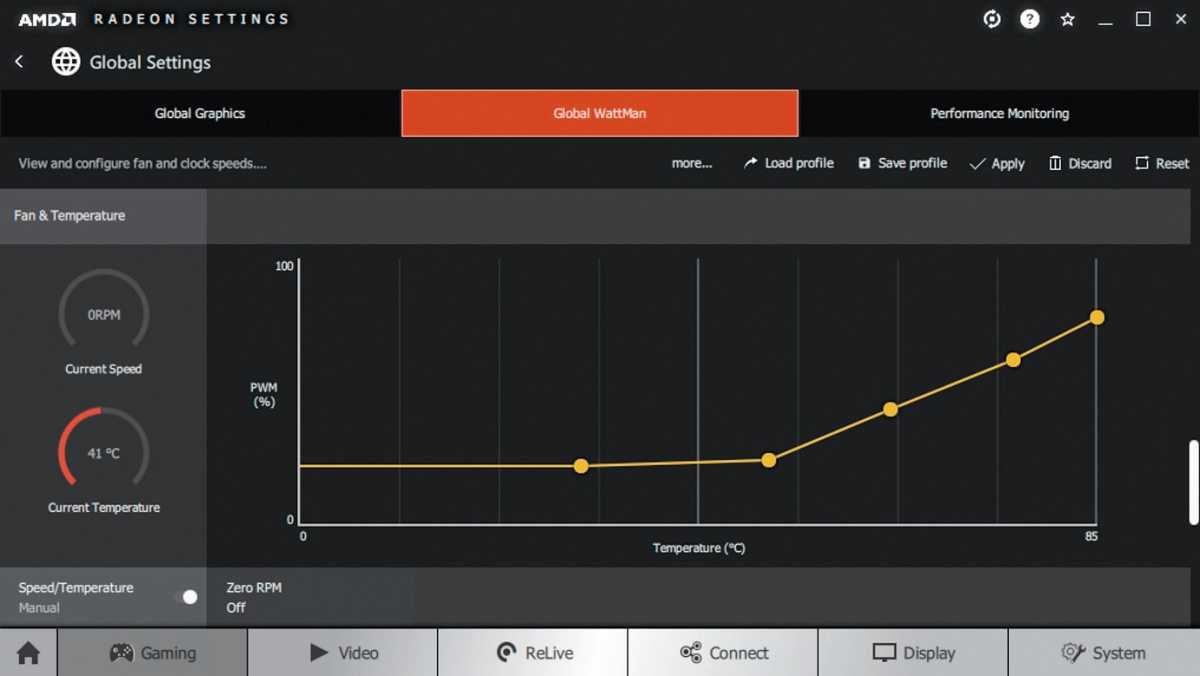 Customizable fan curves in AMD WattmanModern graphics cards often feature customizable fan curves, allowing users to adjust fan speed based on temperature and performance. If you suspect altered settings, resetting them to default might resolve the issue. Software tools like AMD’s Wattman allow manual fan curve adjustments or profile selection. Double-check these settings to ensure no accidental misconfigurations.
Customizable fan curves in AMD WattmanModern graphics cards often feature customizable fan curves, allowing users to adjust fan speed based on temperature and performance. If you suspect altered settings, resetting them to default might resolve the issue. Software tools like AMD’s Wattman allow manual fan curve adjustments or profile selection. Double-check these settings to ensure no accidental misconfigurations.
Many modern graphics cards allow customized fan control. If you suspect changes to these settings, try resetting them to default and monitor fan behavior. Insufficient power can also cause fans to stop.
Ensure all power cables are securely connected and your power supply unit (PSU) meets the GPU’s requirements. Dust accumulation can also obstruct fan operation. Cleaning your GPU might be necessary. Try manually rotating the fans to check for physical obstructions.
 Checking graphics card fansInactive fans aren’t always a sign of a problem. Low GPU usage might not require active cooling. However, if the issue persists, there are ways to diagnose the root cause. Listen for unusual noises emanating from the fan motors, as these could indicate a malfunction requiring fan replacement. Refer to your graphics card’s warranty information for potential coverage.
Checking graphics card fansInactive fans aren’t always a sign of a problem. Low GPU usage might not require active cooling. However, if the issue persists, there are ways to diagnose the root cause. Listen for unusual noises emanating from the fan motors, as these could indicate a malfunction requiring fan replacement. Refer to your graphics card’s warranty information for potential coverage.
Software conflicts or driver issues can also contribute to fan malfunctions. Restarting your system or updating your graphics drivers could resolve such conflicts. If the problem remains, a hardware fault may be the culprit. As a final diagnostic step, test the graphics card in a different system. Successful operation in another system suggests compatibility issues or problems with your primary PC. Consulting a specialist might be necessary in this case.
In conclusion, inactive GPU fans can stem from various causes, ranging from simple software glitches to hardware malfunctions. By systematically checking power connections, fan settings, and potential obstructions, you can often pinpoint the source of the problem. Remember to consider the intended fan behavior of your specific GPU model and explore software tools like AMD Wattman for advanced control. If the problem persists after troubleshooting, professional assistance may be required.