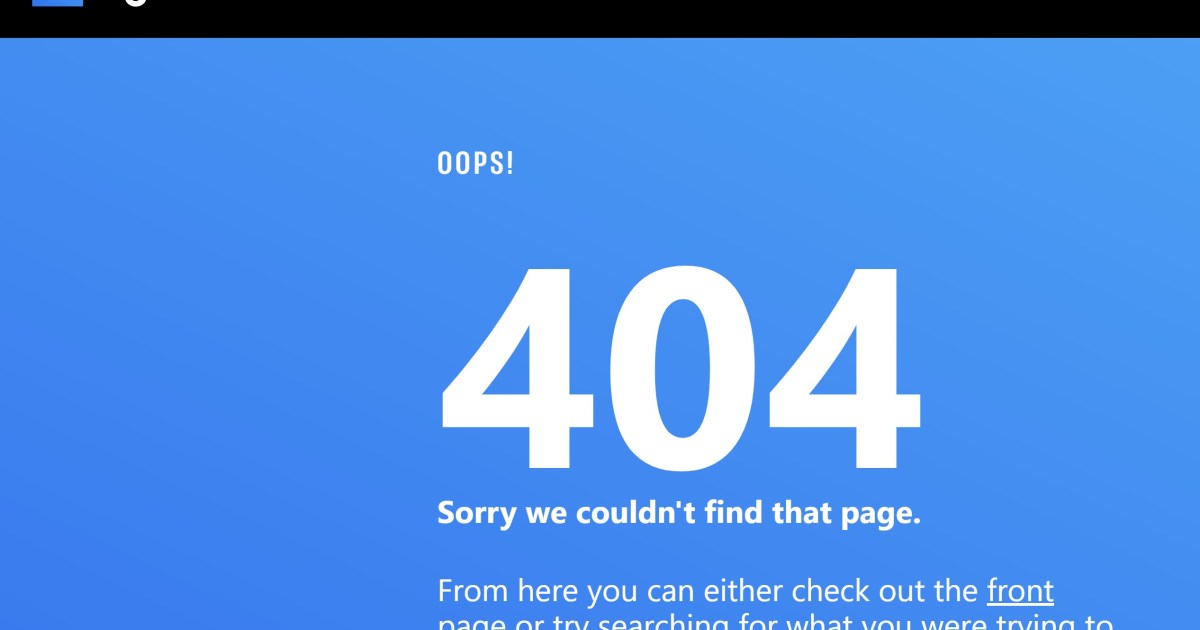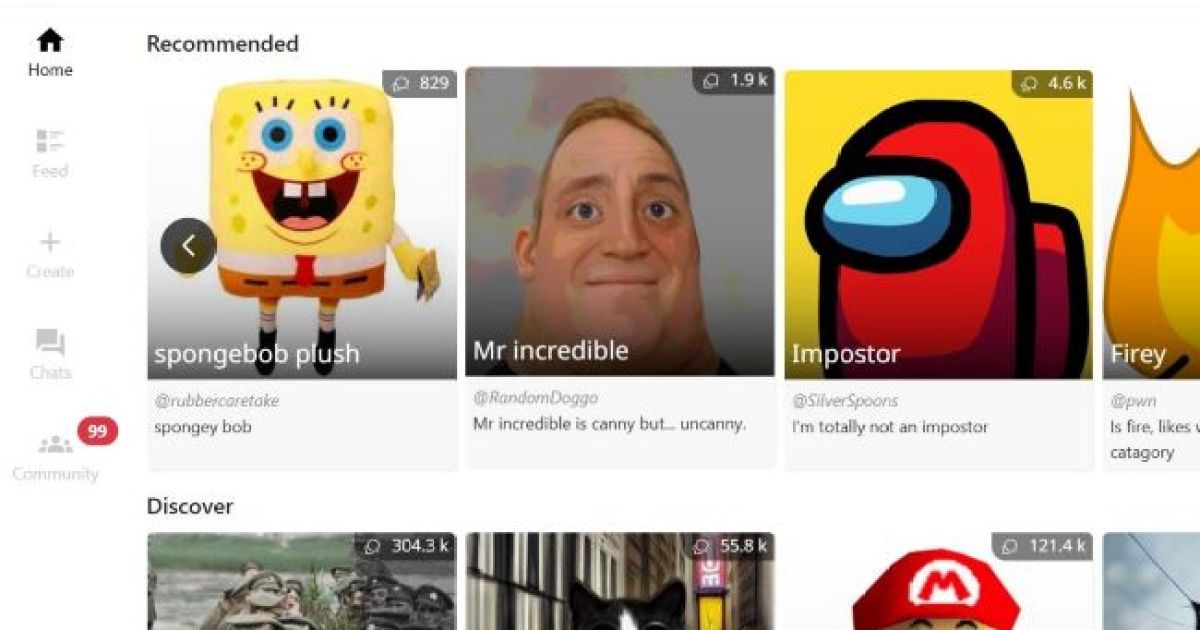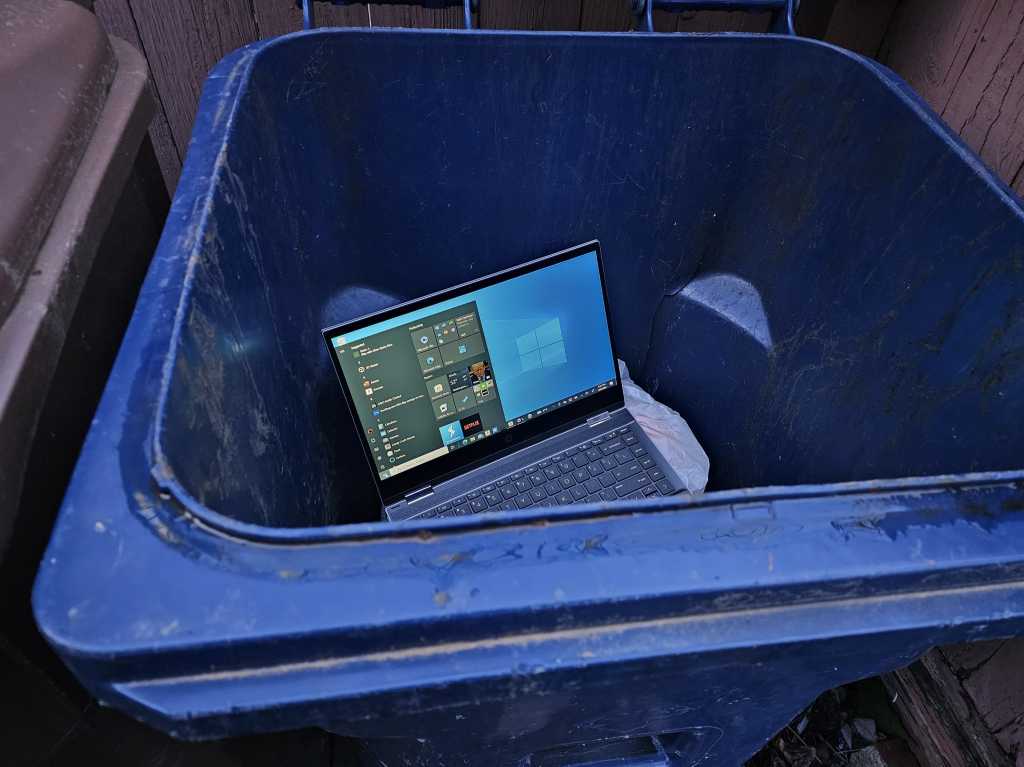Encountering the dreaded “404 Page Not Found” error can be frustrating. This common error appears across all browsers and can disrupt your online experience. This guide will explain what a 404 error means, explore its various causes, and provide practical solutions to help you resolve it.
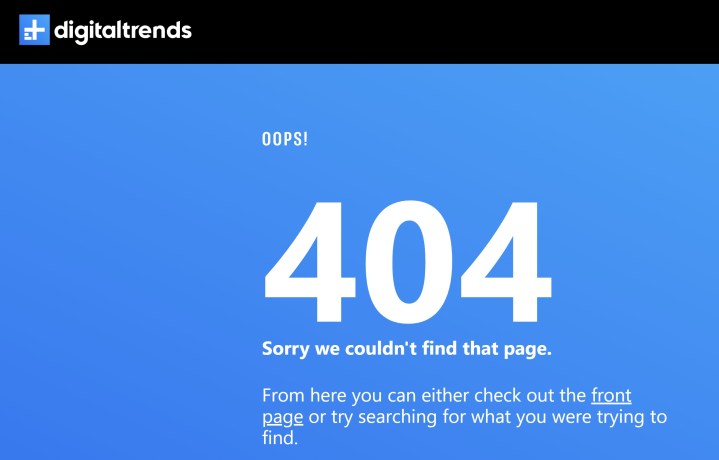 404 page not found error on MaagX.
404 page not found error on MaagX.
When you understand how to fix a 404 error, you’ll be better equipped to handle it in the future. Let’s dive in and demystify this common web error.
Decoding the 404 Error
A 404 error is an HTTP status code. It signifies that the server you’re trying to reach is functioning, but the specific page you requested cannot be located. This can happen on any browser, operating system, or even search engine like Google if the indexed page is no longer available. The broad nature of this error means it has numerous potential causes.
Does a 404 Error Indicate I’m Blocked?
A 404 error doesn’t necessarily mean you’ve been blocked from a website. Several other factors can contribute to this error. To determine if you’re blocked, try accessing the page from a different device or review the website’s terms of service. Contacting the website’s support team can also provide clarification.
Variations of the 404 Error Message
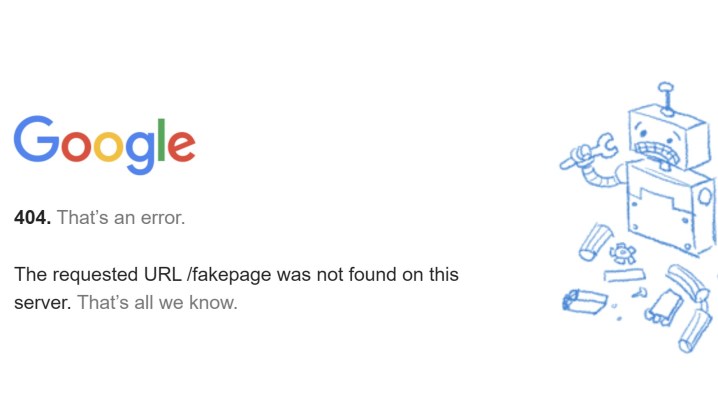 Google
Google
Depending on the website and server configuration, the 404 error can appear in several forms:
- 404 Not Found
- 404 Error
- Page Not Found
- The requested URL was not found on this server
- HTTP 404 Not Found
While “404 Not Found” is the most common variation, “Page Not Found” offers a more user-friendly presentation. Some websites even employ humorous 404 messages to soften the impact of the error.
Common Causes of 404 Errors
A variety of issues can trigger a 404 error:
- Typographical Errors in the URL: A simple misspelling in the web address can lead to a 404 error.
- Page Moved Without a Redirect: If a webpage is relocated without a proper redirect, the old link will result in a 404 error.
- Broken Links: Changes in URL structure can create broken links, requiring the website administrator to fix them.
- WordPress Issues: Websites using WordPress may encounter 404 errors due to redirect or permalink problems.
- DNS Issues: The Domain Name System (DNS) translates domain names (e.g., www.example.com) into IP addresses. Incorrect DNS configuration can cause 404 errors.
- File Permission Problems: Attempting to access files without proper permissions will result in a 404 error.
- Caching Issues: A browser’s cached version of a page may be outdated or incorrect, leading to a 404 error.
- Page Deletion: The page you’re trying to access may have been removed from the server.
Fixing a 404 Page Not Found Error
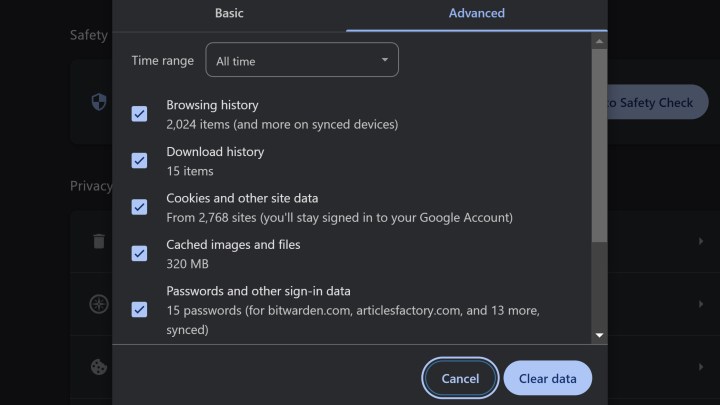 Clear cache box for Chrome.
Clear cache box for Chrome.
Several straightforward solutions can help resolve a 404 error:
- Refresh the Page: Sometimes a simple page refresh can resolve temporary glitches.
- Check the URL: Double-check the web address for any typos.
- Clear Browser Cache: Clearing your browser’s cache can eliminate outdated or incorrect page versions. In Chrome, go to Settings > Privacy and security > Clear browsing data > Advanced > Choose All time > Clear data.
- Use the Website’s Search Function: If you’re looking for specific content on a website, utilize its search tool.
- Contact the Website: If all else fails, contacting the website’s support team can provide assistance or alert them to the issue.
- Try a Different Device or Incognito Mode: Using a different device or Incognito Mode (which doesn’t store cookies or cache) can bypass potential browser-related issues.
Conclusion
While encountering a 404 error can be frustrating, understanding its causes and implementing the solutions outlined above can help you quickly resolve the issue and get back to browsing. By following these steps, you can effectively troubleshoot 404 errors and improve your overall online experience.