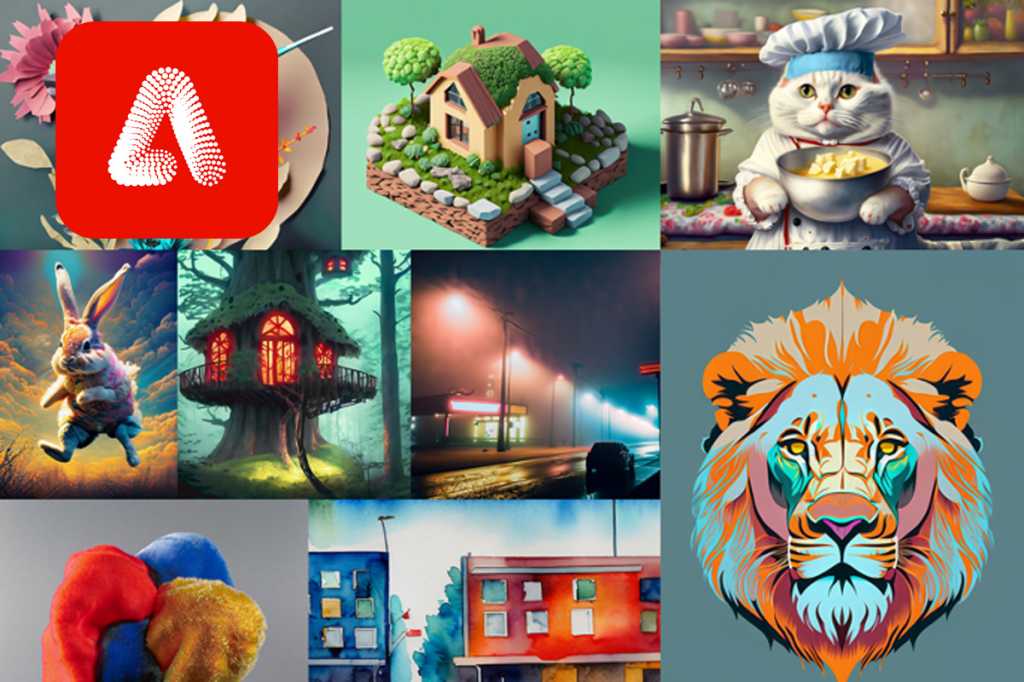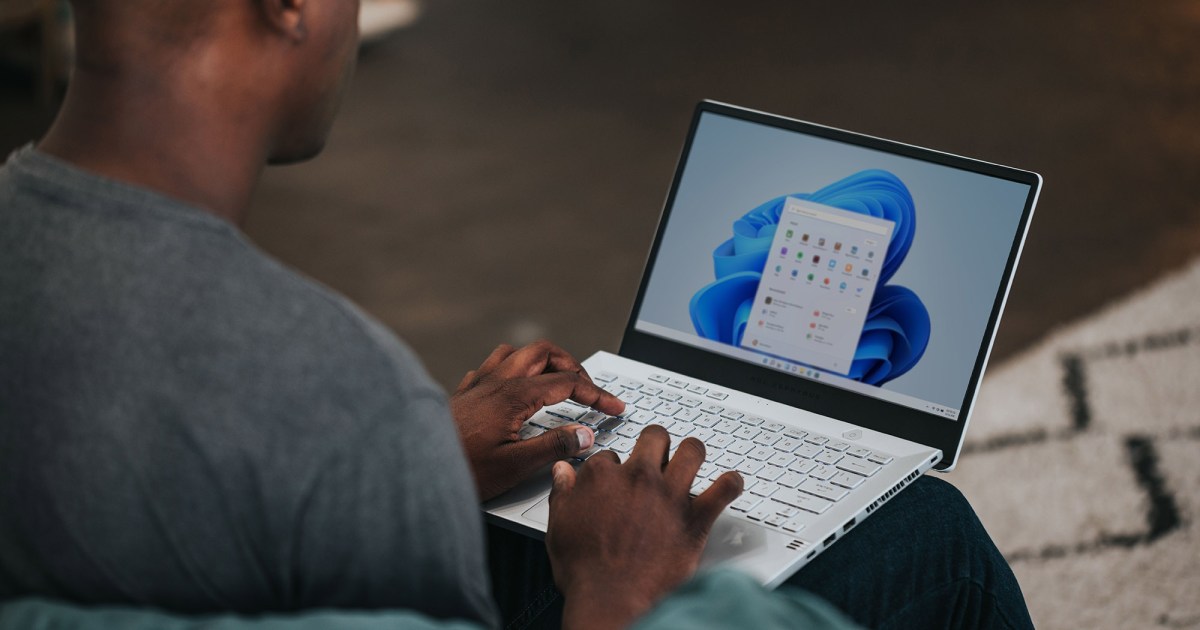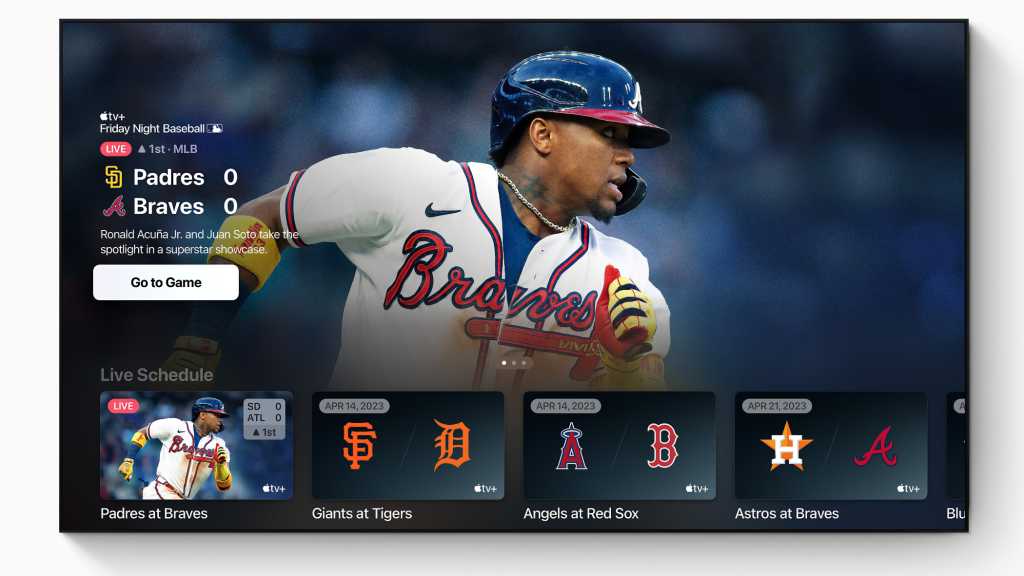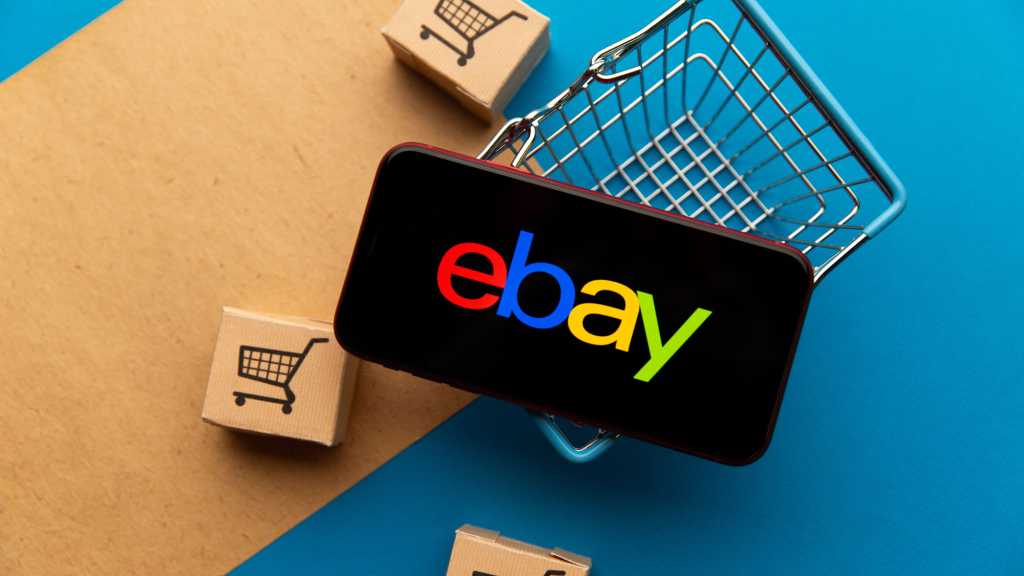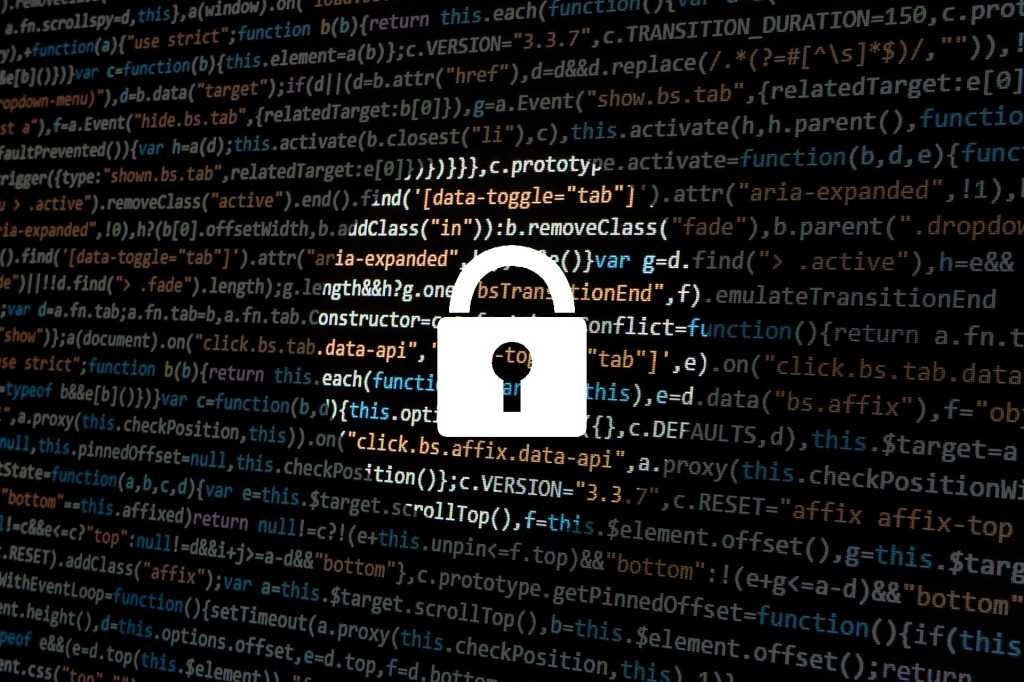Adobe, the undisputed leader in the graphics software market, is renowned for its industry-standard applications like Photoshop, Premiere, and InDesign. These powerful tools have revolutionized creative workflows, automating tasks that once demanded extensive manual effort. Now, Adobe is pushing the boundaries further with Firefly, its innovative AI-powered generative service. This guide will explore Firefly’s capabilities and how you can leverage its power.
Firefly empowers users to generate stunning visuals from simple text prompts. Just type your desired image description, and Firefly brings your vision to life, offering options for both photorealistic and artistic renditions. Fine-tune your creations by adjusting lighting, color palettes, proportions, styles, and more. This approach mirrors other leading generative AI tools like DALL-E 2 (OpenAI) and Midjourney, placing professional-grade image creation at your fingertips.
Exploring Firefly’s Features and Functionality
Free vs. Paid Access
Firefly’s free version offers a limited number of image generations based on a credit system. You receive an initial allocation upon signup, and credits are consumed with each generation, varying based on usage.
A paid subscription unlocks additional credits and removes the Adobe watermark present on free-tier images. This watermark, a small red Firefly logo, appears at the bottom of freely generated images. It’s worth noting that these terms are subject to change as Firefly continues its development. Adobe has indicated its intention to integrate AI tools across its software suite, promising exciting future advancements.
Getting Started with Firefly
Begin your creative journey by visiting firefly.adobe.com and selecting “Get Firefly for free.” Explore the informational resources and examples to understand Firefly’s capabilities. To actively use the service, create an account by clicking “Log in.” Streamline the login process using existing Google, Facebook, or Apple accounts, or create a new Adobe account with your preferred email address. Simply follow the on-screen instructions to complete the process.
Navigating the Initial Tour and Generating Images
Upon first launching Firefly, you’ll be greeted with a guided tour showcasing its functionality. Proceed through the tour by clicking “Next” or bypass it entirely by selecting “Skip the tour.”
Creating images with Firefly is intuitive. After logging in, you’ll encounter a page featuring an empty text field. Enter your desired image description here and click the “Generate” button. Firefly will present four image variations based on your prompt, allowing you to refine and select your preferred output.
Expanding Your Creative Toolkit
Firefly extends beyond text-to-image generation. Explore its powerful editing capabilities, including removing unwanted objects, adding new elements, and creating captivating text effects. Access these features on the Firefly homepage by clicking on “Generative fill,” “Text effects,” and other available options.
Understanding Firefly’s Pricing Structure
While Firefly’s core functionality is free, accessing higher resolutions, removing watermarks, and increased generation limits require a paid subscription. Click the “Upgrade” button to explore subscription options and unlock Firefly’s full potential.
A Closer Look at the Firefly Interface
- Home Button: Returns you to the main Firefly homepage, granting access to additional tools.
- Image Alternatives: Firefly presents four image variations for each prompt. Hovering over an image reveals editing and refinement tools.
- Save/Share: Click the arrow icon to save your generated image and share it across various platforms.
- Command Input: Refine your text prompt here if the initial results don’t align with your vision.
- Upgrade: Access paid subscription options to unlock enhanced features and remove watermarks.
- Account Management: Report bugs, view account details, and monitor remaining credits.
- Version Selection: Choose between different Firefly versions, with the latest typically offering the most advanced features.
- Aspect Ratio: Control the image’s proportions, selecting landscape, portrait, or square formats.
- Content Type and Style: Specify whether you desire a photorealistic image or an artistic rendition, and further customize the stylistic approach.
- Style Matching: Upload a reference image to guide Firefly in matching a specific visual style.
- Advanced Effects: Explore a range of effects to fine-tune color, tone, lighting, and other image attributes.
Conclusion
Adobe Firefly represents a significant leap forward in AI-driven image generation. Its intuitive interface and powerful features empower both novice and experienced creators to effortlessly bring their ideas to life. Whether you’re exploring graphic design, video editing, or other creative pursuits, Firefly offers a valuable toolkit for enhancing your workflow. Explore Firefly today and unlock the potential of AI-powered creativity.