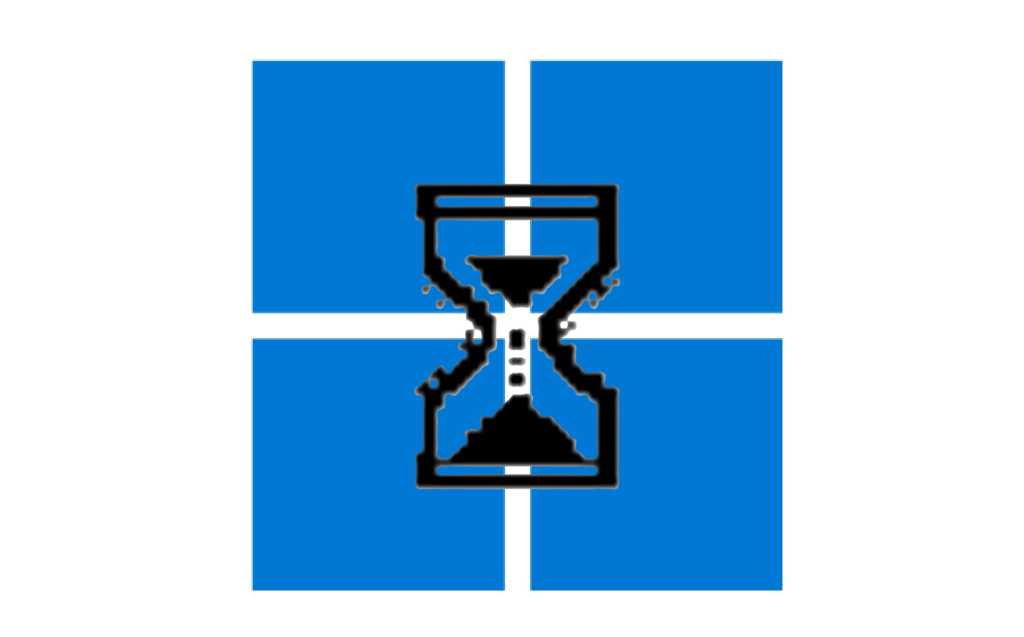Windows 11 is packed with numerous features, some of which are true hidden gems—powerful utilities that, once discovered, greatly impress users. One such invaluable tool is the Windows 11 Voice typing feature, a built-in voice-to-text dictation service.
Discovering the Power of Voice Typing in Windows 11
The true potential of this tool often becomes apparent when traditional typing is inconvenient, perhaps due to repetitive strain injury (RSI) or simply the need for a hands-free approach. The Windows 11 Voice typing tool stands out for its surprising accuracy, even without prior user-specific training or speaking directly into a dedicated microphone. It can transcribe speech with near-perfect precision in applications like Notepad or Microsoft Word.
A significant advantage is its broad language support, encompassing 36 languages, including multiple variants for widely spoken ones. While editing dictated text might seem challenging initially, mastering a few voice commands allows for seamless punctuation insertion and text manipulation, making the experience remarkably efficient.
How to Use Windows 11 Voice Typing: A Quick Guide
Getting started with voice typing in Windows 11 is straightforward:
- Press Windows key + H to launch the Voice typing toolbar. This feature is pre-installed and active by default in Windows 11. Ensure you have the text application or program where you want to dictate (e.g., Notepad, Microsoft Word) open and active.
- Begin dictating your text. For a comprehensive list of voice commands, including punctuation and editing instructions, you can refer to the official Microsoft Support website.
- To stop dictation, simply click the microphone icon on the Voice typing toolbar or say a “stop listening” command if enabled.
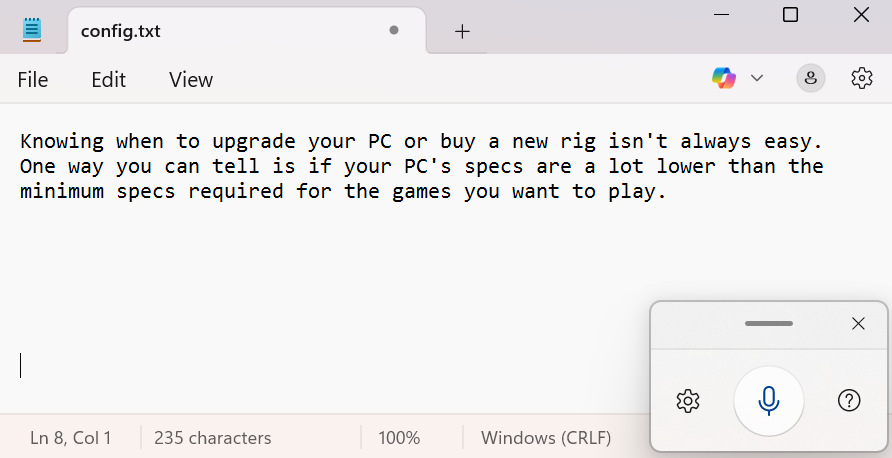 Windows 11 Voice Typing interface active over Notepad, demonstrating speech-to-text functionality with microphone icon highlighted.The Windows 11 Voice typing tool lets you dictate speech to text.
Windows 11 Voice Typing interface active over Notepad, demonstrating speech-to-text functionality with microphone icon highlighted.The Windows 11 Voice typing tool lets you dictate speech to text.
Conclusion
The Windows 11 Voice typing tool is a testament to the convenient and accessible features integrated into the operating system. Its accuracy, ease of use, and multi-language support make it an excellent alternative to manual typing. We encourage you to explore this feature and enhance your productivity. For more tech tips and insights, keep exploring MaagX.