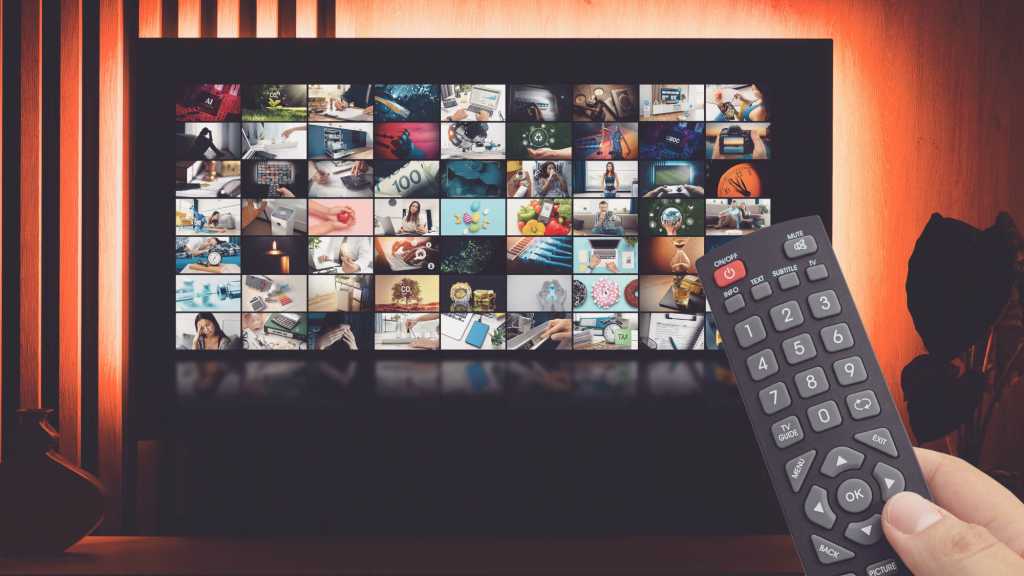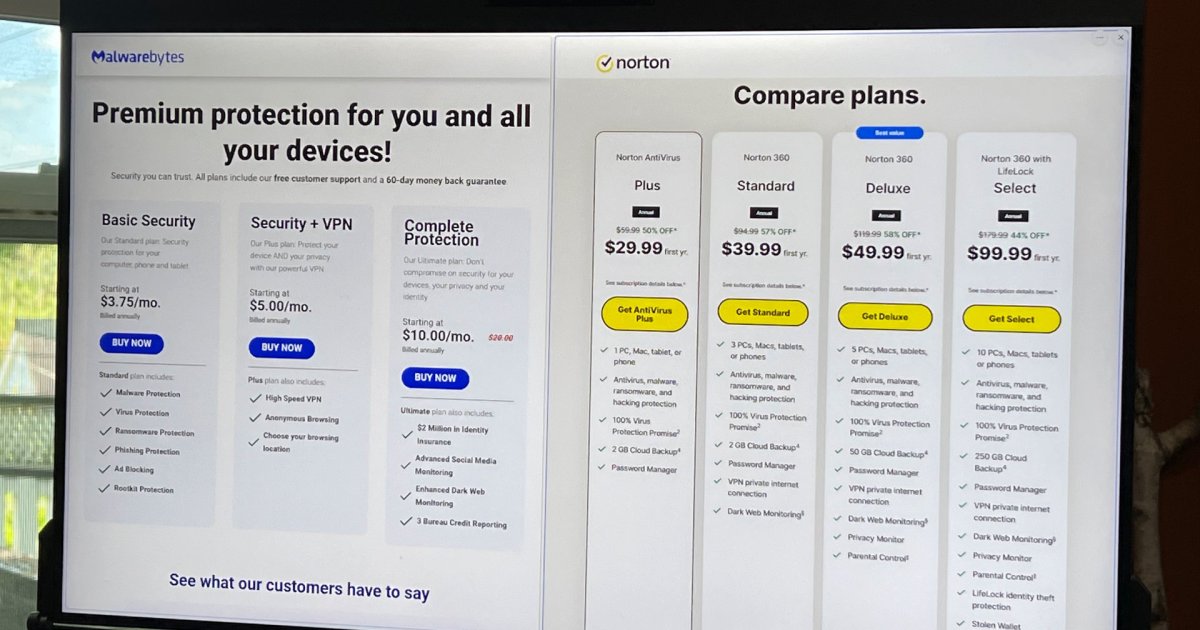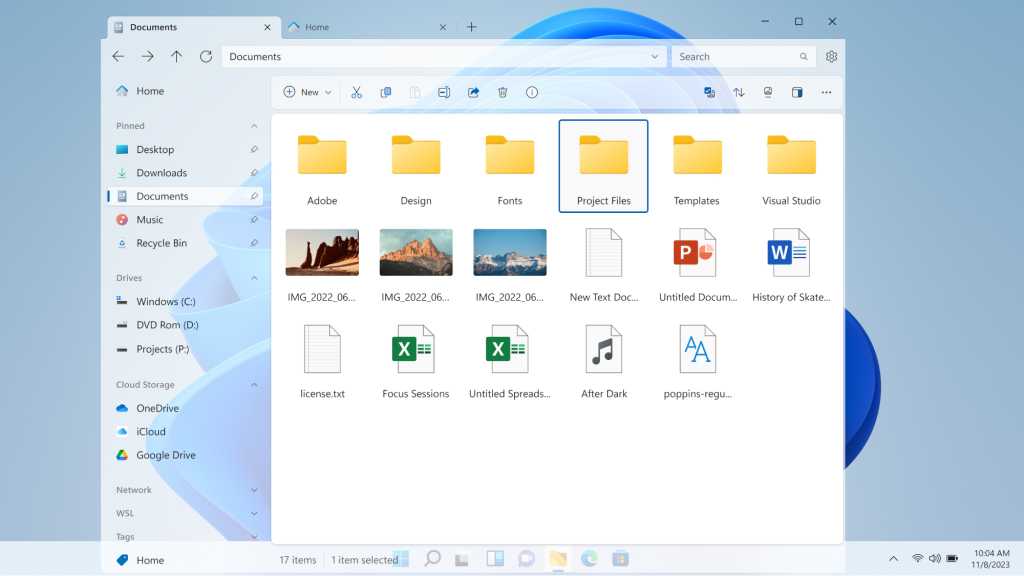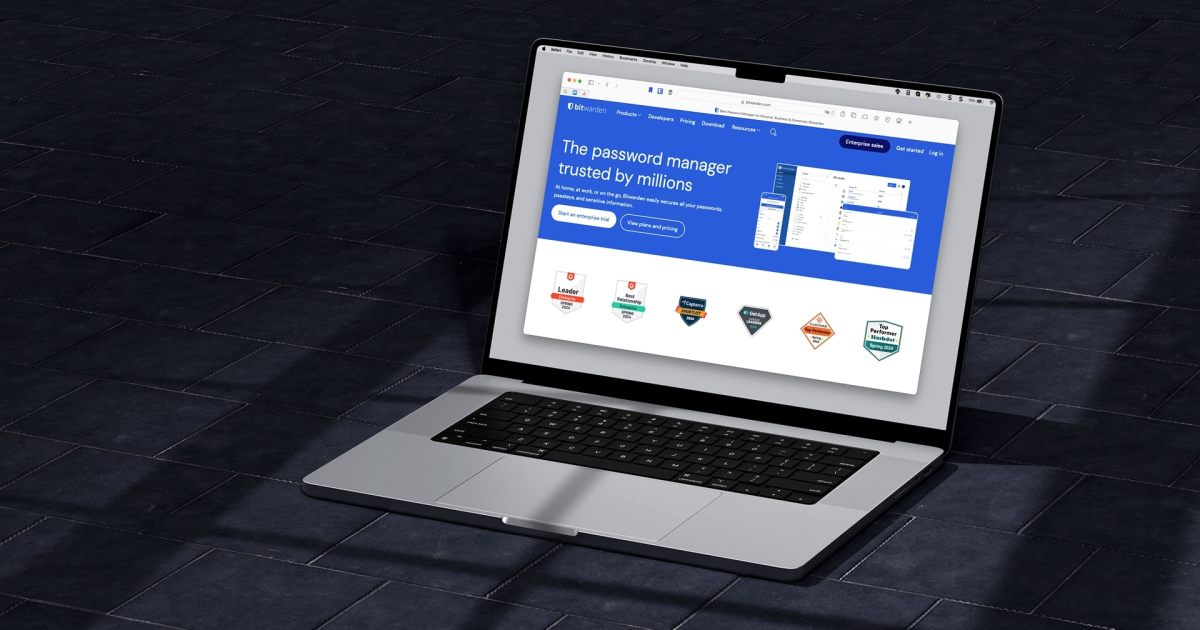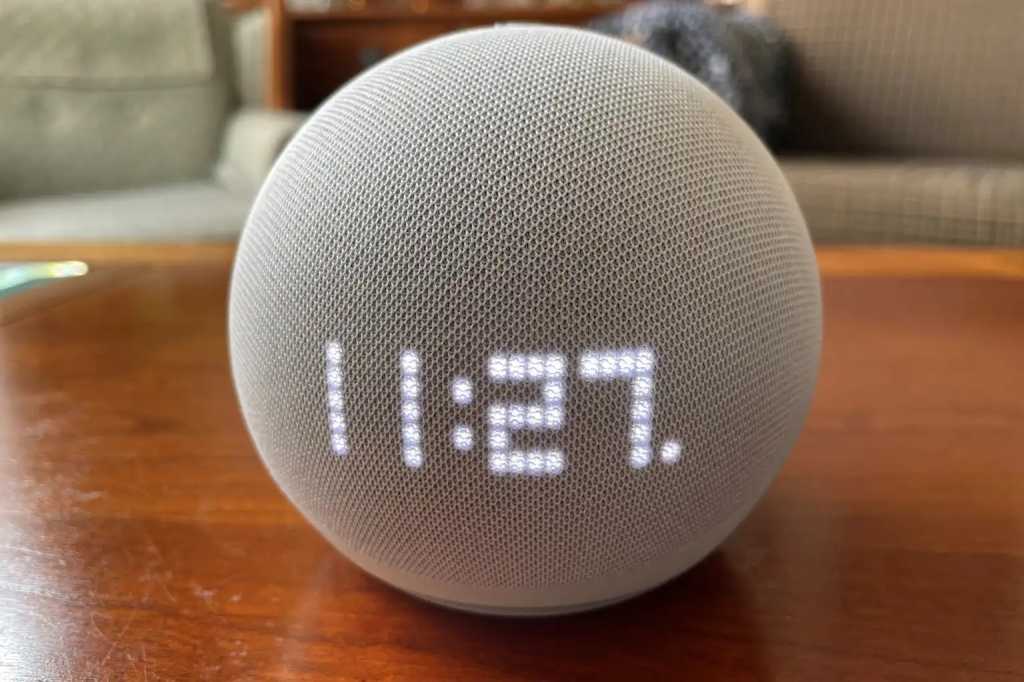Most modern televisions possess a secret, a hidden gateway to advanced settings known as the service menu. This menu offers a level of customization typically reserved for technicians, going beyond basic picture and sound adjustments to provide diagnostic tools, calibration options, and even special developer settings. Accessing this menu can unlock your TV’s hidden potential, allowing for fine-tuning and troubleshooting beyond the standard user interface.
What Can You Do in the Service Menu?
While the appearance of service menus varies between manufacturers, the core functionalities remain largely consistent. These menus typically provide access to:
- Firmware Updates: Update your TV’s operating system to the latest version.
- Calibration: Fine-tune display settings like color temperature and white balance for optimal picture quality.
- Display Settings: Adjust sharpness, resolution, and other display parameters.
- Audio Settings: Modify audio latency (the delay between picture and sound) and equalizer settings.
- Diagnostic Tools: Run self-tests to diagnose issues with speakers, connections, or the display panel.
- Tuner Settings: Adjust signal amplification, search parameters, and frequency bands for optimal reception.
- Network Settings: Configure LAN and Wi-Fi connections, and perform network diagnostics.
- Energy Options: Manage power consumption during operation and standby mode.
- Device Settings: Restore factory settings or lock specific features.
- Developer Options: Access settings primarily intended for developers to test compatibility and performance.
Proceed with Caution: The Risks of the Service Menu
While the service menu offers powerful customization options, it’s essential to proceed with caution. Incorrect adjustments can lead to permanent damage or even render your TV unusable. Only change settings you understand completely. Before making any modifications, document the default settings to revert to normal operation if necessary.
Accessing Your TV’s Service Menu: Manufacturer-Specific Codes
Each manufacturer employs a unique access code for their service menu, and even models within the same brand may differ. Some require turning the TV off first, while others involve specific button sequences on the remote control. Using the original manufacturer’s remote is highly recommended. Below, we’ve compiled the most common access procedures for major TV brands.
Accessing the Service Menu on LG TVs
 LG OLED48C3PUA smart TV
LG OLED48C3PUA smart TV
With the TV on, press the Menu or Settings button on your remote. Then, quickly enter the code 1-1-0-5. Alternatively, try 1-1-1-1 on some models. Confirm with OK or Enter. If unsuccessful, try simultaneously holding the On/Off and Enter/OK buttons.
Accessing the Service Menu on Panasonic TVs
 Panasonic TX-32MS350E
Panasonic TX-32MS350E
Turn on the TV. Press and hold the Volume Down button on the TV itself, while quickly entering 0-0-0 on the remote control.
Accessing the Service Menu on Philips TVs
 Philips Ambilight TV 65PML9008 12
Philips Ambilight TV 65PML9008 12
With the TV off, press and hold the Volume Down button on the TV while pressing the On/Off button on the remote. The TV should power on and display the service menu.
Accessing the Service Menu on Samsung TVs
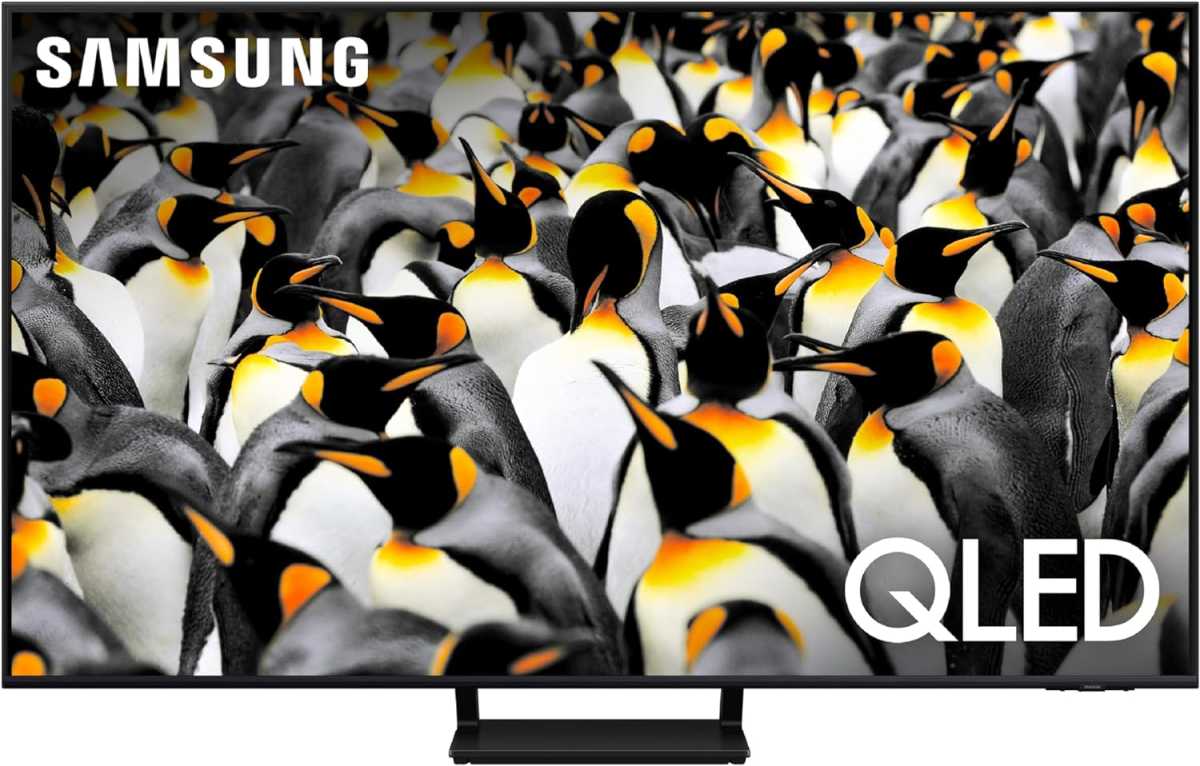 Samsung Q70D smart TV
Samsung Q70D smart TV
Turn off the TV. Quickly press the Info, Menu, Sound Off, and On/Off buttons on the remote in sequence. The TV should power on with the service menu displayed.
Accessing the Service Menu on Sony TVs
 Sony W830K smart TV
Sony W830K smart TV
With the TV on, quickly press the following buttons on the remote: Display, 5, Volume Up, and On/Off. The TV should power off and then back on, displaying the service menu.
Conclusion
The service menu provides advanced control over your television’s settings, enabling fine-tuning and troubleshooting beyond the standard user interface. However, it’s crucial to exercise caution and only adjust settings you fully understand. By following the manufacturer-specific instructions and documenting default settings, you can safely explore the hidden potential of your TV and optimize its performance.