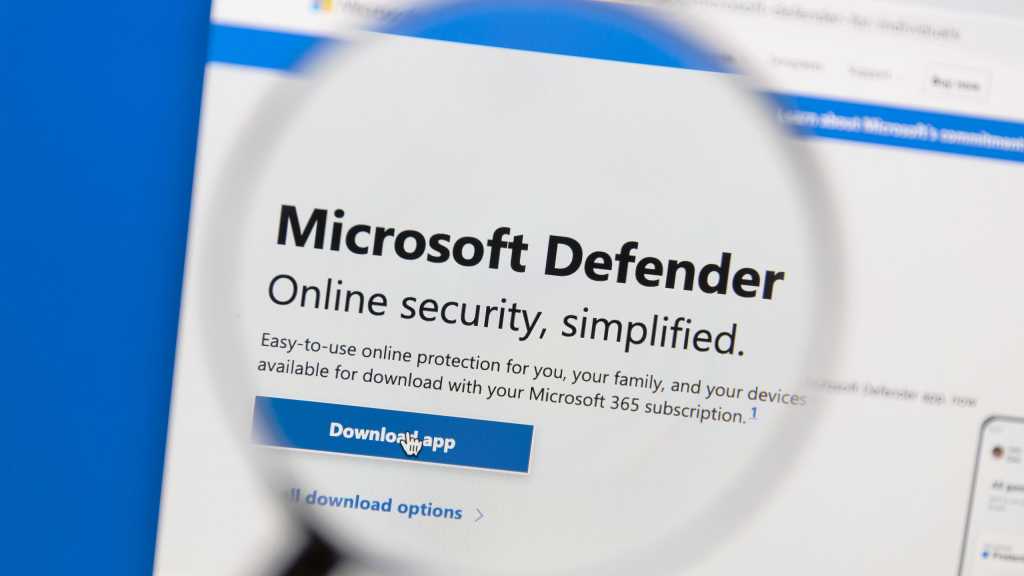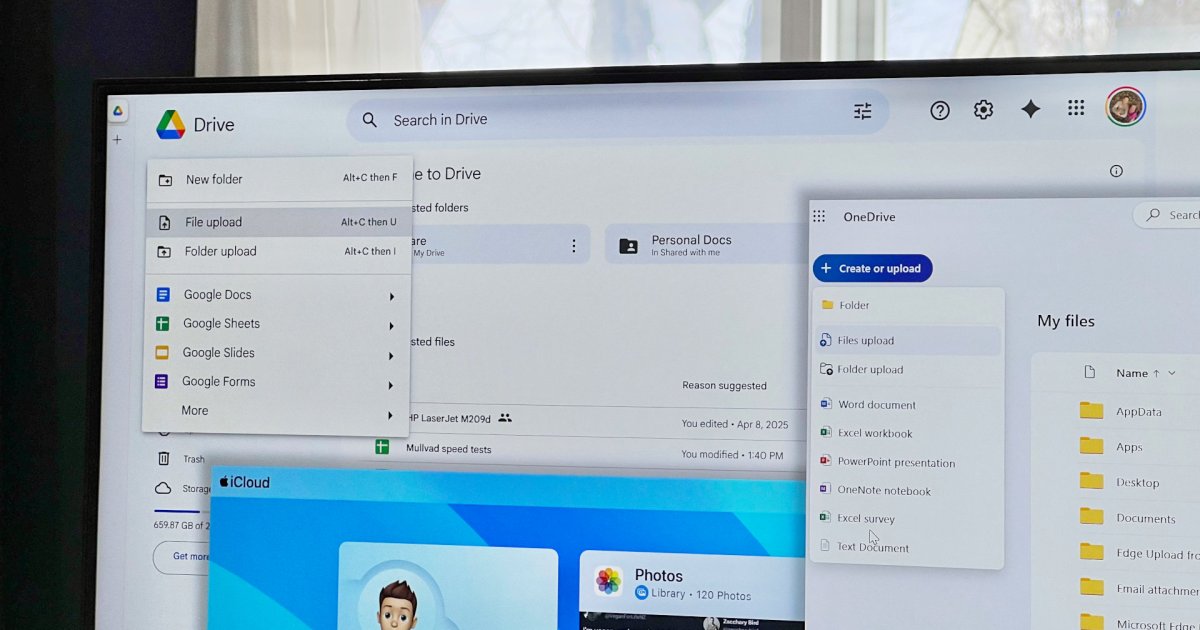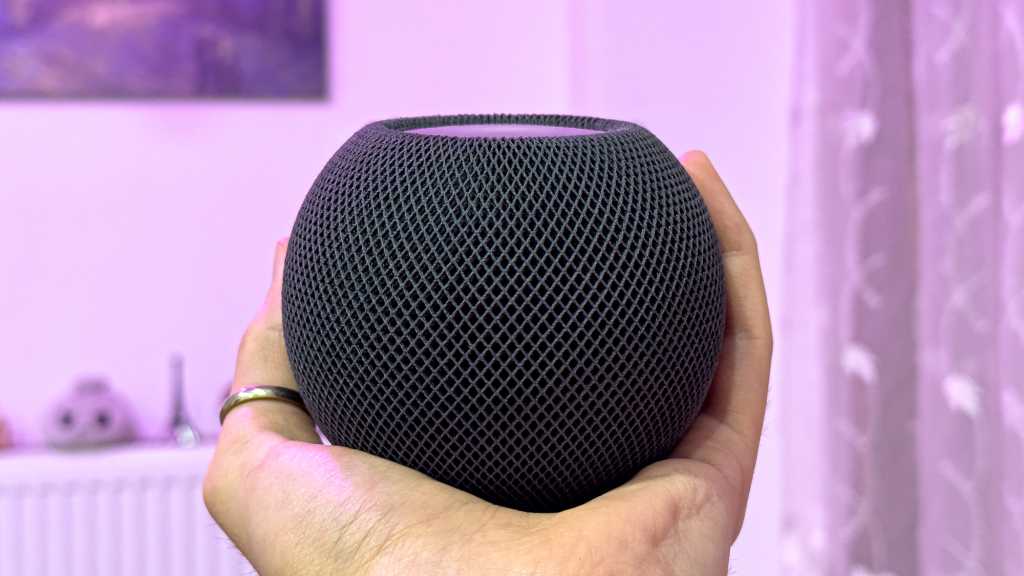Has your Roku suddenly started narrating every menu and setting? Don’t worry, it’s not possessed. The likely culprit is the “Screen Reader,” an accessibility feature designed for visually impaired users. While incredibly helpful for those who need it, accidental activation can be a surprising and sometimes annoying experience. This guide will explain why your Roku is talking and how to quickly restore the silence.
The Screen Reader, formerly known as the Audio Guide, reads aloud all on-screen text and descriptions within the Roku interface, including menus, settings, and even content within your streaming apps. This feature is vital for users with vision impairments, enabling them to navigate and enjoy their Roku devices. However, if unintentionally enabled, it can quickly become disruptive. Fortunately, disabling it is a simple process.
Turning Off the Chatty Roku: Quick Fixes
There are two straightforward methods to silence the Screen Reader:
Method 1: The Four-Tap Trick
The Screen Reader is often accidentally activated by pressing the Option button (marked with an asterisk) on your Roku remote four times in quick succession. While a pop-up notification appears confirming the activation (“Screen reader enabled”), it’s easy to miss if you’re not looking directly at the screen.
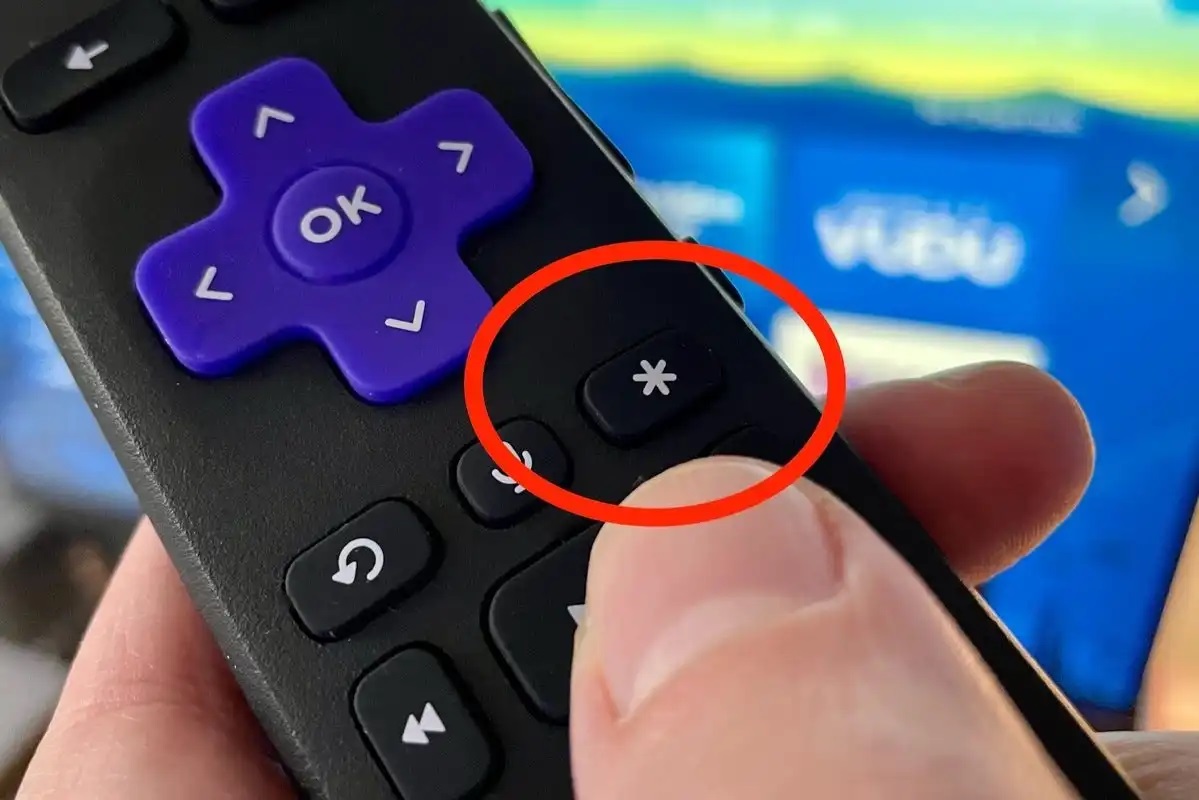 roku remote options button
roku remote options button
The easiest way to turn it off is to simply repeat the process: press the Option button four times rapidly again. This will toggle the Screen Reader off, restoring your peaceful viewing experience.
Method 2: Through Accessibility Settings
If the four-tap trick doesn’t work, or if you prefer a more visual approach, you can disable the Screen Reader through the Roku settings menu:
- From the Roku Home screen, navigate down to Settings.
- Select Accessibility.
- Choose Screen reader.
- Select the Off setting.
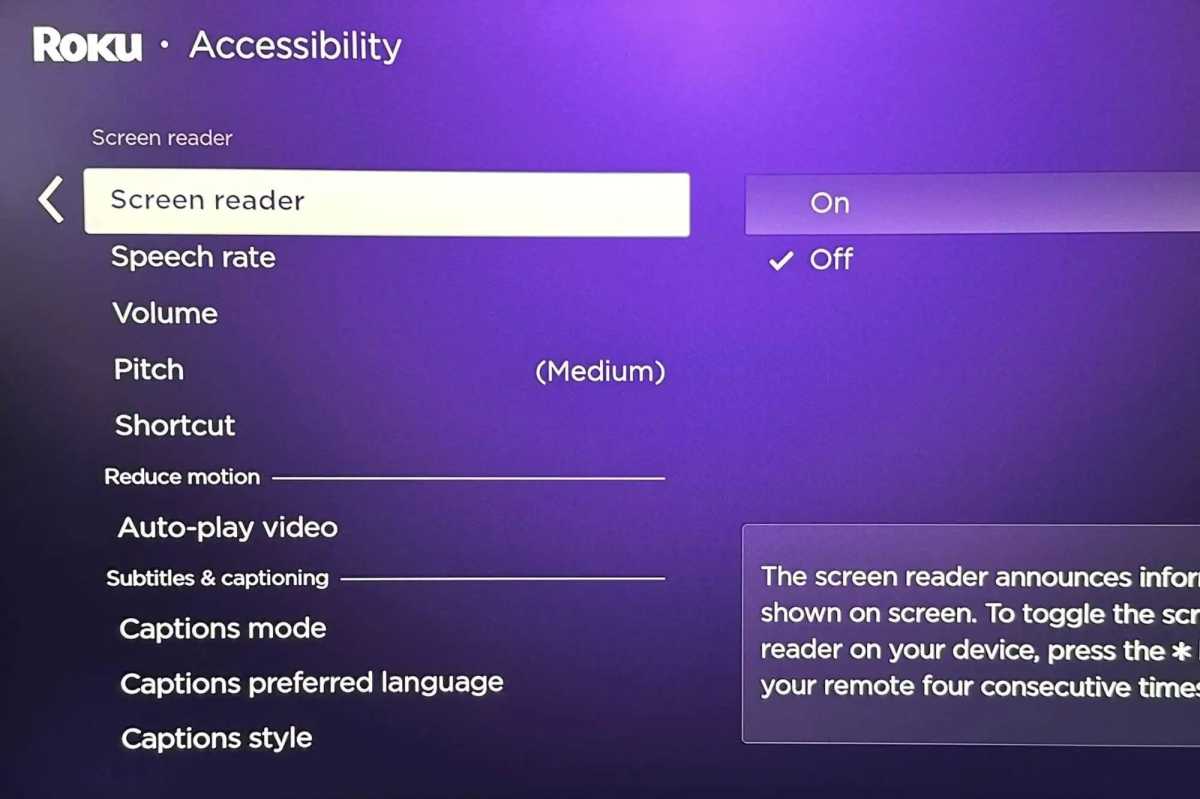 Roku screen reader setting
Roku screen reader setting
This method ensures the Screen Reader is deactivated and prevents any further unexpected narration.
Conclusion: Reclaiming Your Roku’s Silence
A talking Roku can be startling, but it’s easily remedied. Whether you choose the quick four-tap method on the remote or prefer navigating through the Accessibility settings, silencing the Screen Reader is a straightforward process. Now you can enjoy your Roku in peace, knowing how to control this helpful yet sometimes disruptive accessibility feature.