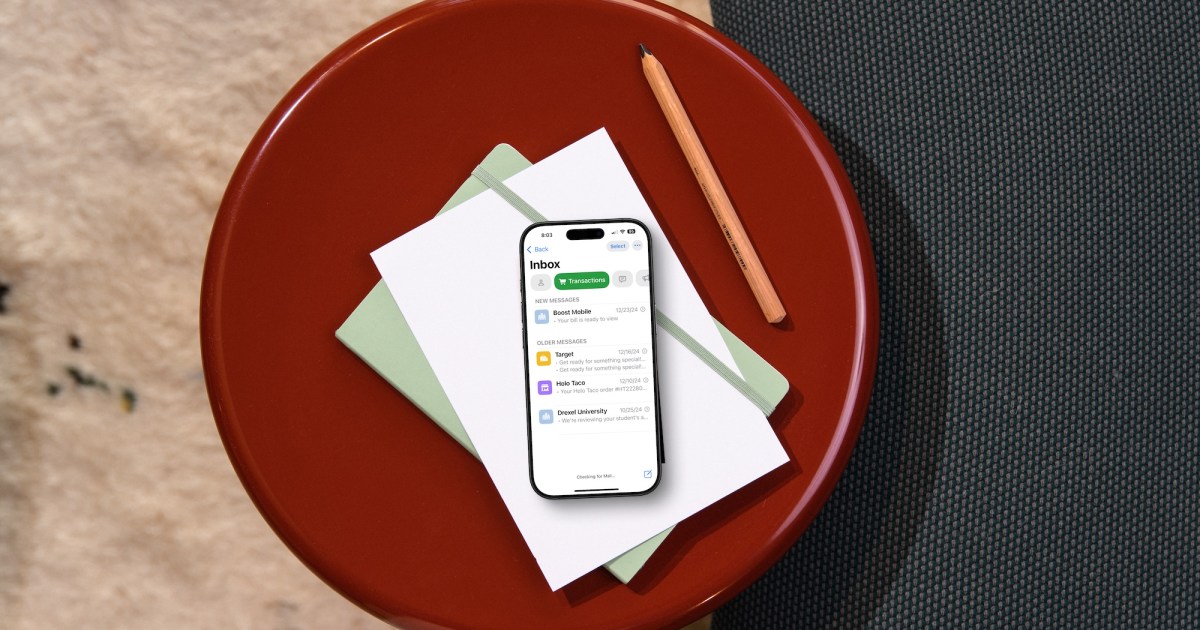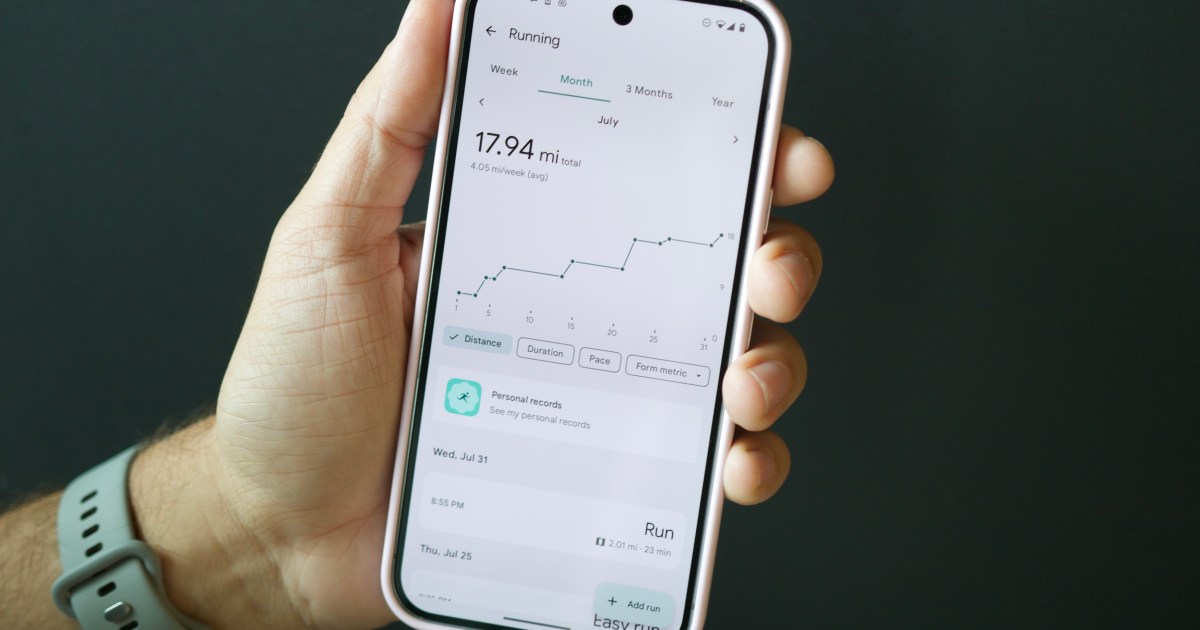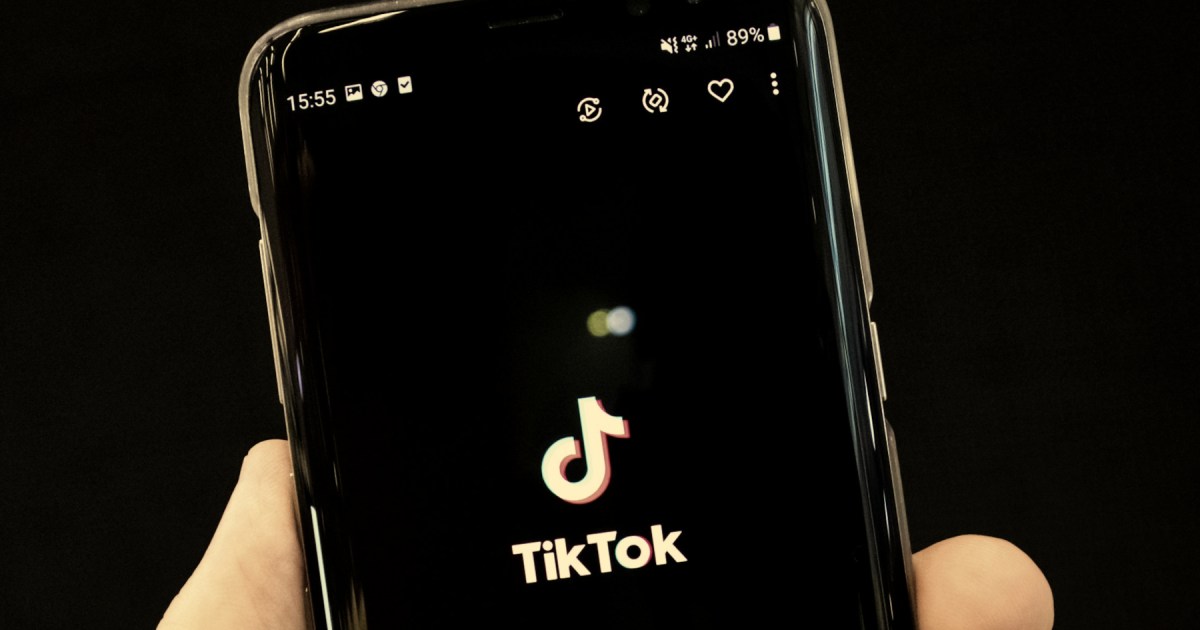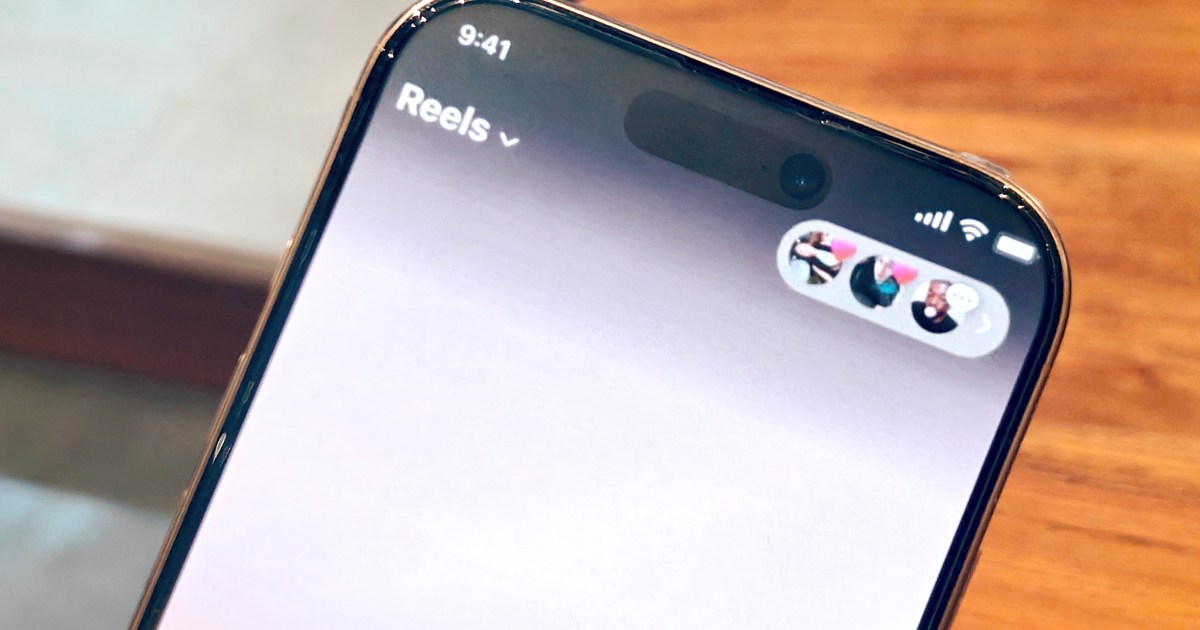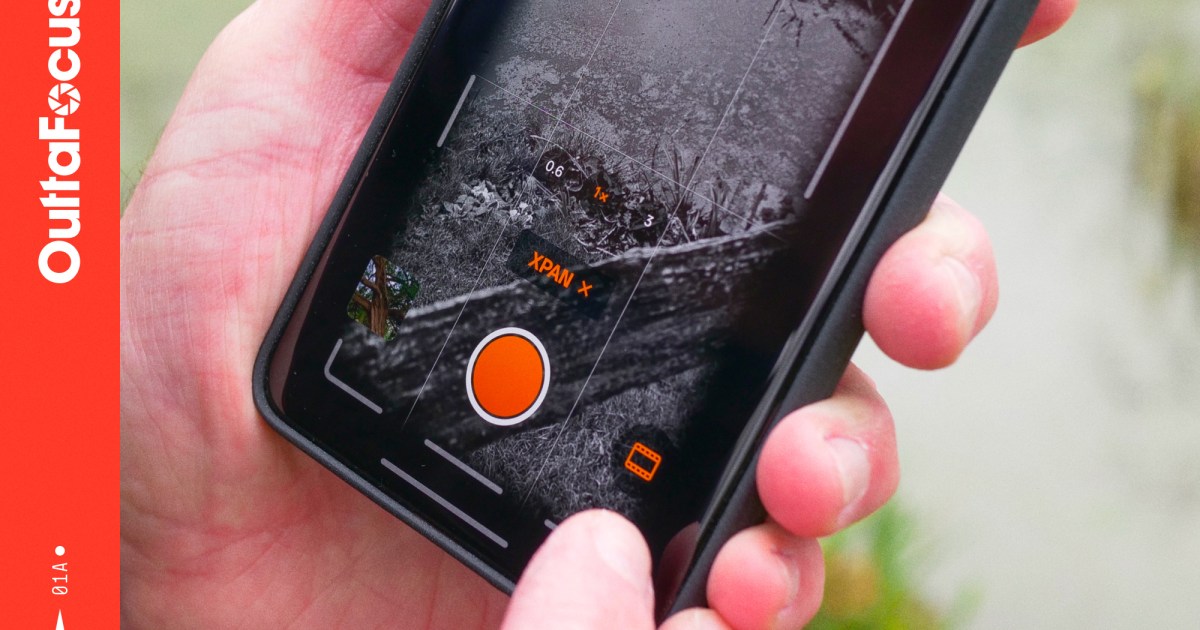The iOS 18.2 update introduced a significant change to the Mail app: Categories. Designed for iPhones like the iPhone 16, this feature automatically sorts emails into Primary, Transactions, Updates, and Promotions, promising better inbox management. While email categorization isn’t new (think Spark and Gmail), it marks Apple’s first foray into this territory for its native Mail app.
Initially, the prospect of streamlined email organization in iOS 18 was exciting. Email remains crucial for most, and a more efficient system would be invaluable. However, Apple’s implementation has proven less than ideal, leading to a frustrating user experience. While there’s hope for improvement, the current iteration has prompted many, including myself, to disable the feature, despite its potential.
Understanding the Ideal Email Categorization System
Apple’s four email categories are logically sound. Primary houses crucial emails like personal messages and time-sensitive information. Transactions gathers confirmations, receipts, and shipping updates, simplifying order tracking. Updates collects newsletters, social media notifications, and similar items. Promotions stores coupons and sales emails.
The premise is simple: transform chaotic inboxes into organized hubs. By sorting messages into categories, finding specific emails becomes faster and easier, replacing endless scrolling with efficient retrieval. Prioritizing urgent emails becomes straightforward, enhancing focus and preventing missed deadlines. This organization also reduces inbox overwhelm, fostering a sense of control.
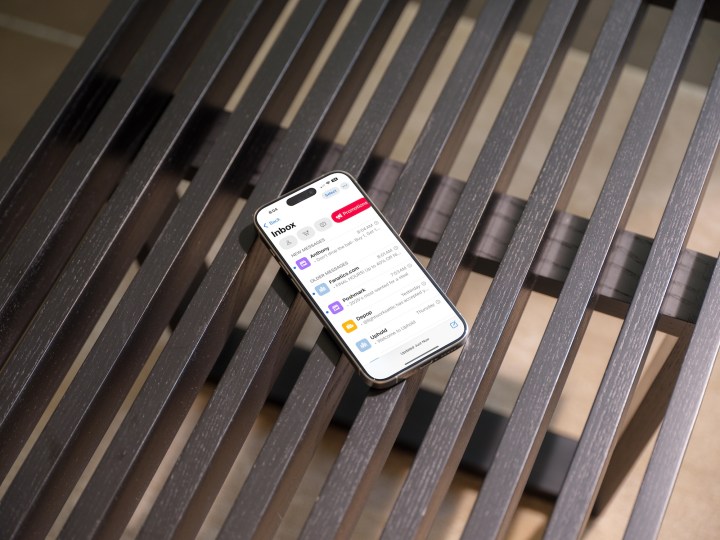 iOS 18.2 mail categories.
iOS 18.2 mail categories.
However, Apple’s execution falls short of this ideal. Instead of simplifying email management, the current system introduces unexpected complexities.
Apple’s Current Approach to Mail Categories
The iOS 18.2 Mail Categories, while promising, complicate email management. Emails intended for the Primary inbox often land in incorrect categories. The system’s rigidity hinders personalized management, with no option to customize, change, or delete the preset categories.
The category icons also present usability challenges. The Transactions icon (purse and wallet) and the Updates icon (building) seem arbitrary. The Promotions category uses varying icons based on the sender (e.g., an airplane for American Airlines, a storefront for Target). This dynamic approach, while potentially useful, is currently ineffective.
These icons, like app icons on the iPhone Home screen, are likely to evolve. However, in their current form, they lack intuitiveness.
Navigating Apple Mail Categories: Next Steps
While not entirely flawed, Apple Mail Categories aren’t fully developed. Notably, the feature’s absence on Mac and iPad creates inconsistencies and confusion across devices. This discrepancy becomes evident when managing emails across devices, with actions like deleting or archiving on iPhone not consistently reflected on iPad.
So, how can you manage Apple Mail Categories effectively?
One approach is to postpone usage until the feature matures. For a simpler view, switch to List View by tapping the “…” icon within any category. If managing multiple accounts, consider using Categories for only some, such as personal emails, to minimize potential misplacements.
Alternatively, if email loss isn’t a concern, continue using Categories to experience Apple’s ongoing refinements, anticipating future improvements and cross-device compatibility.