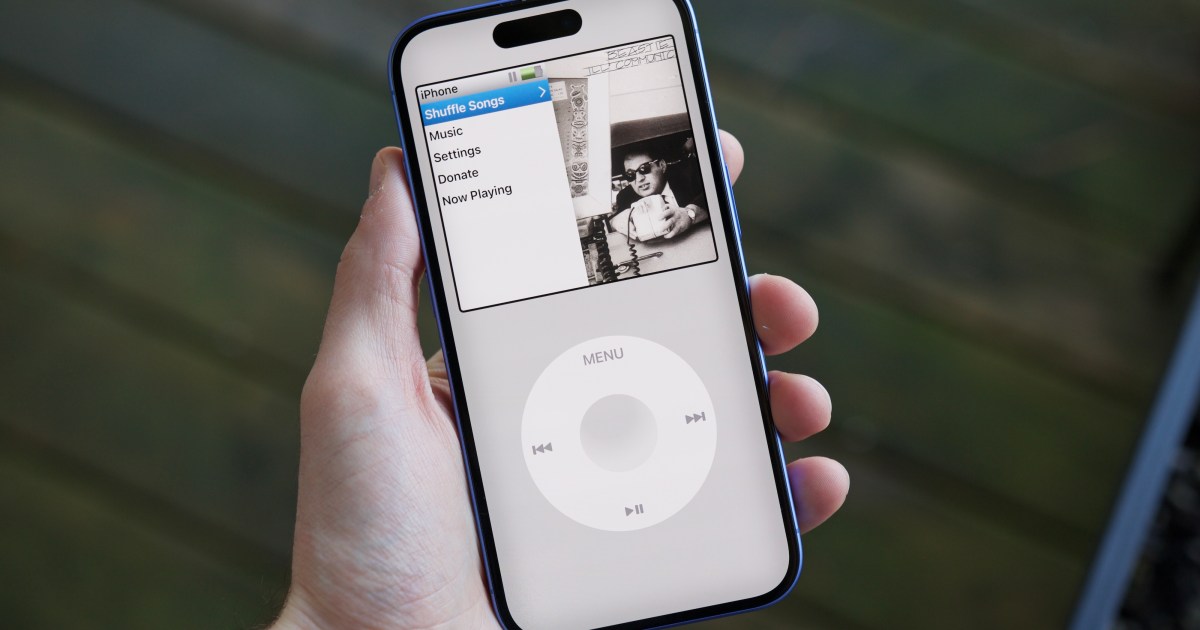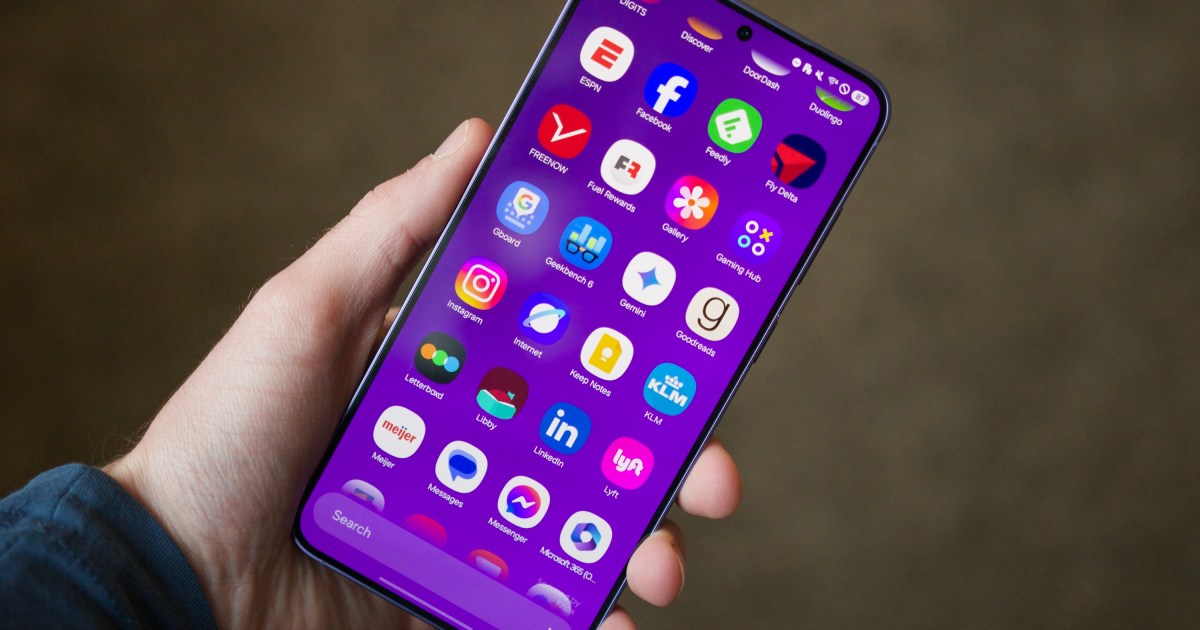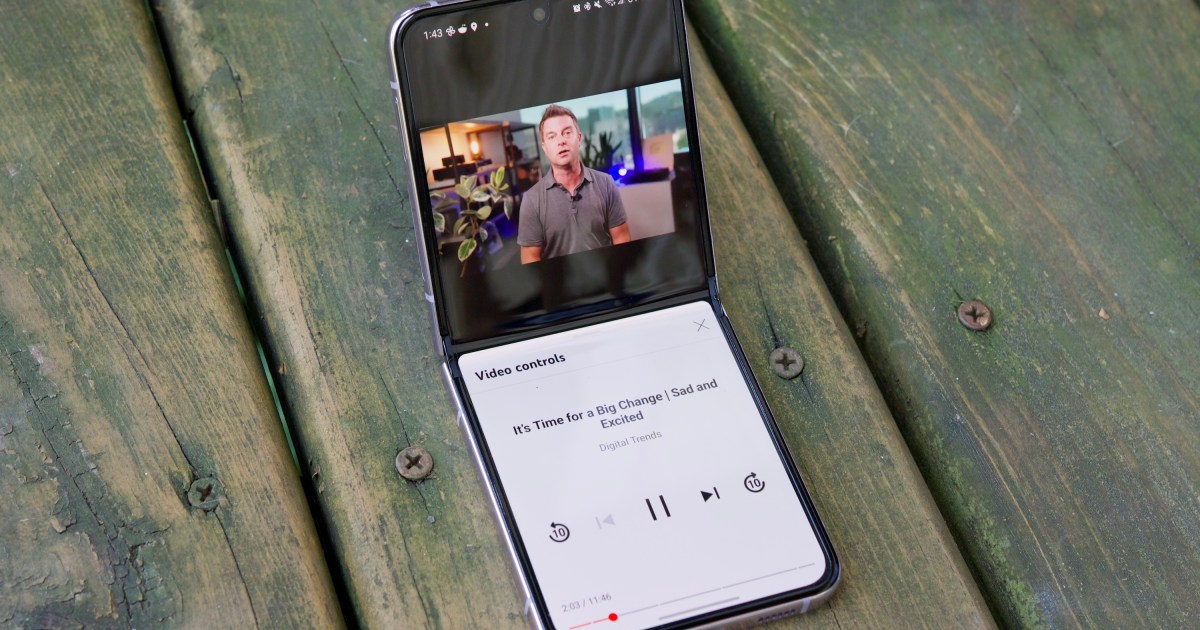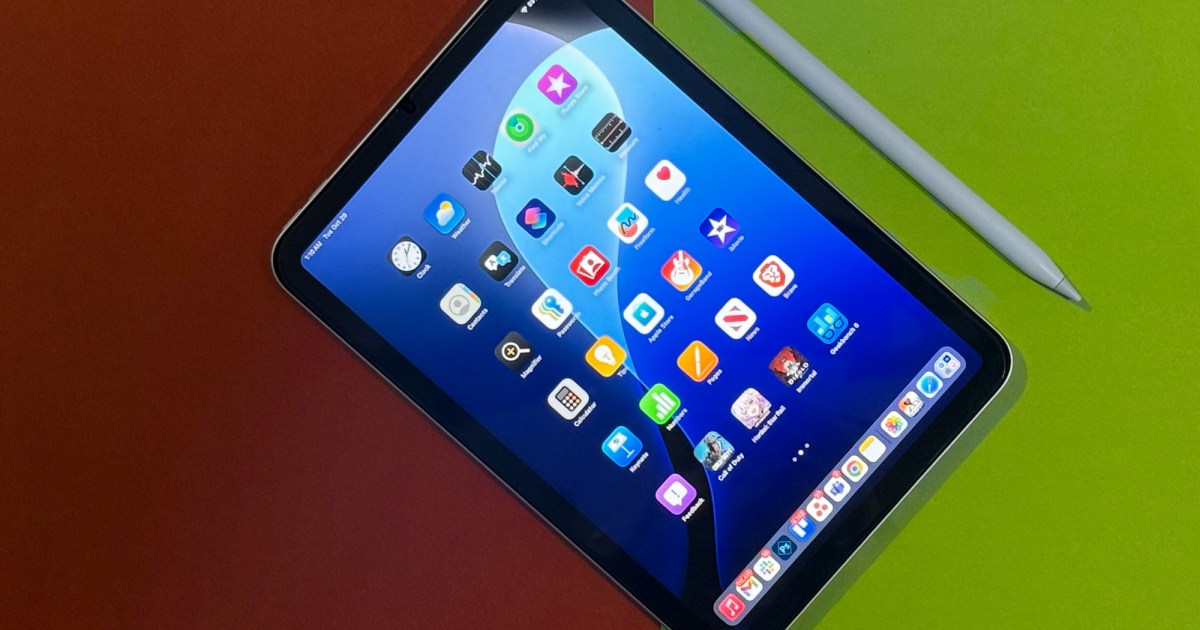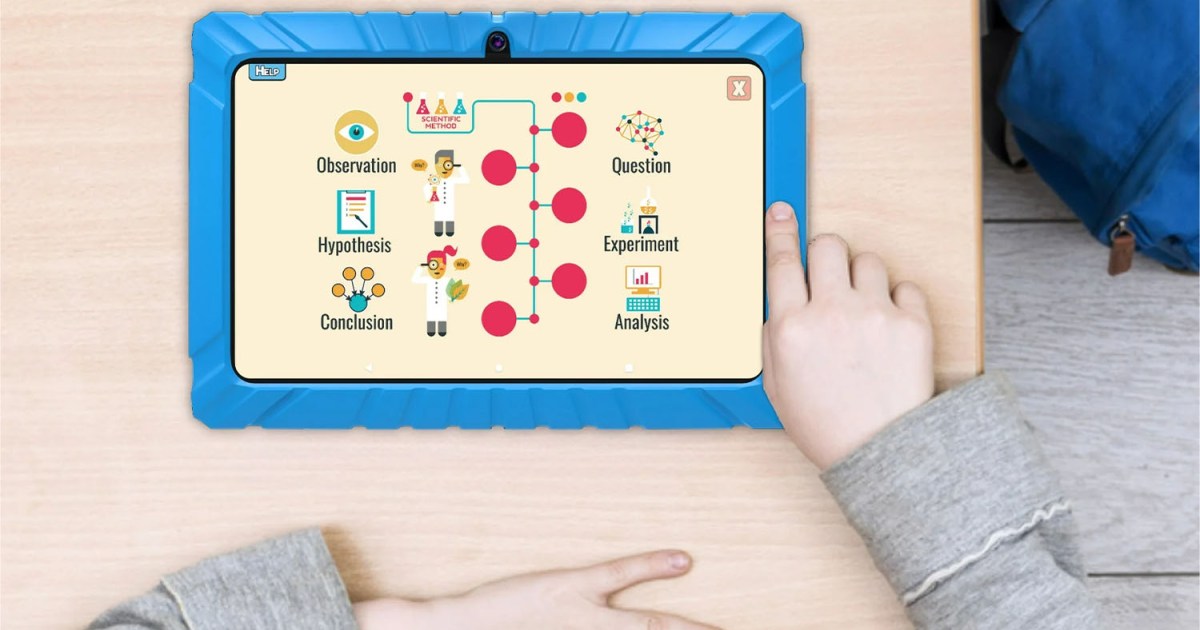Modern smartphones are technological marvels, capable of countless tasks. Yet, a nostalgic yearning for simpler “retro” gadgets like the Palm Pilot, Motorola Razr, or the iconic iPod Classic persists. Inspired by a Snazzy Labs video, I explored the “My Classic – Retro Console” iPhone app, which promises to transform your iPhone into an iPod Classic. After using it for a day, I’m completely captivated.
The iPod Classic Experience Reimagined
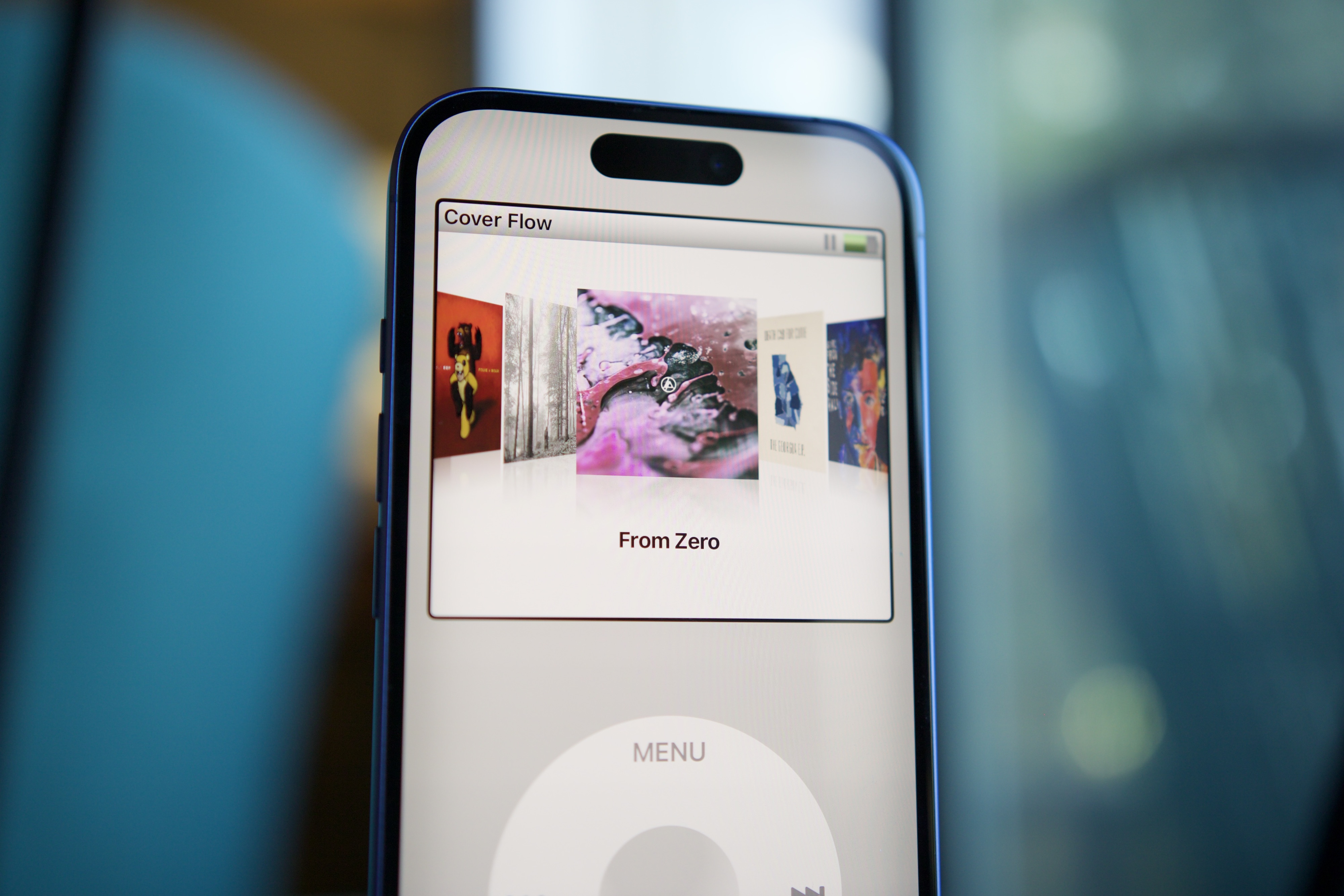
Using My Classic is surprisingly delightful. The interface mirrors the iPod Classic and Nano almost perfectly. The home screen offers options for shuffling songs, browsing music, viewing the Now Playing screen, and accessing app settings. Navigating with the virtual scroll wheel, complete with haptic feedback and clicks, evokes the tactile experience of the original iPod. Browsing artists and albums feels great, but the true magic lies in the Cover Flow view, which remains as visually stunning today as it was in its heyday.
The app seamlessly integrates with your Apple Music library, pulling your saved albums and playlists. Selecting “Shuffle Songs” initiates a playlist shuffled from your entire Apple Music library.
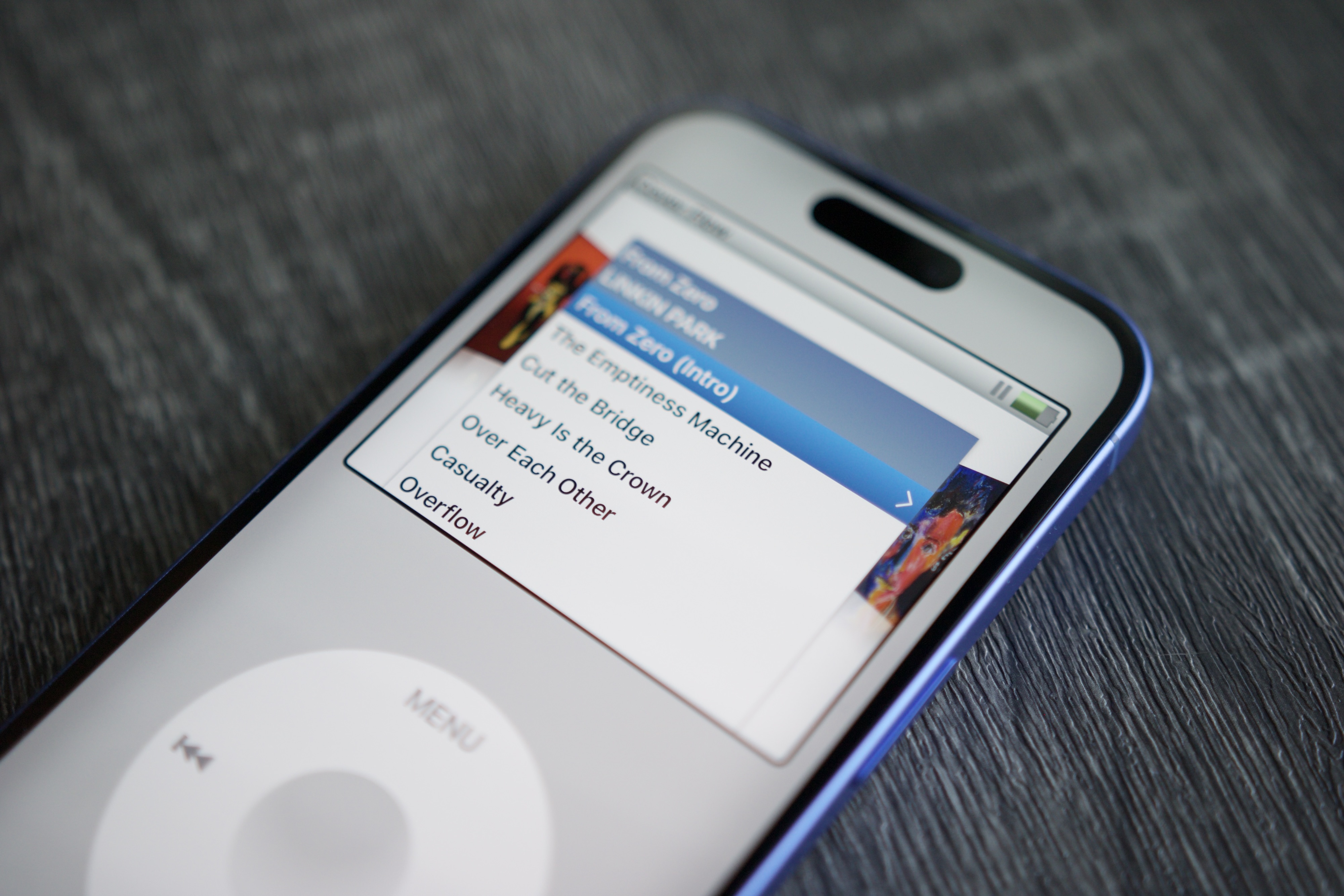
Technically, My Classic is simply an alternative interface for Apple Music. Playing a song in My Classic also plays it in Apple Music. It doesn’t add functionalities; arguably, it restricts interaction with Apple Music, as searching or browsing unsaved music isn’t possible.
However, this limitation contributes to the app’s charm. The perfect execution of the iPod Classic UI, combined with the simplified music interaction, is refreshingly different. It encourages focused listening without the distractions of new releases or recommended playlists. I rediscovered albums I hadn’t played in months because, unlike in the standard Apple Music app where I usually gravitate towards recommendations, My Classic nudges me toward my existing library. This shift in listening habits has been an interesting consequence.
Transforming Your iPhone into an iPod
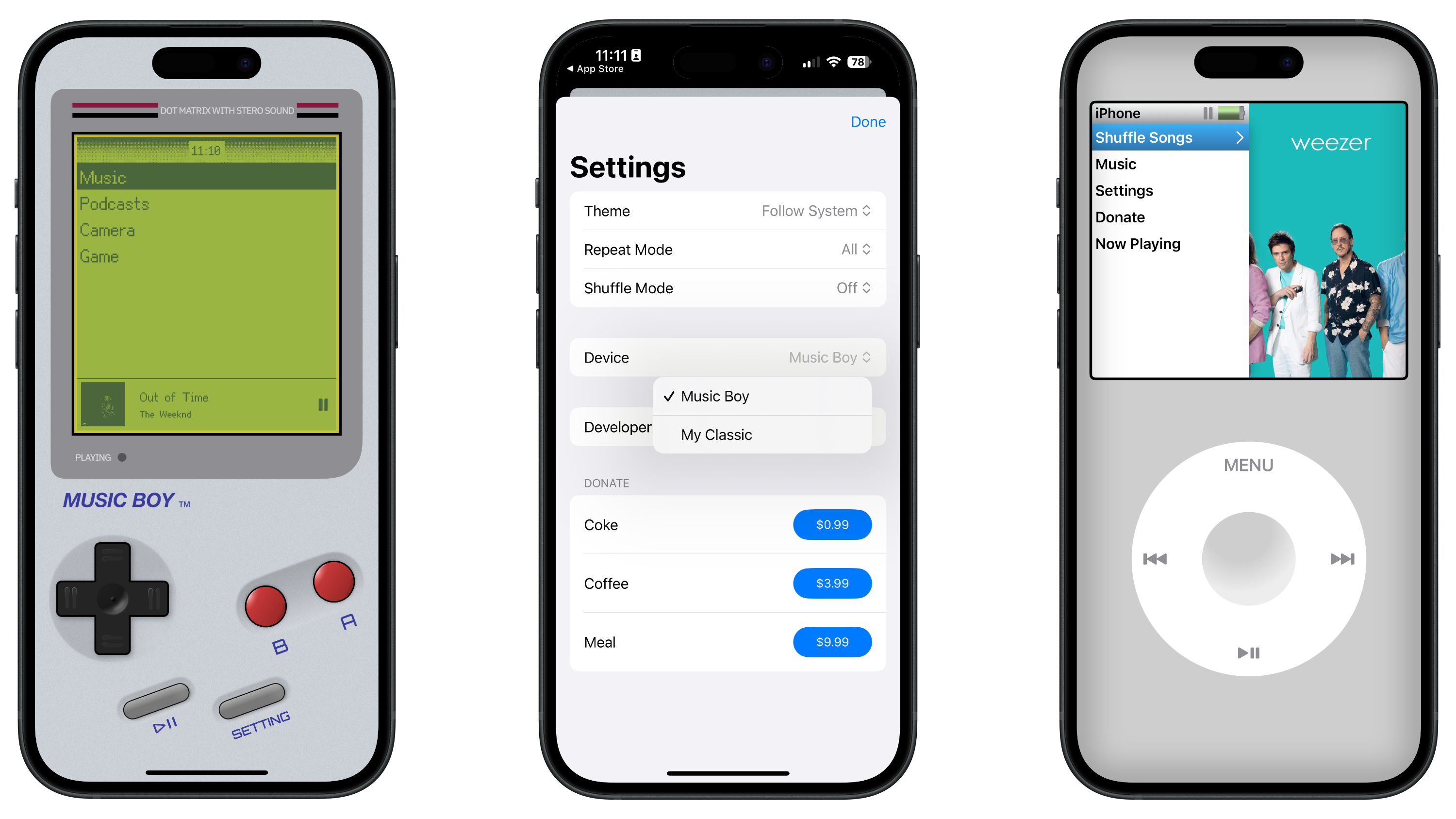
Turning your iPhone into a retro iPod with this app is simple and affordable, costing only $3. The My Classic app initially appears as a Game Boy simulator, but activating the iPod interface is straightforward:
- Open the App Store and search for My Classic – Retro Console.
- Purchase and download the app.
- Tap the Setting button.
- Select Device.
- Choose My Classic.
A Nostalgic Journey Back to the iPod Era
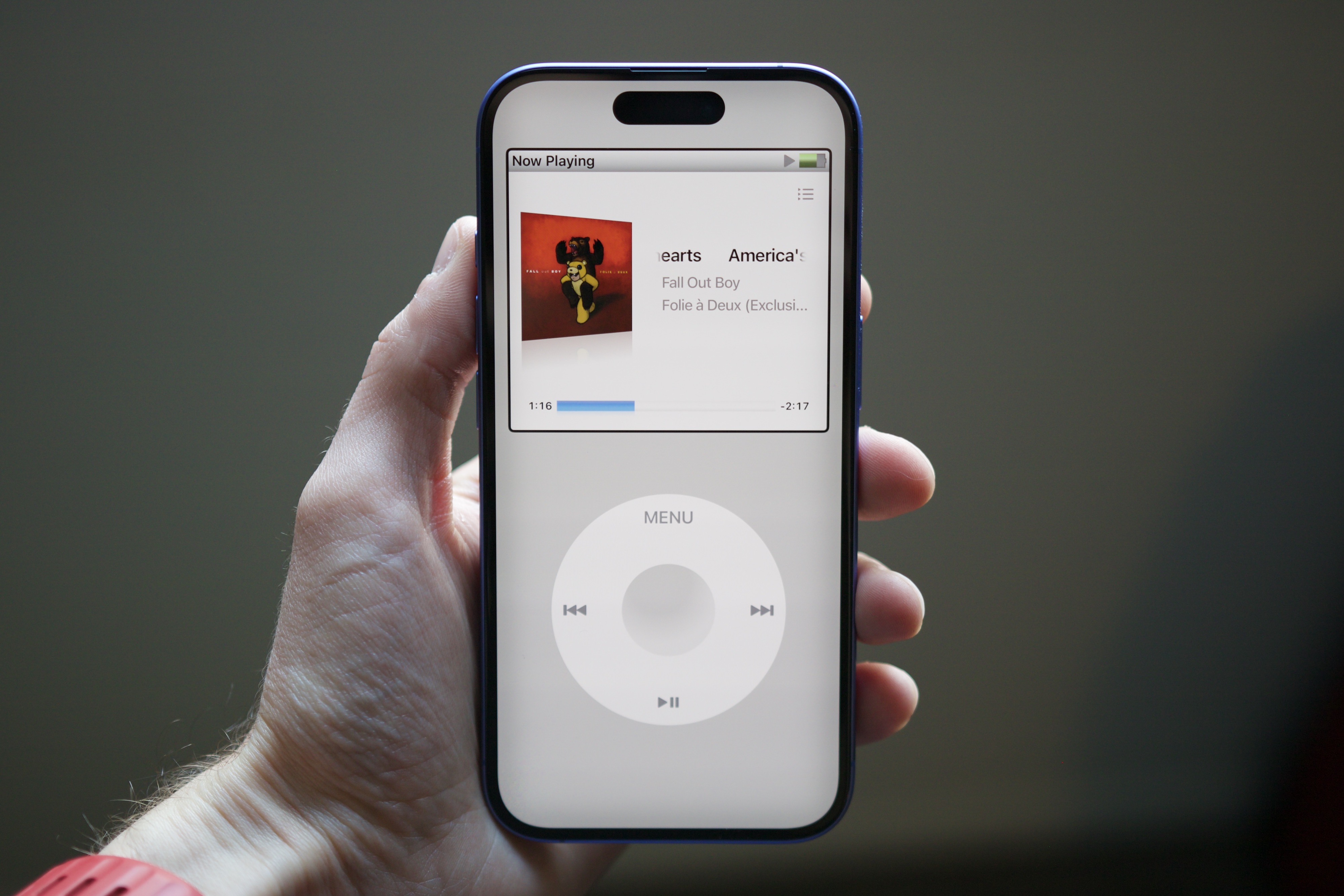
Beyond its excellent execution and unique approach to music listening, My Classic evokes powerful nostalgia. Growing up with a 3rd-generation iPod Nano, a constant companion for years, the app’s interface is a trip down memory lane. It brings back memories of syncing music from iTunes with my cousin, playing games on long car rides, and discovering new artists. My iPod Nano was a significant part of my life, and reliving that experience on my iPhone is special. Perhaps amplified by the holiday season, this is one of the most enjoyable mobile apps I’ve encountered this year, one I plan to keep using.