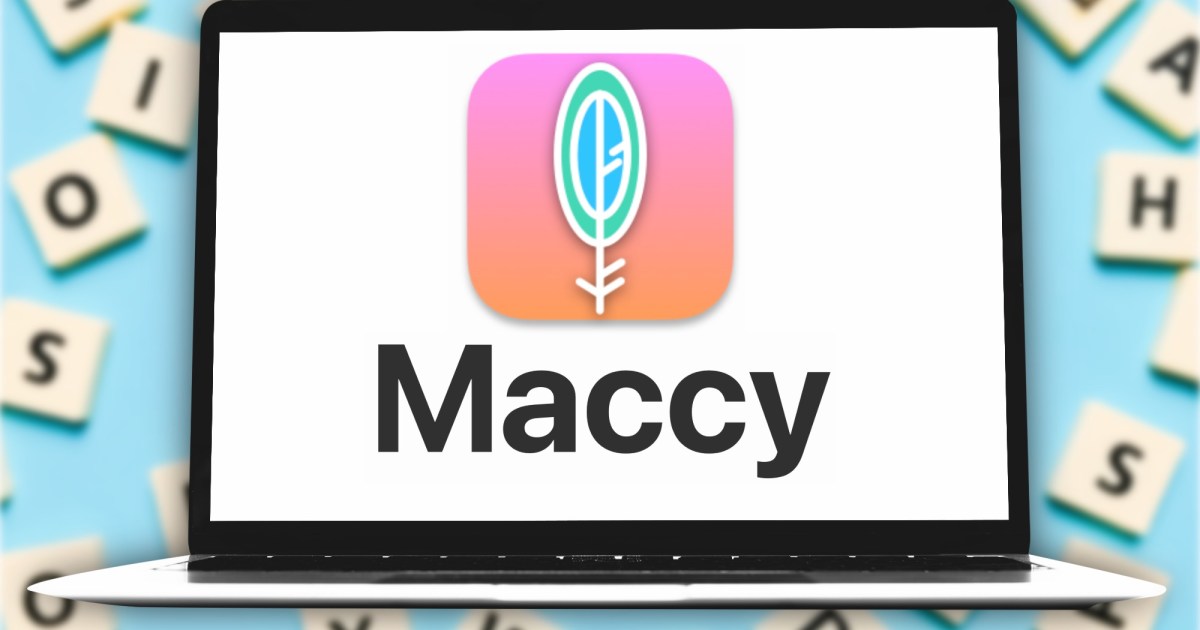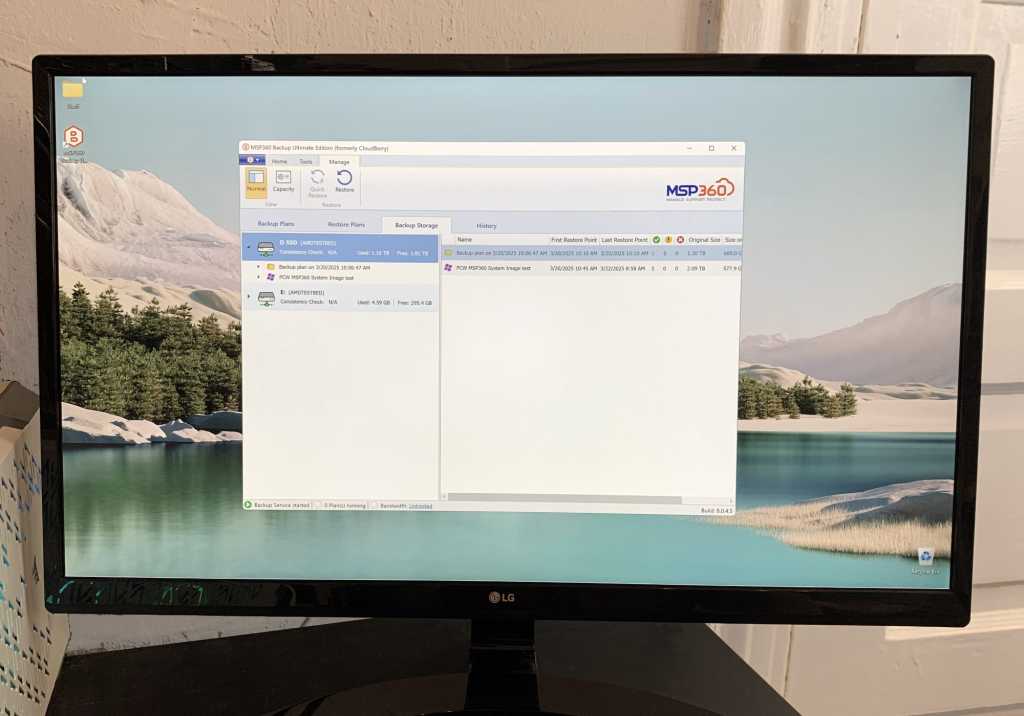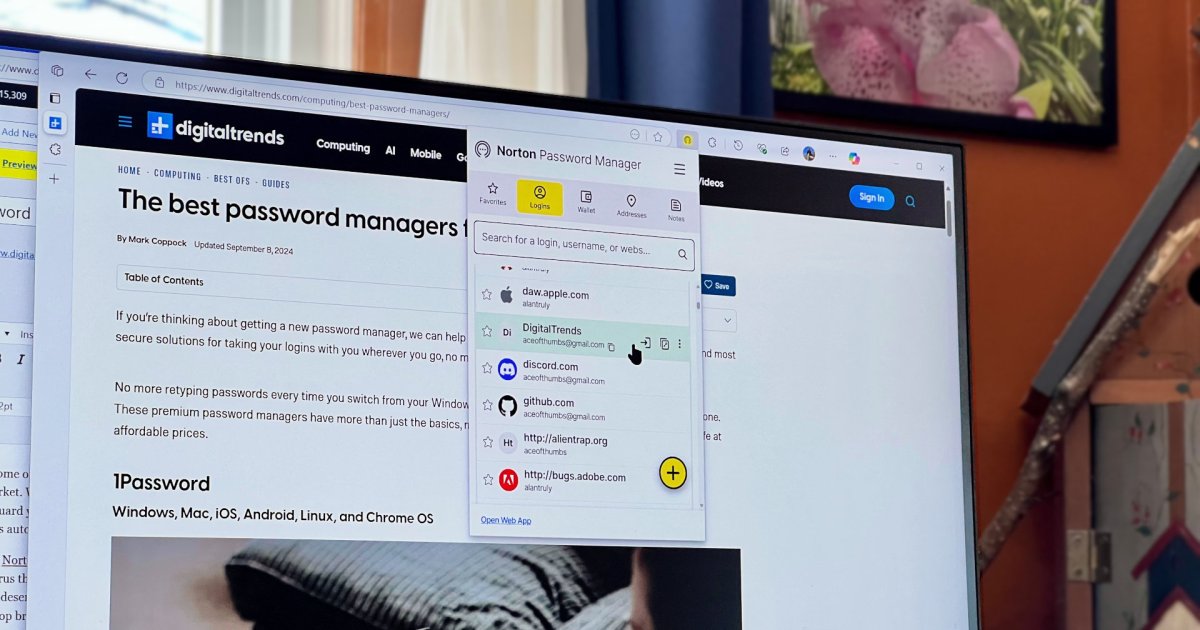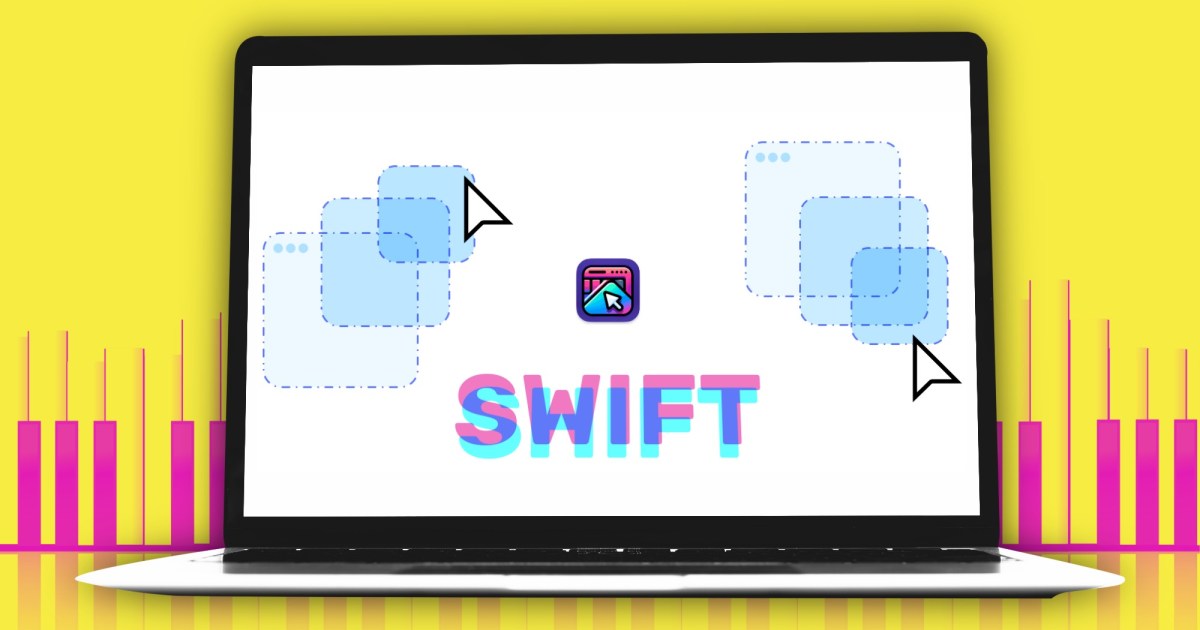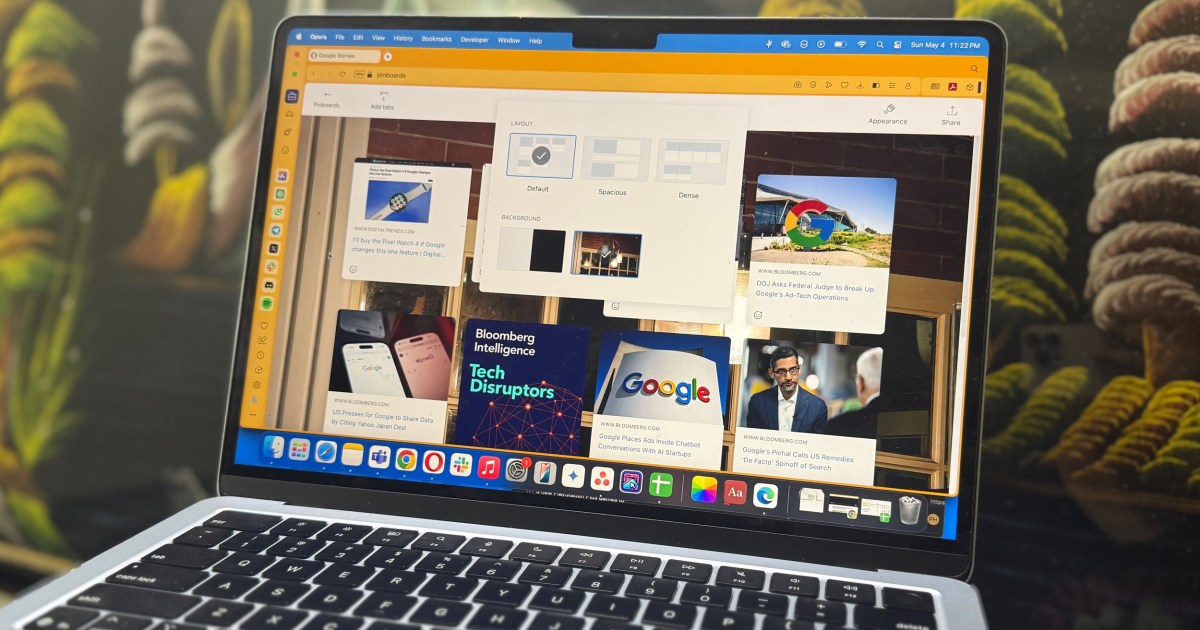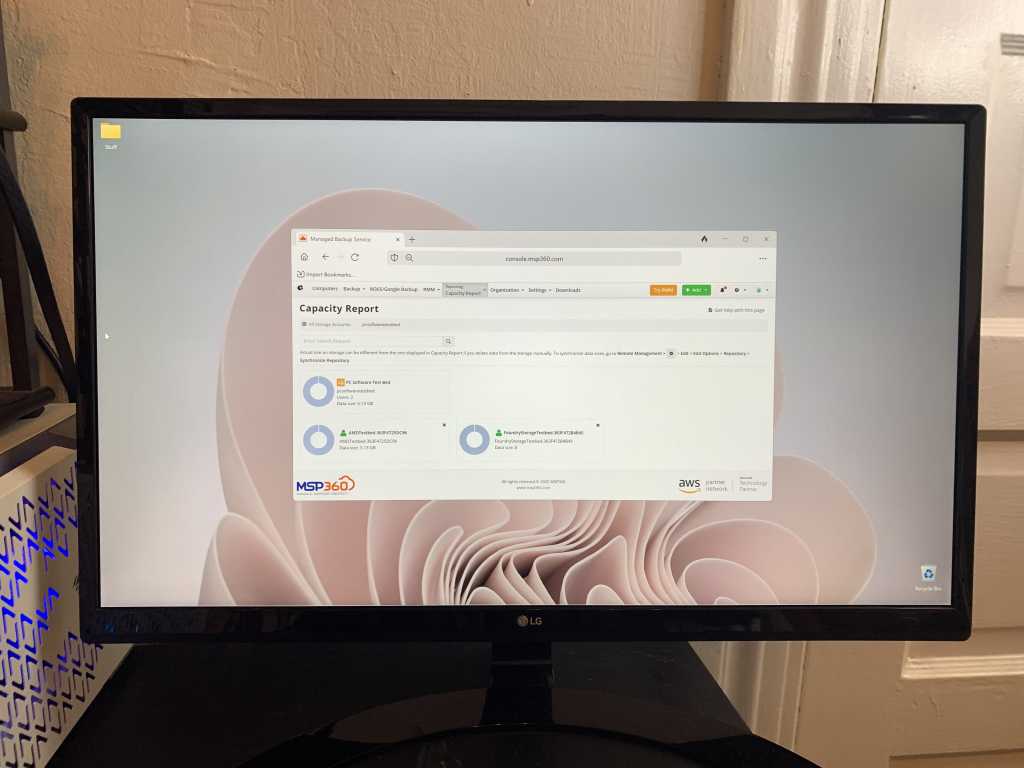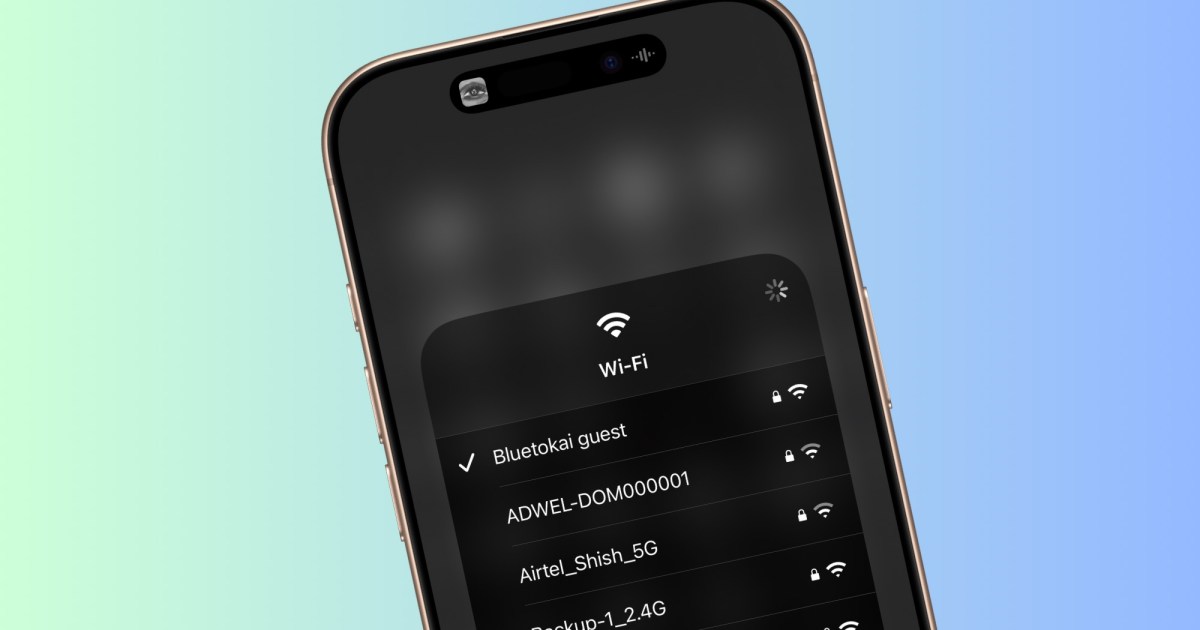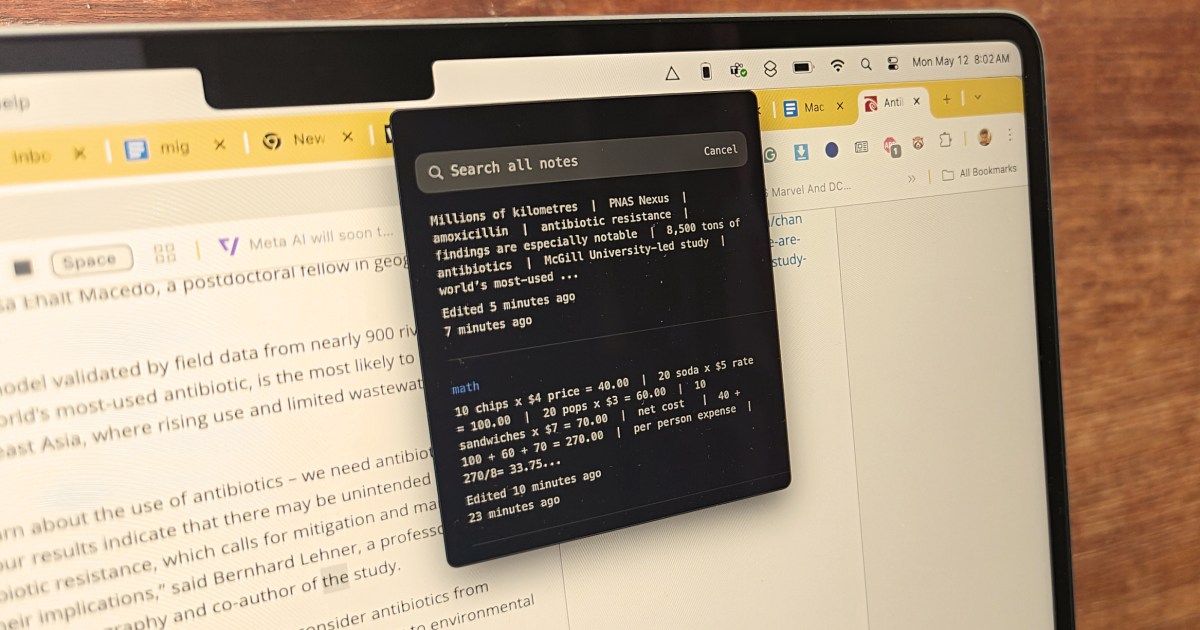Apple’s macOS Sequoia operating system introduces a wealth of new features, offering a significant upgrade for Mac users. But with so many additions, it can be challenging to know where to start. This article highlights nine key macOS Sequoia features that are worth exploring, from the transformative Apple Intelligence to the practical convenience of iPhone Mirroring.
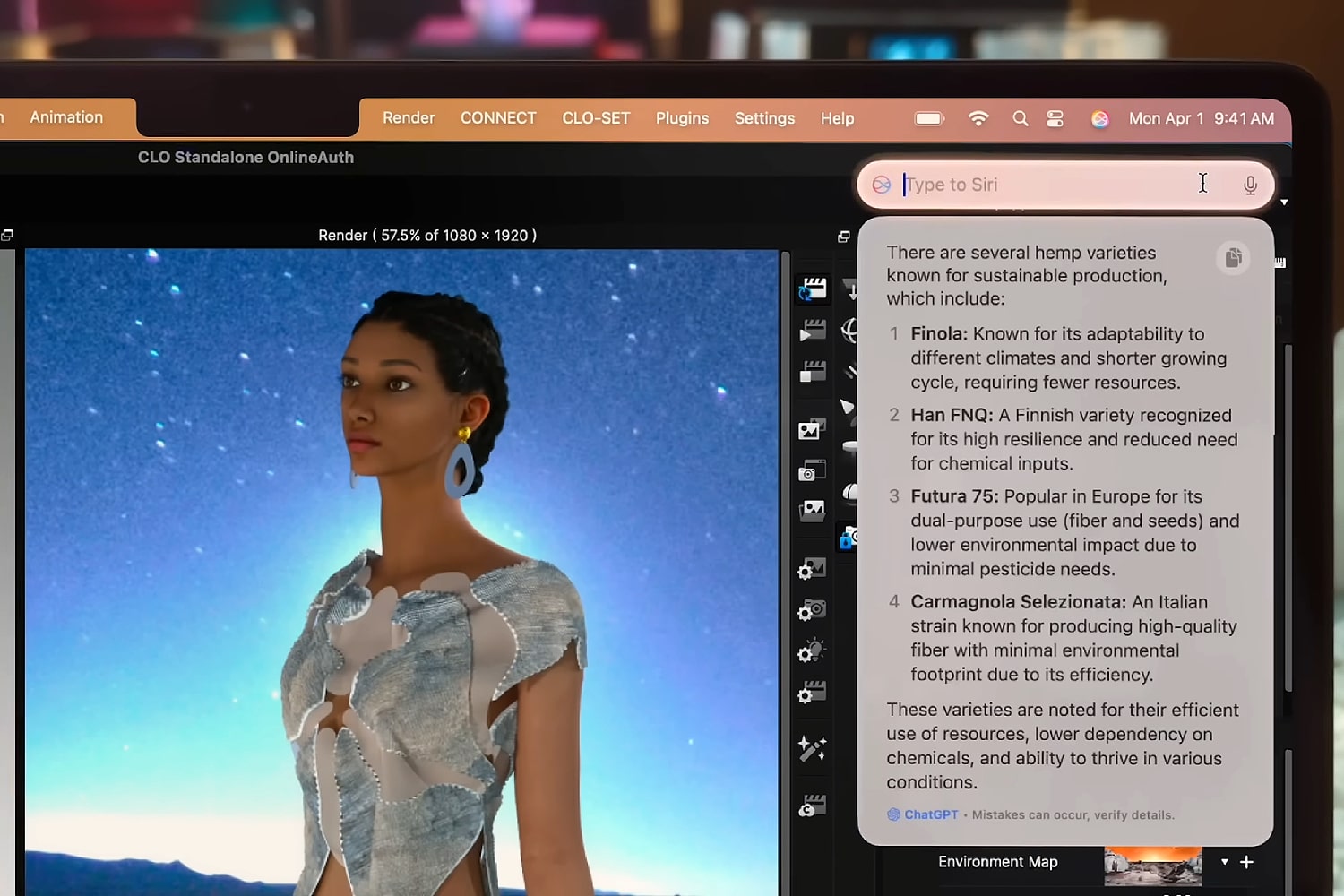 Type to Siri being used with Apple Intelligence in macOS Sequoia.
Type to Siri being used with Apple Intelligence in macOS Sequoia.
Apple Intelligence is undoubtedly the most significant change in macOS Sequoia. This AI-powered system permeates the operating system, offering several features designed to revolutionize your Mac experience. One prominent feature is Writing Tools, which allows you to rewrite text in various tones, create summaries, and more. Another standout is Image Playground, a standalone app enabling image generation and manipulation using simple text prompts. It even recognizes faces from your Photos app for personalized image creation.
iPhone Mirroring: Seamless Integration
 The iPhone Mirroring feature from macOS Sequoia being demonstrated at the Worldwide Developers Conference (WWDC) 2024.
The iPhone Mirroring feature from macOS Sequoia being demonstrated at the Worldwide Developers Conference (WWDC) 2024.
One of the most anticipated features of macOS Sequoia is iPhone Mirroring. This feature creates a virtual iPhone on your Mac desktop, allowing direct interaction with your phone’s apps and content. Its true utility lies in the seamless drag-and-drop functionality between your Mac and mirrored iPhone. This eliminates the need for workarounds like AirDrop or email when transferring files. Furthermore, you can receive iPhone notifications directly on your Mac while your iPhone remains securely locked.
Superpowered Notes: Math and Transcription
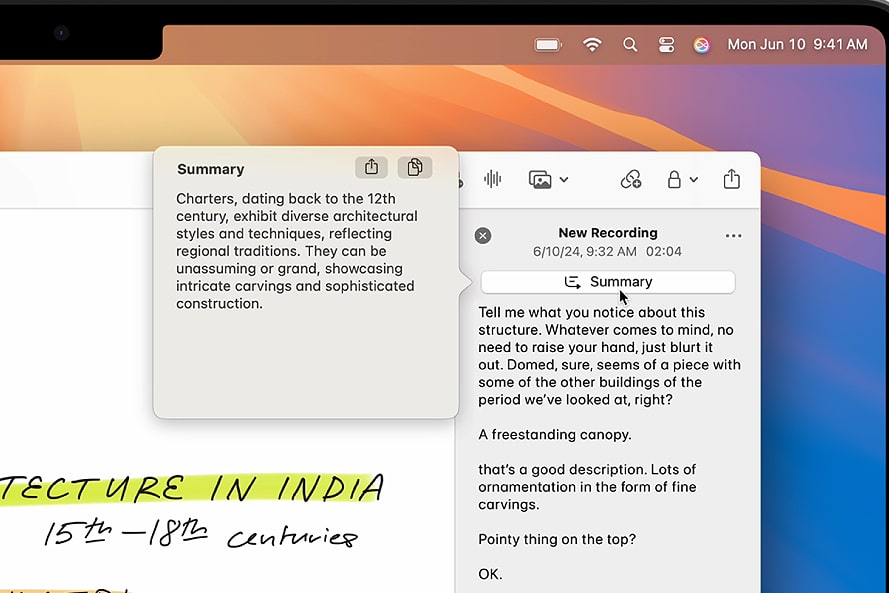 Apple Intelligence being used to summarize audio in the Notes app in macOS Sequoia.
Apple Intelligence being used to summarize audio in the Notes app in macOS Sequoia.
macOS Sequoia significantly enhances the Notes app with powerful new features like Math Notes and audio transcription. Math Notes allows you to input mathematical equations, automatically calculate results, and dynamically update calculations when variables are changed. The app also transcribes audio files attached to notes, providing a convenient solution for meeting minutes or interview transcriptions.
Efficient Multitasking with Window Tiling
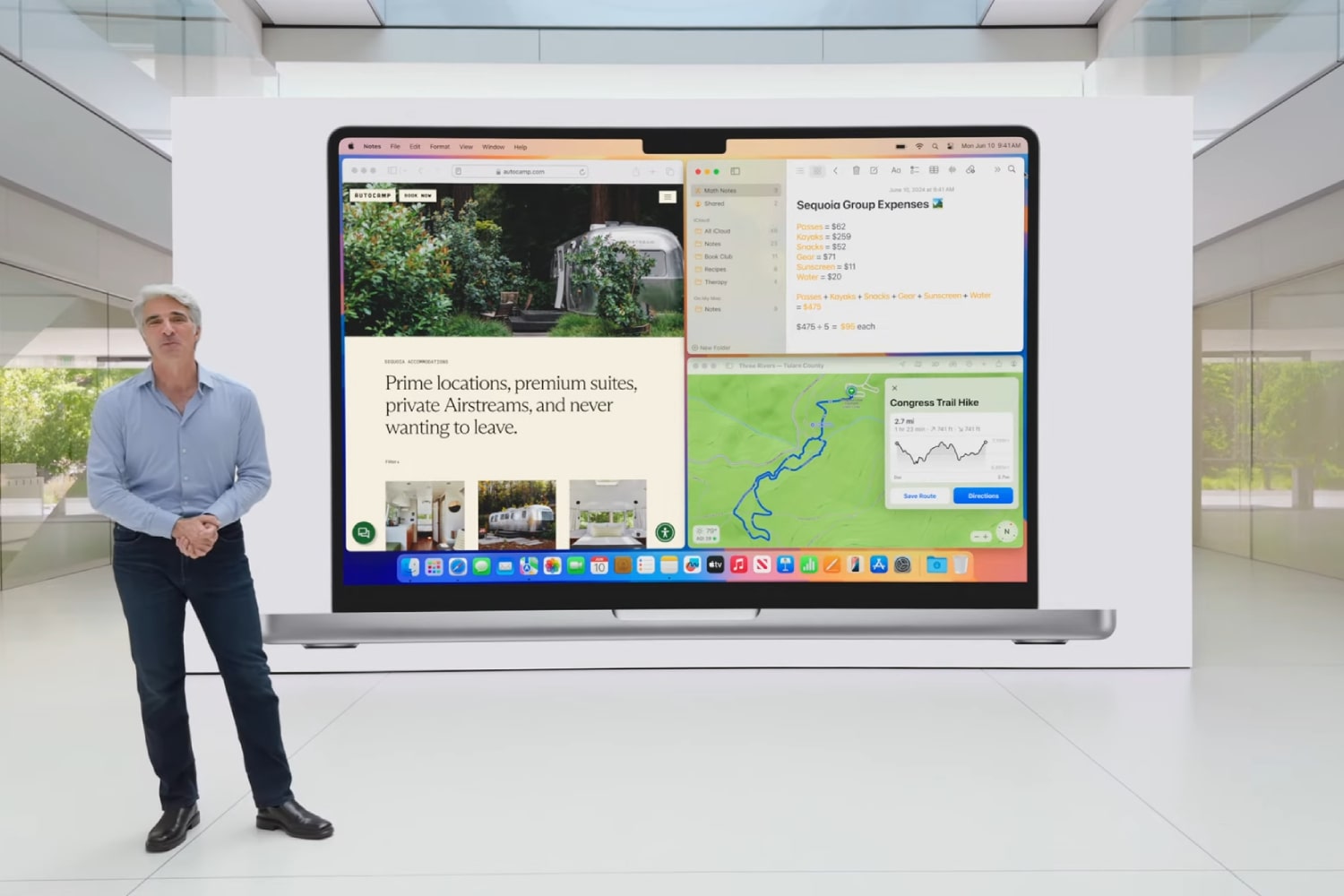 Apple
Apple
Window tiling in macOS Sequoia streamlines multitasking. By dragging windows to the screen edges, they automatically snap into place, creating a structured multi-window layout. This is complemented by helpful keyboard shortcuts, like Function-Control-C for centering windows and the Option key for faster tiling. The green button in app windows also offers tiling options, providing flexibility for optimal workspace organization.
Enhanced Security with Safer Passwords
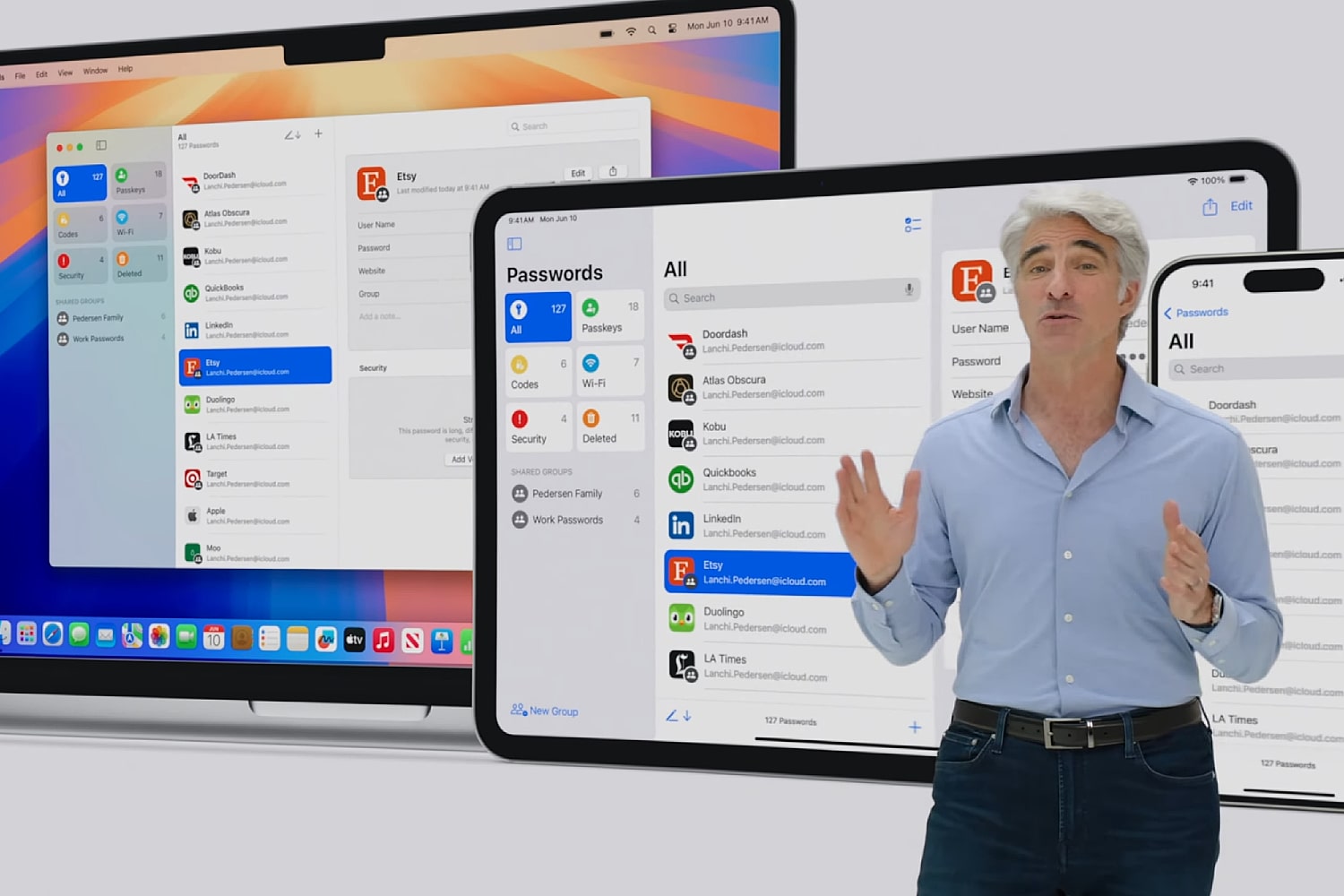 Apple
Apple
Managing numerous online accounts with secure passwords can be a challenge. macOS Sequoia addresses this with the integrated Passwords app. This free application securely stores your passwords, generates strong new ones, auto-fills login forms, and alerts you to compromised credentials or weak passwords, significantly improving online security.
Value-Added Video Calling Features
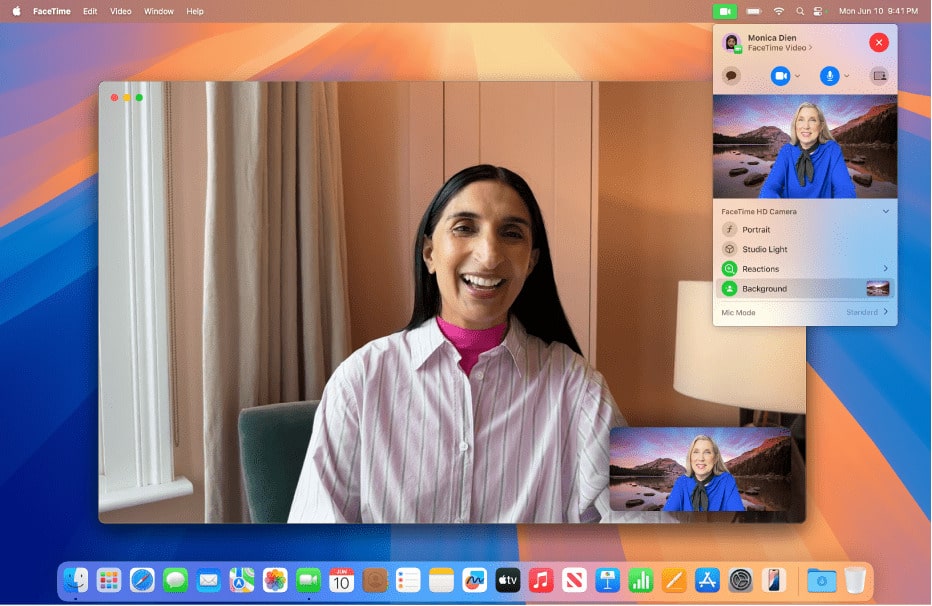 The FaceTime app in macOS Sequoia.
The FaceTime app in macOS Sequoia.
macOS Sequoia enhances the video calling experience with presenter preview and background removal. Presenter preview lets you review your shared content before it’s visible to others, ensuring a polished presentation. Background removal replaces your background with a solid color, an Apple image, or a custom picture, adding a professional touch to your video calls.
Seamless Integration: Reminders and Calendar
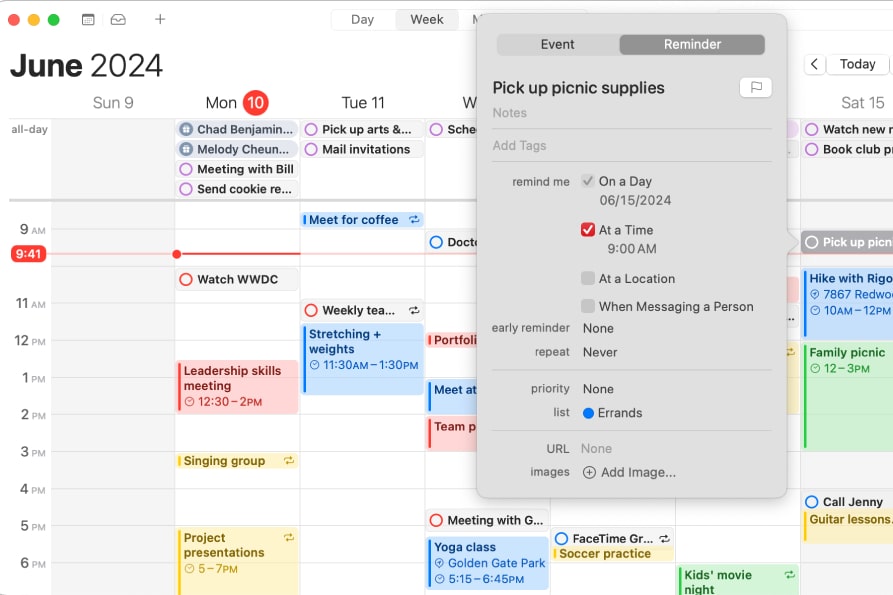 Adding a reminder in the Calendar app in macOS Sequoia.
Adding a reminder in the Calendar app in macOS Sequoia.
macOS Sequoia integrates Reminders and Calendar for more efficient schedule management. View scheduled reminders directly within the Calendar app, create new reminders using the + button, and mark reminders as complete, all within the Calendar interface.
Enhanced Web Browsing with Safari Highlights
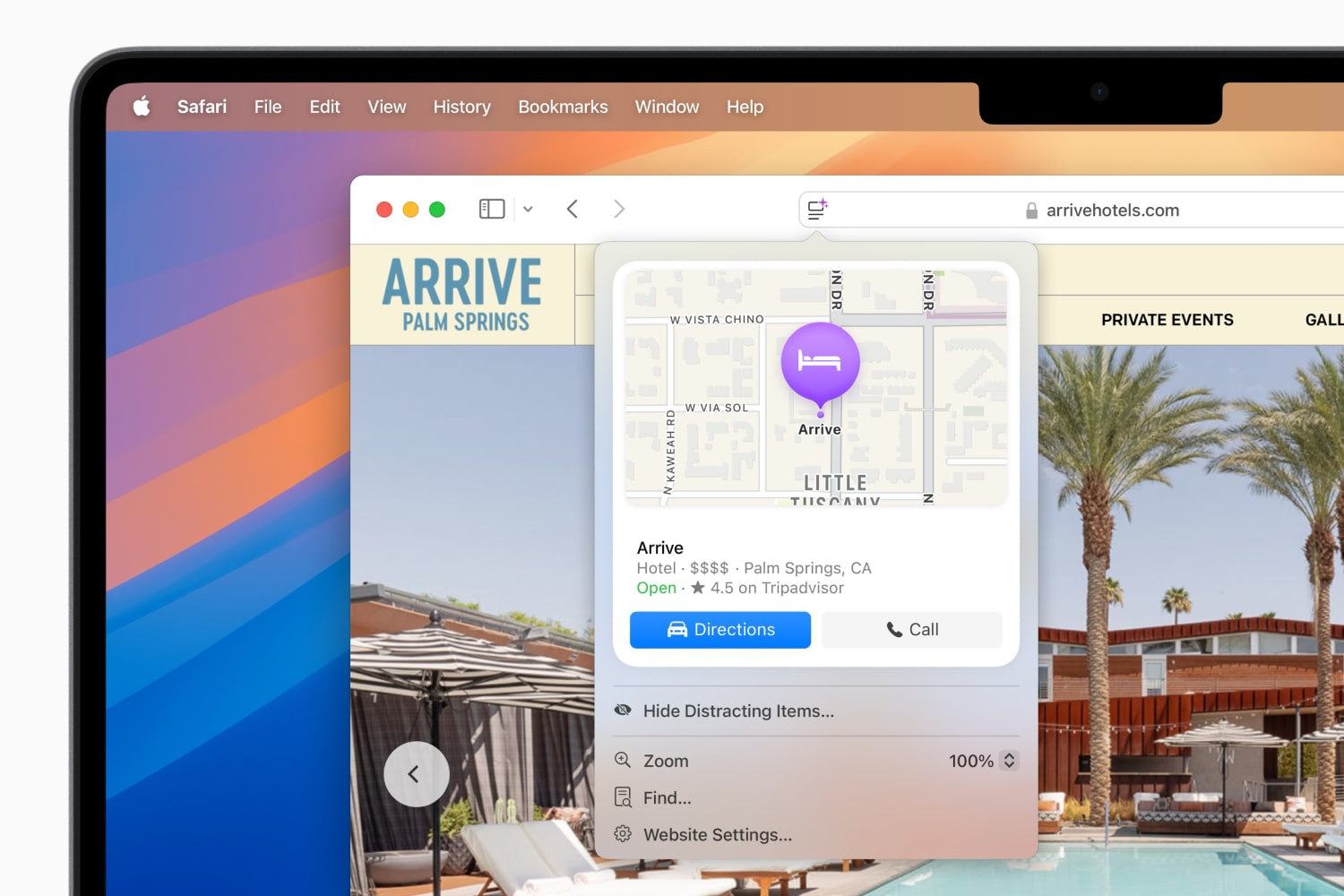 A highlight in the Safari app in macOS Sequoia.
A highlight in the Safari app in macOS Sequoia.
Safari Highlights in macOS Sequoia provides contextual information about web pages. When available, a sparkling purple button in the URL bar offers access to supplementary information related to the page content, including directions, summaries, music details, and biographical data.
Create Custom Routes in Maps
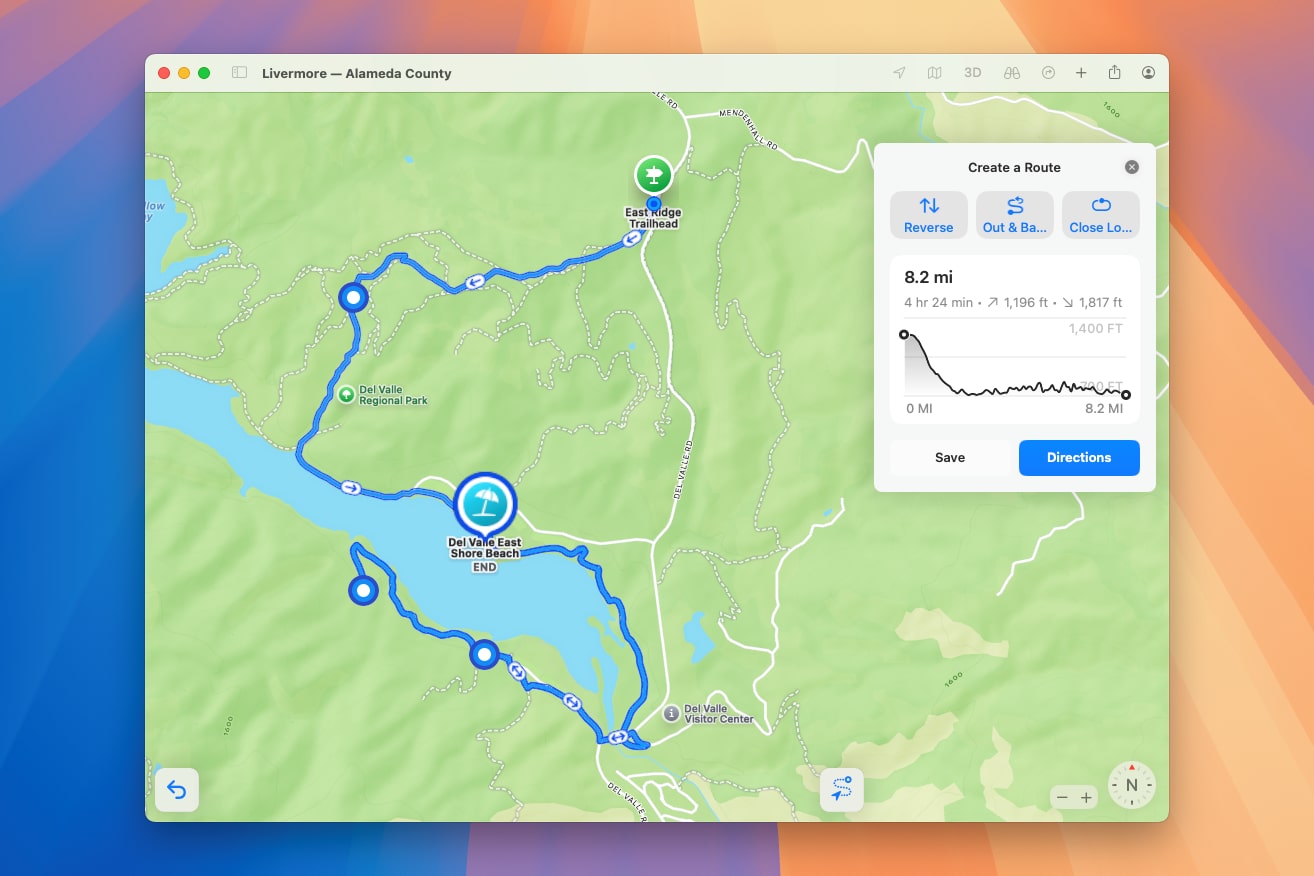 The Apple Maps app in macOS Sequoia, showing topographic details and a custom route.
The Apple Maps app in macOS Sequoia, showing topographic details and a custom route.
macOS Sequoia allows you to create custom routes in Apple Maps. Create new routes by clicking your profile and navigating to Library > Routes > Create Route. Click on the map to set waypoints, and save the route to your library for syncing across your devices. Maps also offers options to reverse routes, create round trips, or form closed loops.