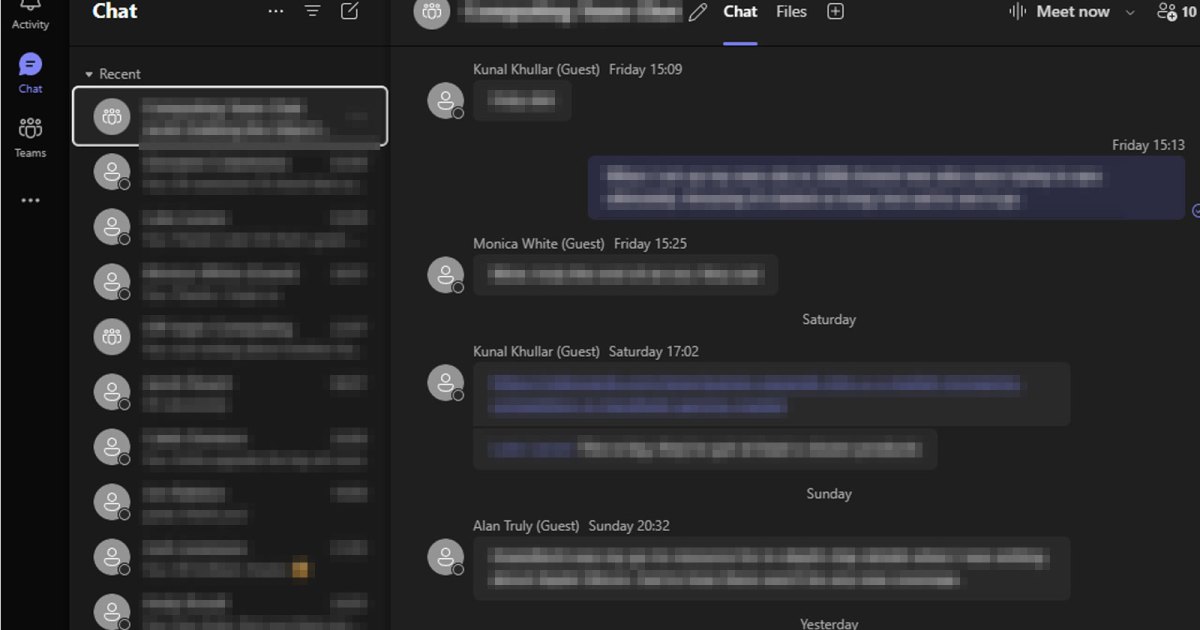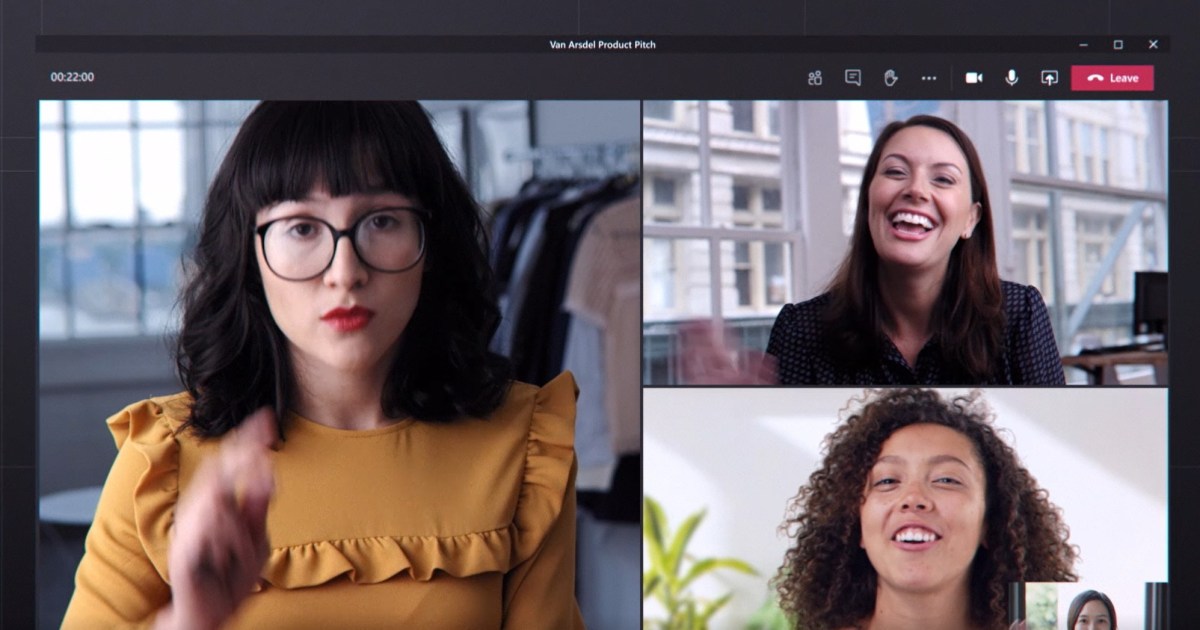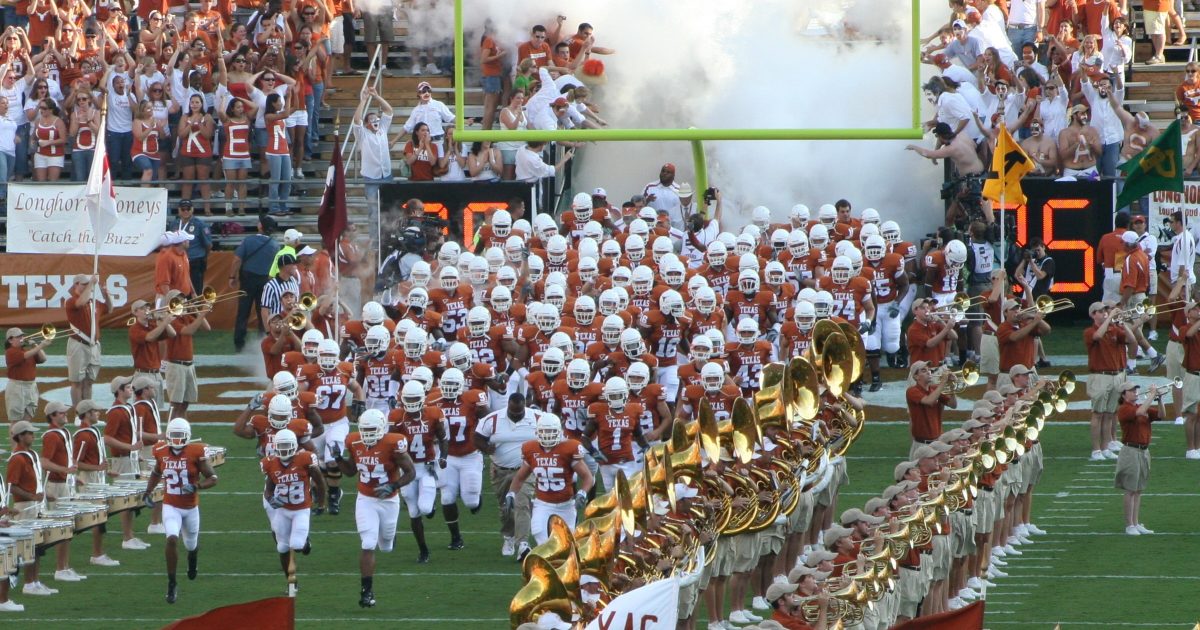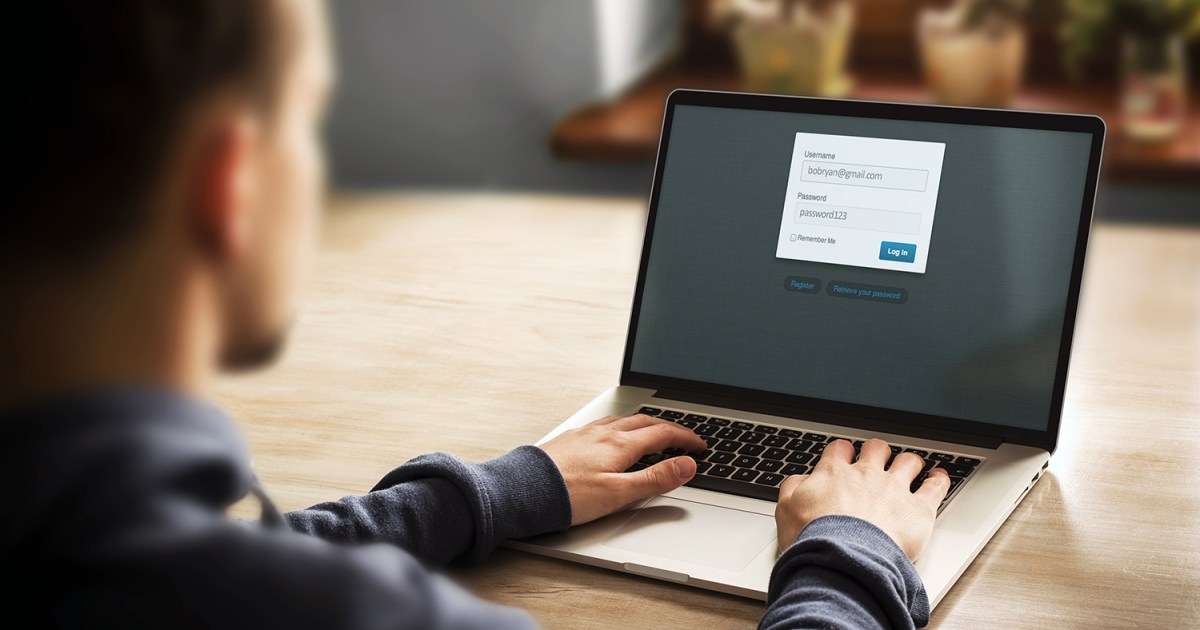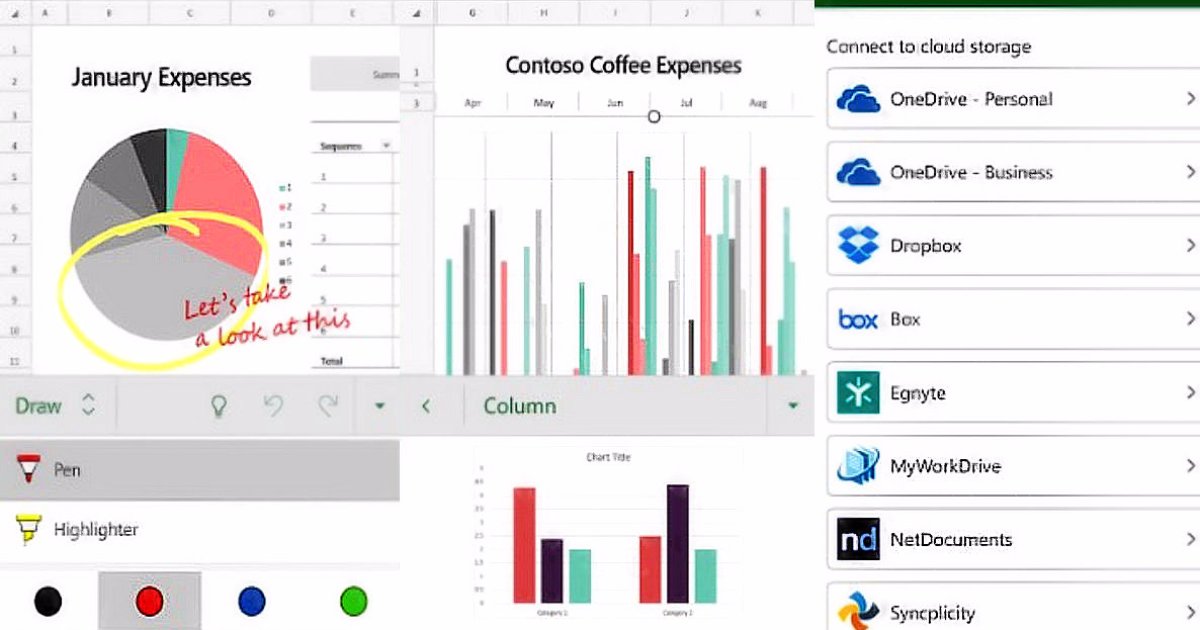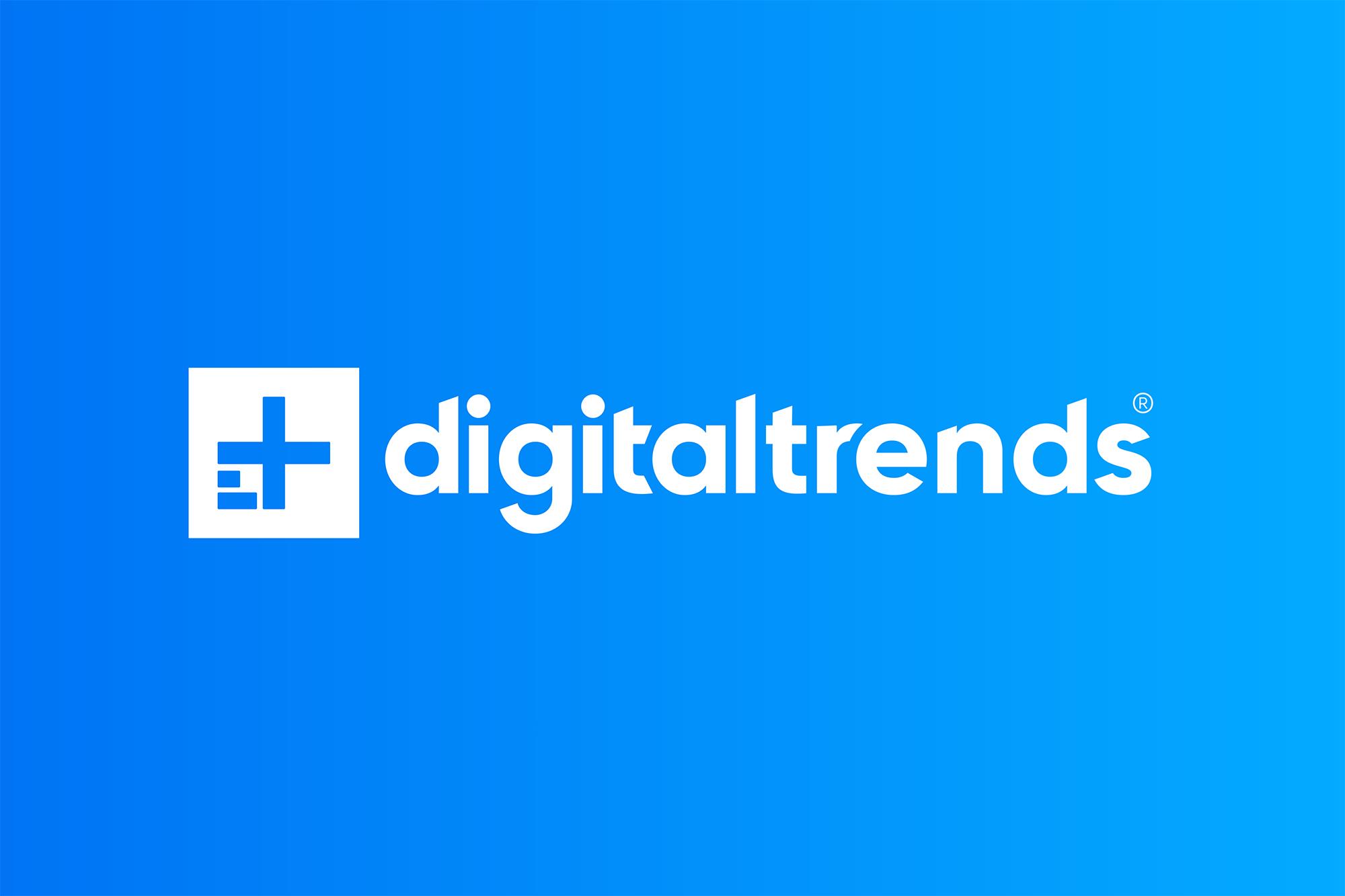Microsoft Teams has become a cornerstone for team collaboration and communication, offering both a web app and a desktop application. This begs the question: which version provides the optimal experience? Let’s delve into the advantages and disadvantages of each to determine which best suits your needs.
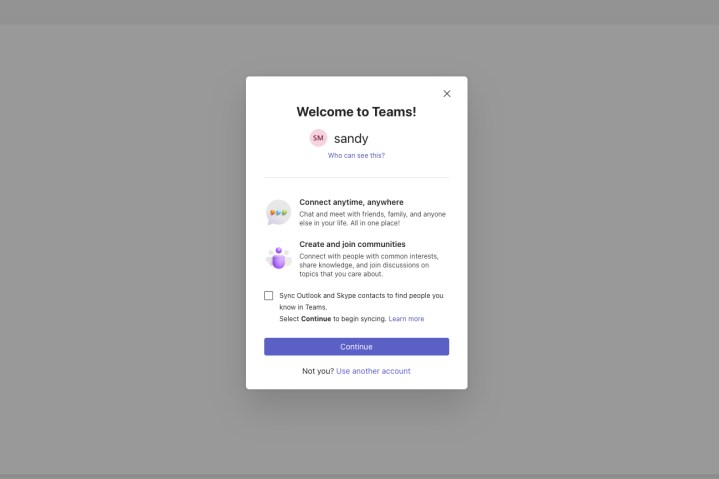 Microsoft Teams welcome screen.
Microsoft Teams welcome screen.
Accessibility and Ease of Use
The web app boasts unparalleled accessibility. Simply navigate to the Microsoft Teams website and log in – no installation required. This streamlined approach allows instant access to chats, scheduling, video calls, and the majority of Teams’ features. In contrast, the desktop app requires downloading and installing the software, which can be problematic on networks with restricted permissions or systems with limited storage. Additionally, the desktop app necessitates updates, occasionally introducing bugs or compatibility issues that the automatically updated web app avoids.
While both versions require a Microsoft login, the desktop app offers the convenience of automatic startup and login with Windows, potentially saving valuable time upon booting your PC.
Offline Functionality
A significant advantage of the desktop app is its partial offline functionality. While online features like messaging and collaboration are unavailable without an internet connection, you can still access previous conversation histories. Certain third-party tools and services integrated with the desktop app may also offer offline access. This functionality is absent in the web app, which requires an internet connection for login and usage.
Window Management
The desktop app allows for multiple pop-out windows, enabling a more organized and efficient workflow. Separate windows can be utilized for video calls, third-party apps, and individual chats, offering greater flexibility than the web app’s tab-based system.
Platform Compatibility
While Teams offers native apps for Windows, macOS, and Android, the web app excels in its broad platform compatibility. Accessible on any device with a web browser, it functions seamlessly on Chrome OS, older unsupported operating systems, and various Linux distributions, offering a versatility that the native apps lack.
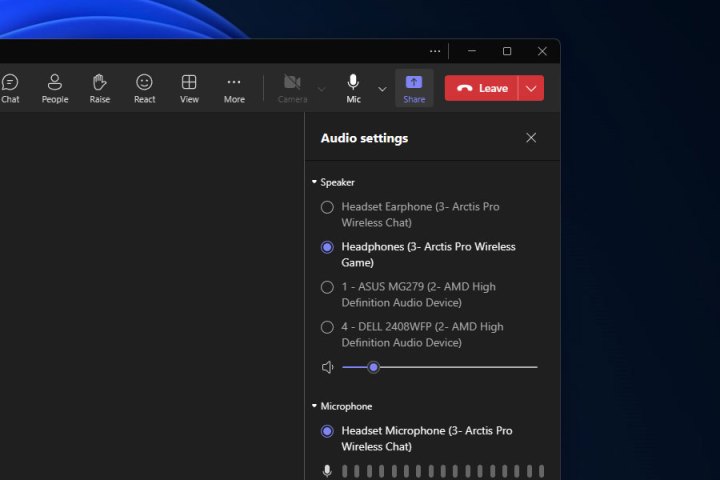 Adjusting Teams
Adjusting Teams
Hardware Integration
For users with multiple audio and video peripherals, the desktop app provides more robust hardware support. Its comprehensive settings menu allows for easy selection and adjustment of preferred devices for calls and video chats. While the web app generally works well with single audio and microphone setups, it can become less manageable with multiple peripherals.
Third-Party App Integration
Both versions support third-party app integration, but the desktop app offers a superior experience. Pre-installed apps function seamlessly without requiring adjustments, while browser restrictions can sometimes hinder full integration within the web app. Furthermore, the desktop app enables these apps to access local data more readily and leverage local processing power for enhanced performance. Consistency is another advantage, as the desktop experience remains unaffected by browser choice and version, unlike the web app.
Conclusion
The best version of Microsoft Teams depends on your individual needs and priorities. The web app offers unparalleled accessibility and cross-platform compatibility, while the desktop app provides superior offline functionality, window management, hardware integration, and third-party app support. By weighing these factors, you can choose the version that best enhances your team’s collaboration and communication experience.