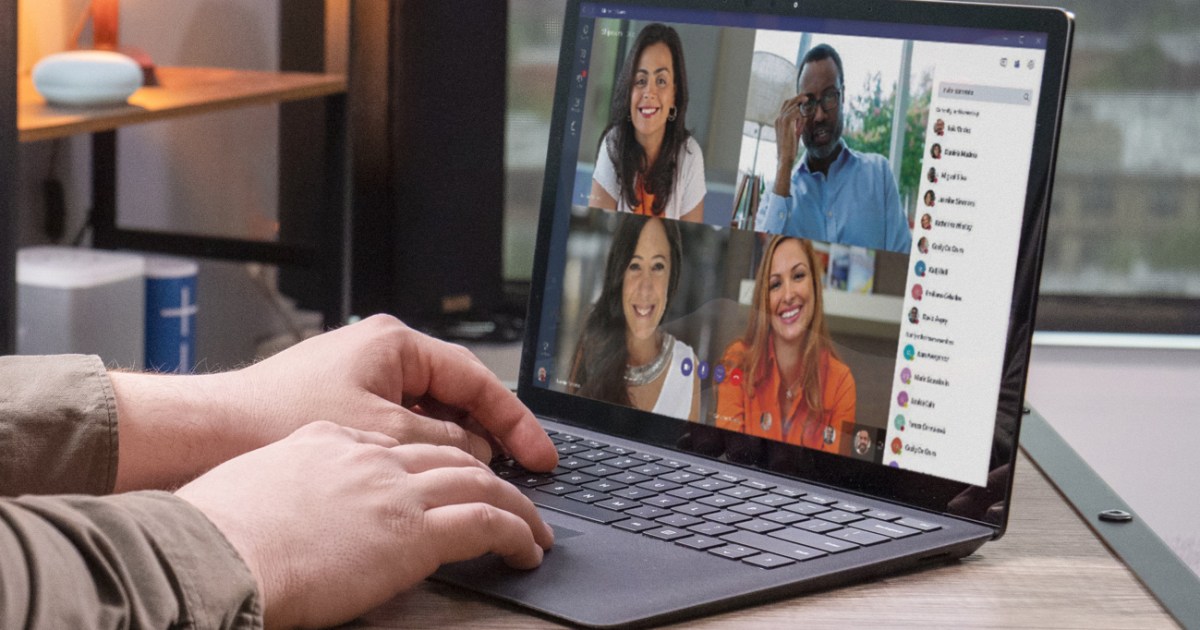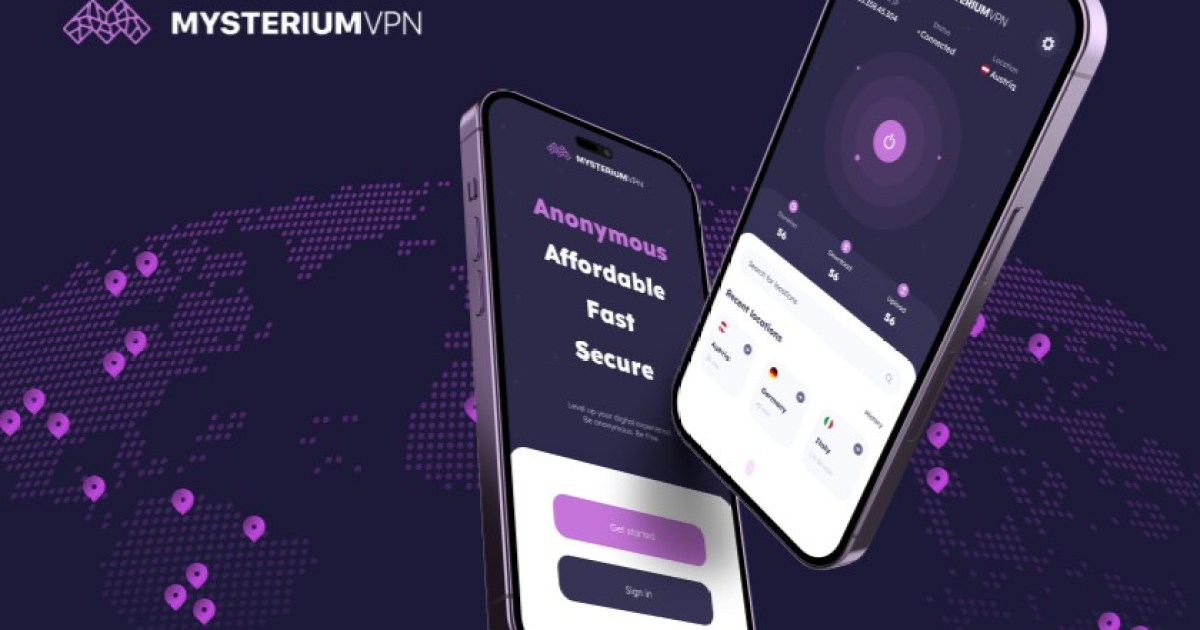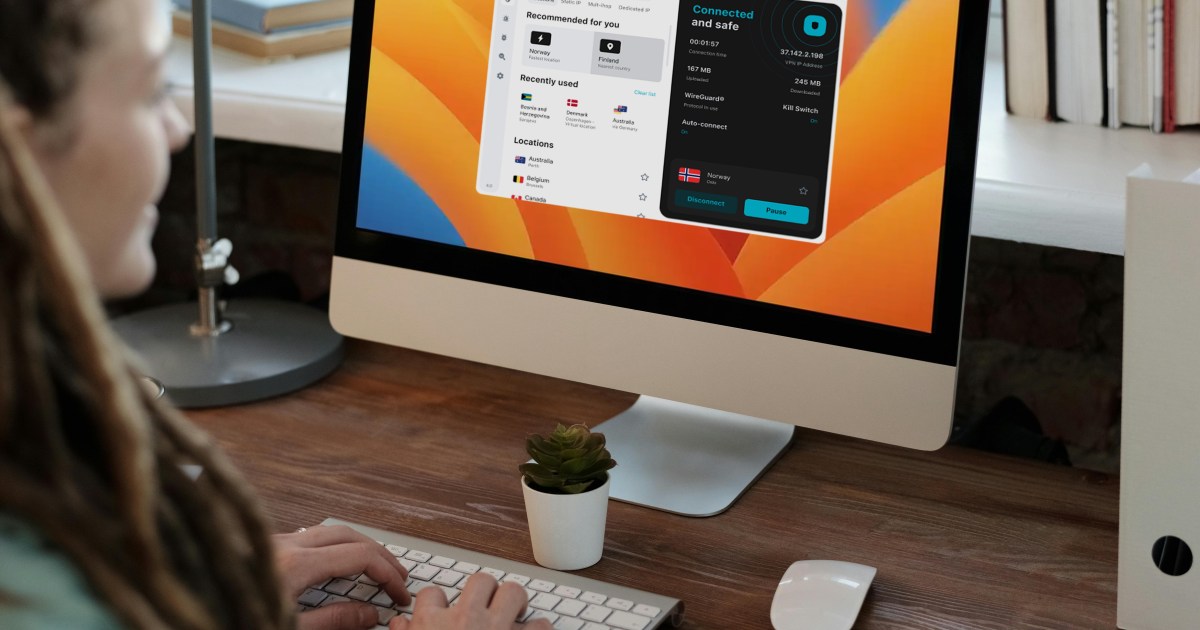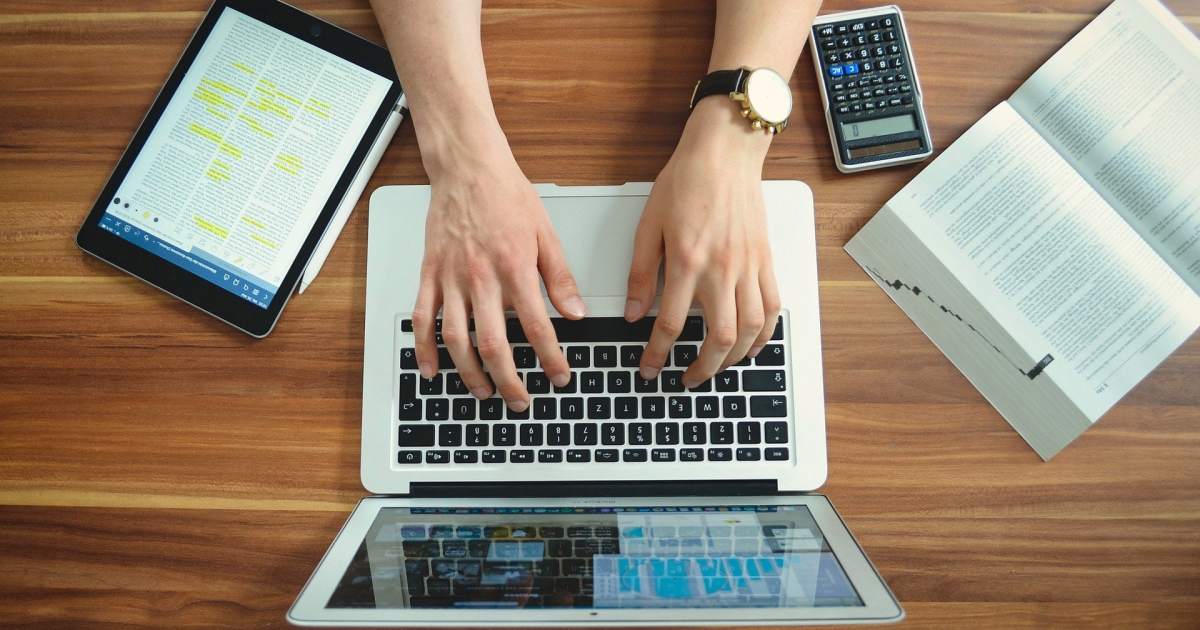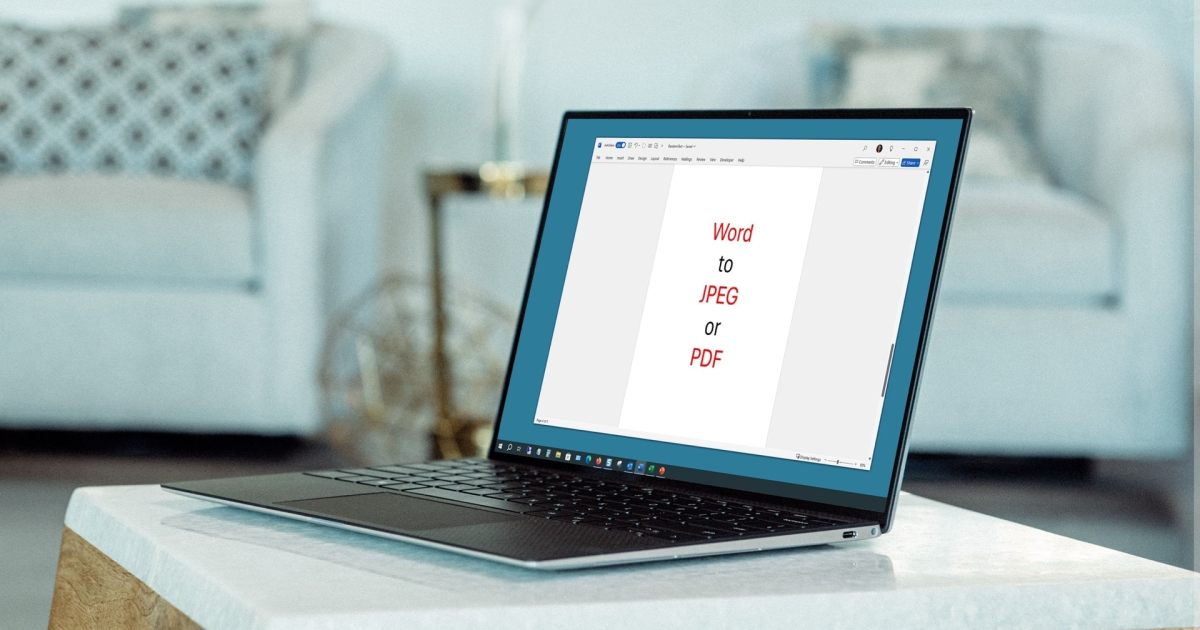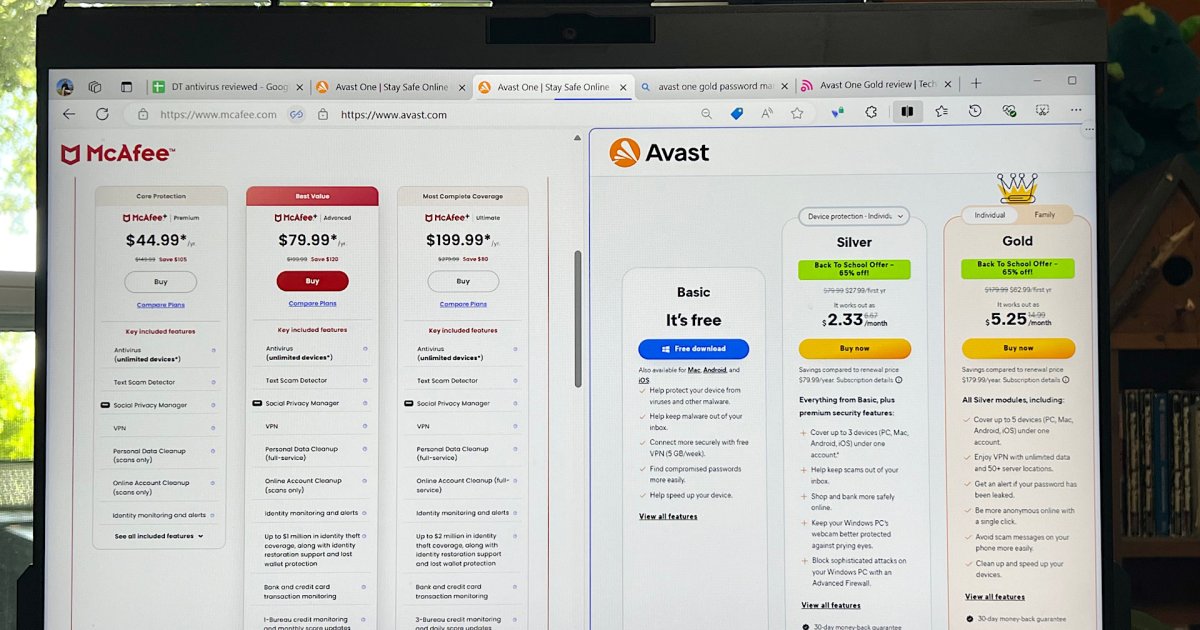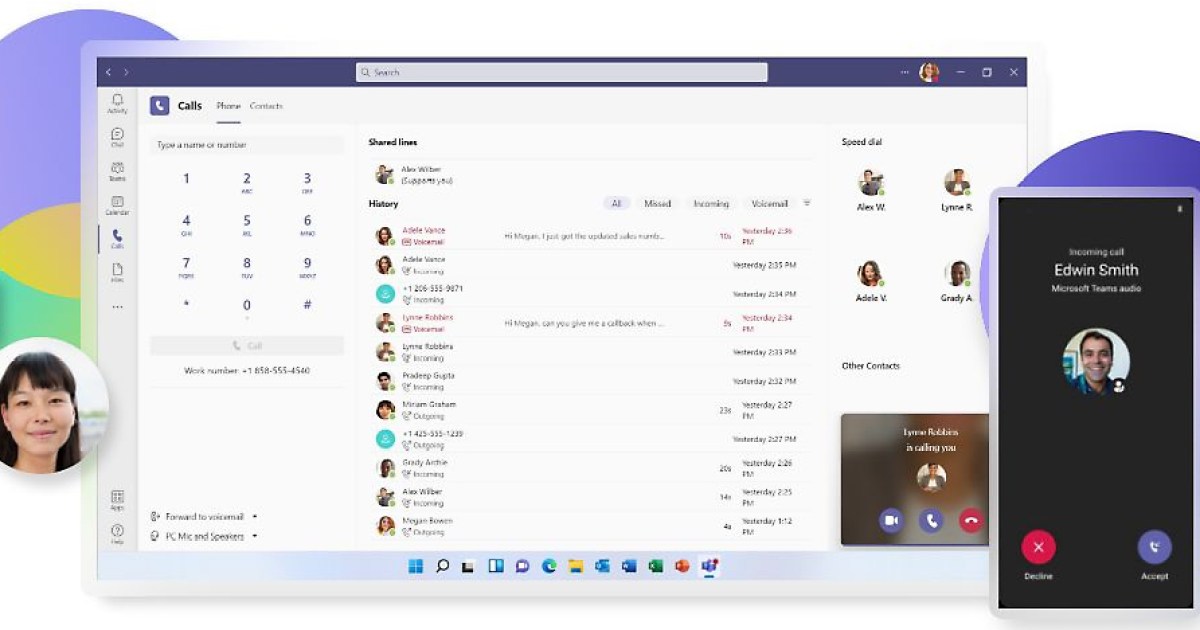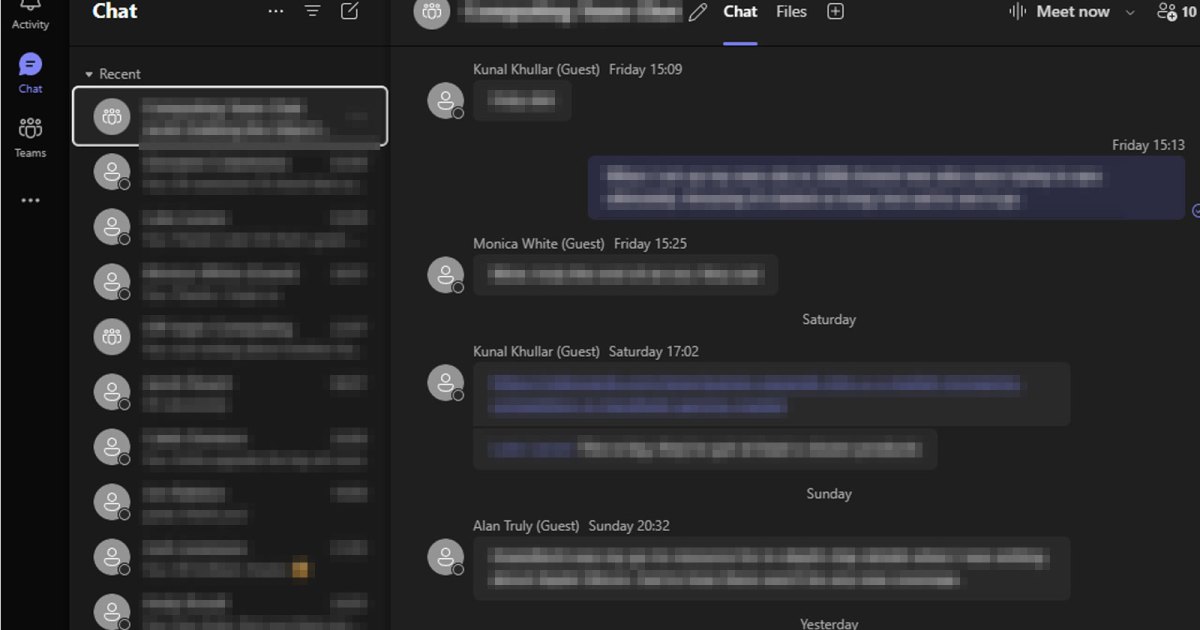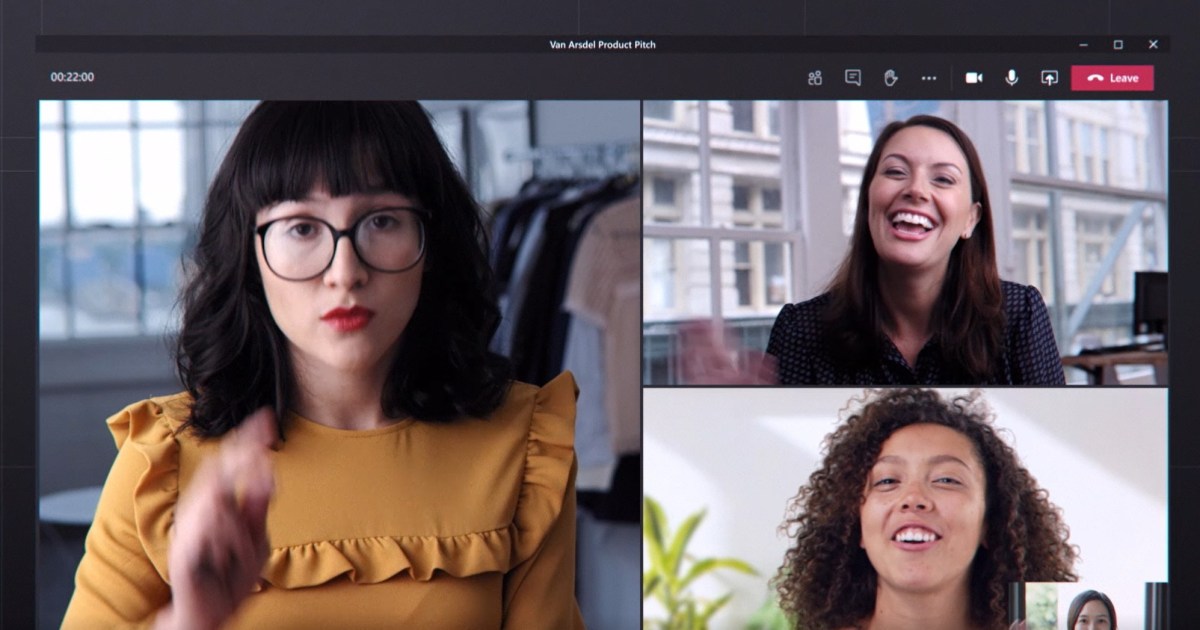alt text: An illustration of the Microsoft Teams interface.
alt text: An illustration of the Microsoft Teams interface.
In today’s interconnected world, online team collaboration is essential, especially for globally distributed teams. Microsoft Teams provides a robust platform for real-time communication and collaboration, moving beyond email chains and enabling seamless teamwork regardless of location. This comprehensive guide explores the features, benefits, and pricing of Microsoft Teams, helping you determine if it’s the right collaboration solution for your needs.
Understanding Microsoft Teams
Microsoft Teams, launched in 2016, is a chat-based workspace designed for businesses and organizations using Office 365. It superseded Microsoft’s Skype for Business and Microsoft Classroom, offering a centralized hub for video conferencing, instant messaging, file sharing, and more. While initially tied to Office 365 subscriptions, a free version launched in 2018 provides core features with some limitations on storage and user count.
Microsoft Teams is structured around five key components:
- Team: The central virtual space where all members collaborate.
- Channel: Dedicated “rooms” within a team for specific topics or projects. Channels can be open to all team members or private for select individuals.
- Channel Tabs: Allow pinning essential posts, files, and apps within each channel for quick access.
- Activity Feed: A unified stream of notifications from all your channels, keeping you updated on mentions, replies, and other activity.
- Chat: Facilitates private one-on-one or group conversations with team members.
Administrators establish teams and channels, creating a structured environment for different departments or projects. Users can access multiple teams through a single interface, simplifying participation in various collaborative efforts.
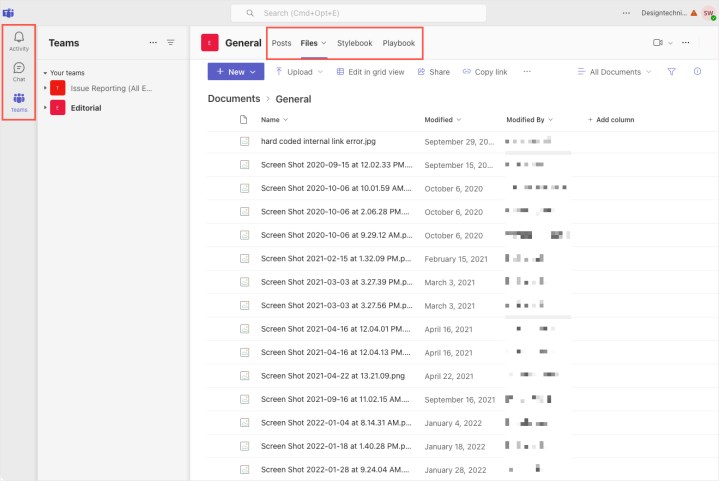 alt text: The main navigation bar in Microsoft Teams showing Activity, Chat and Teams tabs.
alt text: The main navigation bar in Microsoft Teams showing Activity, Chat and Teams tabs.
File sharing is seamless within Microsoft Teams. Members can access shared documents, images, and videos directly within the platform, either viewing them in a browser, downloading them locally, or sharing links with external collaborators. Integration with OneDrive further enhances file management, enabling collaborative editing of Word documents, Excel spreadsheets, and PowerPoint presentations.
Furthermore, Microsoft Teams integrates with a vast ecosystem of third-party applications, including project management tools like Trello and Asana, communication platforms like Zoom, developer tools like GitHub, and even social platforms like YouTube. This extensive integration expands the functionality of Teams and allows users to connect with various services within a unified workspace.
Comparing Microsoft Teams with Other Platforms
Microsoft Teams faces competition from other collaboration platforms, each with its own strengths and weaknesses. Slack, a major competitor, offers a similar feature set, but Microsoft Teams offers tighter integration with the Microsoft 365 suite.
Workplace from Facebook is another contender, focusing on a mobile-first approach and emphasizing live video features. However, its app integration capabilities are less extensive than Microsoft Teams.
Discord, primarily aimed at gamers, provides free voice and instant messaging within server-based communities. While offering similar channel structures, Discord focuses on separate text and voice channels and lacks the comprehensive business-oriented features of Microsoft Teams.
Navigating the Microsoft Teams Interface
The Microsoft Teams interface is designed for intuitive navigation. A left-hand navigation bar provides access to Activity, Chat, and Teams tabs. The content displayed in the central pane changes based on the selected tab.
The Activity tab shows a feed of notifications, while the Chat tab lists private conversations. The Teams tab displays a list of teams and their associated channels.
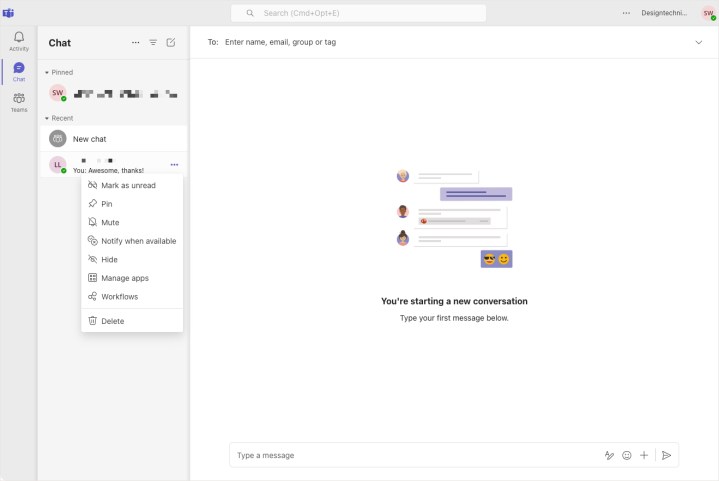 alt text: The Chat section within Microsoft Teams, showing a list of private conversations.
alt text: The Chat section within Microsoft Teams, showing a list of private conversations.
Within a channel, users can utilize rich text formatting tools for messages, similar to Slack. Options include adjusting font size, creating lists, inserting links, highlighting text, and more. Users can also mark messages as new conversations or announcements, restrict replies, and post to multiple channels. Additional tools allow for adding emojis, stickers, GIFs, and files.
For real-time communication, Microsoft Teams offers integrated audio and video calling. The Meet Now option allows for instant meetings, while scheduling features are available with paid plans.
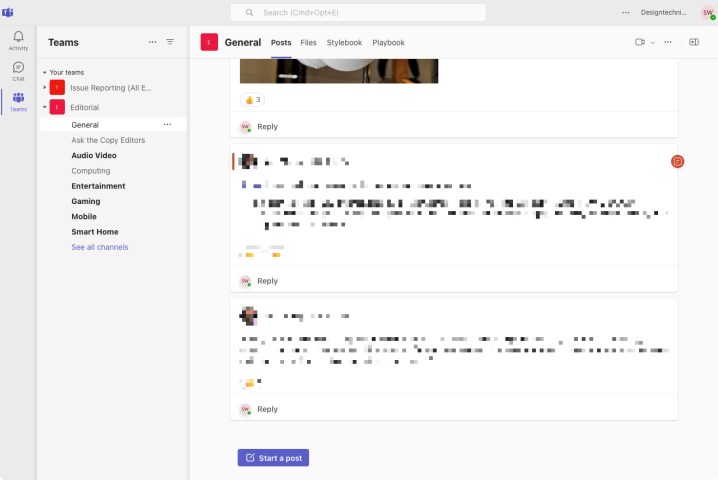 alt text: The Teams section in Microsoft Teams, displaying a list of teams and channels.
alt text: The Teams section in Microsoft Teams, displaying a list of teams and channels.
Microsoft Teams Pricing and Plans
Microsoft Teams offers a variety of plans to suit different needs and budgets.
The free Home plan provides essential features like 5GB of storage, group calling for up to 100 participants (limited to 60 minutes), unlimited chat, and data encryption. Paid Home plans offer extended features like increased group calling limits, additional storage, and creative tools.
For businesses, Microsoft Teams Essentials starts at $4 per month, offering features like 10GB of storage, unlimited group meetings (up to 30 hours), Microsoft Whiteboard, file sharing, and live meeting captions. Higher-tier business plans provide additional features such as user management, enhanced security, and custom business email.
Getting Started with Microsoft Teams
Getting started with the free version of Microsoft Teams is simple. You only need a Microsoft account, which can be created during setup. Visit the Microsoft Teams website, enter your Microsoft account credentials, and follow the on-screen instructions.
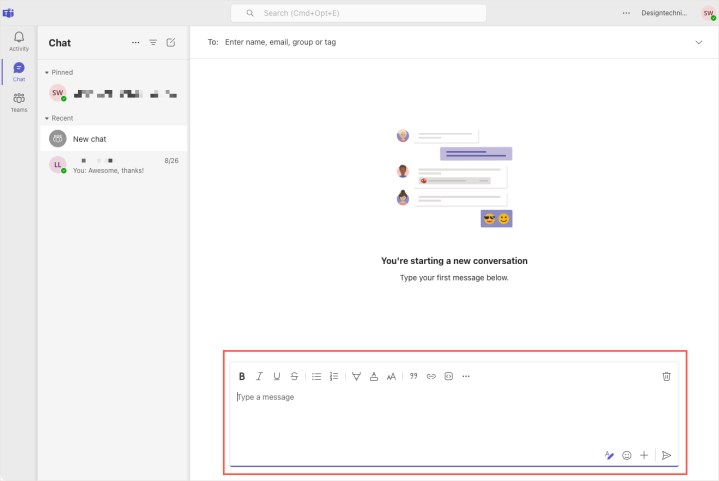 alt text: Formatting options available within a Microsoft Teams chat message.
alt text: Formatting options available within a Microsoft Teams chat message.
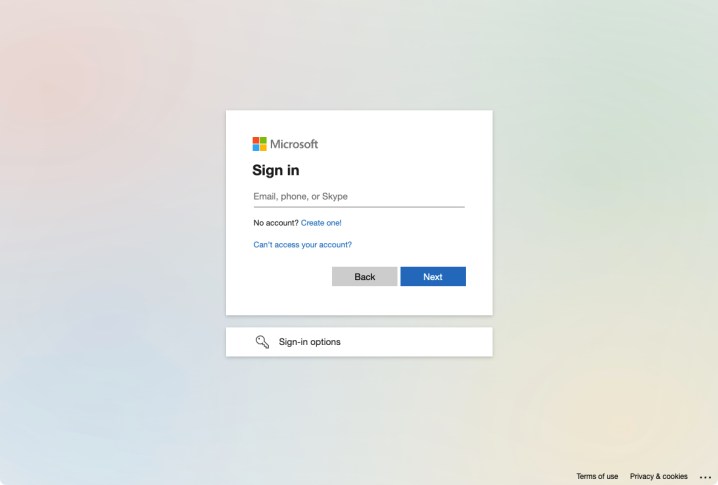 alt text: The Microsoft Teams sign-in screen.
alt text: The Microsoft Teams sign-in screen.
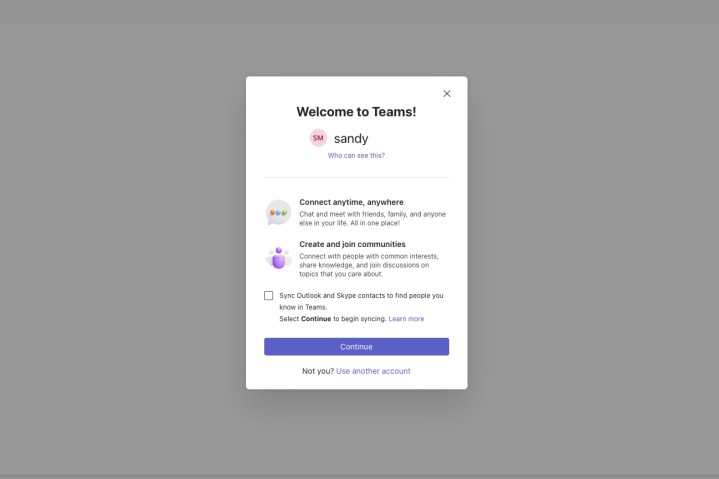 alt text: The welcome screen in Microsoft Teams after signing in.
alt text: The welcome screen in Microsoft Teams after signing in.
Conclusion: Is Microsoft Teams Right for You?
Microsoft Teams has become a powerful collaboration platform for businesses of all sizes. Its comprehensive features, integration with other applications, and flexible pricing plans make it a compelling choice for teams seeking to enhance their communication and workflow. Consider your specific needs and explore the various plans to determine if Microsoft Teams is the right fit for your collaborative endeavors.