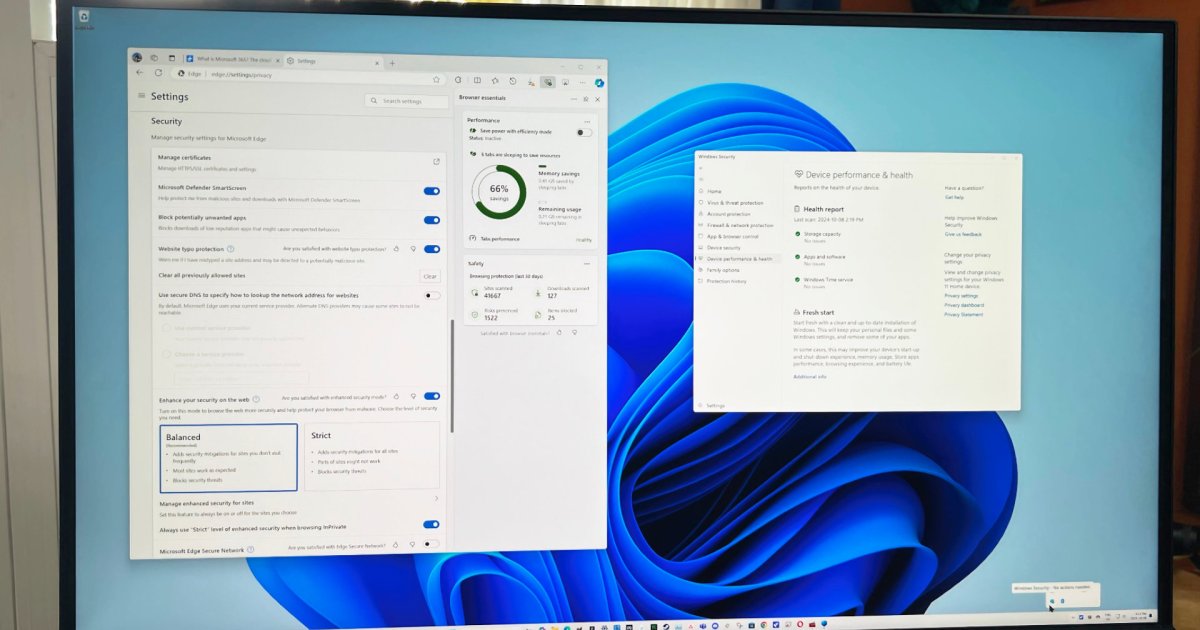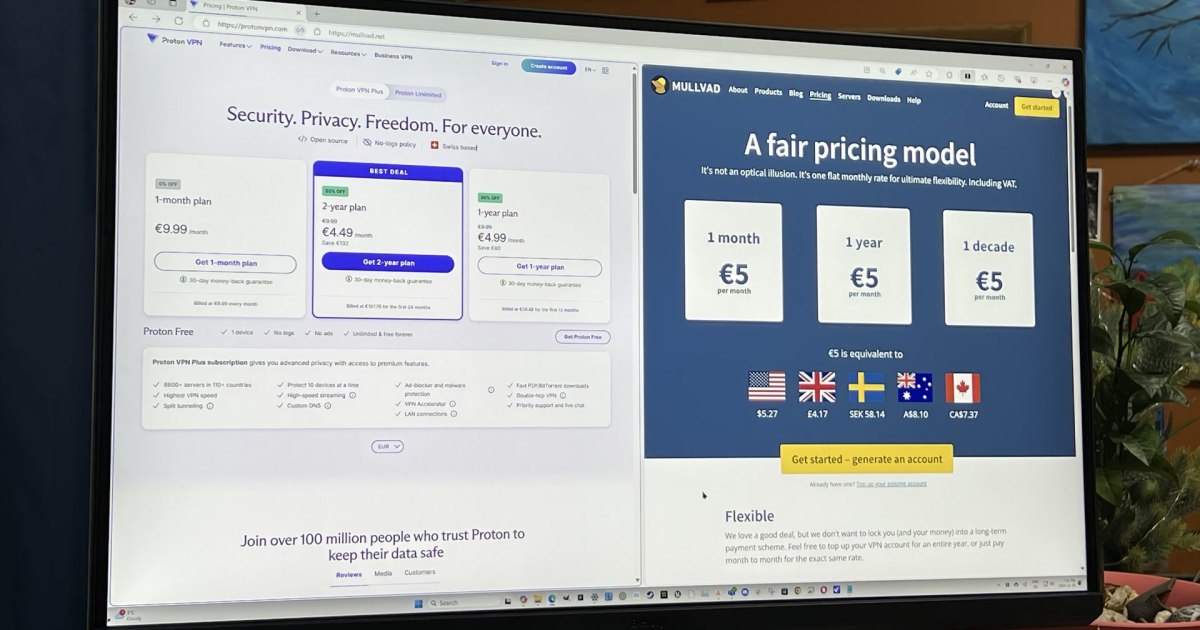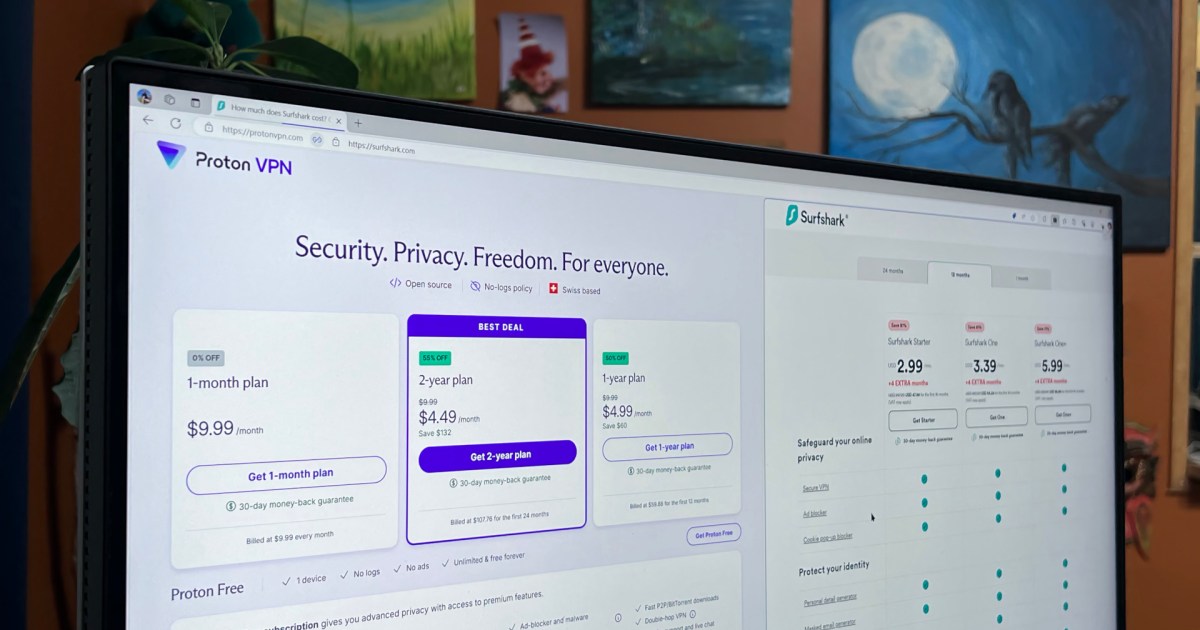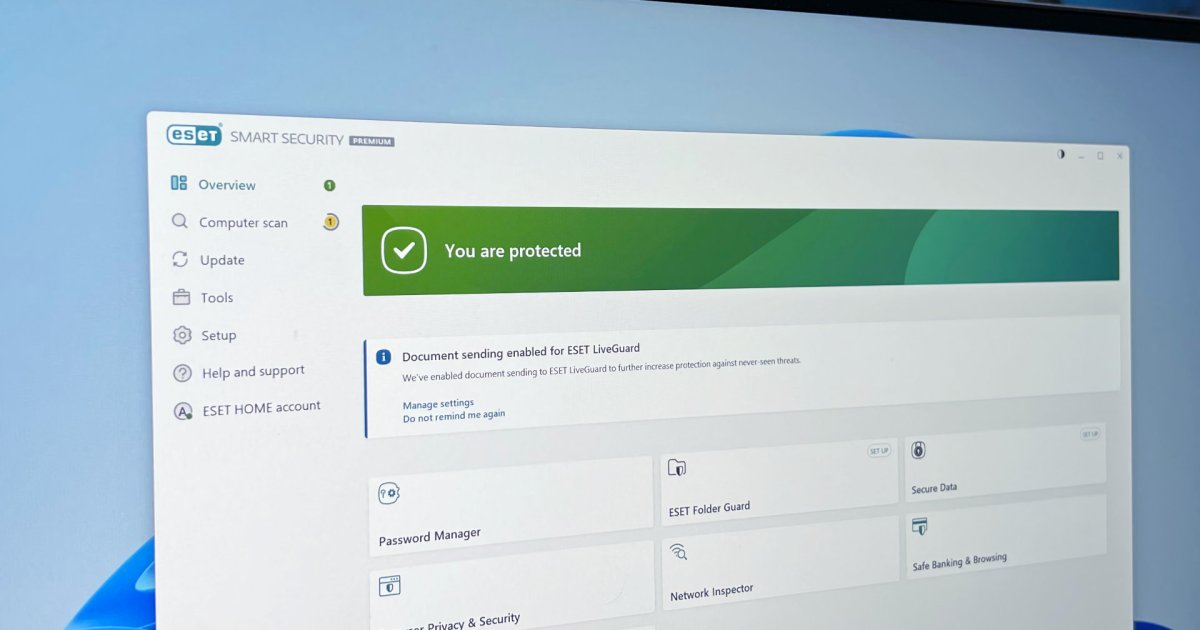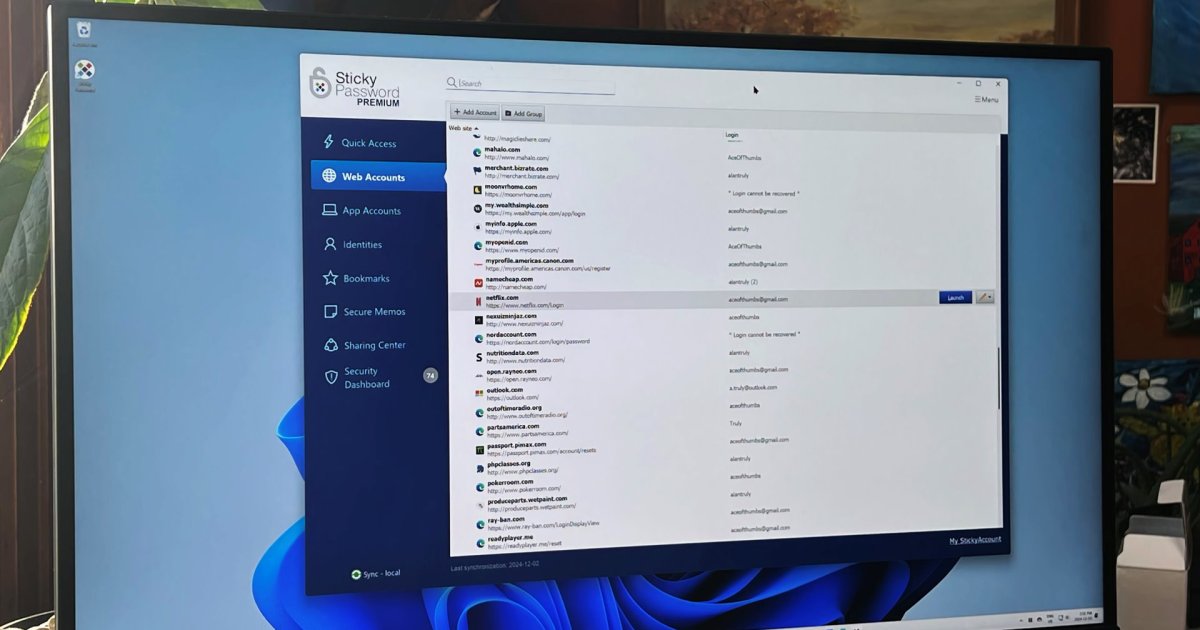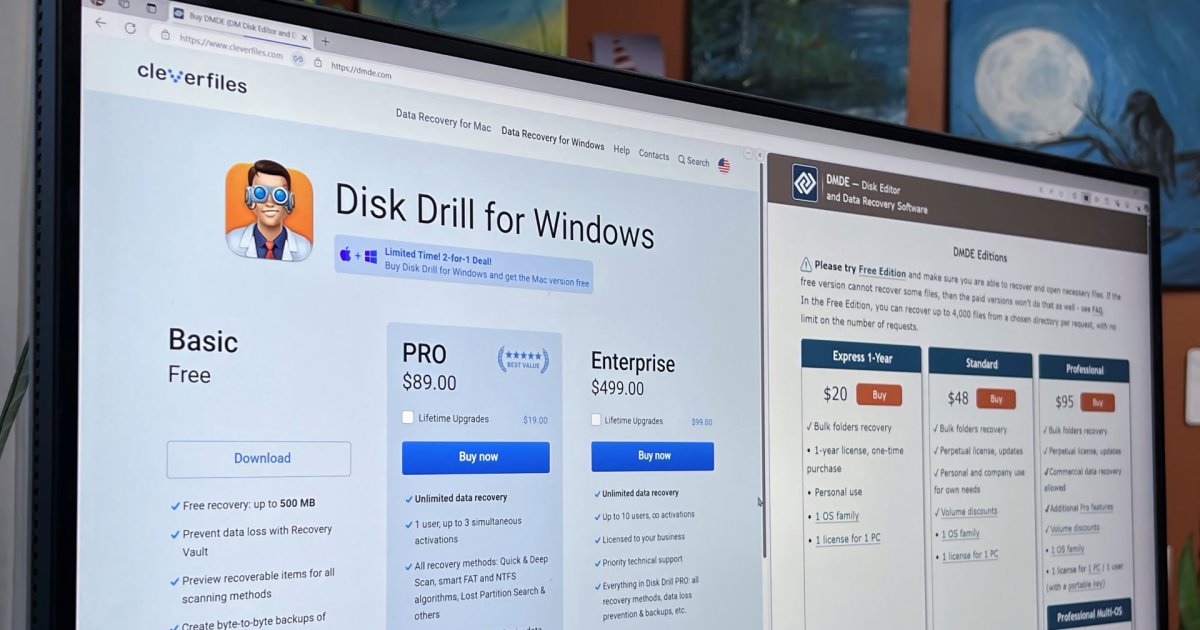While Microsoft Edge has improved, many users prefer alternative browsers. Unfortunately, Microsoft’s deep integration of Edge into Windows 11 makes it difficult to completely remove and replace its functionalities. This article explores how to effectively remove Edge and redirect its integrated features to your preferred browser and search engine.
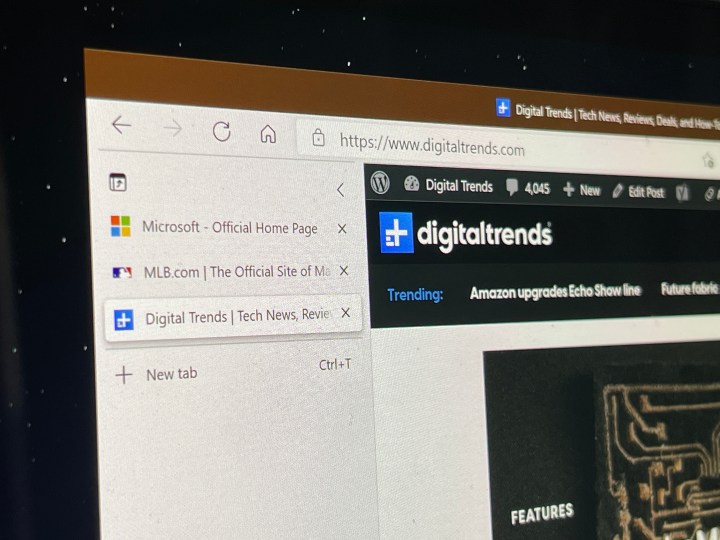 Vertical tabs within Microsoft Edge.
Vertical tabs within Microsoft Edge.
Simply ignoring Edge is a common workaround, as uninstalling it through standard Windows methods is often blocked. While technically listed in “Add or remove programs,” the uninstall option is typically grayed out. Manual uninstallation involving registry edits and PowerShell commands is possible, but complex and requires ongoing maintenance to prevent Edge from reinstalling during system updates. A simpler solution is the Edge Removal batch file available on AveYo’s GitHub repository. This automated script simplifies the removal process but also disables several Windows features that rely on Edge, including web search results within the Windows search bar, weather updates, and widgets. While a clean break for some, there’s a better way to retain these functionalities while using your preferred browser.
Redirecting Edge Functionality with MSEdgeRedirect
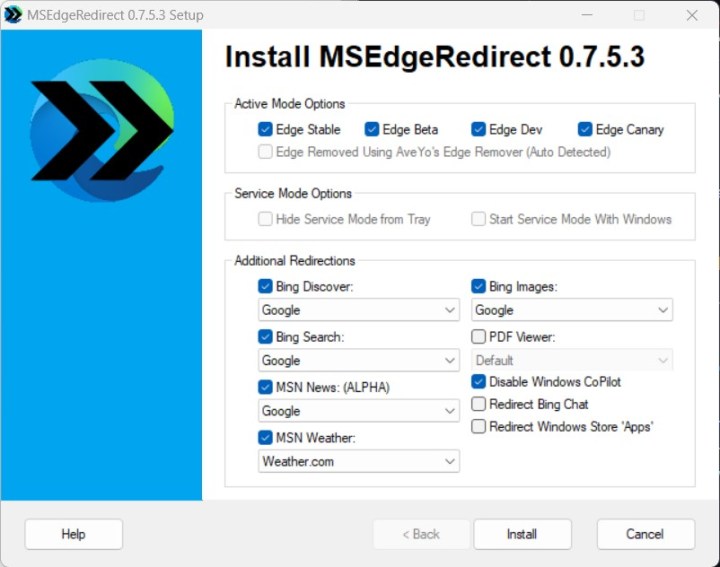 Installation options for the MSEdgeRedirect app.
Installation options for the MSEdgeRedirect app.
MSEdgeRedirect offers a more refined approach. This tool redirects Edge’s integrated functions to your chosen browser and search engine, even after Edge is removed. This addresses the persistent issue of Windows defaulting to Bing and Edge for certain features, even when a different default browser is set. MSEdgeRedirect leverages residual Edge components within Windows, redirecting their requests to your preferred alternatives. It intercepts the “microsoft-edge:” handle, ensuring compatibility across Windows and Edge updates. To illustrate, try entering “microsoft-edge:” followed by a URL in the Windows Run utility (Windows key + R). Before installing MSEdgeRedirect, it will open in Edge. After installation, it will open in your chosen browser.
Customizing Search and Services
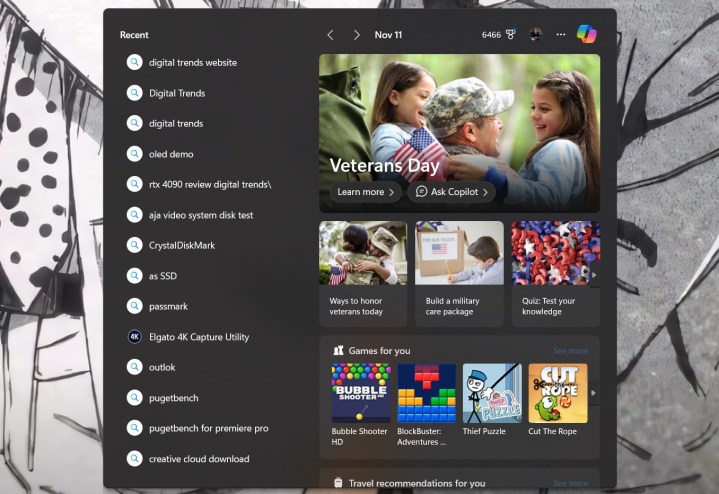 Search history inside of Windows search.
Search history inside of Windows search.
Beyond browser redirection, MSEdgeRedirect offers granular control over integrated services. You can customize services for Bing Discover, Bing Search, Bing Images, MSN News, and MSN Weather, choosing from preset options or specifying custom URLs. This offers a significant improvement, particularly for search and weather functionalities. Using services like Weather.com seamlessly integrates with the Windows 11 weather widget. Similarly, redirecting search to Google not only populates Windows search results with Google’s data but also displays your Google search history within Windows, streamlining workflow.
Conclusion: Taking Back Control
While future Windows or Edge updates might impact these tools, they currently offer valuable control over your browsing experience within Windows. Easy to install, MSEdgeRedirect empowers users to choose preferred services and integrates them seamlessly within the operating system, avoiding the forced use of Microsoft’s default options. This empowers users to tailor their Windows experience to their individual preferences.