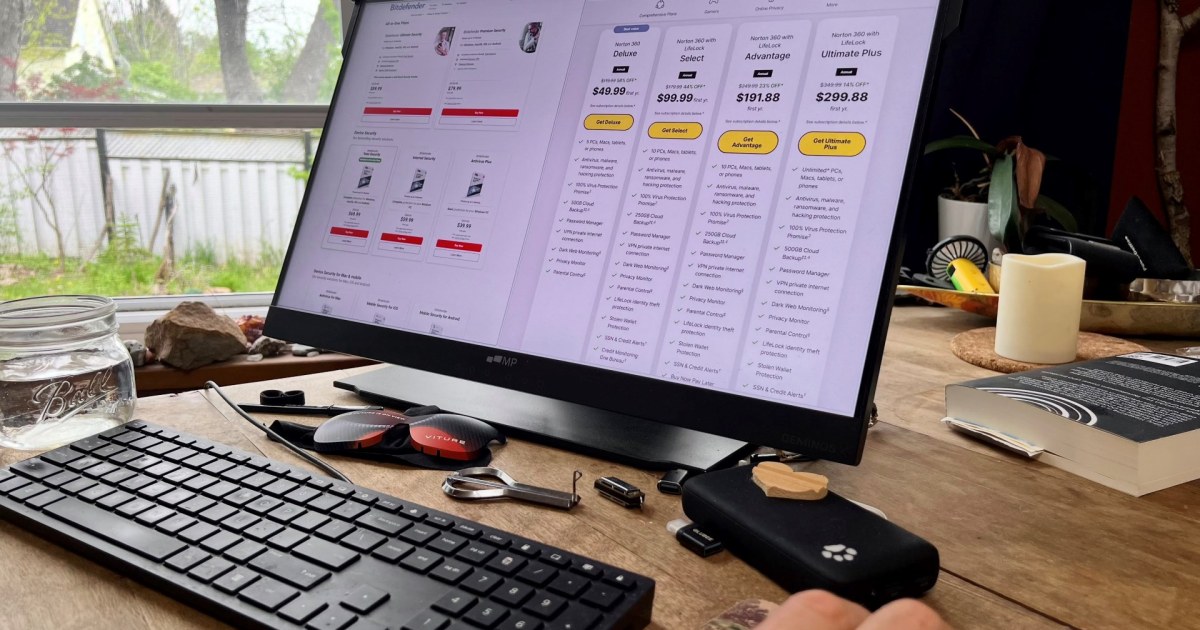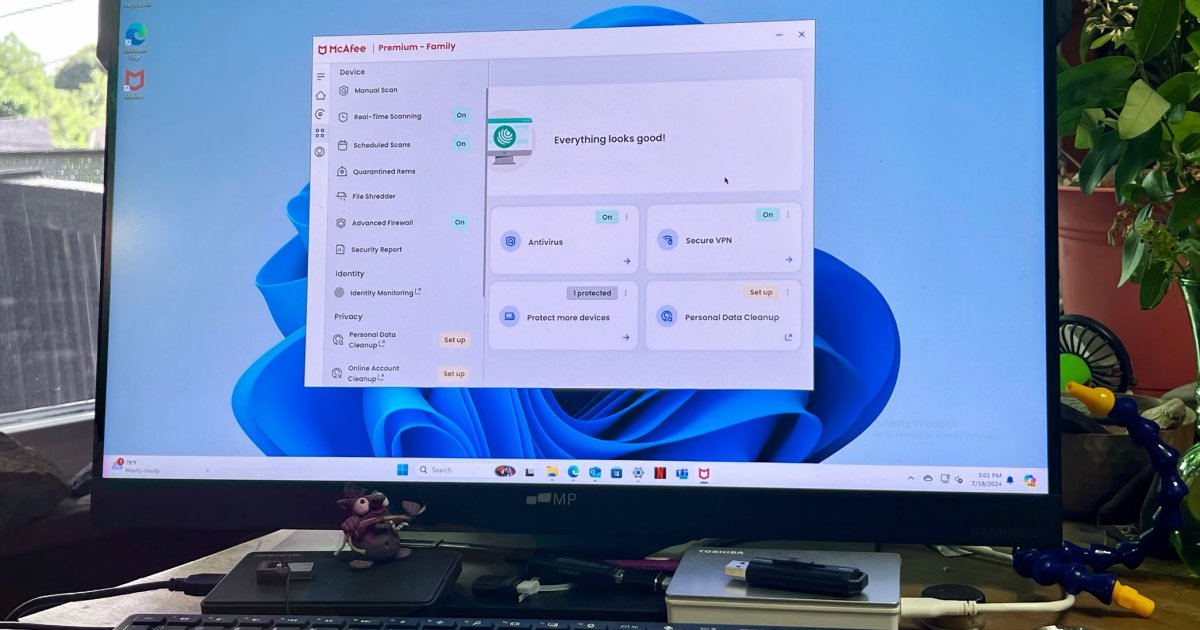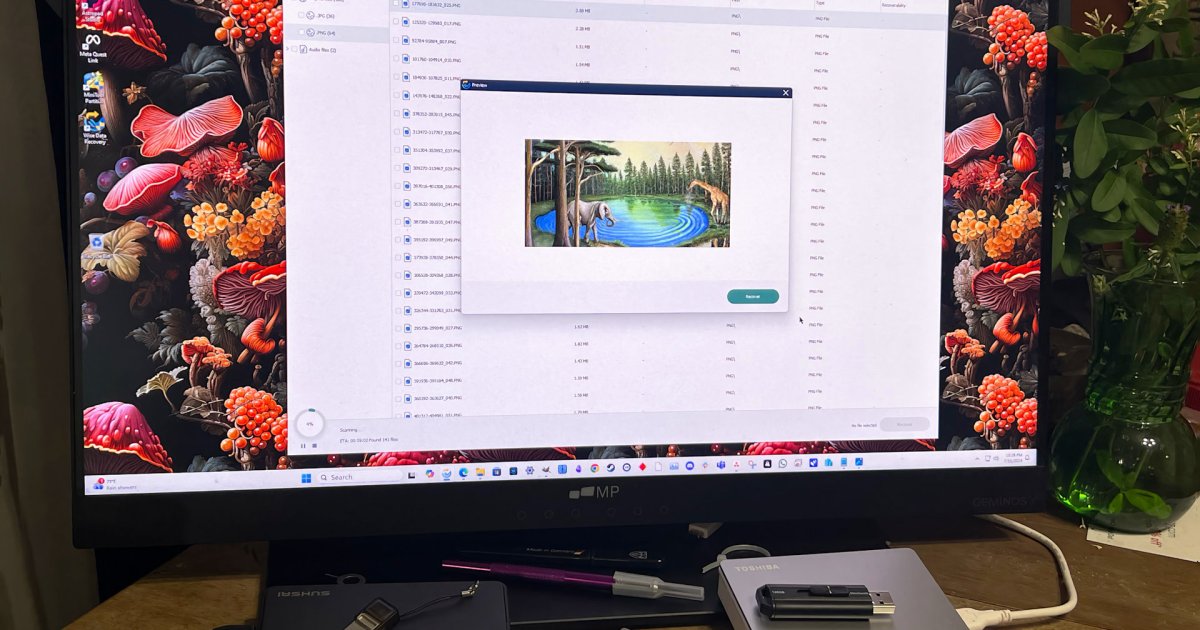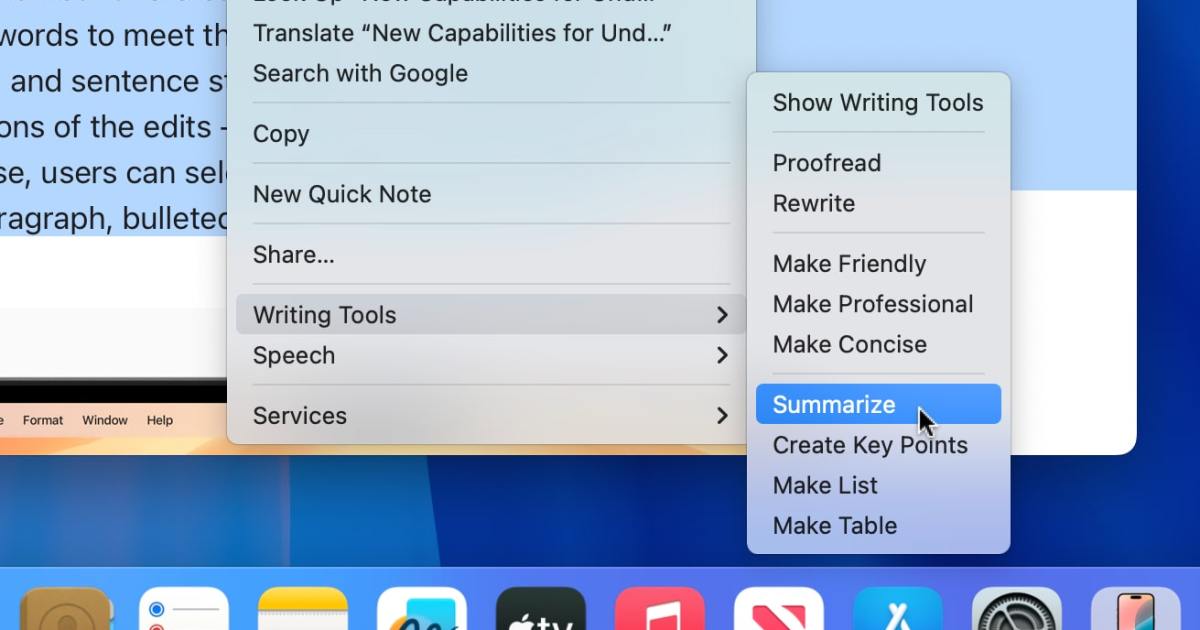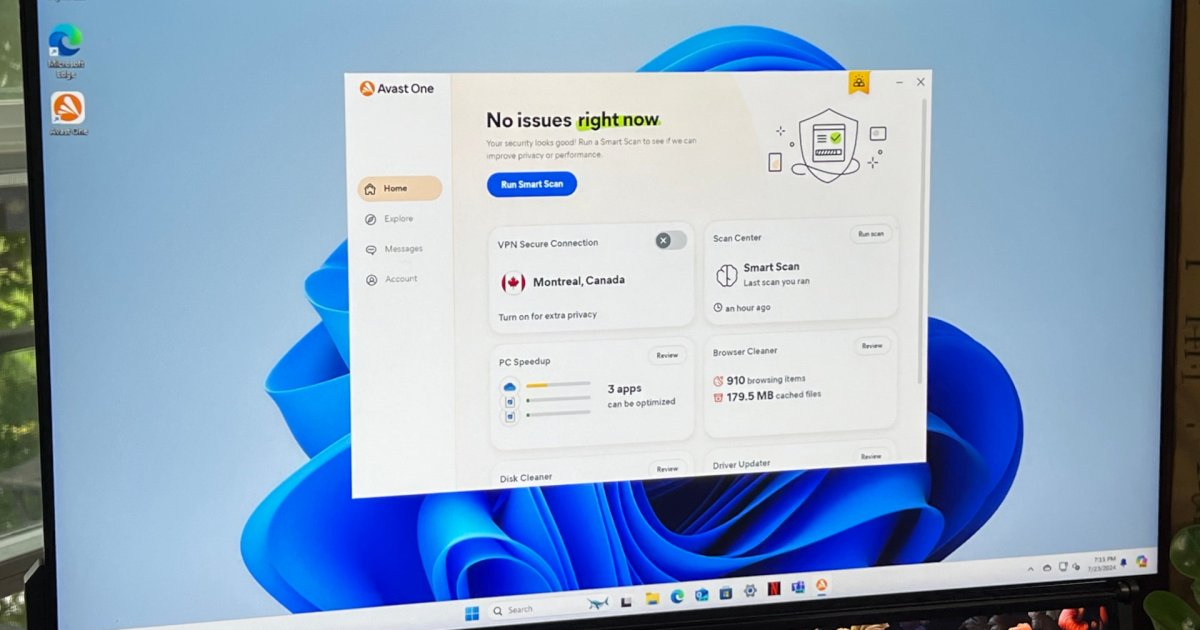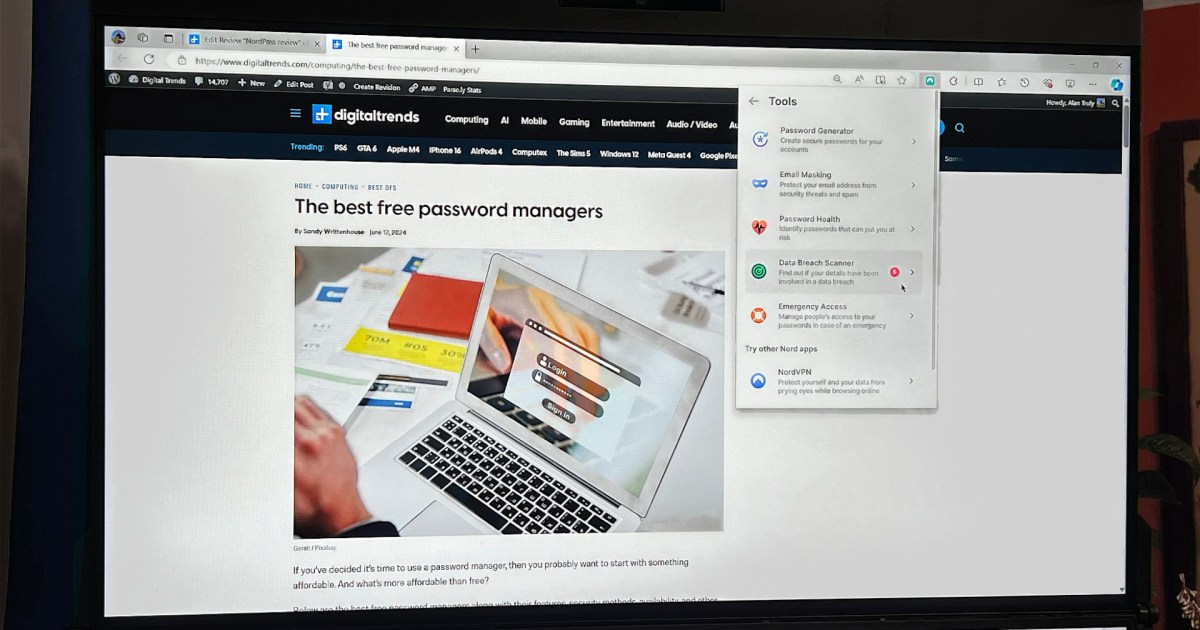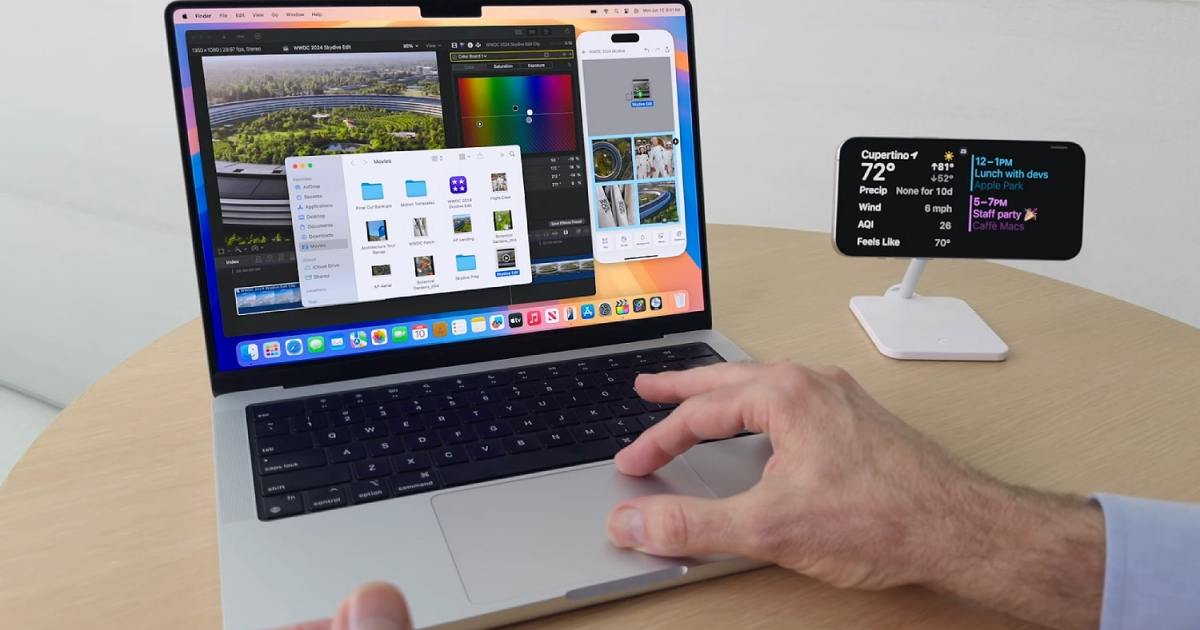The true brilliance of an operating system often lies not in its grand, headline-grabbing features, but in the subtle, yet impactful improvements it brings to everyday tasks. A prime example of this in macOS Sequoia is the enhanced iPhone Mirroring feature, specifically its new drag-and-drop capability. This seemingly small addition has significantly improved workflow efficiency and addressed a frustrating file transfer issue.
Apple first showcased iPhone Mirroring at WWDC earlier this year, highlighting its ability to access a virtual iPhone on your Mac desktop, interact with apps, type, and more. The highly anticipated drag-and-drop functionality, initially absent from macOS Sequoia and iOS 18 betas, is now available in the macOS 15.1 and iOS 18.1 developer beta 5. This seemingly minor addition has already proven to be a game-changer.
A Streamlined Solution for Image Transfer
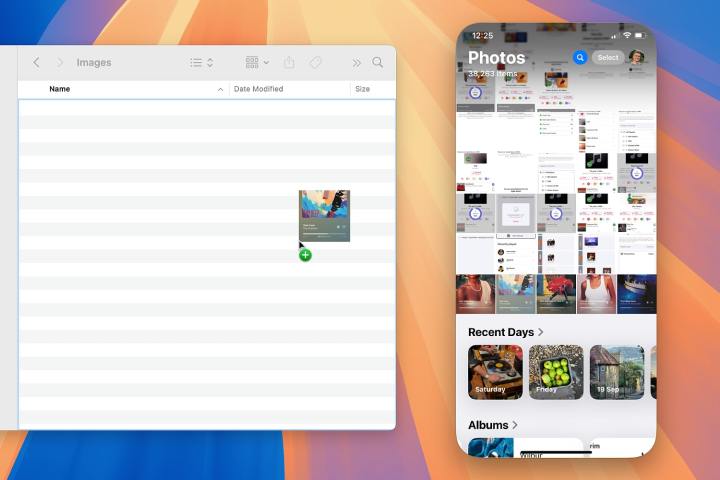
Transferring screenshots and images between devices is a frequent task, especially for content creation. Traditional methods like Dropbox and AirDrop, while functional, present their own set of inconveniences. Dropbox involves navigating folders and moving files, while AirDrop automatically opens the shared file, requiring an extra step to close it. These minor annoyances accumulate over time, impacting productivity.
iPhone Mirroring’s drag-and-drop eliminates these frustrations. Screenshots can be dragged directly from the iPhone’s Photos app to a designated folder on the Mac, streamlining the entire process. It’s the epitome of Apple’s “it just works” philosophy.
Beyond simple file transfer, iPhone Mirroring allows direct image import into applications. For instance, screenshots can be dragged directly into an Adobe Photoshop document for editing, creating a truly seamless workflow.
Addressing the Locking Requirement

While iPhone Mirroring’s drag-and-drop is a significant improvement, it’s not without its limitations. The requirement for the iPhone to be locked for Mac access introduces a slight inconvenience. Taking a screenshot and instantly transferring it requires locking the iPhone between each transfer. This can be cumbersome when dealing with multiple screenshots destined for different locations. The locking requirement is understandable from a security perspective, ensuring device privacy when using iPhone Mirroring remotely. However, it does add an extra step to the workflow.
The reverse functionality, dragging files from a Mac to an iPhone app, while innovative, hasn’t proven as useful in practice, particularly for those whose primary work is done on a computer. However, it’s a valuable feature for users who leverage their iPhones for more intensive tasks.
A Small Change with a Big Impact
Despite the locking requirement, iPhone Mirroring’s drag-and-drop functionality significantly improves the file transfer experience between iPhones and Macs. It addresses a long-standing frustration, demonstrating how a seemingly small feature enhancement can have a profound impact on daily workflow. This subtle yet powerful improvement underscores Apple’s commitment to refining user experience and optimizing productivity.