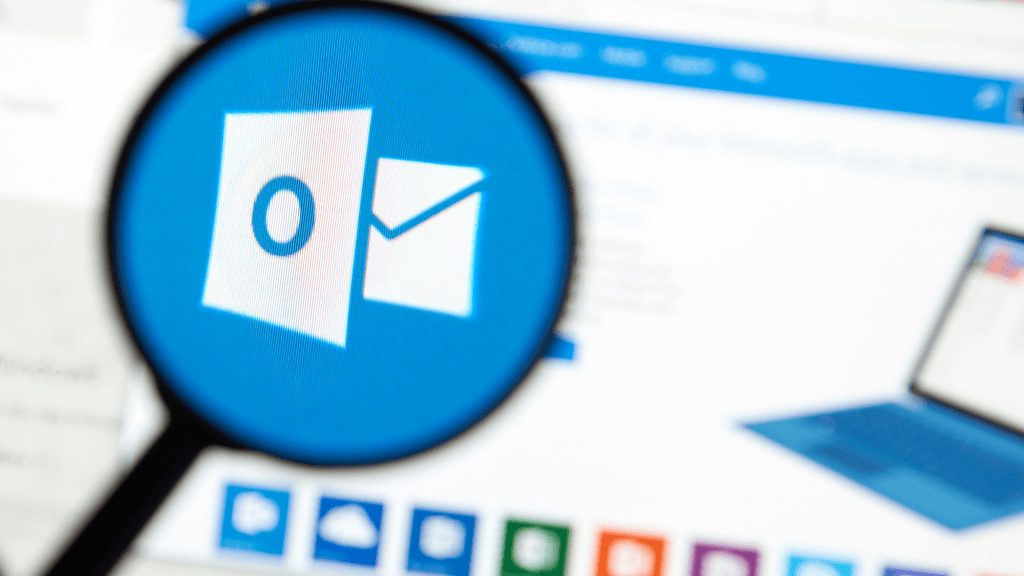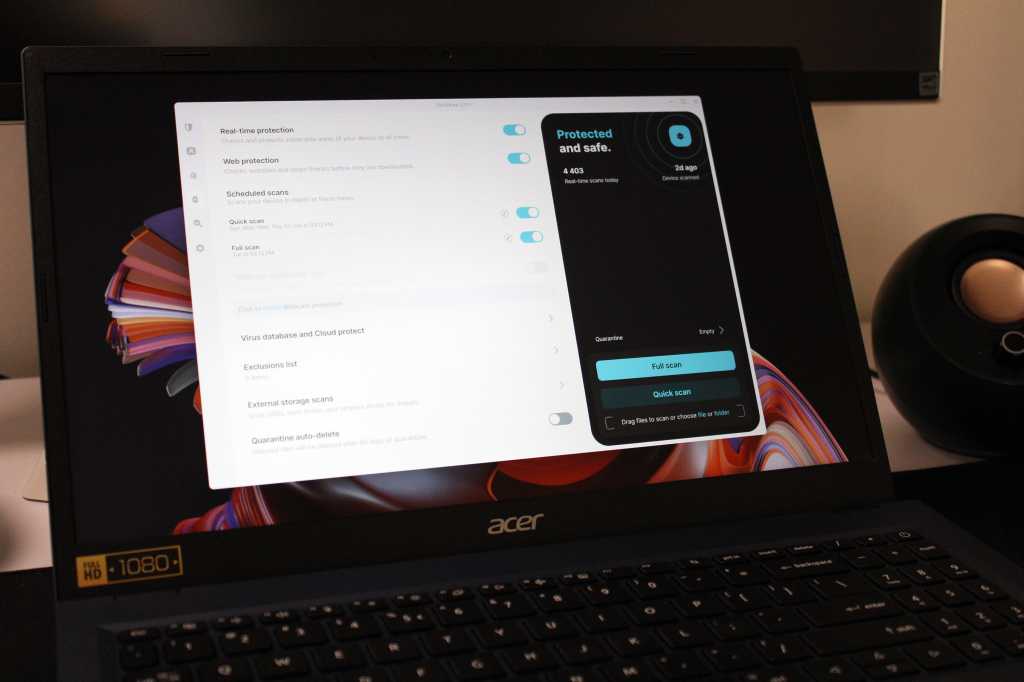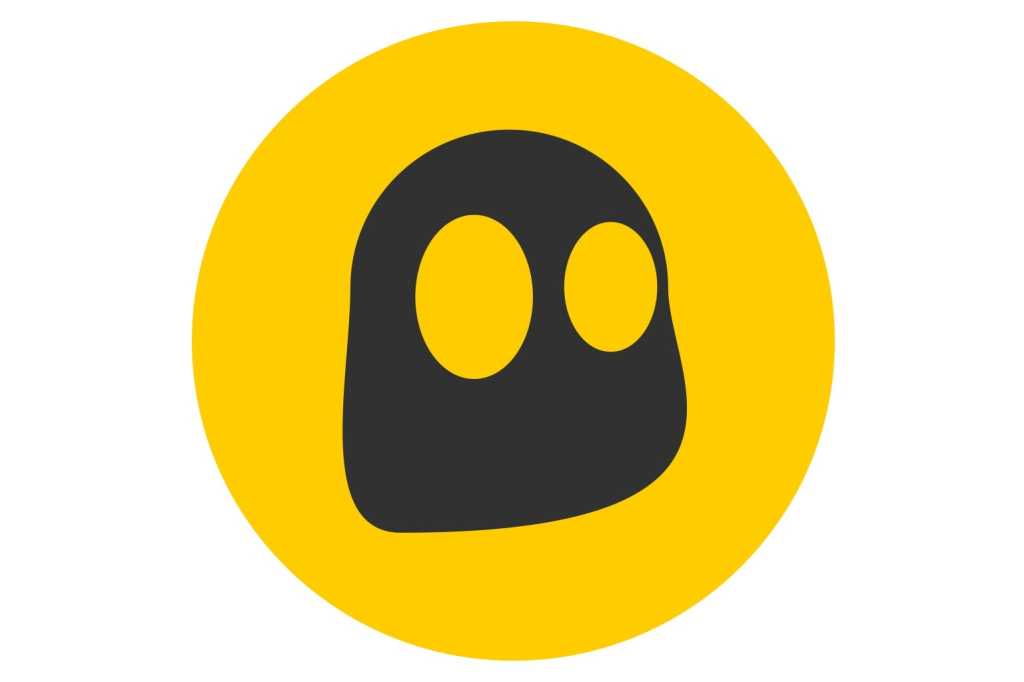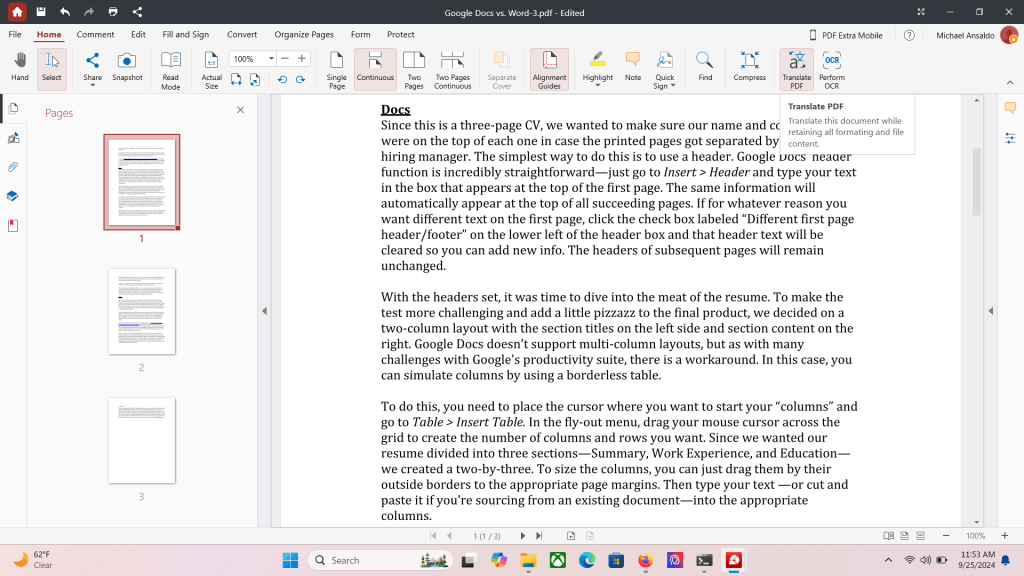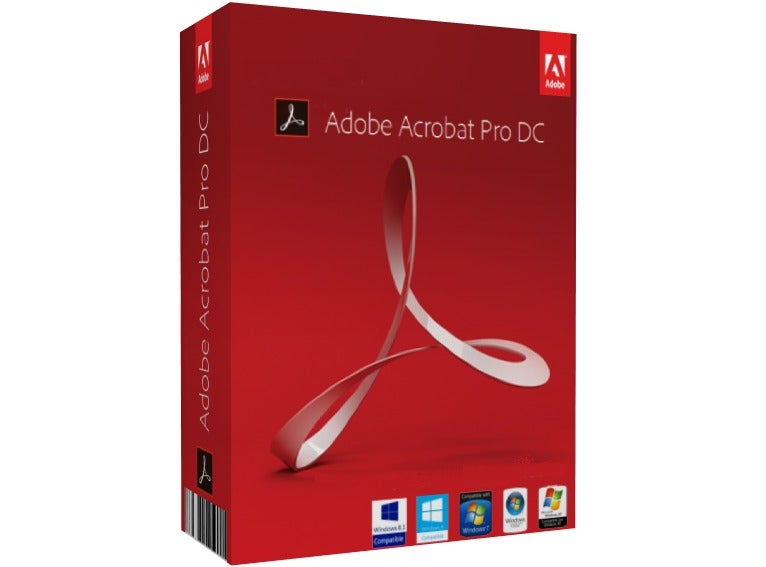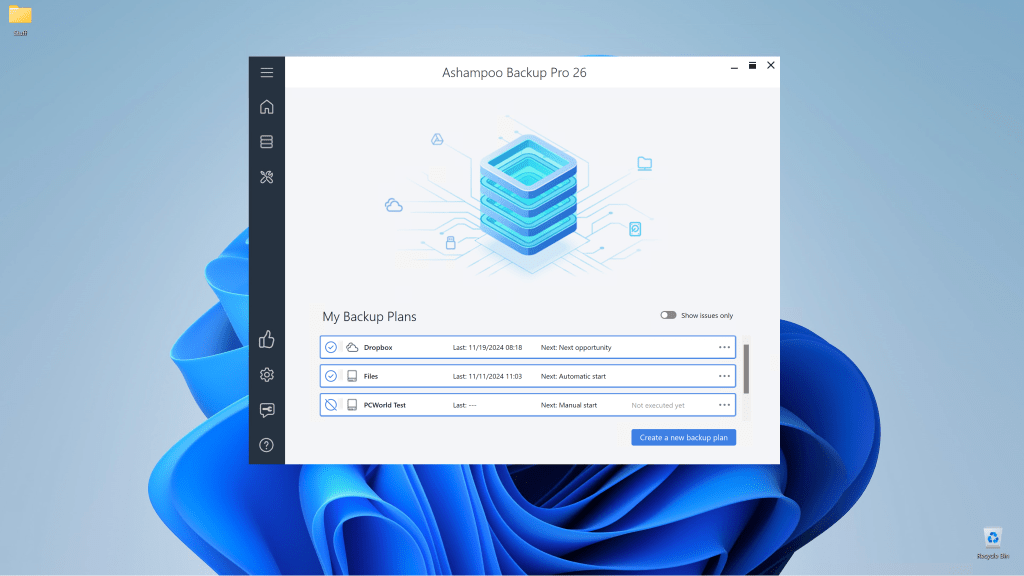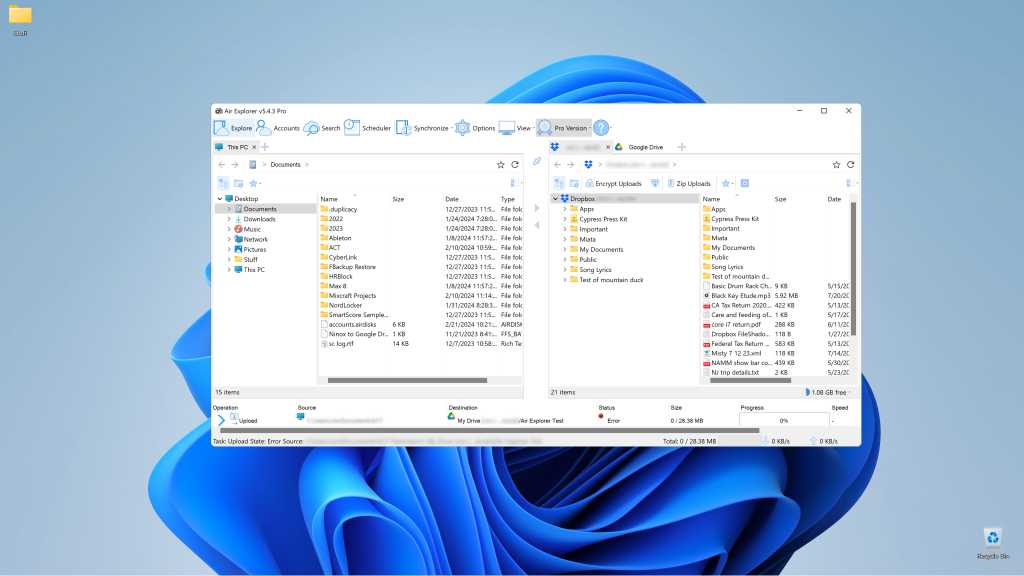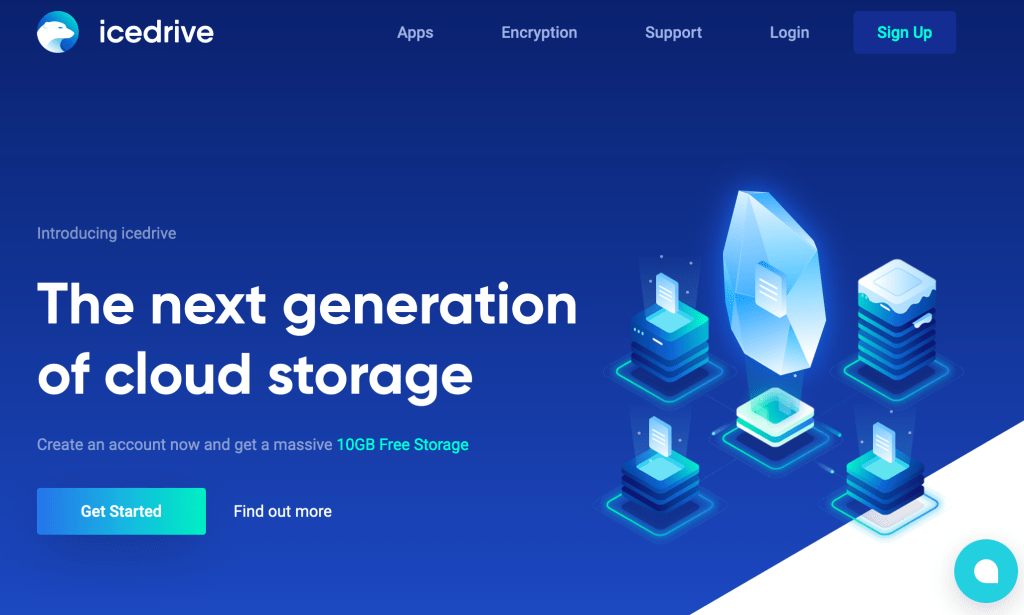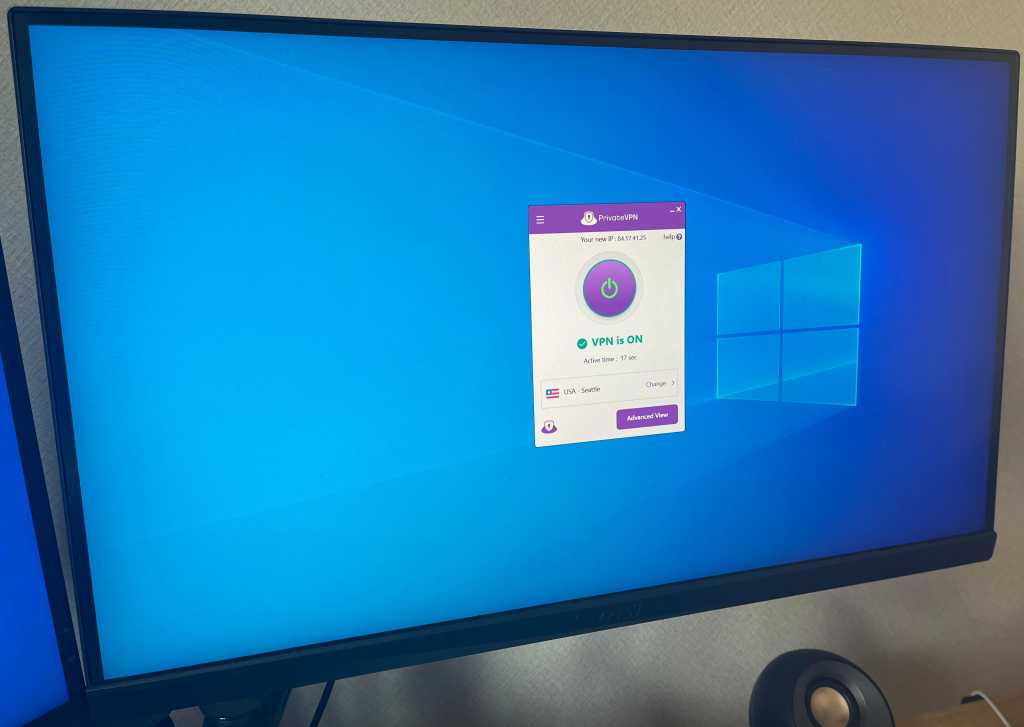The new Outlook app has been officially available since August 2024. New PCs shipping with Windows 11 24H2 will feature this new Outlook as an alternative to the Windows Mail and Calendar apps. Existing Windows 10/11 users with a Microsoft Office or Microsoft 365 license can also switch to the new Outlook via a toggle within the app. Here’s a breakdown of what you need to know.
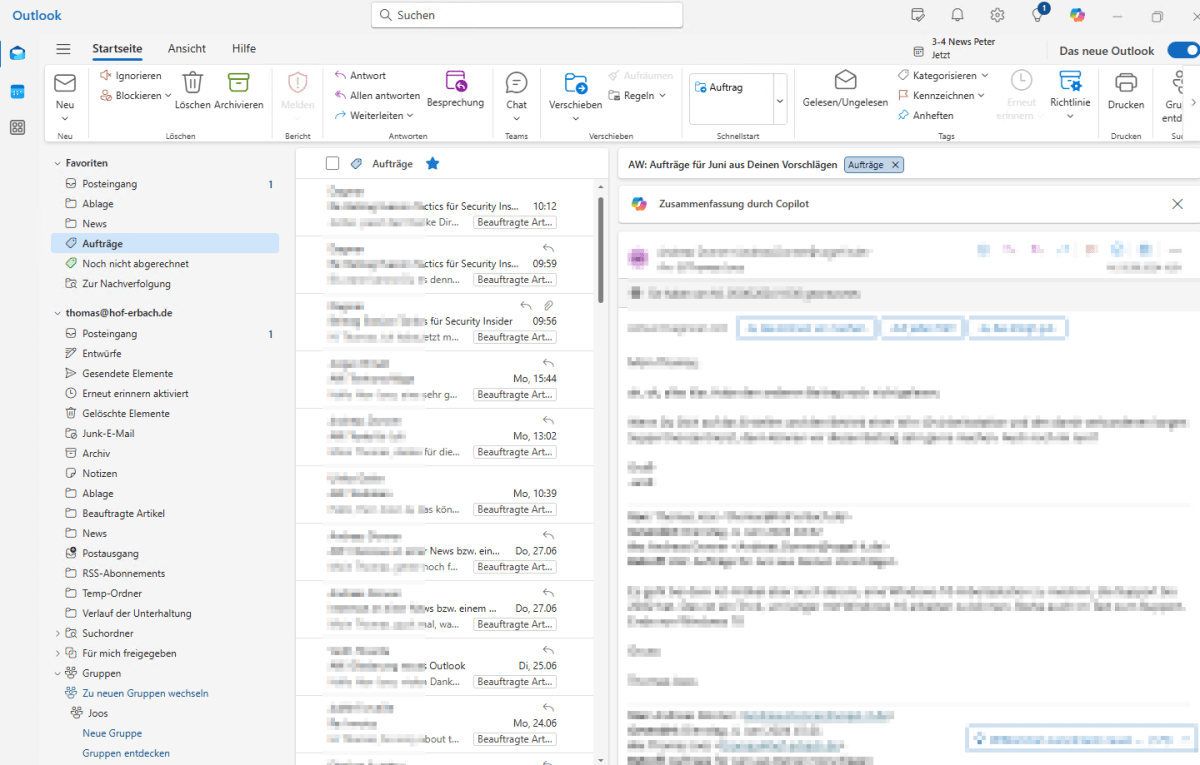 The new Outlook
The new Outlook
Two Outlooks: Classic vs. New
Microsoft will maintain two distinct Outlook versions: the “classic” Outlook (the familiar Microsoft Office and Microsoft 365 version) and the new Outlook app, positioned as a replacement for Windows Mail and Calendar. Microsoft announced the discontinuation of the older UWP Mail app in September 2024, prompting users to adopt the new Outlook. Users relying on these older applications will be required to transition.
Performance and Privacy Concerns
The new Outlook’s user interface, built on WebView2 (essentially the Outlook website within a native Windows window), can feel cumbersome and less efficient than the classic version. Performance is noticeably slower, and intrusive advertisements, sometimes masquerading as emails, further detract from the user experience.
Moreover, the new Outlook routes all emails, including login credentials, through Microsoft servers, regardless of the email provider (Microsoft 365, Outlook.com, Gmail, etc.). This design raises privacy concerns for users who prefer their data not to be routed through Microsoft.
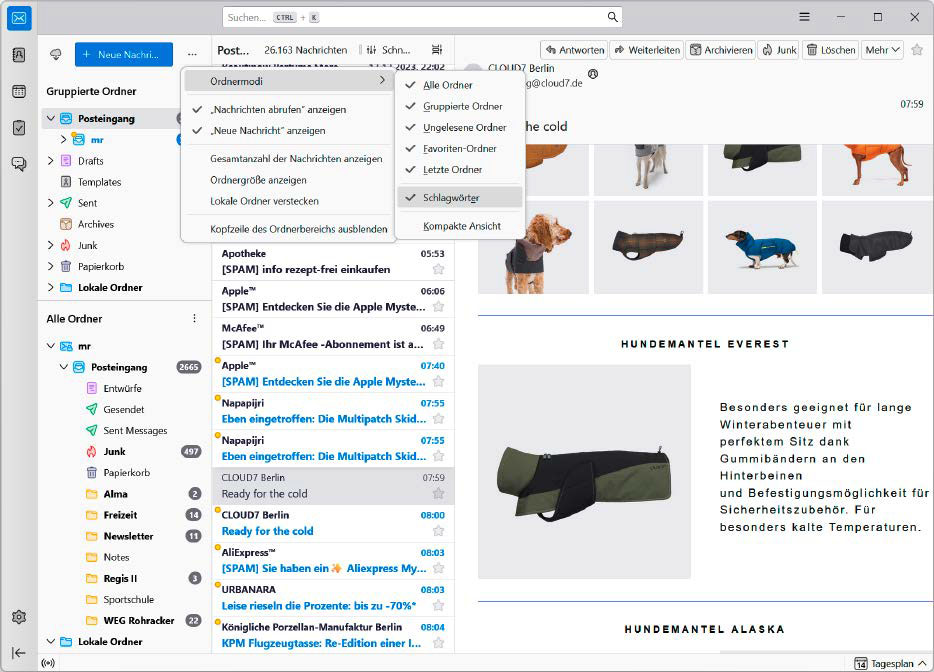 Folder modes in the new Outlook app
Folder modes in the new Outlook app
If this data routing is a concern, alternative email clients like Mozilla Thunderbird are available. Microsoft’s data sharing practices with over 770 third-party companies further amplify these privacy concerns. The new Outlook already supports numerous email accounts, including Microsoft 365/Exchange Online, Outlook.com, Gmail, Yahoo, iCloud, and manual IMAP4/POP3 configurations, with more providers expected in the future.
Enterprise Considerations
Businesses can continue using classic Outlook without disruption. Support for the new Outlook is currently projected until 2029. While the new Outlook can connect to Exchange Online mailboxes, on-premises Exchange Server connections are not yet supported, though this is expected to change soon, likely with the release of Exchange Server SE (Subscription Edition).
Administrators can utilize policies to prevent users from activating the new Outlook. Without such restrictions, users can switch via the “Test the new Outlook” toggle. Reverting is possible, but data loss may occur. While testing has shown the switch to be generally smooth, it’s advisable to proceed with caution.
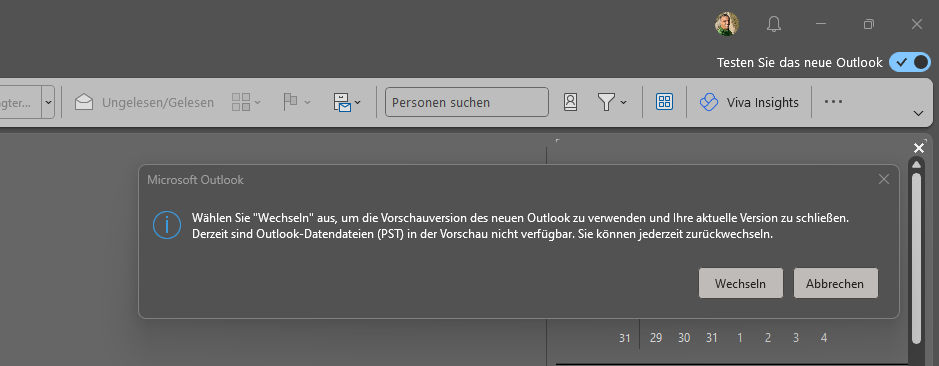 Switching between Outlook versions
Switching between Outlook versions
Switching back to the classic version is also possible through the same toggle. Running both versions concurrently is not practical without significant effort.
Functionality Gaps
The new Outlook is still under development, and several features are missing. Currently, there’s no support for PST files, data import/export, or many of the advanced settings found in the classic Outlook’s Trust Center. External programs, APIs, and tools designed for classic Outlook are unlikely to function with the new version. Registry settings related to signatures, profiles, etc., also don’t carry over.
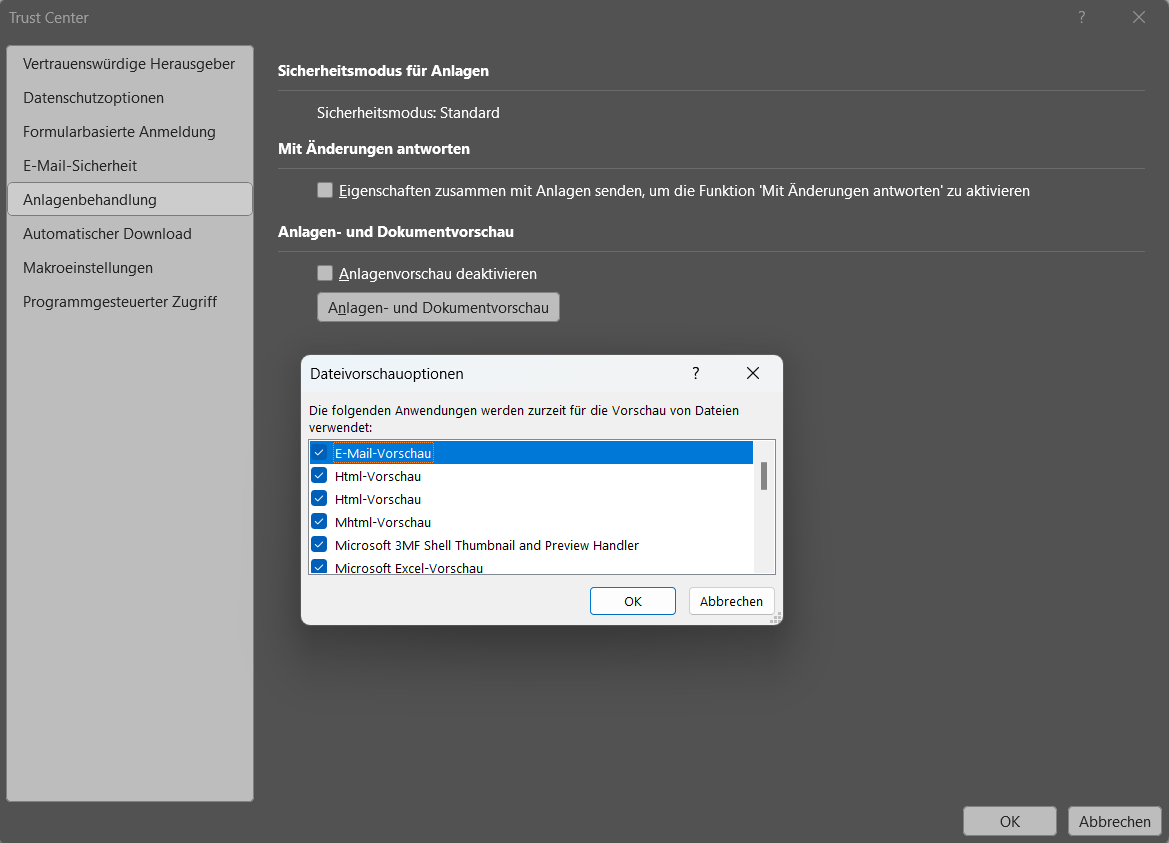 Trust Center in classic Outlook
Trust Center in classic Outlook
Users will also notice the absence of features like dragging and dropping attachments to the desktop, managing Quick Parts, utilizing QuickSteps and email rules, simplified email resending, business card contact forwarding, and easy PST export. Notably, the new Outlook no longer allows merging multiple mailboxes into a single inbox, complicating multi-account management.
These limitations, coupled with the reduced customizability compared to classic Outlook, have led to user frustration and concerns about the new version’s long-term viability.