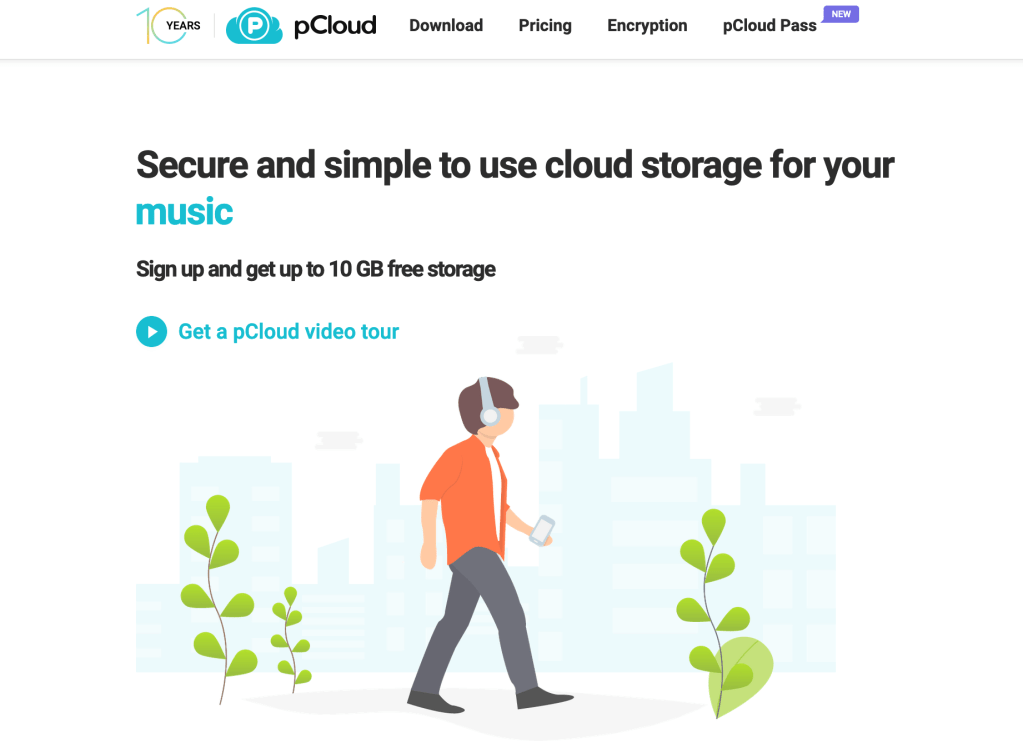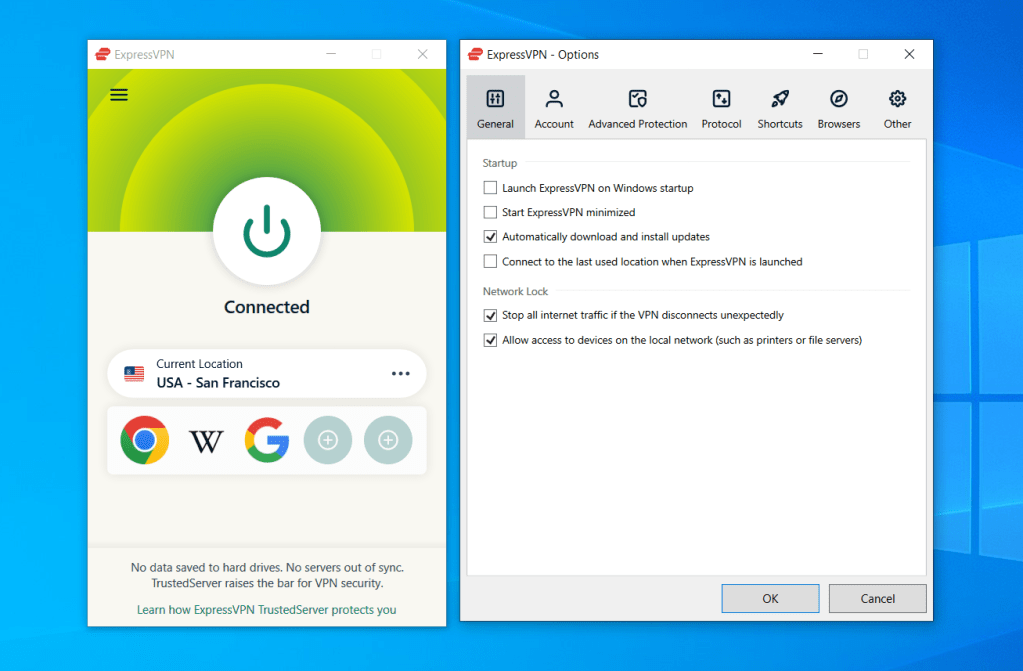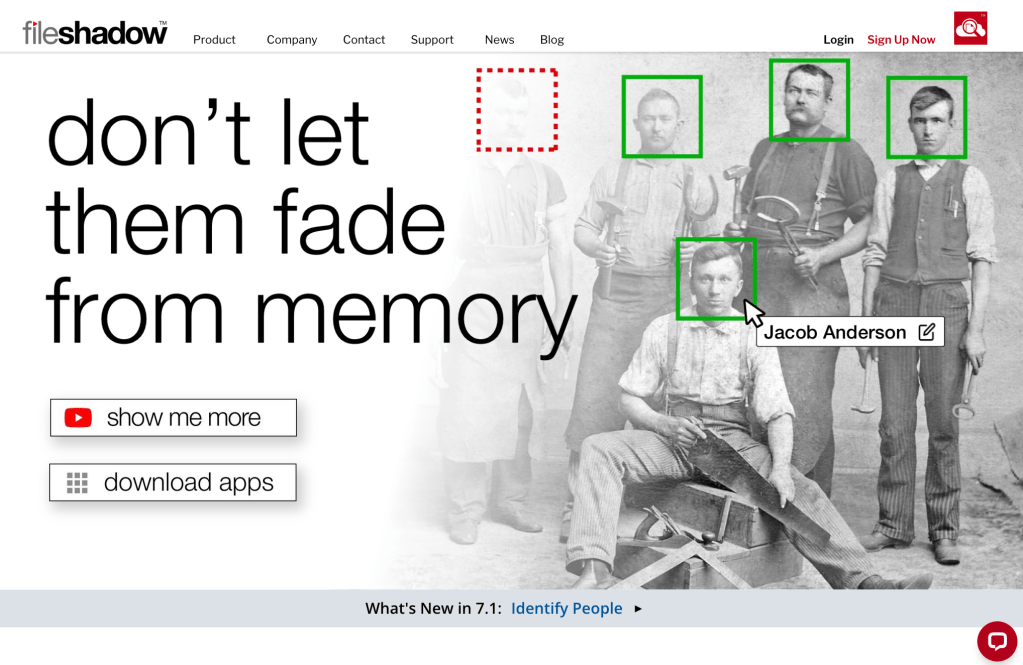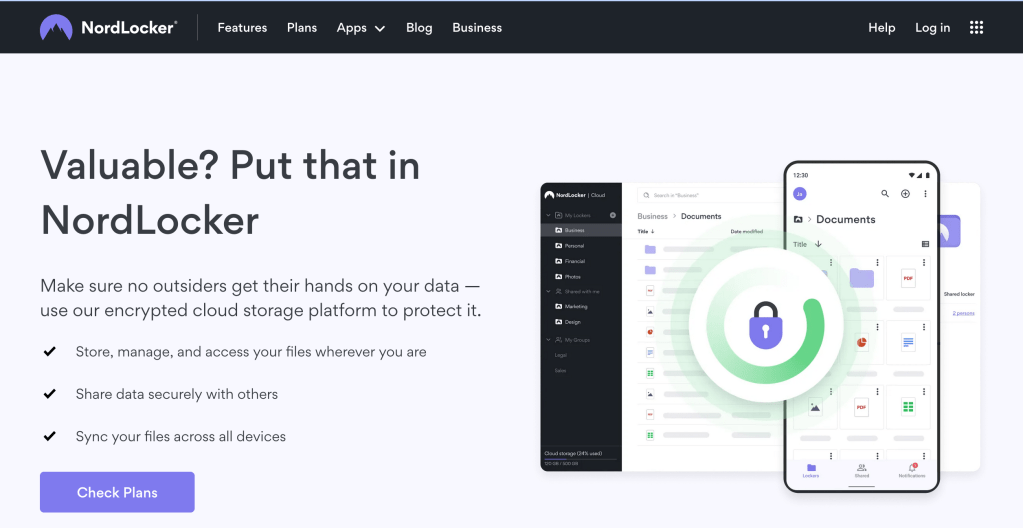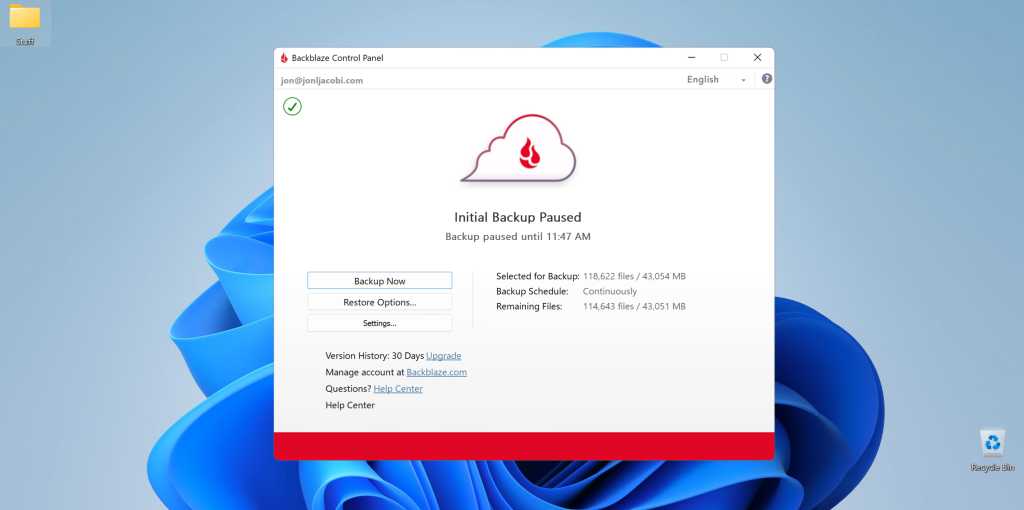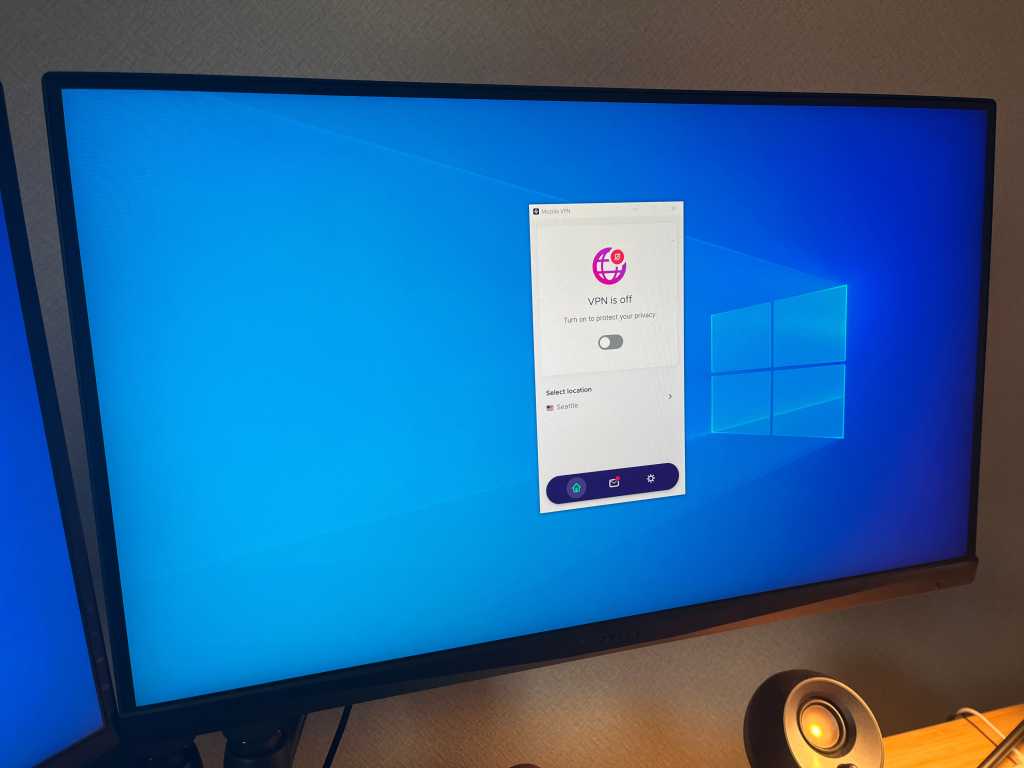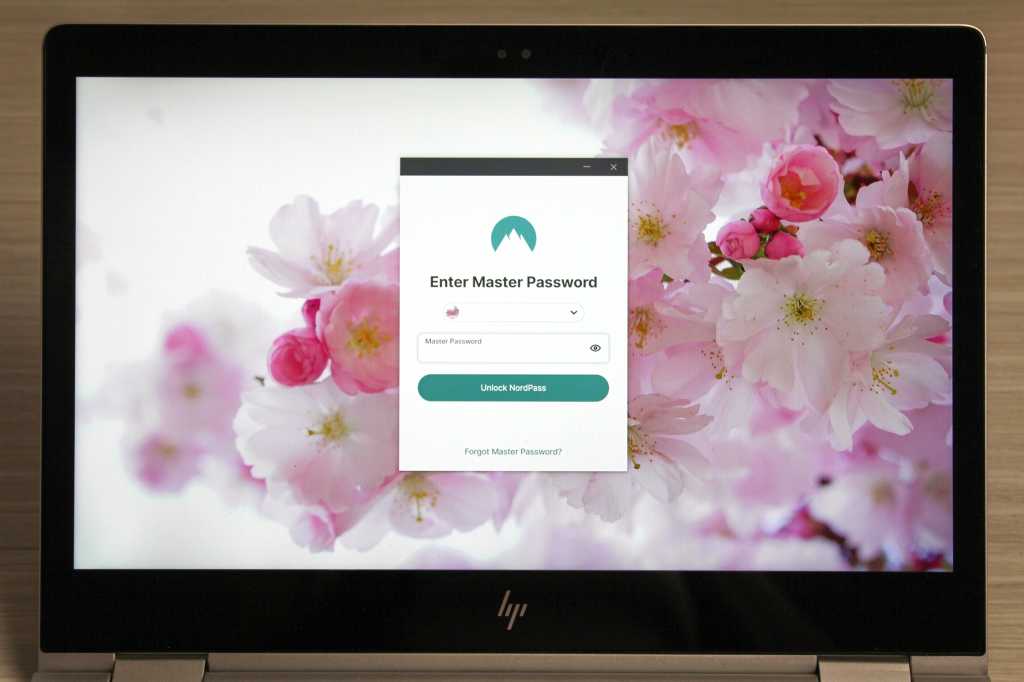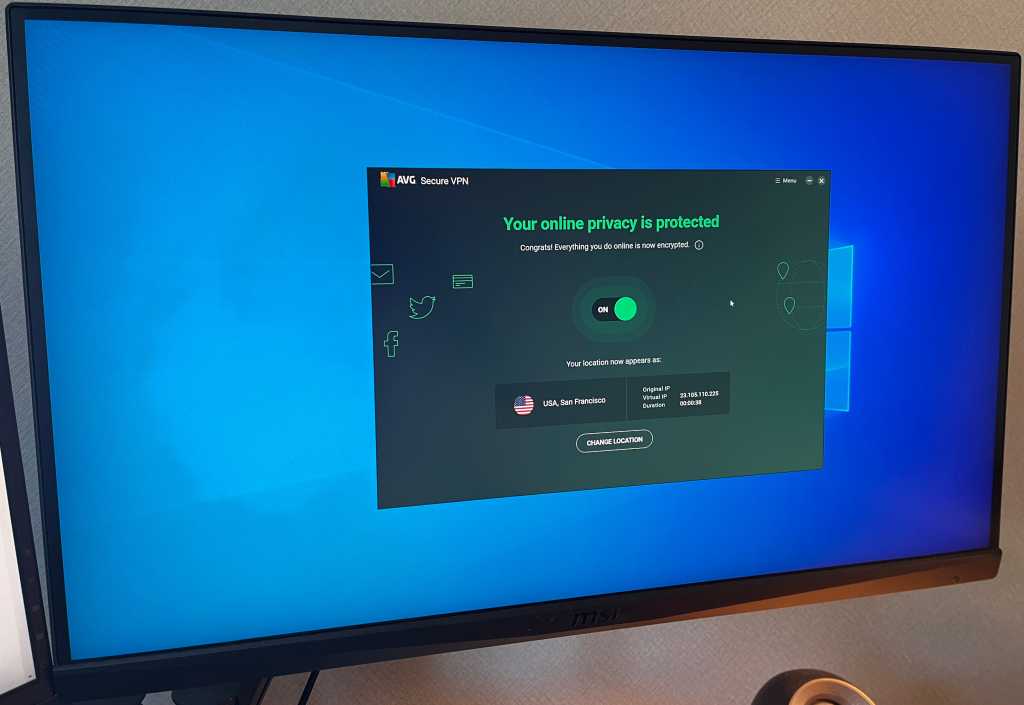pCloud offers a unique approach to online storage with its lifetime subscription plans. While the initial cost might seem high, the long-term value is compelling. This review explores pCloud’s features, pricing, and overall performance to help you decide if it’s the right cloud storage solution for you.
Breaking Down pCloud’s Pricing
pCloud’s lifetime plans can initially appear expensive, with 500GB for $200, 2TB for $400, and 10TB for $1,190 (prices may vary). These were discounted rates at the time of this review, with standard prices being even higher.
 pCloud Pricing Breakdown
pCloud Pricing Breakdown
However, when calculated over a five-year period, the cost per terabyte per month becomes significantly more affordable. The 2TB plan, for instance, works out to around $3.33 per TB per month. The 10TB plan offers even greater value at just under $2 per TB per month. The longer you use the service, the more cost-effective it becomes.
While the upfront investment is substantial, the long-term savings can be significant. pCloud has been operating for over a decade and is based in Switzerland, known for its data privacy laws, offering some reassurance for long-term subscribers. They also offer a refund policy and contingency plans.
A free 10GB plan is available to test the service before committing to a paid subscription.
Exploring pCloud’s Features
pCloud provides various features beyond basic online storage, accessible through clients for Android, iOS, Windows, and macOS, as well as a robust web interface.
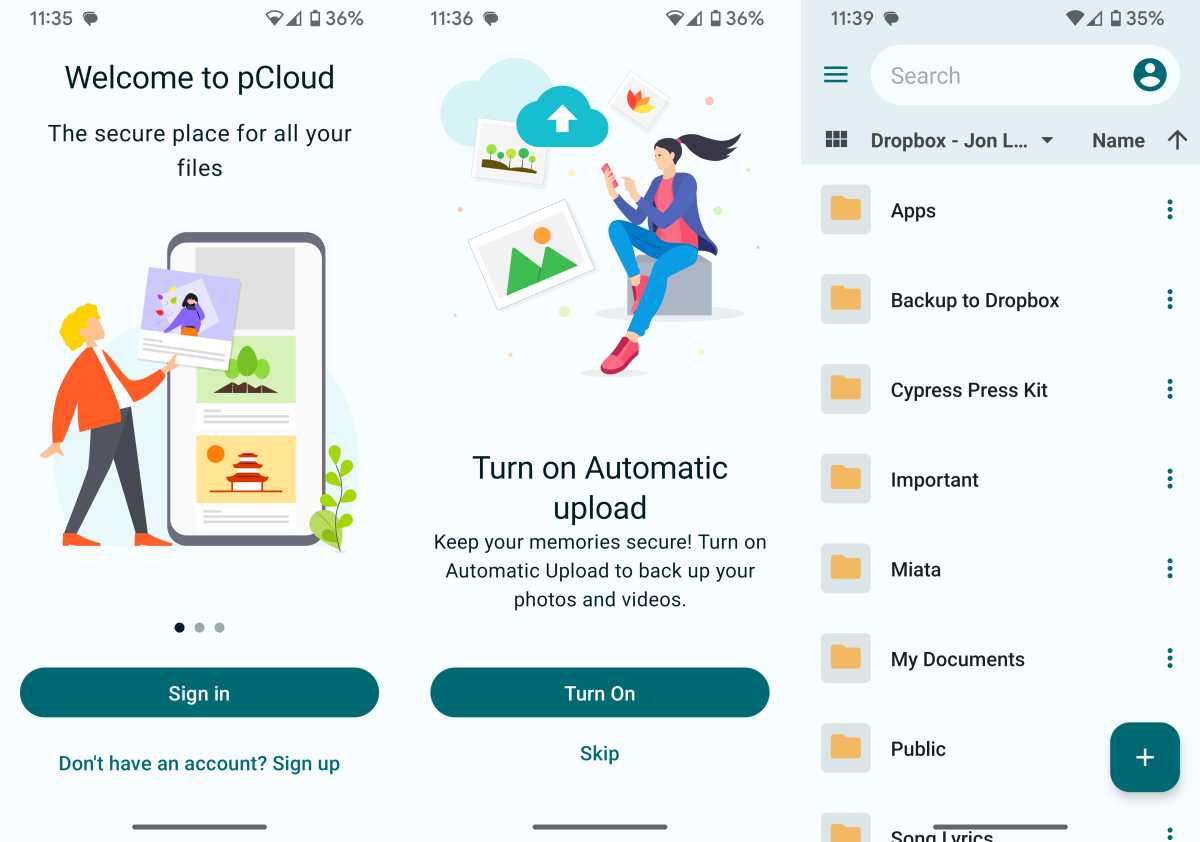 pCloud Android App
pCloud Android App
Unlike many competitors that use a dedicated folder, pCloud offers access to online files through a virtual drive (pDrive, assigned drive letter P:). This requires an internet connection for access, effectively acting as a portal to your online files.
The desktop clients allow two-way synchronization of any local folder with your online storage, automatically creating corresponding online folders. Standard sync caveats apply: deleting files online will delete them locally.
pCloud offers a unique feature: backing up data from other cloud services, including Google Drive, OneDrive, Dropbox, Google Photos, Instagram, and Facebook. The first four require manual initiation, while the latter three offer continuous backup.
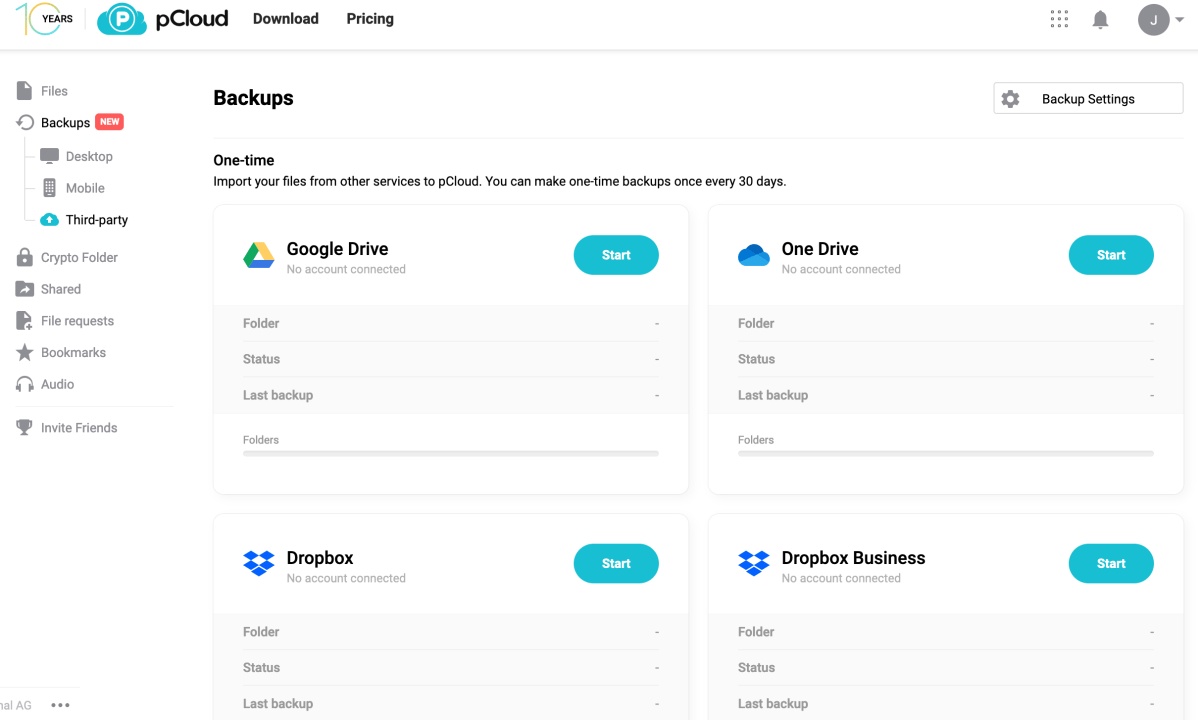 Backing up other cloud services with pCloud
Backing up other cloud services with pCloud
For enhanced security, pCloud offers a “crypto folder” protected by a secondary password, safeguarding sensitive data. Additional features include file sharing, file requests, a file transfer portal (pCloud Transfer, up to 5GB), and a browser extension (pCloud Save) for saving files directly to your pCloud account. A password manager service, pCloud Password, is also available.
While pCloud allows viewing various file types, it’s not as comprehensive as OneDrive or Google Drive. Photo viewing is excellent, Word and PDF viewing is decent, but Excel files display with one column per page, and video playback can be problematic. File editing is basic, primarily for images. For more robust editing, other services might be preferable.
Understanding the “Backup” Function in the Windows Client
 pCloud's "Backup" Feature
pCloud's "Backup" Feature
The Windows client’s “Backup” function is actually two-way synchronization, not true backup. Changes made locally are reflected online, and vice-versa. While revisions and deleted files are retained for 30 days (with a paid option for one year), this differs from a traditional backup where files remain unaltered unless explicitly modified by the user. This distinction is crucial, as users relying on this function for true backup could inadvertently lose data.
Is pCloud Right for You?
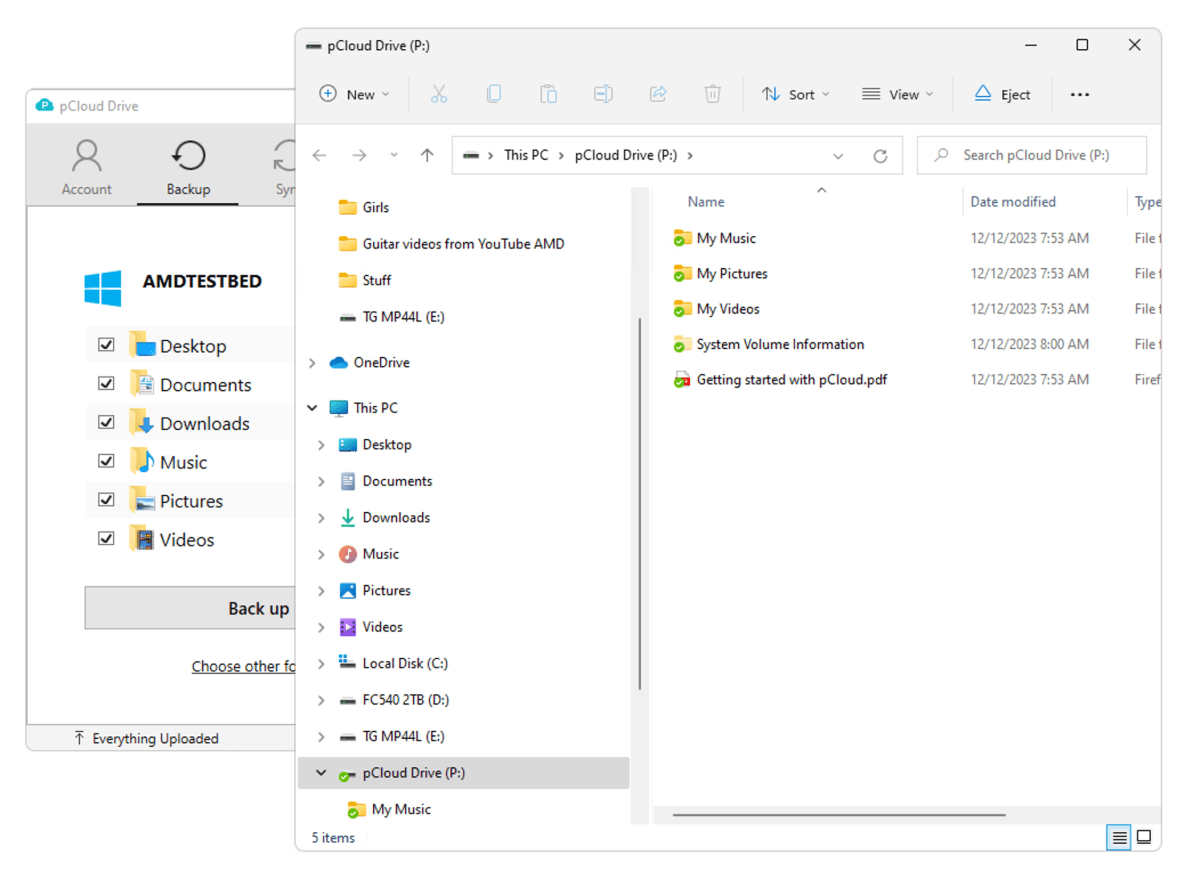 pCloud Drive mounted as P:
pCloud Drive mounted as P:
Despite the seemingly high upfront cost, pCloud’s lifetime plans offer long-term value. Its unique features, including syncing with other cloud services and the crypto folder, add to its appeal. The free 10GB plan provides a risk-free way to explore the service. Just remember that the Windows client’s “Backup” function is actually synchronization.