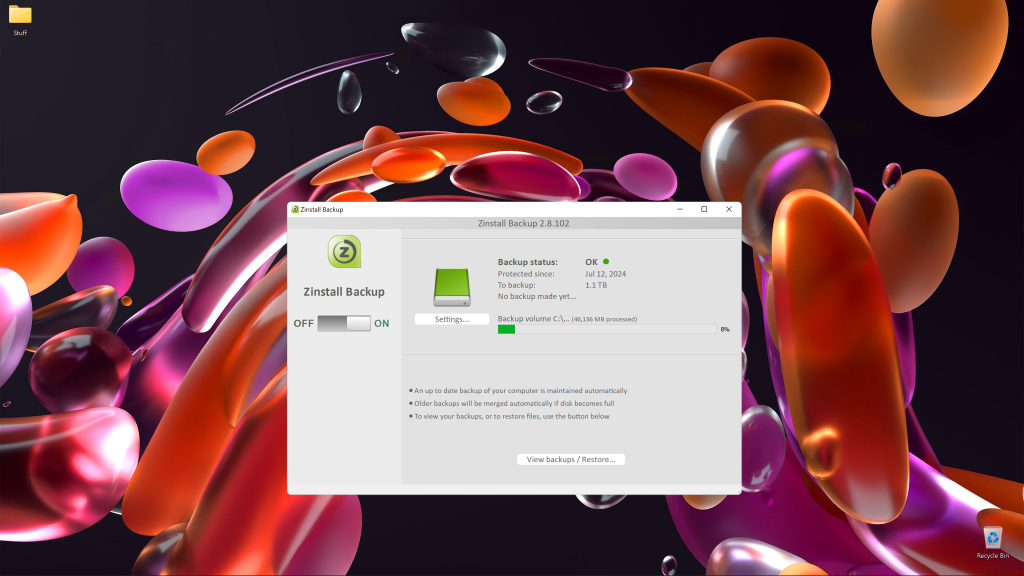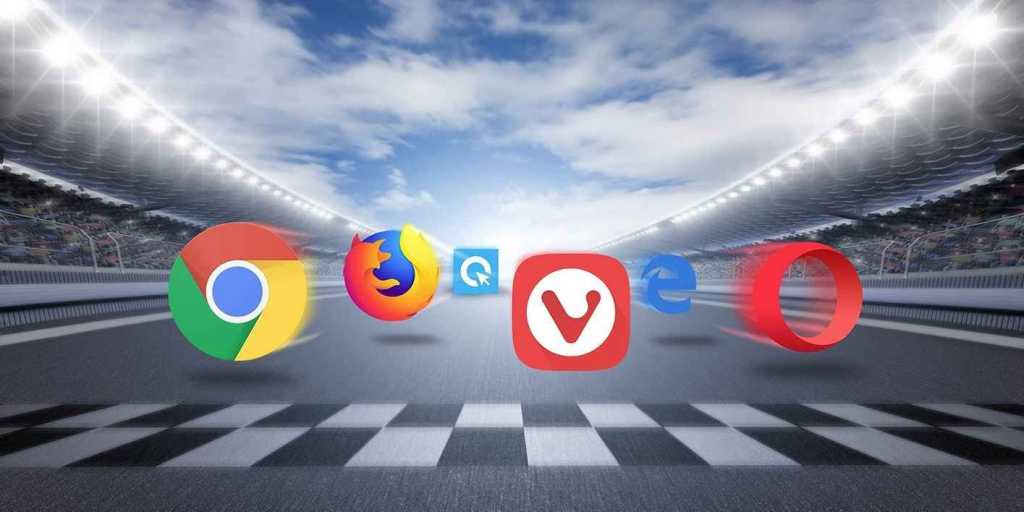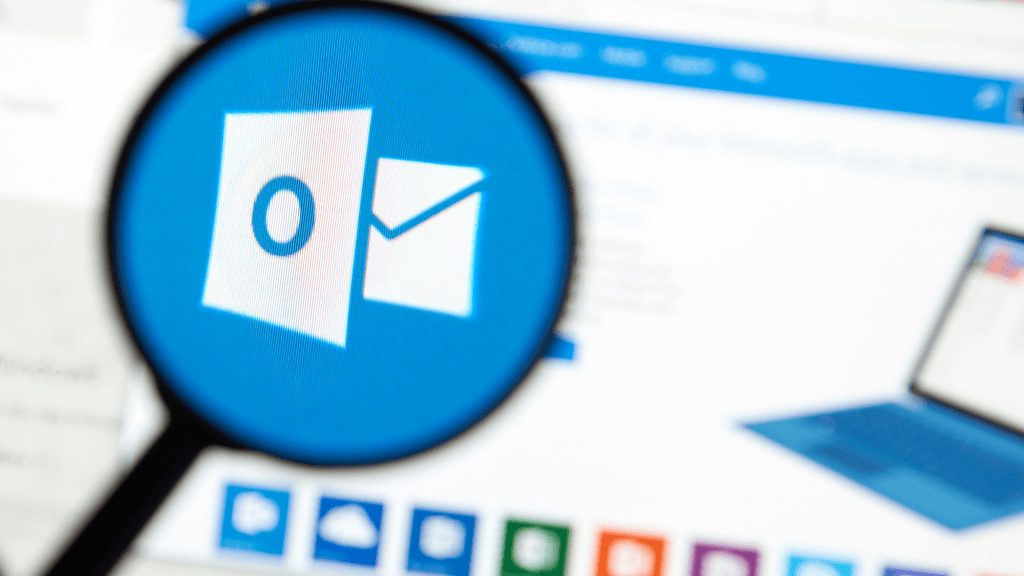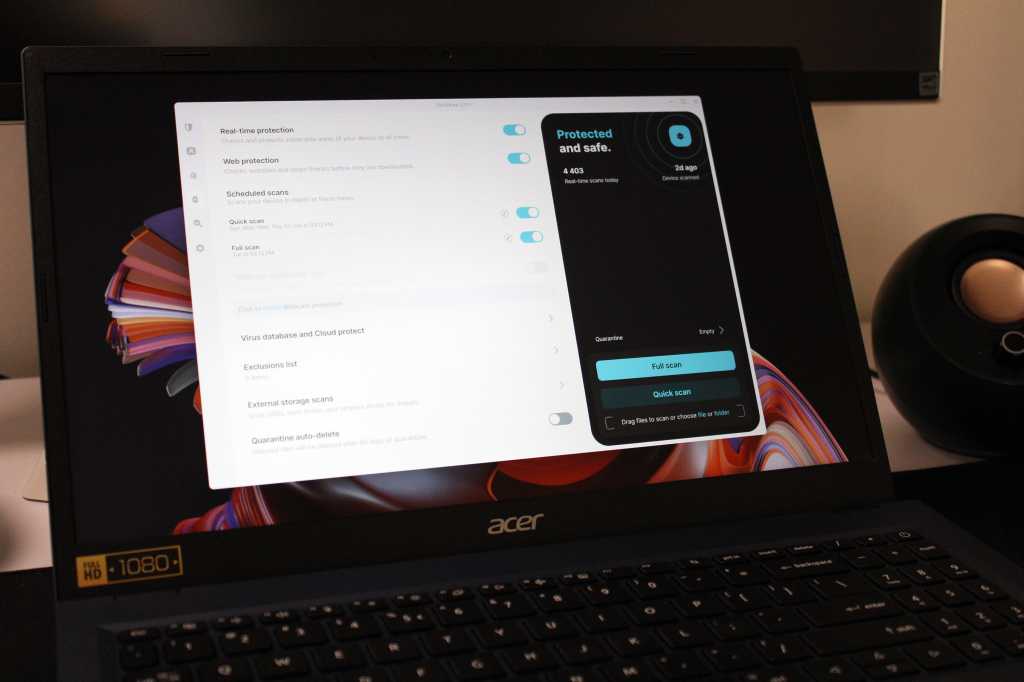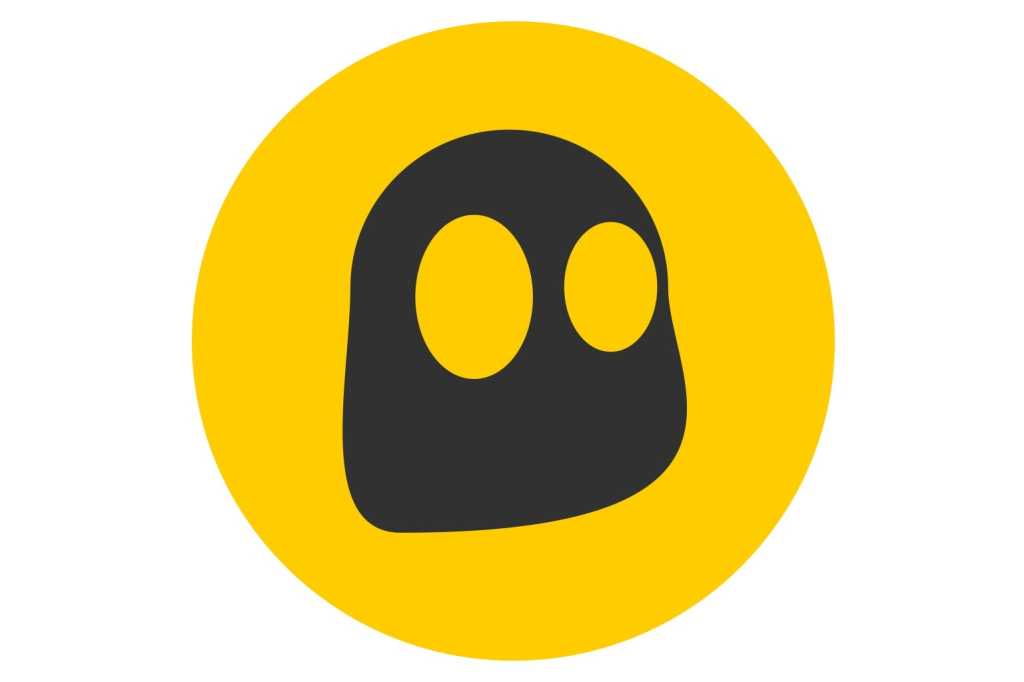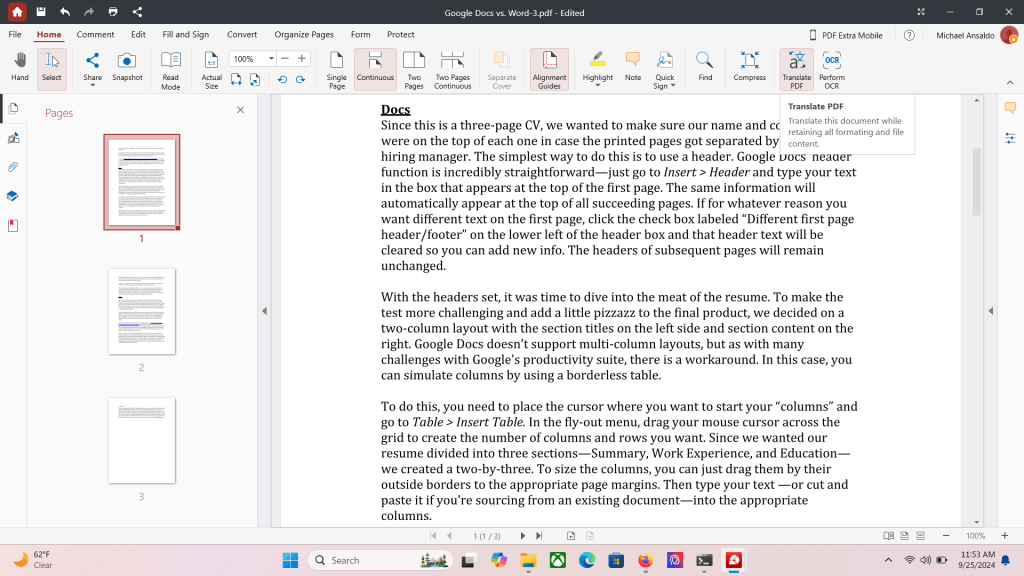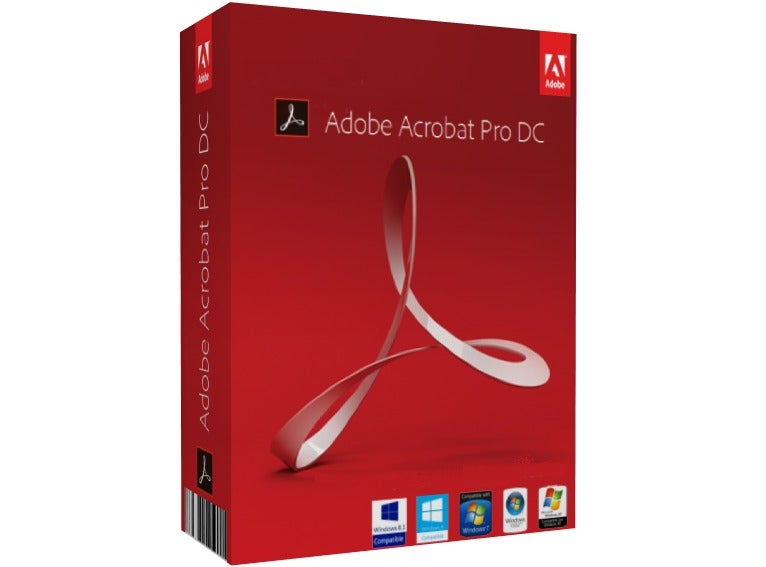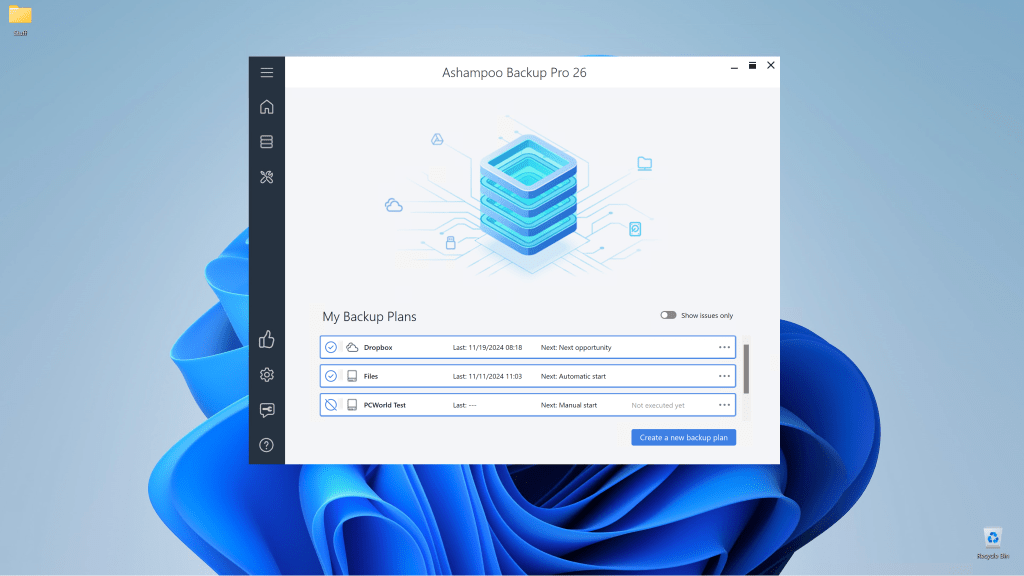Zinstall FullBack offers a unique approach to backup by focusing on migrating your data and applications to a new OS installation. While this feature is innovative, the cost and somewhat complex restore process require careful consideration.
Zinstall FullBack: Features and Functionality
FullBack backs up your entire system, but it’s not a traditional imaging solution. While individual files and folders can be restored anytime, the full system restore (including files, apps, and settings) is designed specifically for migration to a new OS installation. This means if you’re restoring to the same hardware, you’ll need to reinstall your OS first.
The migration process involves two steps. First, download FullBack onto the new computer and use it to mount the backup as a virtual drive. Then, download Zinstall Migration Kit Pro (a separate product, but a license is included with FullBack). There’s a soft one-month moratorium on using Migration Kit Pro to prevent users from subscribing to FullBack for a single month just to get access to the migration software.
While FullBack backs up your entire system by default, you can use exclusion filters to select specific data for backup. Although this process is more tedious than simply selecting folders, it offers granular control over your backups.
FullBack supports hourly, daily, and weekly backups. It also supports a wide range of backup destinations, including network locations and popular cloud storage services like Dropbox, OneDrive, Amazon S3, and BackBlaze B2. You can even define multiple backup destinations.
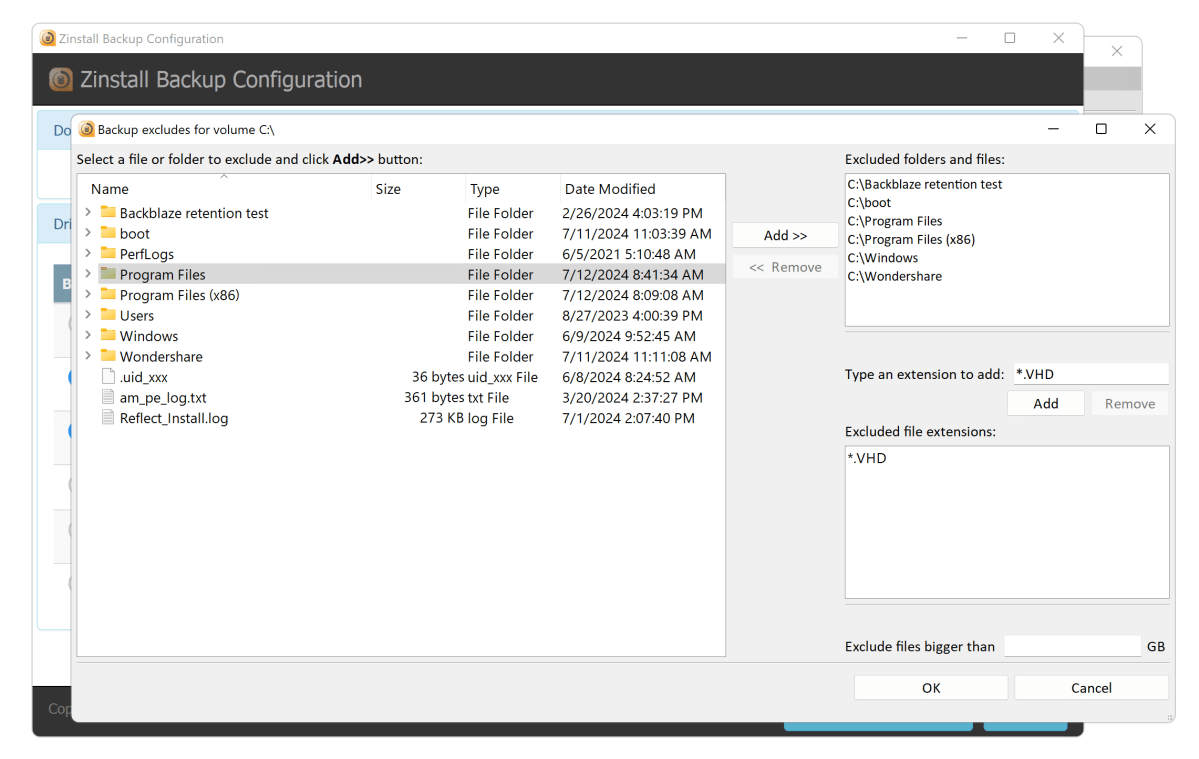 FullBack allows for data exclusion filters for more targeted backups.
FullBack allows for data exclusion filters for more targeted backups.
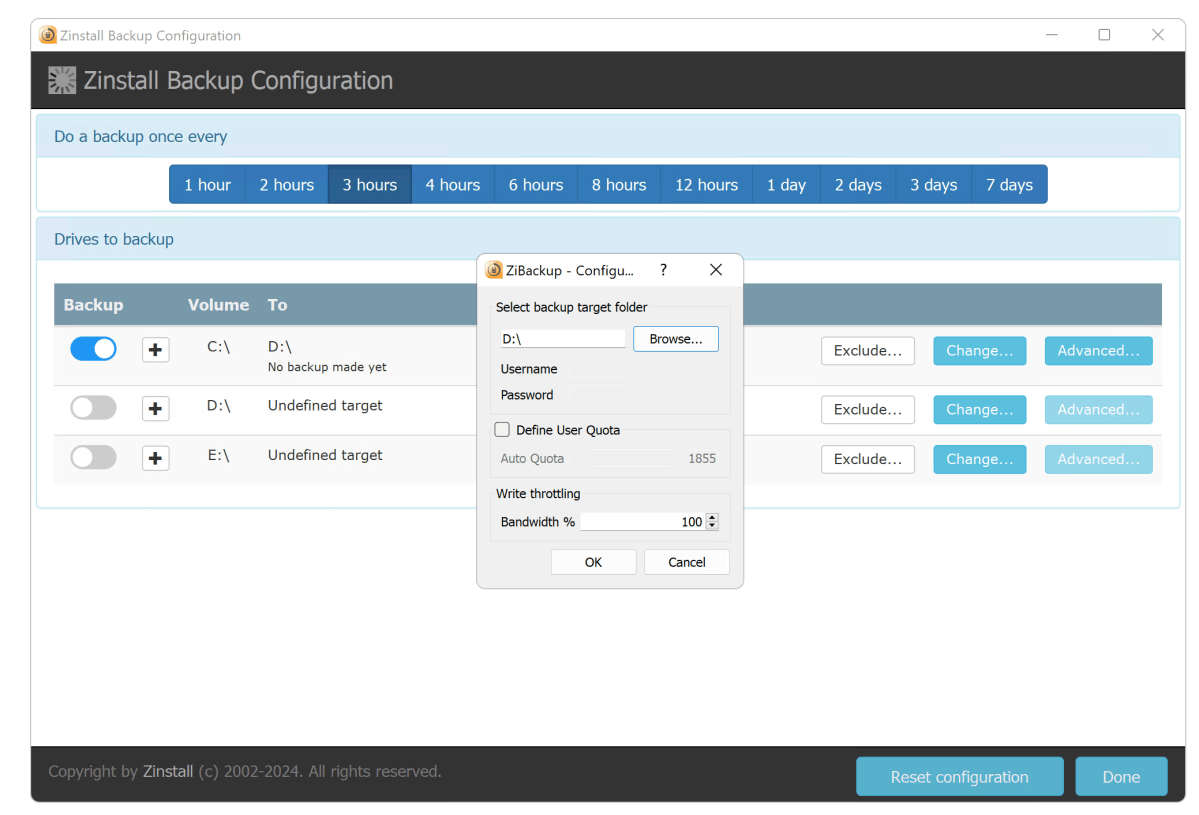 Backup scheduling options range from hourly to weekly.
Backup scheduling options range from hourly to weekly.
Zinstall FullBack: Pricing
FullBack is available for $14.90 per month, with no perpetual license or yearly discount offered. This translates to almost $180 annually, a significant investment for backup software.
Zinstall’s primary focus is migration, and its separate Migration Kit Pro and WinWin programs offer alternative solutions for users who prefer to use other backup software capable of creating VHD files. However, these also come with a substantial price tag.
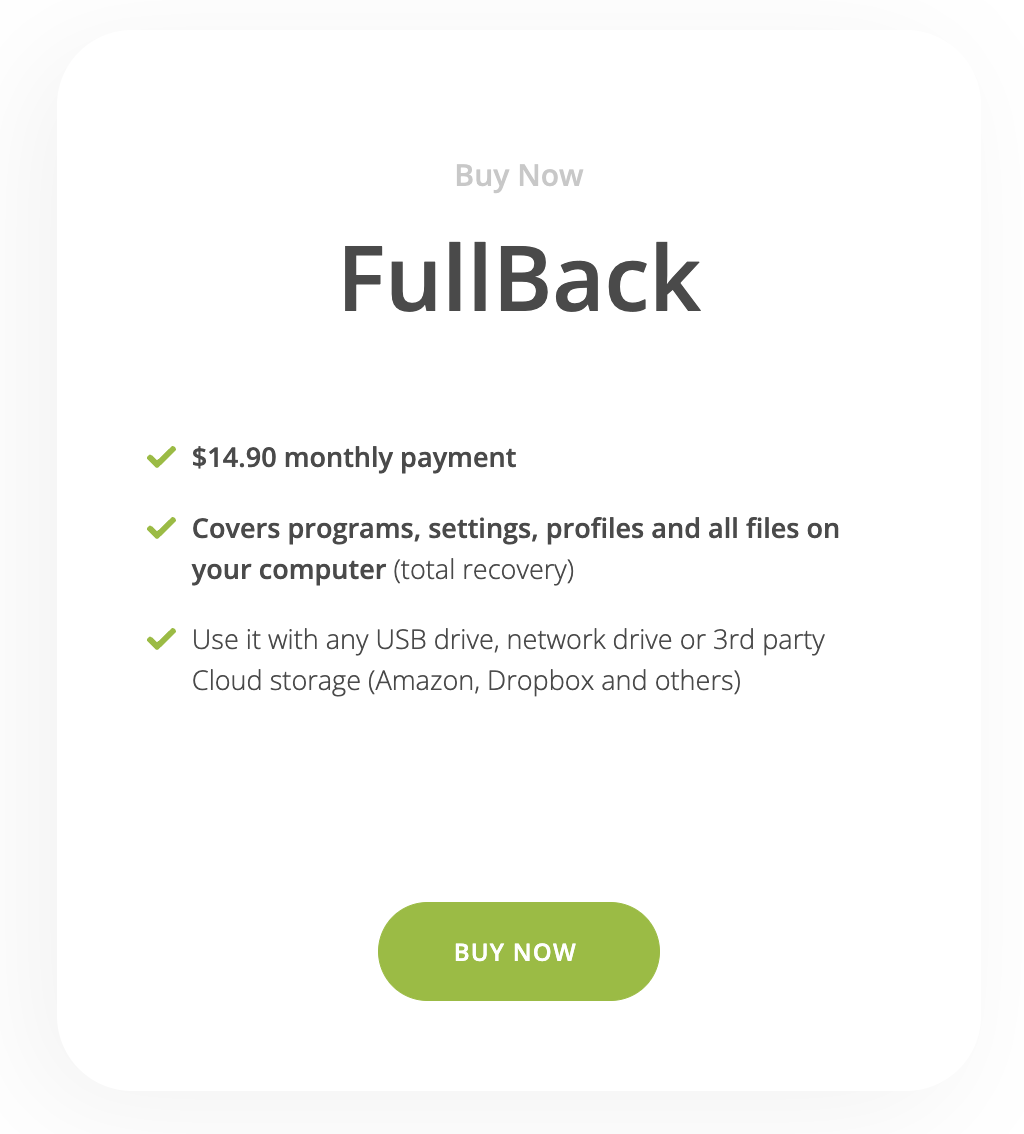 The monthly subscription is the only available payment option for FullBack.
The monthly subscription is the only available payment option for FullBack.
Zinstall FullBack: Performance and Usability
In testing, FullBack performed backups without functional issues, backing up a 650GB C: drive to various destinations relatively quickly. However, the migration process was somewhat convoluted and time-consuming, taking several hours for the same 650GB drive.
While the “Export for full restore” option might seem intuitive, the “Show my files” method, which mounts the backup as a virtual drive, proved to be more reliable during testing.
Some usability issues were encountered, including unclear notifications about removing backups when resetting the configuration and misleading error messages regarding network locations. Despite these minor flaws, the backup and restore processes ultimately functioned as advertised.
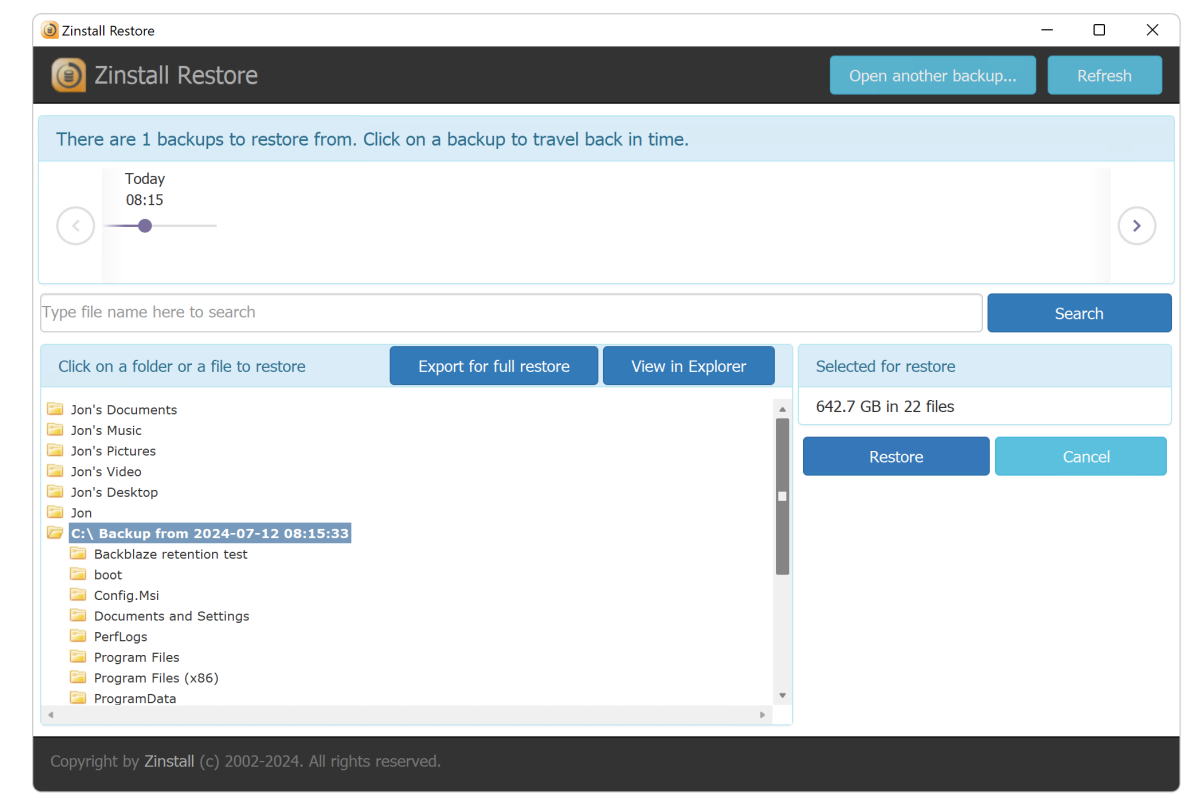 The “Show my files” option, rather than “Export for full restore,” is recommended for full restores.
The “Show my files” option, rather than “Export for full restore,” is recommended for full restores.
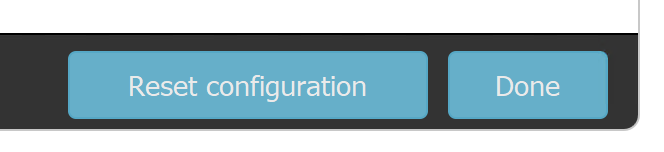 Exercise caution when resetting the configuration, as it deletes backups.
Exercise caution when resetting the configuration, as it deletes backups.
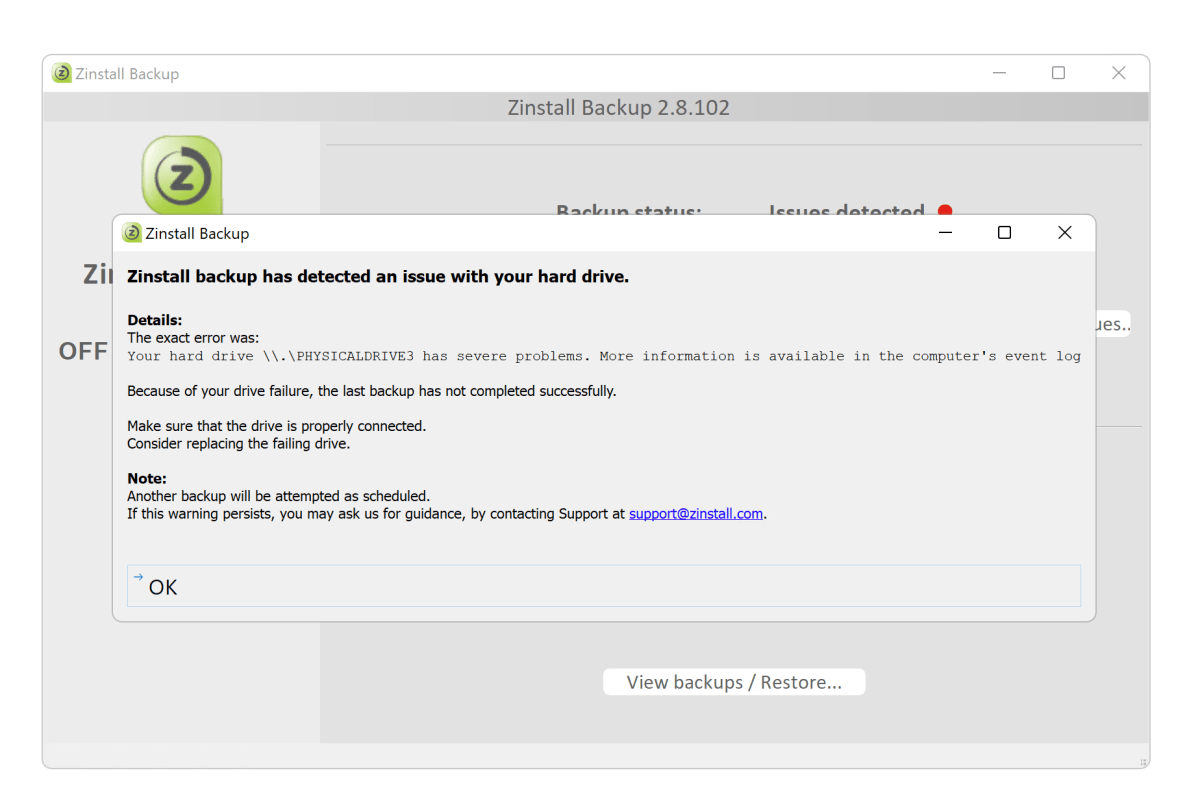 Error messages can sometimes be misleading, requiring further investigation.
Error messages can sometimes be misleading, requiring further investigation.
Zinstall FullBack: Verdict
FullBack’s migration feature is a valuable asset for users who want to transfer their applications and data to a new installation. The multiple destination options and successful backup performance are also positive points. However, the ongoing cost is a significant factor to consider.
A 30-day trial is available for users who want to evaluate FullBack before committing to a subscription. Ultimately, the decision to purchase depends on individual needs and budget constraints.